This page will show you how to setup a port forward on the Beetel 450TC1 router.
If you are not sure what port forwarding is you can read our What is Port Forwarding guide to help get started.
Other Beetel 450TC1 Guides
This is the port forwarding guide for the Beetel 450TC1. We also have the following guides for the same router:
- Beetel 450TC1 - How to change the IP Address on a Beetel 450TC1 router
- Beetel 450TC1 - Beetel 450TC1 Login Instructions
- Beetel 450TC1 - Setup WiFi on the Beetel 450TC1
- Beetel 450TC1 - How to change the DNS settings on a Beetel 450TC1 router
- Beetel 450TC1 - How to Reset the Beetel 450TC1
- Beetel 450TC1 - Information About the Beetel 450TC1 Router
- Beetel 450TC1 - Beetel 450TC1 Screenshots
Configure your Computer to Have a Static IP Address
Port forwarding the Beetel 450TC1 to your computer can be more reliable if you first configure a static IP address on your computer. We have instructions to setup a static IP address for Windows 7, Windows 8, and a variety of other devices on our Static IP Address Settings page.
Please note that while setting up a static IP address on your computer is optional, it is still a very good idea to go ahead and do it. In the long run it will make your port forward much more reliable.
Login To The Beetel 450TC1
To get started forwarding a port you need to login to your Beetel 450TC1 router. If you are already logged in you can skip this step.
To login to the Beetel 450TC1, follow our Beetel 450TC1 Login Guide.
Forward a Port on the Beetel 450TC1 router
Find The Port Forwarding Section of the Beetel 450TC1
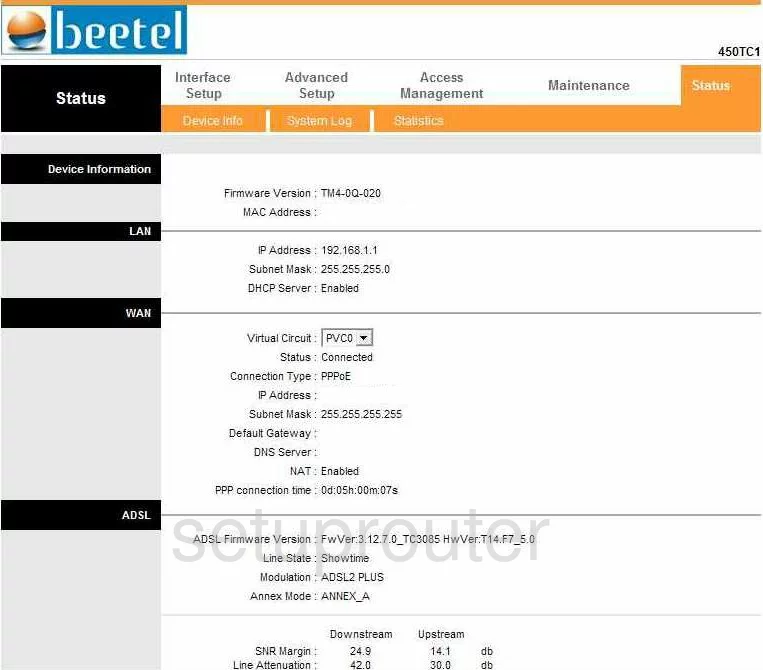
You start on the Status page of the Beetel 450TC1. To forward a port, click the link near the top of the page labeled Advanced Setup. Then, under that in the orange bar, pick NAT.
Configure the Port Forwarding section of your Beetel 450TC1
Now to forward a port, make the following changes:
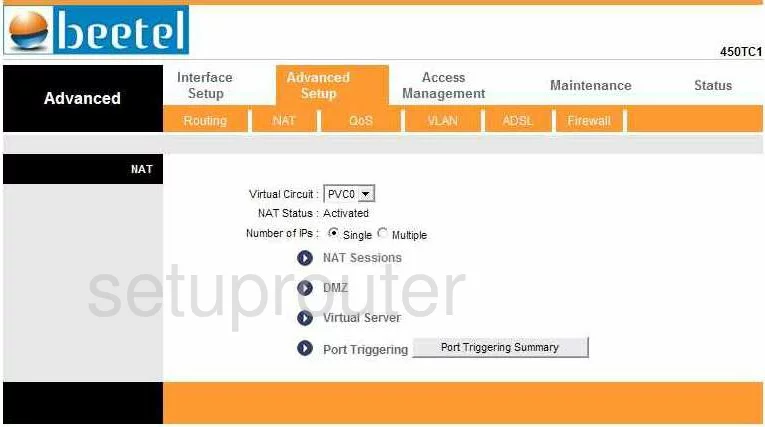
On the NAT page, find and tick the link in the center section of the page labeled Virtual Server.
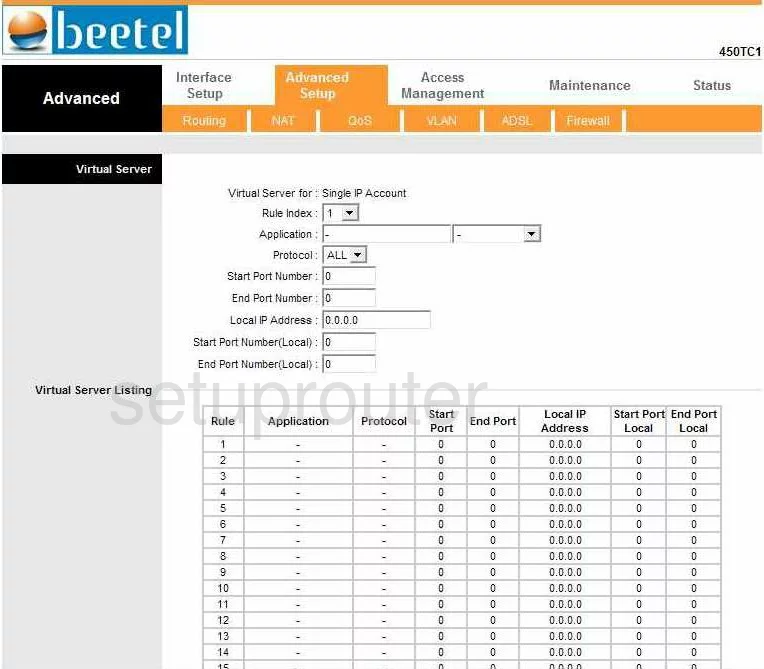
You should now be on a page like the one you see above.
- Using the Rule Index drop down menu, choose an empty rule. If you look down at the box containing the Virtual Server Listing, you should be able to find a rule number that is not used.
- Next is the Application box. Enter the name of the program in the box, it can be anything, but we suggest entering something that will help you to remember why you are forwarding these ports.
- Below that, from the Protocol drop down menu, pick the type of protocol you want to use when forwarding these ports.
- To forward only one port, enter that single number in the boxes:
- Start Port Number
- End Port Number
- Start Port Number (Local)
- End Port Number (Local)
- To forward a range of ports, enter the lowest number of the range in the Start Port Number, and Start Port Number (Local) boxes. Enter the highest number in the End Port Number, and End Port Number (Local) boxes.
- In the Local IP Address box, enter the LAN IP address of the computer you are forwarding these ports to.
- Tick the button at the very bottom of the page labeled SAVE.
Congratulations, you did it!
Test if Your Ports are Open
Now that you have forwarded ports on the Beetel 450TC1 you should test to see if your ports are forwarded correctly.
To test if your ports are forwarded you should use our Open Port Check tool.
Other Beetel 450TC1 Info
Don't forget about our other Beetel 450TC1 info that you might be interested in.
This is the port forwarding guide for the Beetel 450TC1. We also have the following guides for the same router:
- Beetel 450TC1 - How to change the IP Address on a Beetel 450TC1 router
- Beetel 450TC1 - Beetel 450TC1 Login Instructions
- Beetel 450TC1 - Setup WiFi on the Beetel 450TC1
- Beetel 450TC1 - How to change the DNS settings on a Beetel 450TC1 router
- Beetel 450TC1 - How to Reset the Beetel 450TC1
- Beetel 450TC1 - Information About the Beetel 450TC1 Router
- Beetel 450TC1 - Beetel 450TC1 Screenshots