Thank you to the users of this site who have submitted the screenshots below.
If you would like to share screenshots for us to use, please use our Router Screenshot Grabber, which is a free tool in Network Utilities. It makes the capture process easy and sends the screenshots to us automatically.
This is the screenshots guide for the Beetel 450TC1. We also have the following guides for the same router:
- Beetel 450TC1 - How to change the IP Address on a Beetel 450TC1 router
- Beetel 450TC1 - Beetel 450TC1 Login Instructions
- Beetel 450TC1 - Setup WiFi on the Beetel 450TC1
- Beetel 450TC1 - Beetel 450TC1 Port Forwarding Instructions
- Beetel 450TC1 - How to change the DNS settings on a Beetel 450TC1 router
- Beetel 450TC1 - How to Reset the Beetel 450TC1
- Beetel 450TC1 - Information About the Beetel 450TC1 Router
All Beetel 450TC1 Screenshots
All screenshots below were captured from a Beetel 450TC1 router.
Beetel 450TC1 Dmz Screenshot
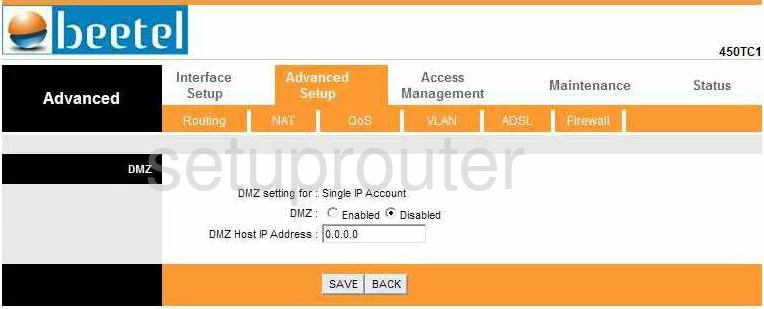
Beetel 450TC1 Firewall Screenshot
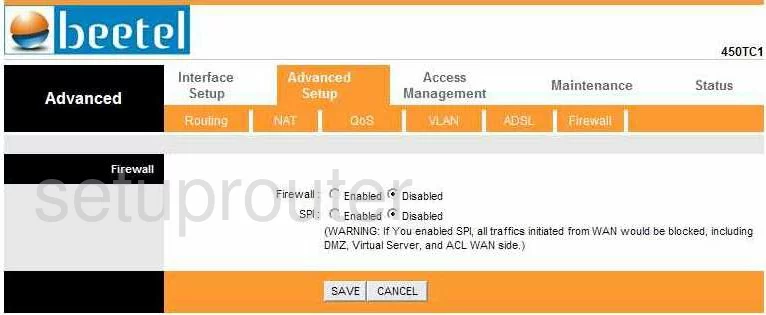
Beetel 450TC1 Dynamic Dns Screenshot
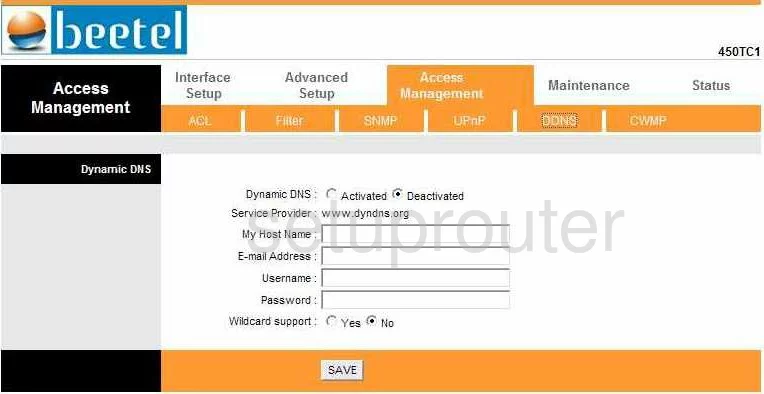
Beetel 450TC1 Upnp Screenshot
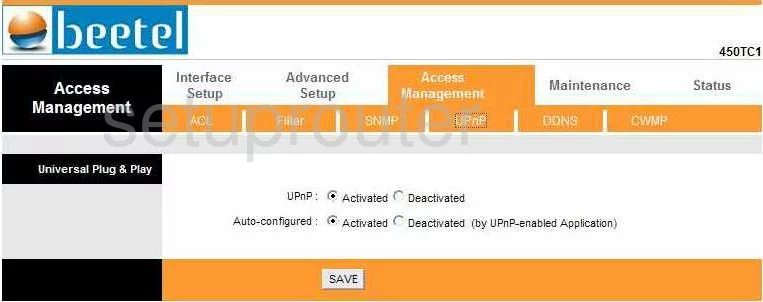
Beetel 450TC1 Log Screenshot
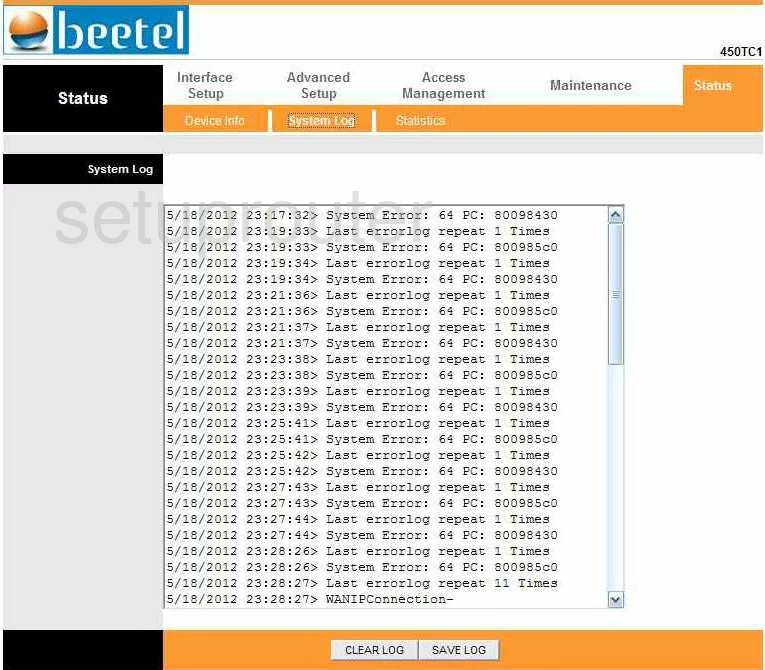
Beetel 450TC1 Port Forwarding Screenshot
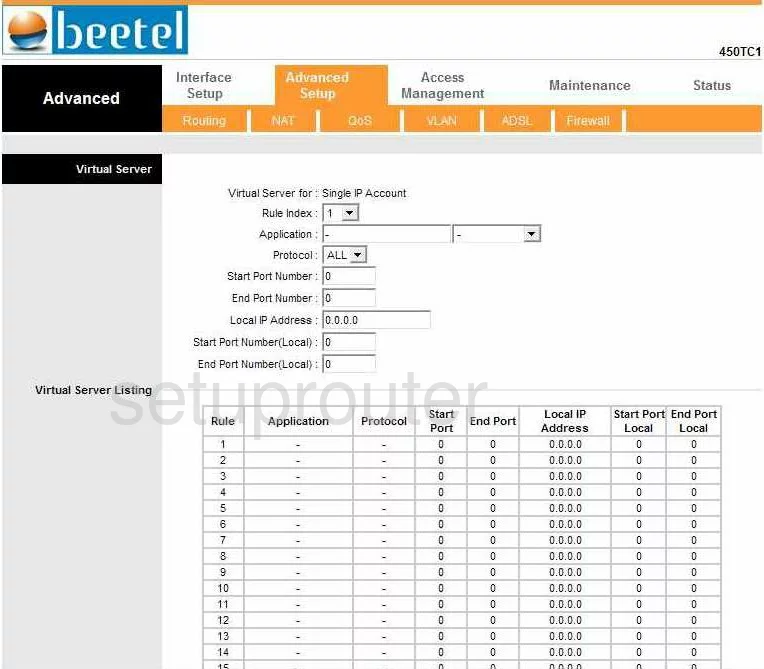
Beetel 450TC1 Port Triggering Screenshot
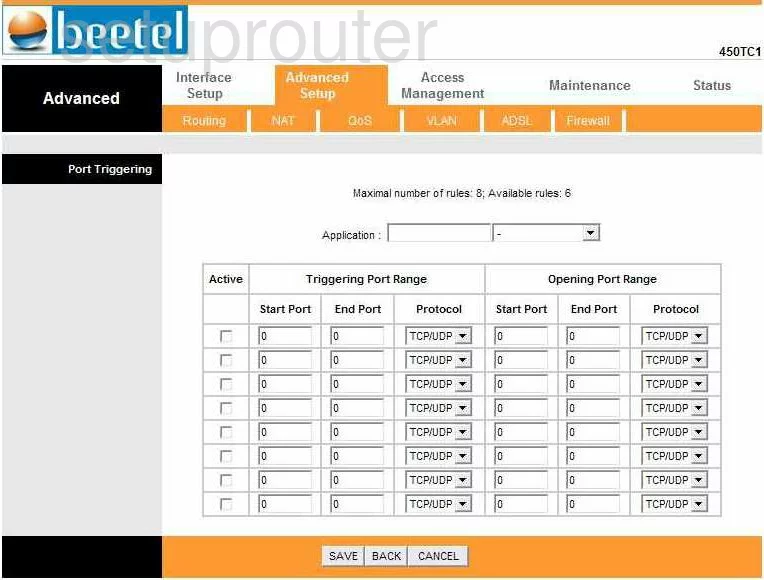
Beetel 450TC1 Status Screenshot
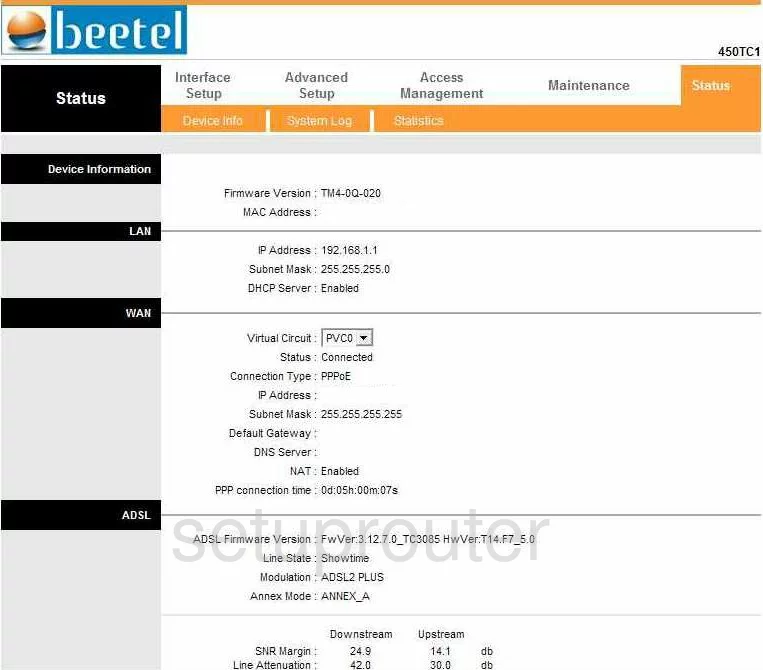
Beetel 450TC1 Setup Screenshot
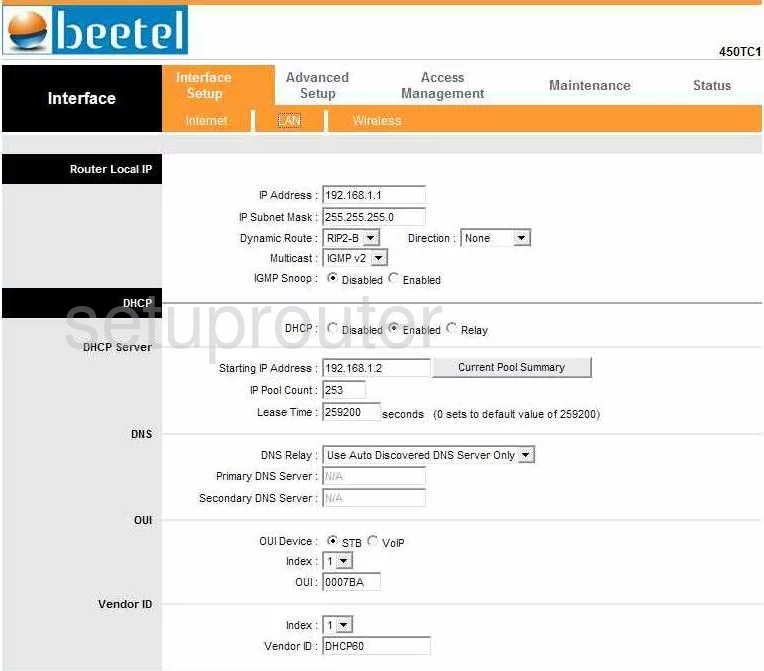
Beetel 450TC1 Traffic Statistics Screenshot
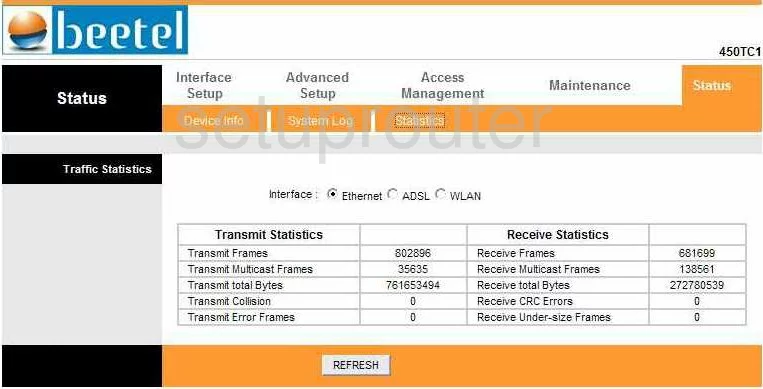
Beetel 450TC1 Snmp Screenshot
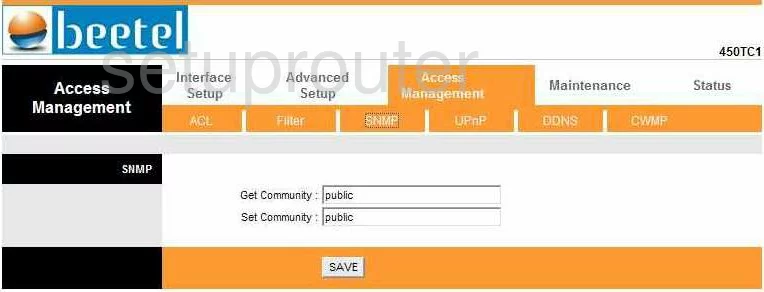
Beetel 450TC1 Time Setup Screenshot
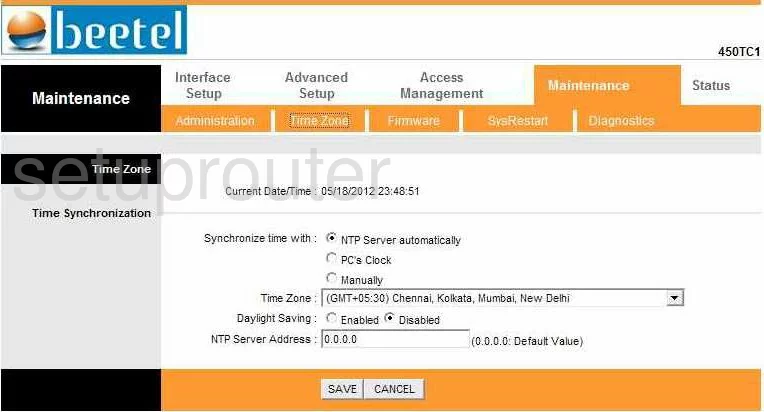
Beetel 450TC1 Setup Screenshot
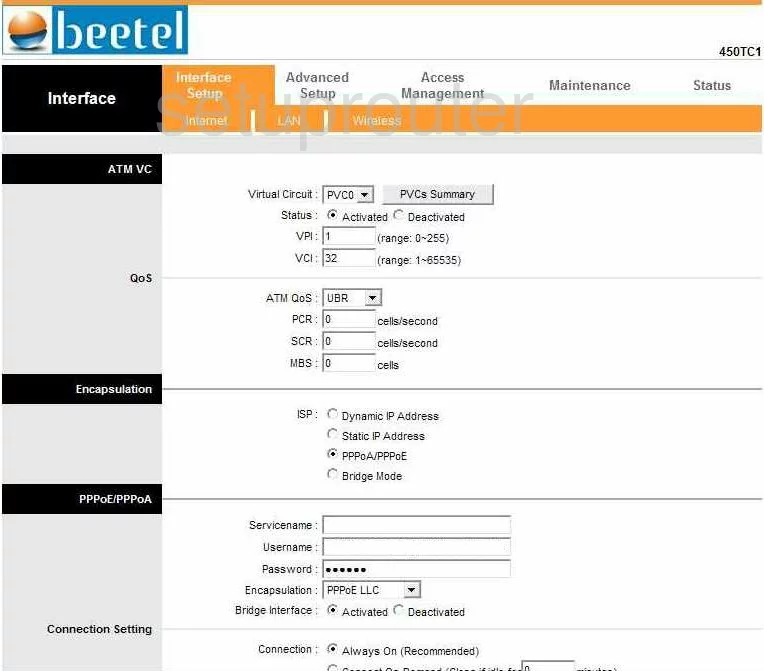
Beetel 450TC1 Nat Screenshot
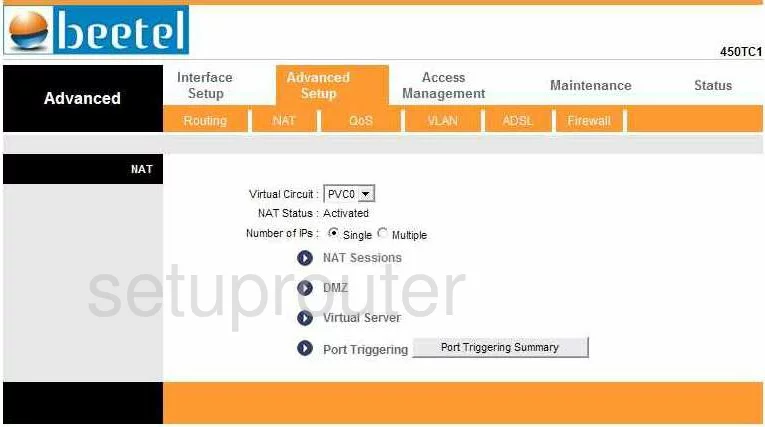
Beetel 450TC1 Firmware Screenshot
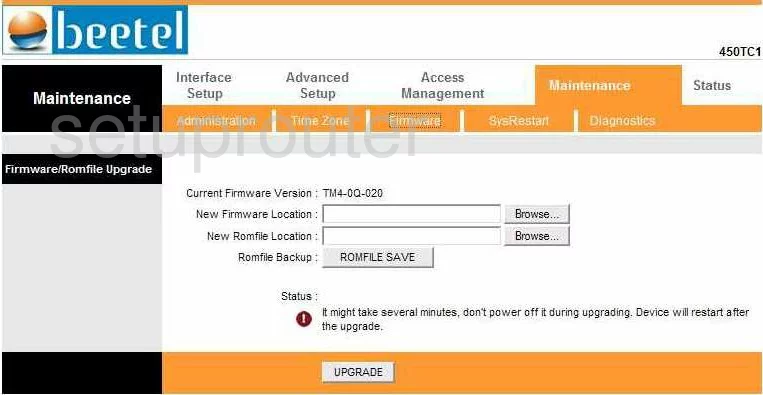
Beetel 450TC1 Ip Filter Screenshot
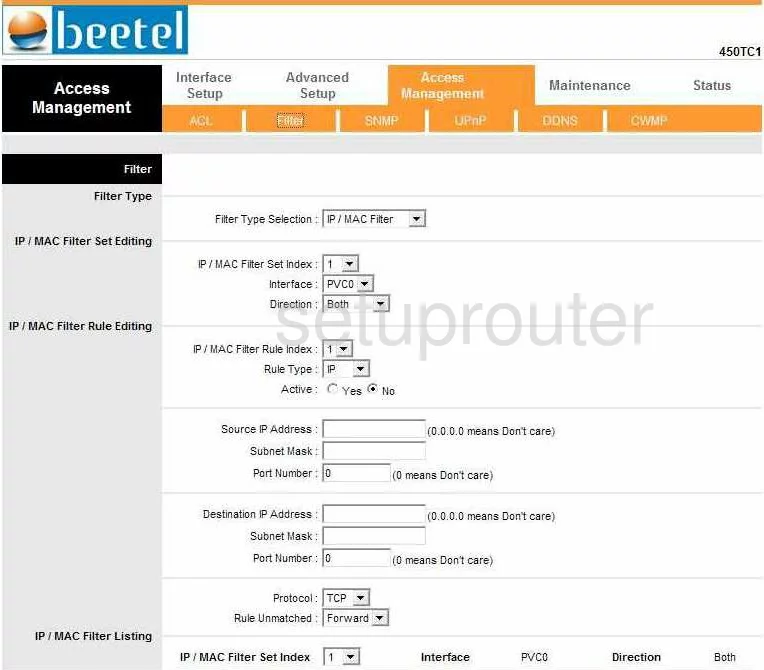
Beetel 450TC1 Password Screenshot
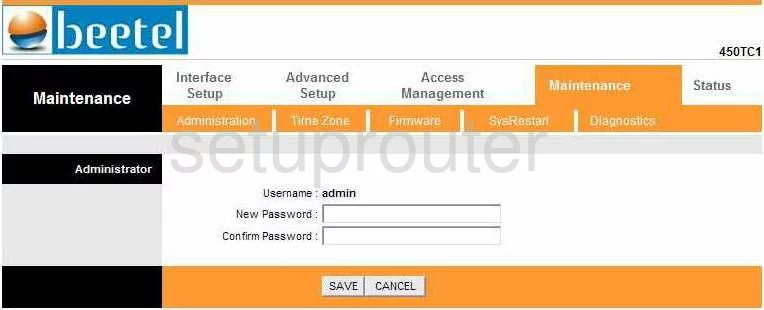
Beetel 450TC1 Wifi Setup Screenshot
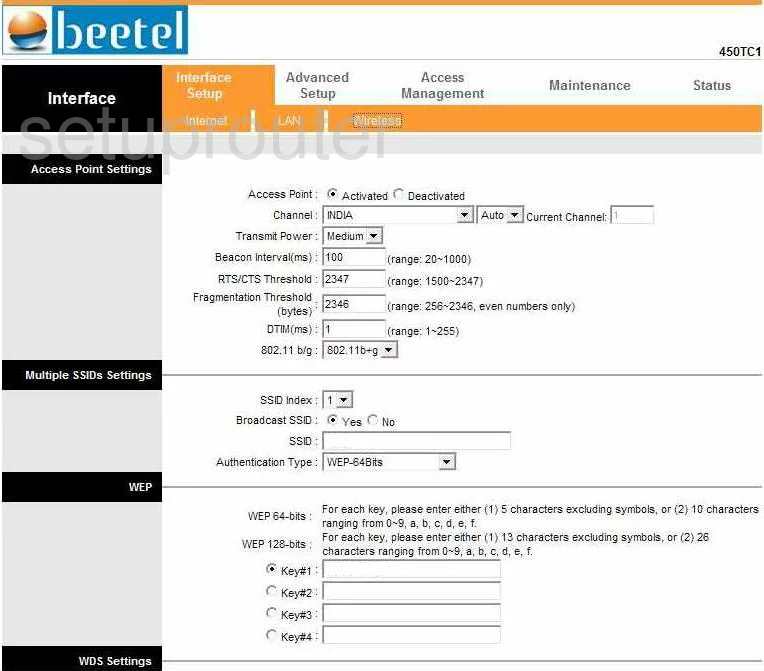
Beetel 450TC1 Dsl Screenshot
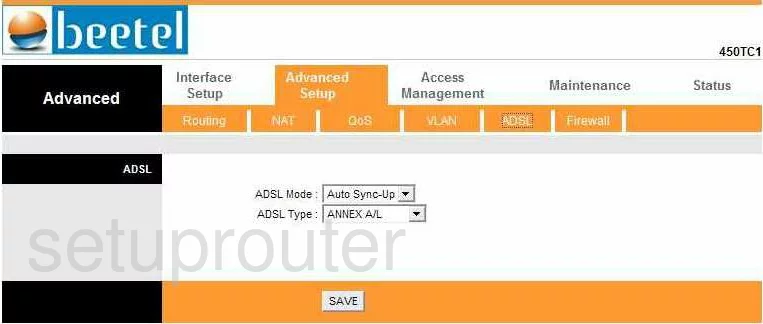
Beetel 450TC1 Qos Screenshot

Beetel 450TC1 Reset Screenshot
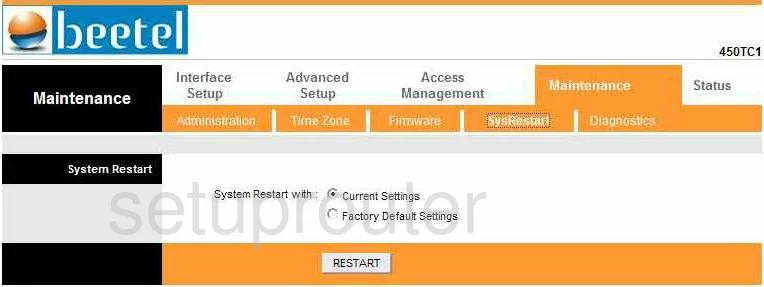
Beetel 450TC1 Nat Map Screenshot
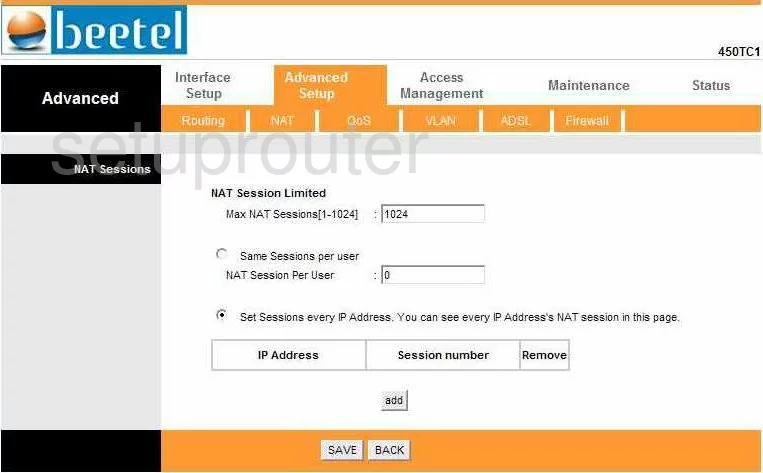
Beetel 450TC1 Access Control Screenshot
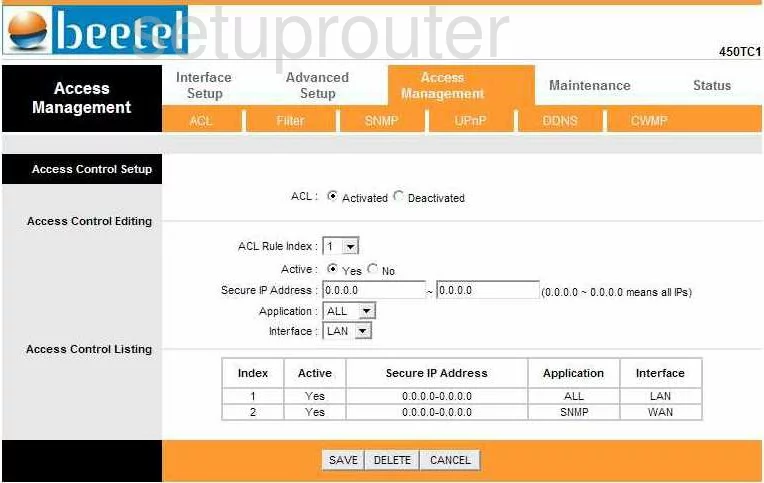
Beetel 450TC1 General Screenshot
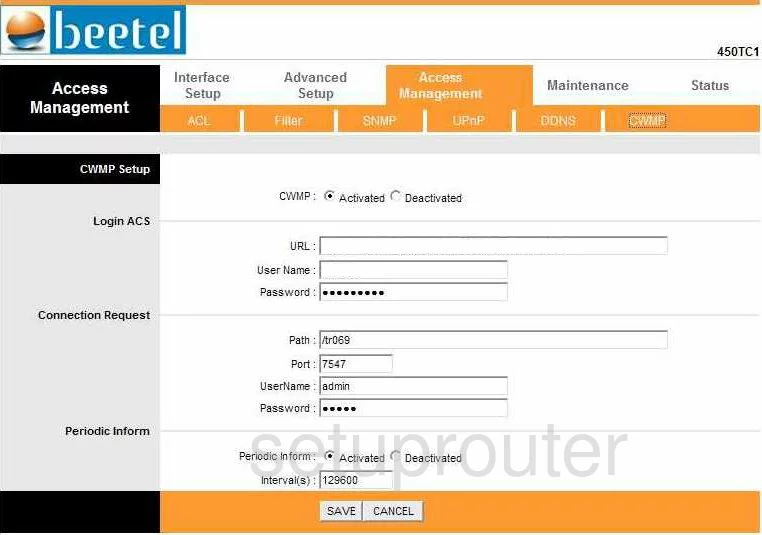
Beetel 450TC1 Vlan Screenshot
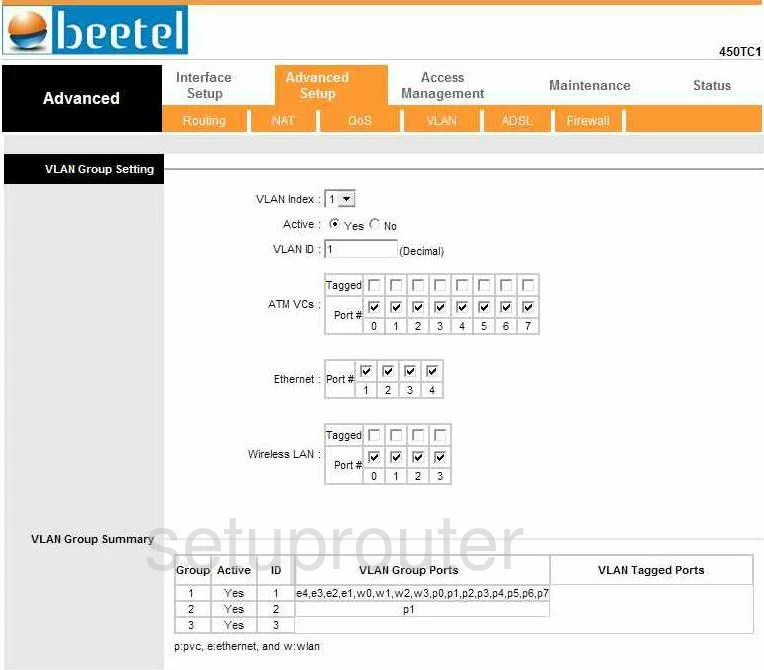
Beetel 450TC1 General Screenshot
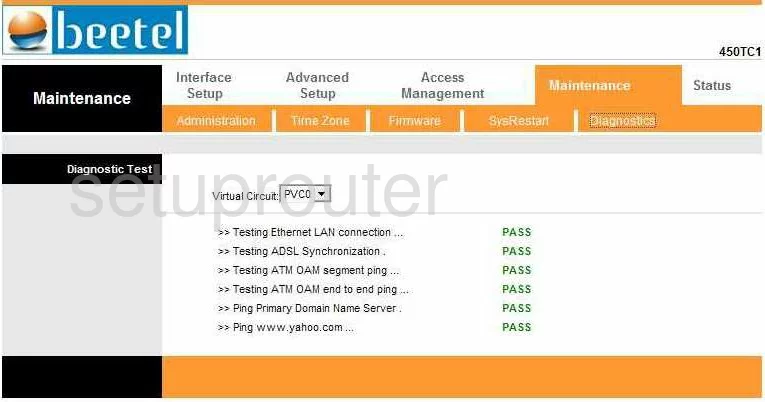
Beetel 450TC1 General Screenshot
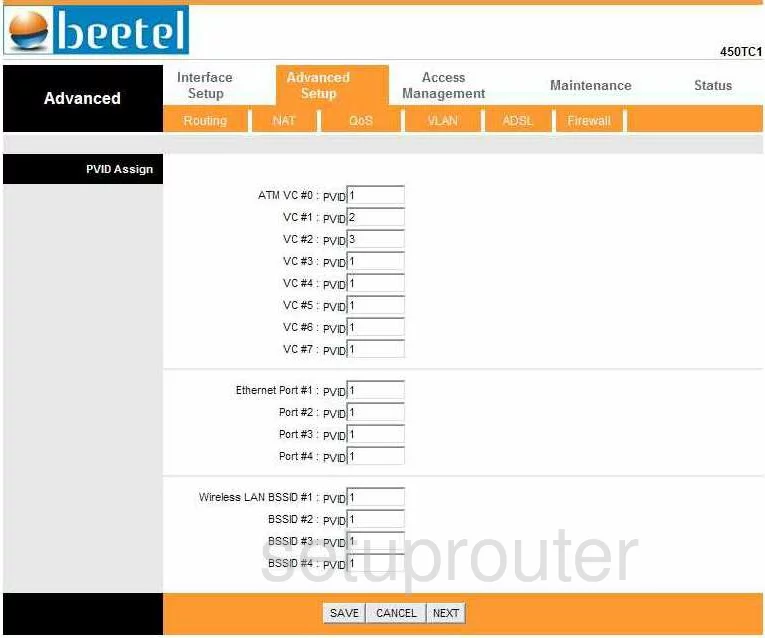
Beetel 450TC1 Device Image Screenshot

This is the screenshots guide for the Beetel 450TC1. We also have the following guides for the same router:
- Beetel 450TC1 - How to change the IP Address on a Beetel 450TC1 router
- Beetel 450TC1 - Beetel 450TC1 Login Instructions
- Beetel 450TC1 - Setup WiFi on the Beetel 450TC1
- Beetel 450TC1 - Beetel 450TC1 Port Forwarding Instructions
- Beetel 450TC1 - How to change the DNS settings on a Beetel 450TC1 router
- Beetel 450TC1 - How to Reset the Beetel 450TC1
- Beetel 450TC1 - Information About the Beetel 450TC1 Router