The Beetel 450TC1 router is considered a wireless router because it offers WiFi connectivity. WiFi, or simply wireless, allows you to connect various devices to your router, such as wireless printers, smart televisions, and WiFi enabled smartphones.
Other Beetel 450TC1 Guides
This is the wifi guide for the Beetel 450TC1. We also have the following guides for the same router:
- Beetel 450TC1 - How to change the IP Address on a Beetel 450TC1 router
- Beetel 450TC1 - Beetel 450TC1 Login Instructions
- Beetel 450TC1 - Beetel 450TC1 Port Forwarding Instructions
- Beetel 450TC1 - How to change the DNS settings on a Beetel 450TC1 router
- Beetel 450TC1 - How to Reset the Beetel 450TC1
- Beetel 450TC1 - Information About the Beetel 450TC1 Router
- Beetel 450TC1 - Beetel 450TC1 Screenshots
WiFi Terms
Before we get started there is a little bit of background info that you should be familiar with.
Wireless Name
Your wireless network needs to have a name to uniquely identify it from other wireless networks. If you are not sure what this means we have a guide explaining what a wireless name is that you can read for more information.
Wireless Password
An important part of securing your wireless network is choosing a strong password.
Wireless Channel
Picking a WiFi channel is not always a simple task. Be sure to read about WiFi channels before making the choice.
Encryption
You should almost definitely pick WPA2 for your networks encryption. If you are unsure, be sure to read our WEP vs WPA guide first.
Login To The Beetel 450TC1
To get started configuring the Beetel 450TC1 WiFi settings you need to login to your router. If you are already logged in you can skip this step.
To login to the Beetel 450TC1, follow our Beetel 450TC1 Login Guide.
Find the WiFi Settings on the Beetel 450TC1
If you followed our login guide above then you should see this screen.
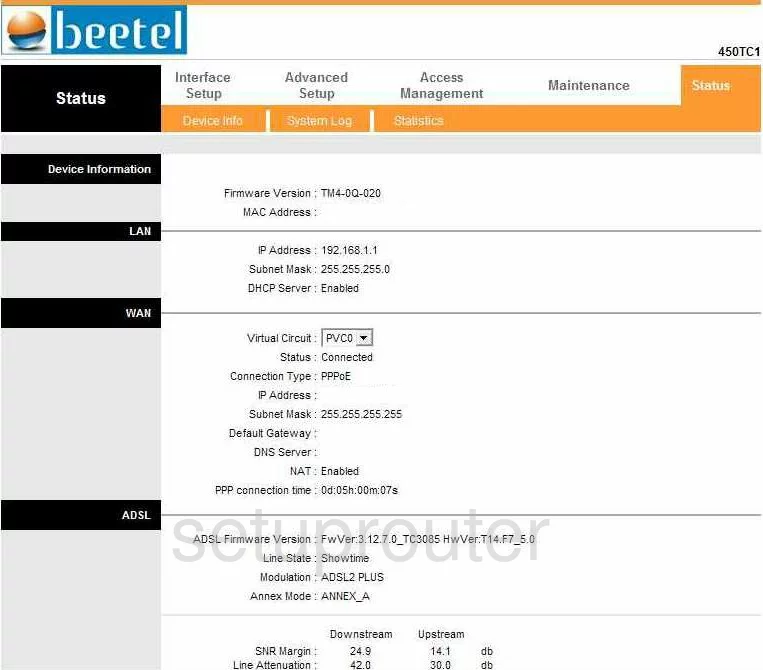
You begin on the Status page of the Beetel 450TC1 router. To configure the WiFi settings, click the link at the top of the page labeled Interface Setup. Then, beneath that pick Wireless.
Change the WiFi Settings on the Beetel 450TC1
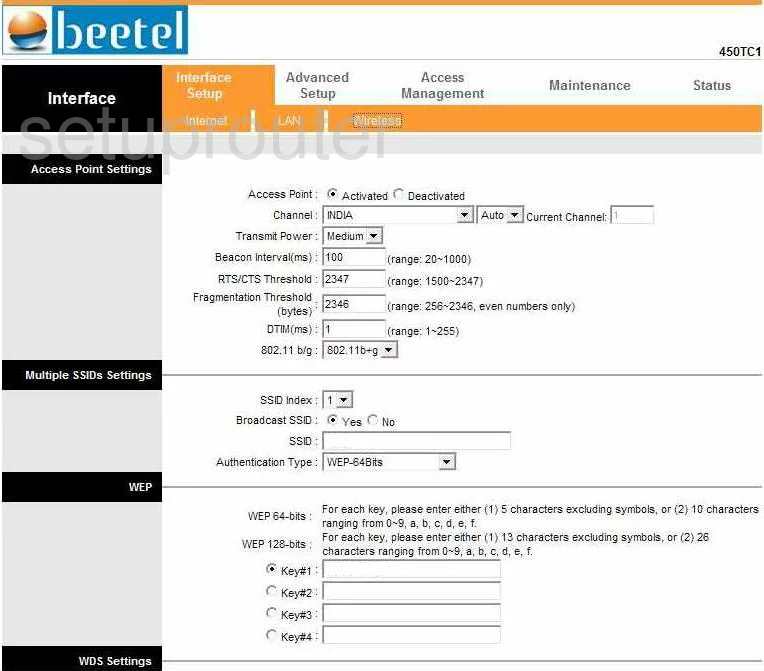
You should now be on a page like the one you see here. The things you need to change are:
- Channel - You need to be sure that you are on channel 1,6, or 11. In the U.S. there are only 11 channels you can choose from. Of these 11 channels, there is only room in the spectrum for up to three channels that do not overlap each other. Overlapping channels cause a lot of interference. If you completely share a channel it does not cause nearly as much interference. You need to use either channel 1,6, or channel 11. For more information on why you should only use one of these three channels, check out our guide titled WiFi channels.
- SSID - This is your network name. This name is how you identify your network. Create an original name here. Anything can be used, but we advise you not to use any personal information. Check out our guide on the topic for more information, Wireless names.
- Authentication Type - This is the type of security you will use to while on the internet. There are several choices here, check out our guide for more information, WEP vs. WPA. Our recommendation is WPA2-PSK.
- Encryption or possibly WPA Algorithms - This is the type of encryption you will use. The choices are TKIP or AES. We recommend AES. AES is much newer and stronger than TKIP.
- Pre-Shared Key or WPA Shared Key. This is referring to the password you use to access your network. You should create a strong password of at least 20 characters. Avoid using any personal information here. You should also avoid using any words that can be found in a dictionary. Do use symbols, numbers, and capital letters. For more help in creating a strong password, check out our guide titled Choosing a strong password.
- That's all you need to do, just click the SAVE button at the bottom of the page when you are finished.
Possible Problems when Changing your WiFi Settings
After making these changes to your router you will almost definitely have to reconnect any previously connected devices. This is usually done at the device itself and not at your computer.
Other Beetel 450TC1 Info
Don't forget about our other Beetel 450TC1 info that you might be interested in.
This is the wifi guide for the Beetel 450TC1. We also have the following guides for the same router:
- Beetel 450TC1 - How to change the IP Address on a Beetel 450TC1 router
- Beetel 450TC1 - Beetel 450TC1 Login Instructions
- Beetel 450TC1 - Beetel 450TC1 Port Forwarding Instructions
- Beetel 450TC1 - How to change the DNS settings on a Beetel 450TC1 router
- Beetel 450TC1 - How to Reset the Beetel 450TC1
- Beetel 450TC1 - Information About the Beetel 450TC1 Router
- Beetel 450TC1 - Beetel 450TC1 Screenshots