All of the screenshots below were submitted to this site by our users.
If you would like to share screenshots for us to use, please use our Router Screenshot Grabber, which is a free tool in Network Utilities. It makes the capture process easy and sends the screenshots to us automatically.
Use a VPN Instead
Have you considered using a VPN instead of forwarding a port? For most users, a VPN is a much simpler and more secure choice than forwarding a port.
We use and recommend NordVPN because not only is it the fastest VPN, it includes a new feature called Meshnet that makes forwarding a port no longer necessary for most applications. With NordVPN Meshnet, you can connect to your devices from anywhere in the world, completely secure, over a highly encrypted VPN tunnel.
When shopping for a VPN, make sure that they meet the following criteria:
- Your VPN provider should have a no-logs policy. This means that they do not keep any logs of any kind.
- Make sure that your VPN provider has lots of exit nodes all around the world.
- Check that your VPN will not affect your speed.
- Verify that your VPN provider uses WireGuard as the underlying protocol.
- Many people prefer a VPN provider that is not based in the United States.
This is the list of requirements that we used when we were shopping around for a VPN provider. There are lots of free, shady VPN providers out there that we looked at and dismissed.
Based in Panama, using diskless servers, and with over 6,100 servers in 61 countries, we can safely say that NordVPN satisfies all of these requirements.

Once you've set up your NordVPN account on multiple computers and enabled Meshnet, you can seamlessly access all of your devices as if they were on the same network. You don't even have to log in to your router. It's very simple.
Every time you click on one of our affiliate links, such as NordVPN, we get a little kickback for introducing you to the service. Think of us as your VPN wingman.
This is the screenshots guide for the Belkin F1PI243EGau. We also have the following guides for the same router:
- Belkin F1PI243EGau - How to change the IP Address on a Belkin F1PI243EGau router
- Belkin F1PI243EGau - Belkin F1PI243EGau Login Instructions
- Belkin F1PI243EGau - Belkin F1PI243EGau User Manual
- Belkin F1PI243EGau - Belkin F1PI243EGau Port Forwarding Instructions
- Belkin F1PI243EGau - How to change the DNS settings on a Belkin F1PI243EGau router
- Belkin F1PI243EGau - Setup WiFi on the Belkin F1PI243EGau
- Belkin F1PI243EGau - How to Reset the Belkin F1PI243EGau
- Belkin F1PI243EGau - Information About the Belkin F1PI243EGau Router
All Belkin F1PI243EGau Screenshots
All screenshots below were captured from a Belkin F1PI243EGau router.
Belkin F1PI243EGau Port Forwarding Screenshot
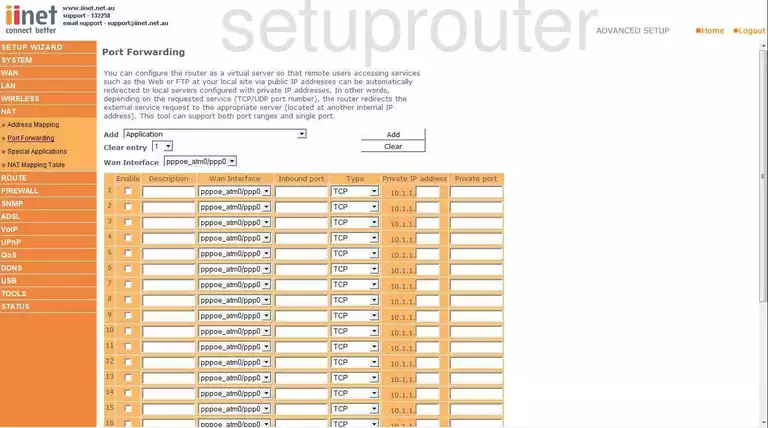
Belkin F1PI243EGau Status Screenshot
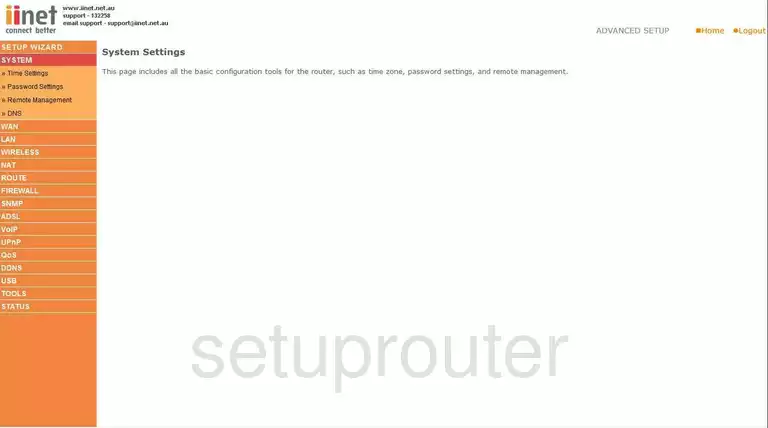
Belkin F1PI243EGau Firmware Screenshot
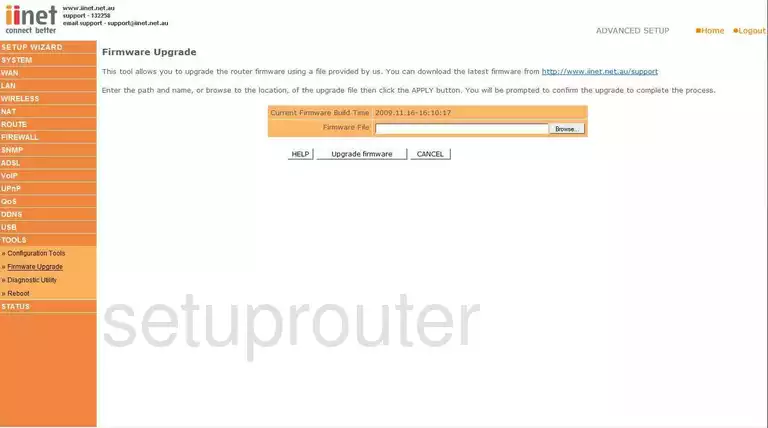
Belkin F1PI243EGau Dmz Screenshot
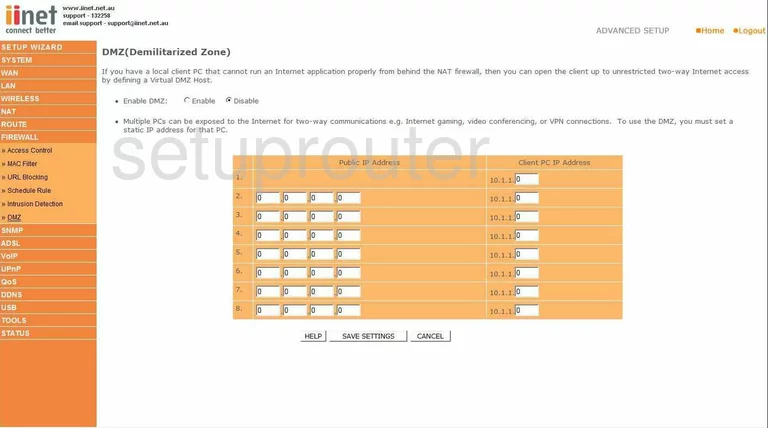
Belkin F1PI243EGau Firewall Screenshot
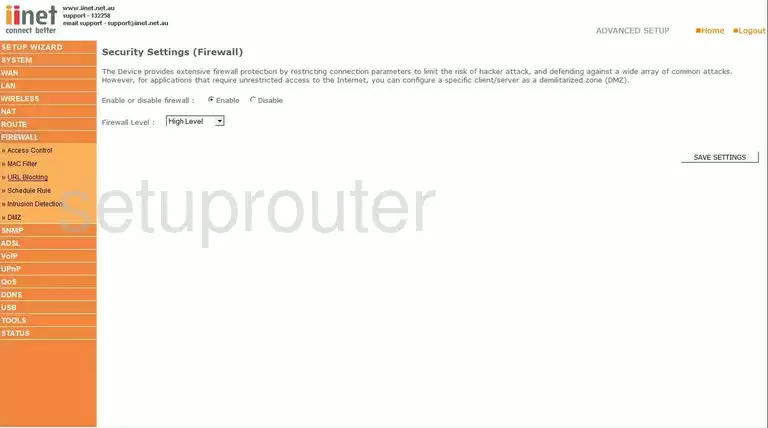
Belkin F1PI243EGau Status Screenshot
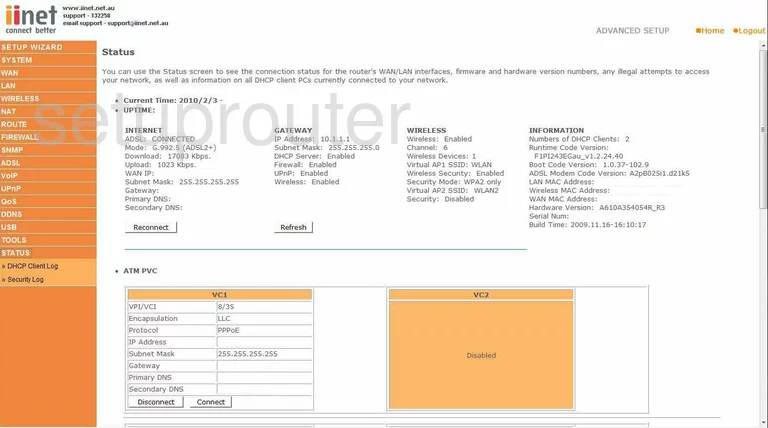
Belkin F1PI243EGau Login Screenshot
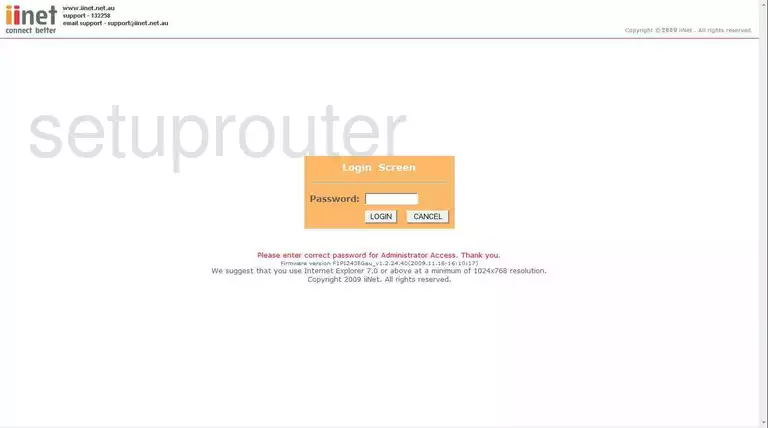
Belkin F1PI243EGau Wifi Security Screenshot
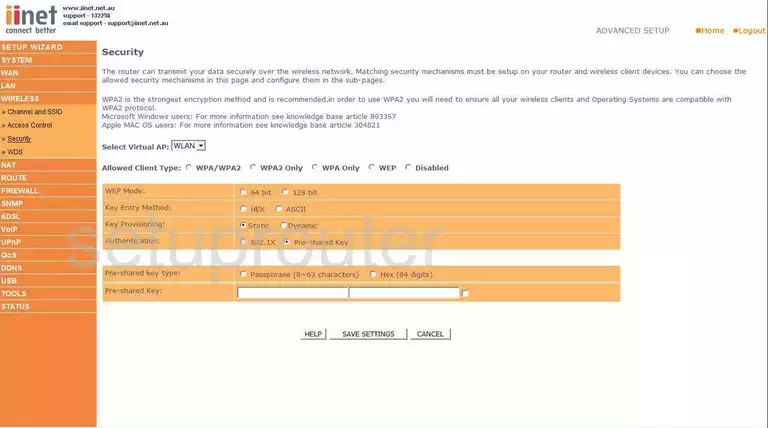
Belkin F1PI243EGau Wifi Setup Screenshot
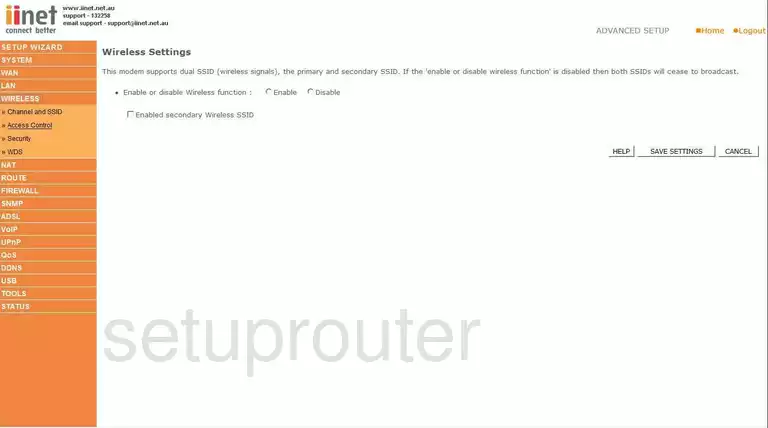
Belkin F1PI243EGau Setup Screenshot
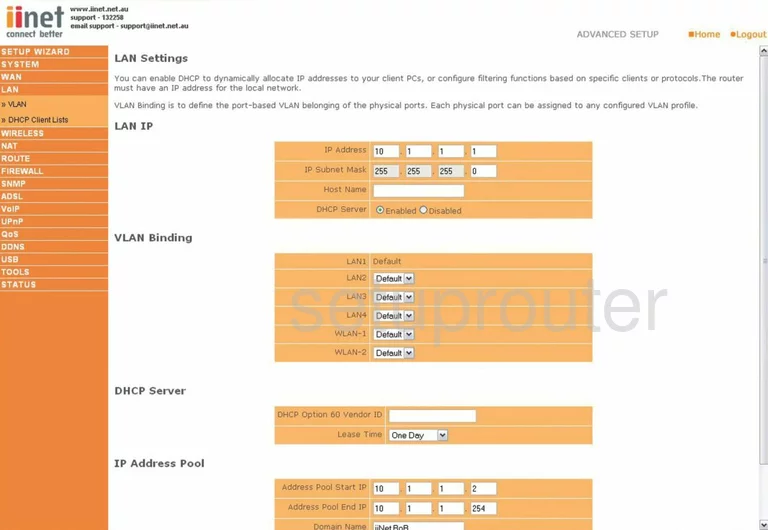
Belkin F1PI243EGau Setup Screenshot
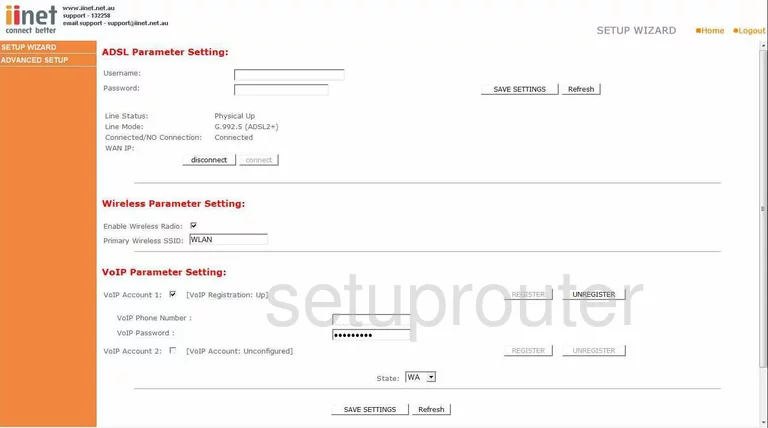
Belkin F1PI243EGau Remote Management Screenshot
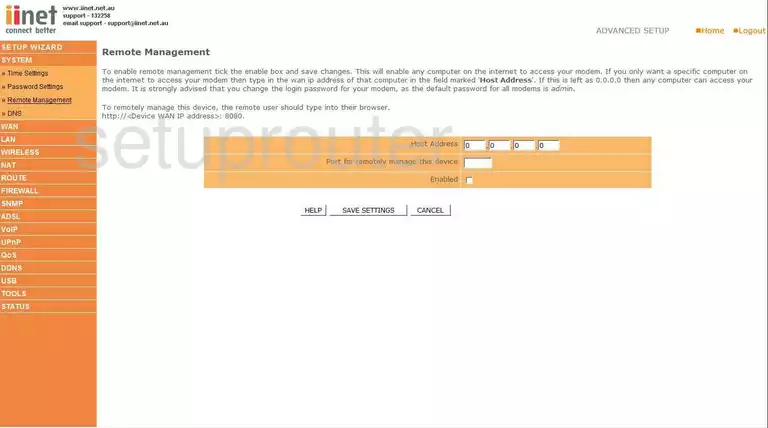
Belkin F1PI243EGau Access Control Screenshot
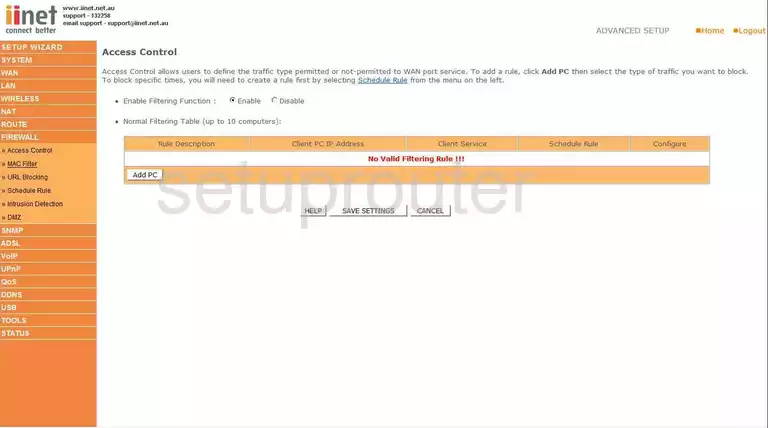
Belkin F1PI243EGau Open Port Screenshot
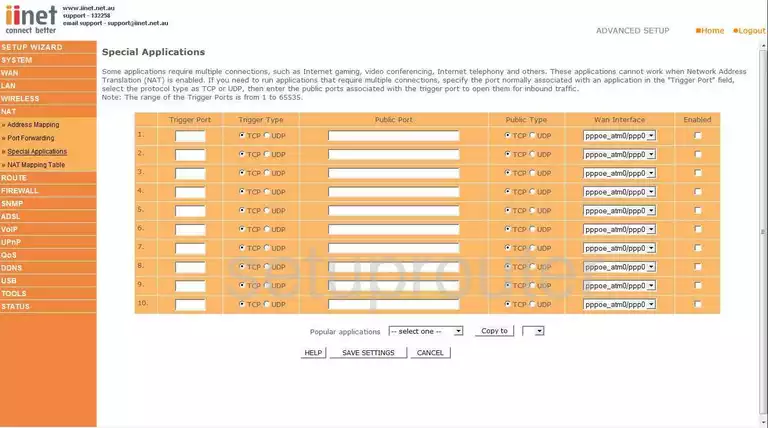
Belkin F1PI243EGau Traffic Statistics Screenshot
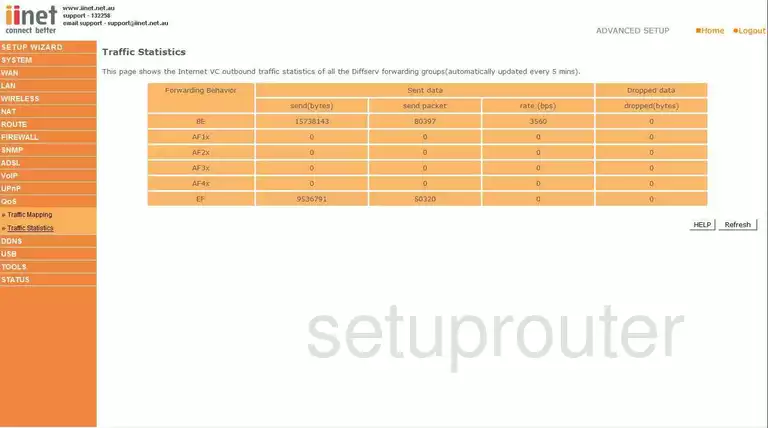
Belkin F1PI243EGau Routing Screenshot
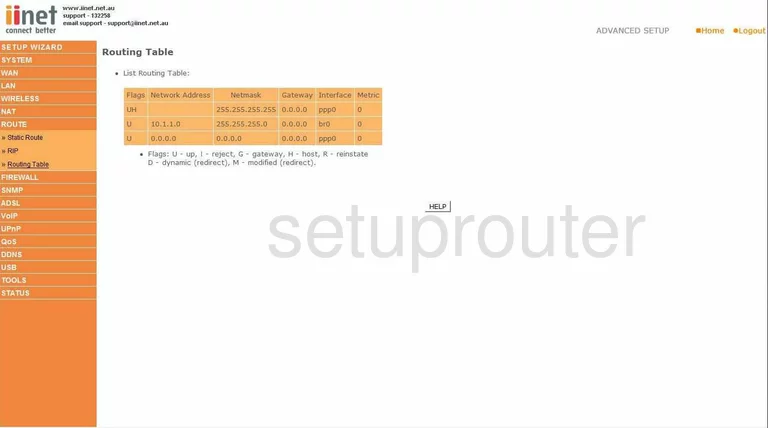
Belkin F1PI243EGau Dns Screenshot
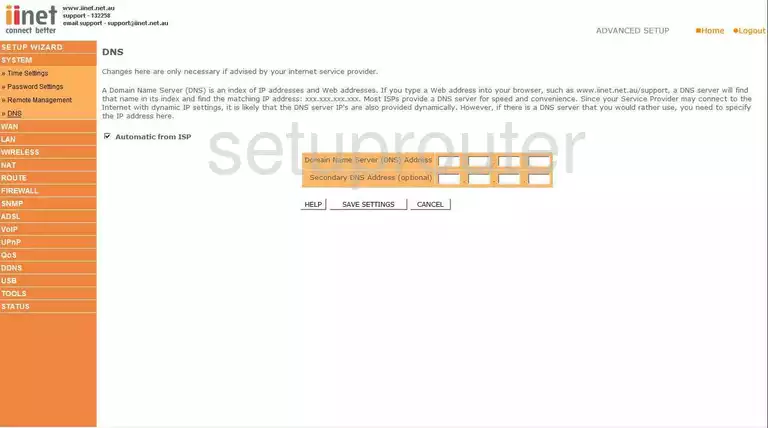
Belkin F1PI243EGau Reboot Screenshot
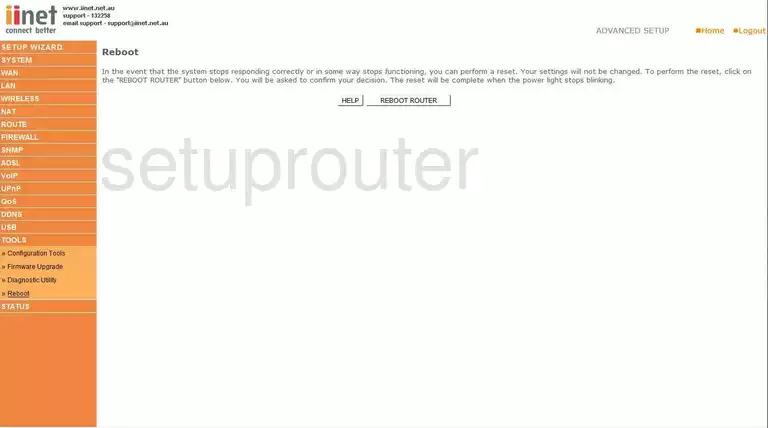
Belkin F1PI243EGau Time Setup Screenshot
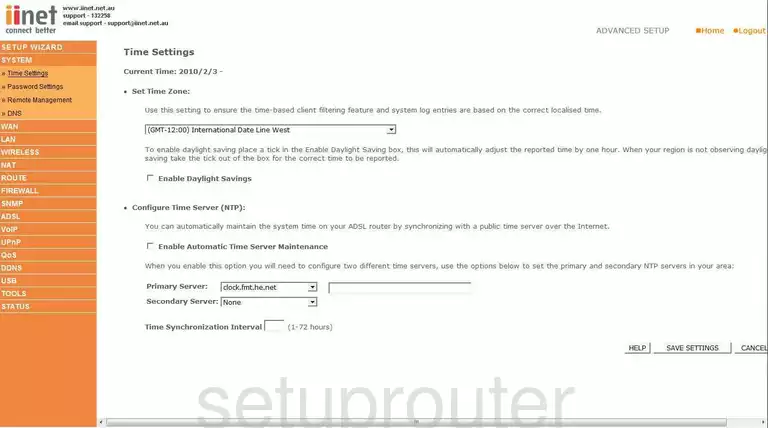
Belkin F1PI243EGau Log Screenshot
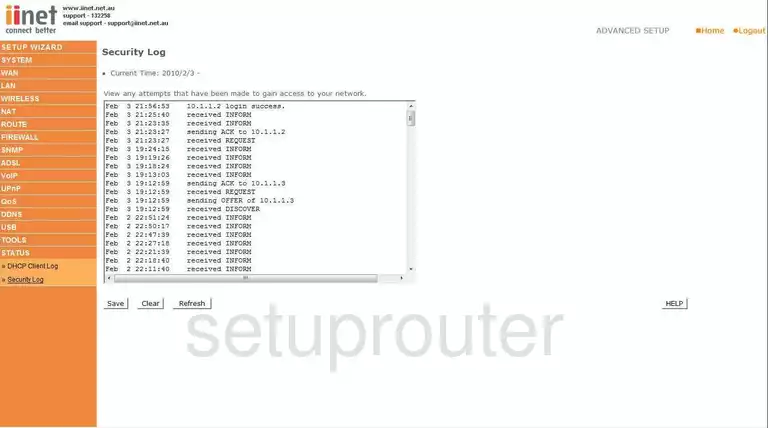
Belkin F1PI243EGau Wan Screenshot
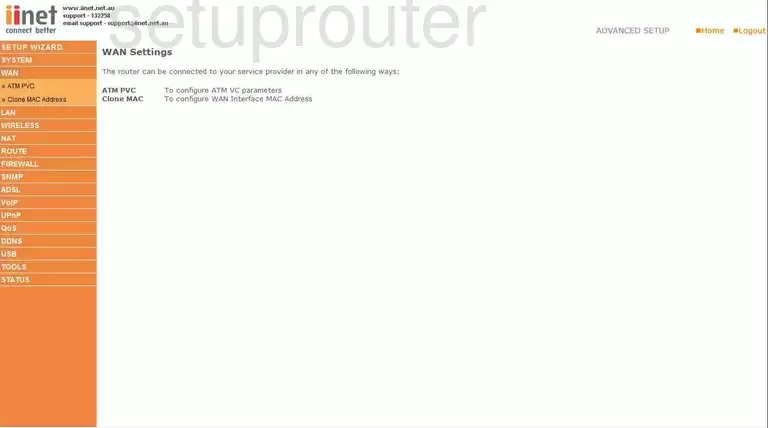
Belkin F1PI243EGau Mac Filter Screenshot
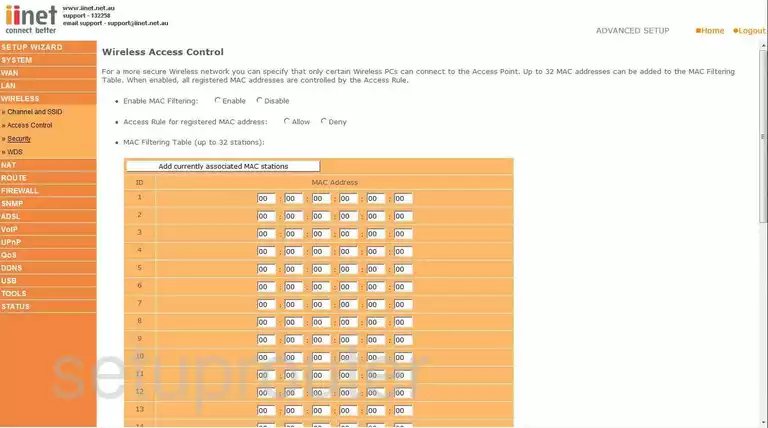
Belkin F1PI243EGau Nat Screenshot
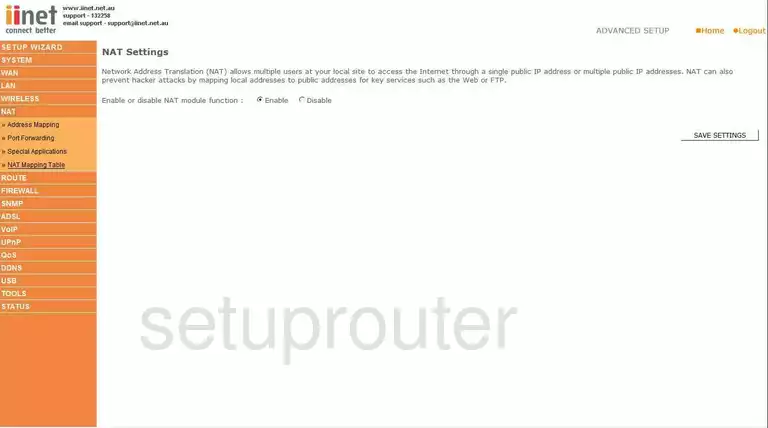
Belkin F1PI243EGau Vlan Screenshot
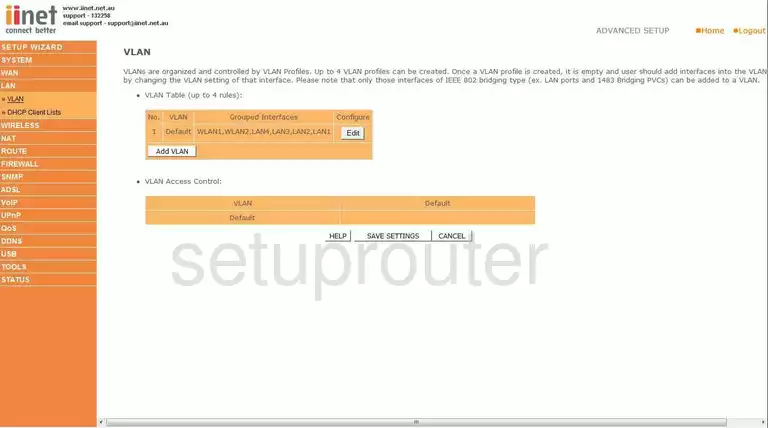
Belkin F1PI243EGau Wifi Channel Screenshot
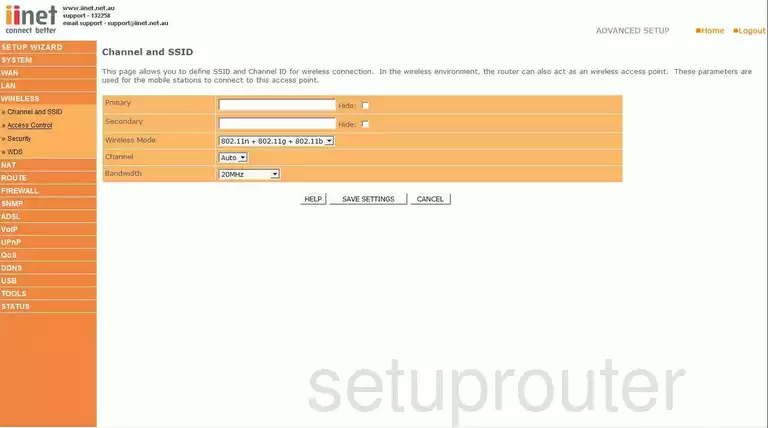
Belkin F1PI243EGau Port Setting Screenshot
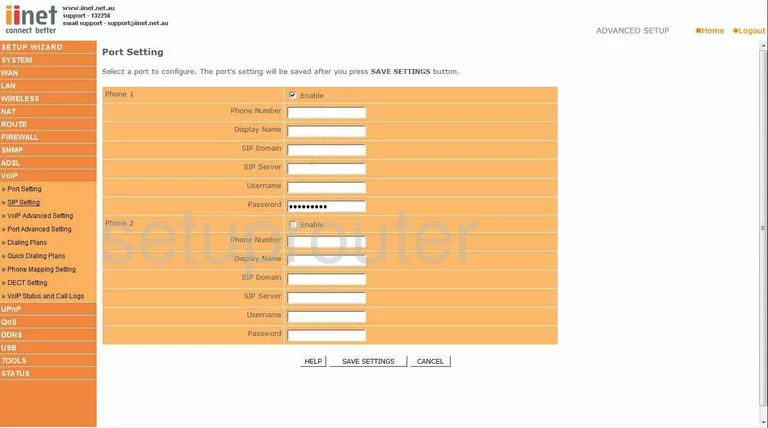
Belkin F1PI243EGau Password Screenshot
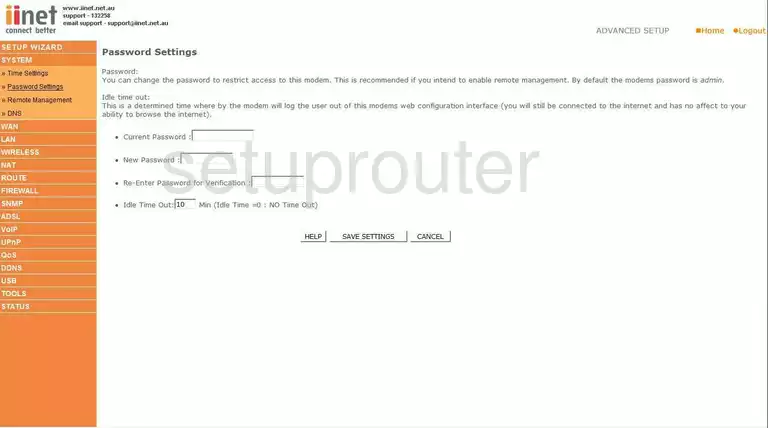
Belkin F1PI243EGau Reset Screenshot
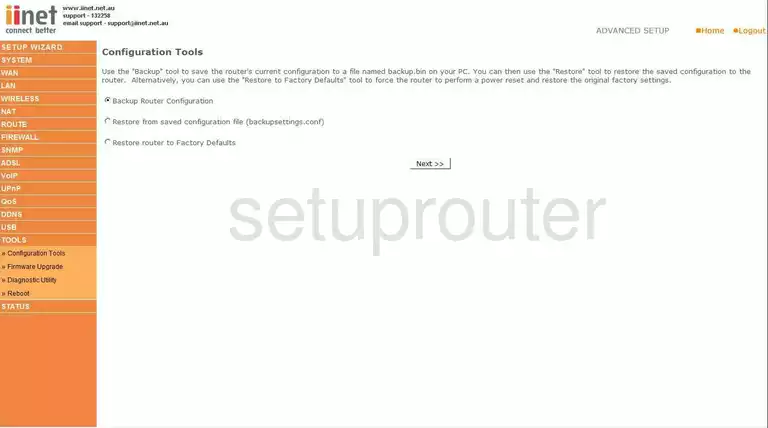
Belkin F1PI243EGau Url Filter Screenshot
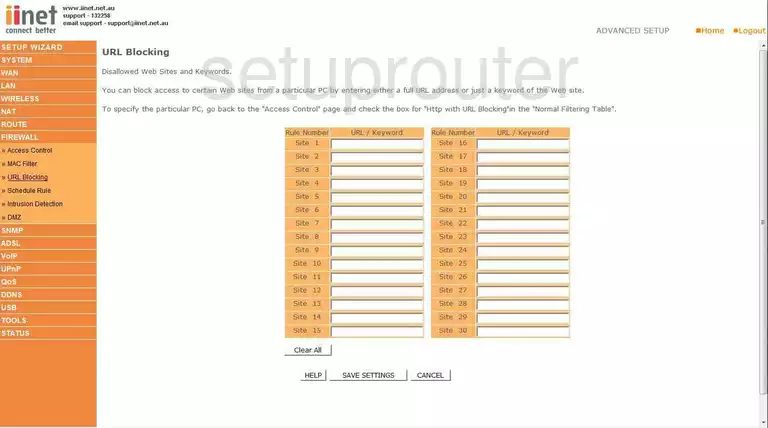
Belkin F1PI243EGau Dsl Screenshot
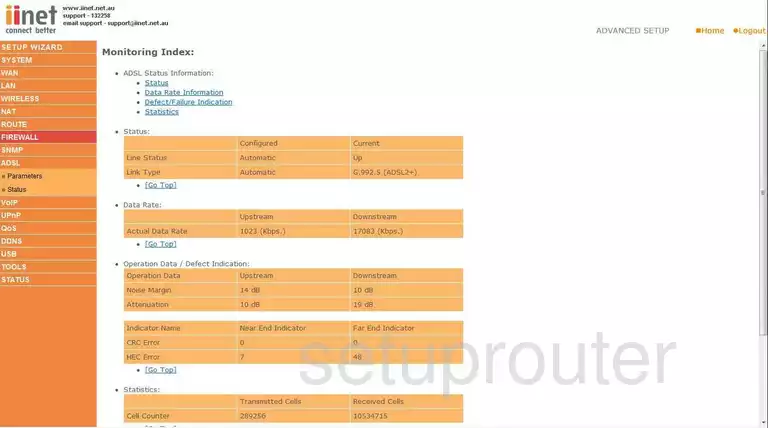
Belkin F1PI243EGau Dhcp Client Screenshot
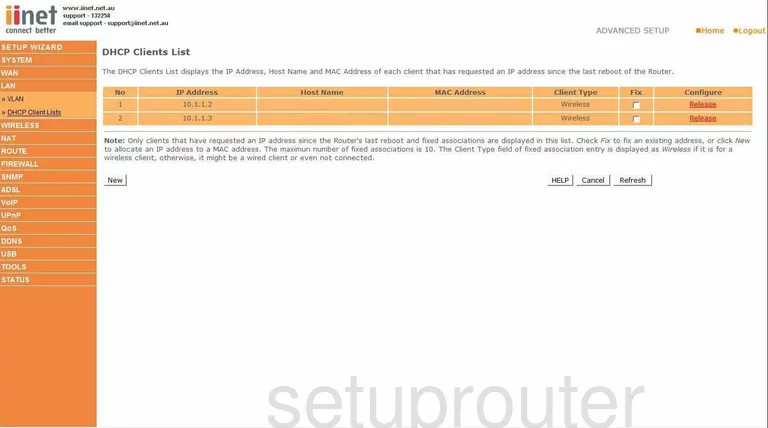
Belkin F1PI243EGau General Screenshot
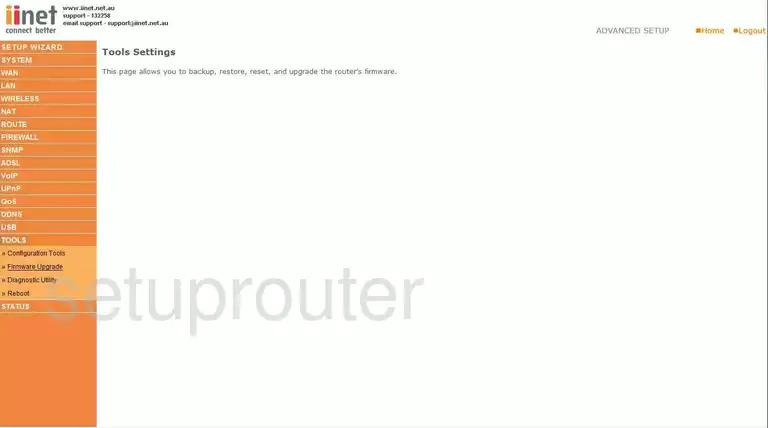
Belkin F1PI243EGau Dynamic Dns Screenshot
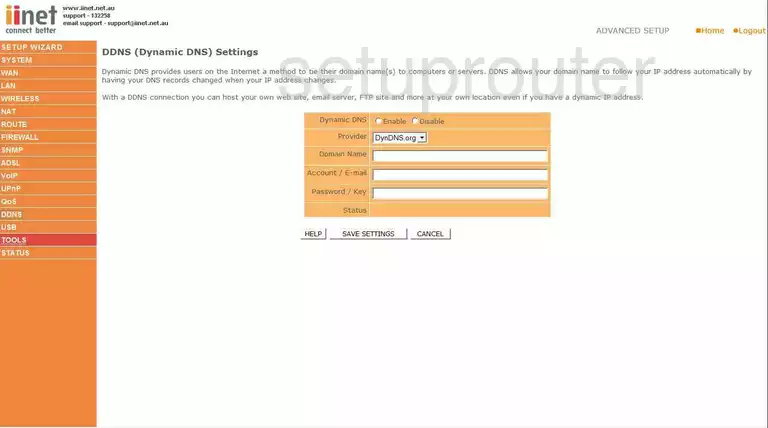
Belkin F1PI243EGau Snmp Screenshot
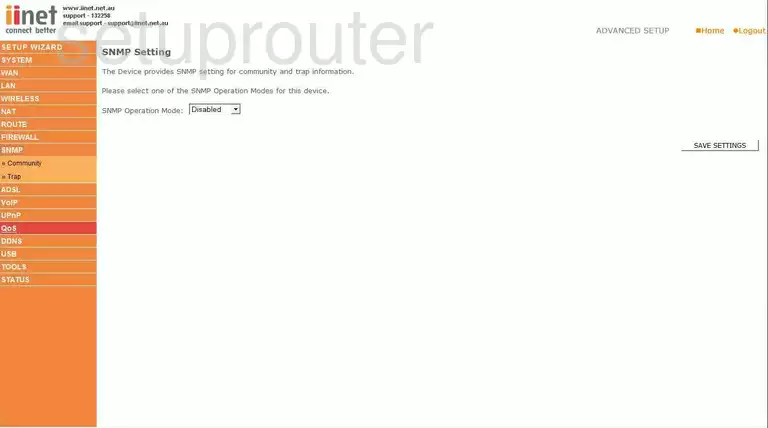
Belkin F1PI243EGau Nat Map Screenshot
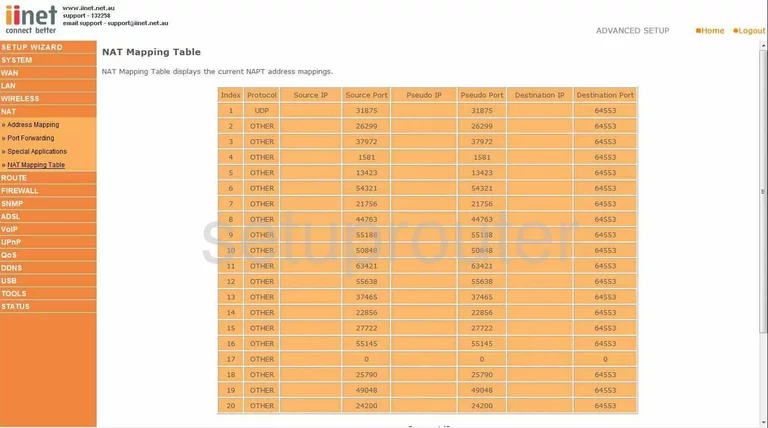
Belkin F1PI243EGau Nat Map Screenshot
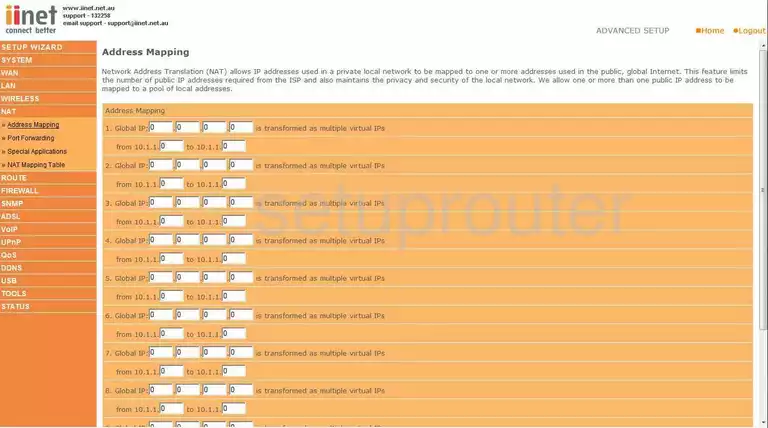
Belkin F1PI243EGau Qos Screenshot
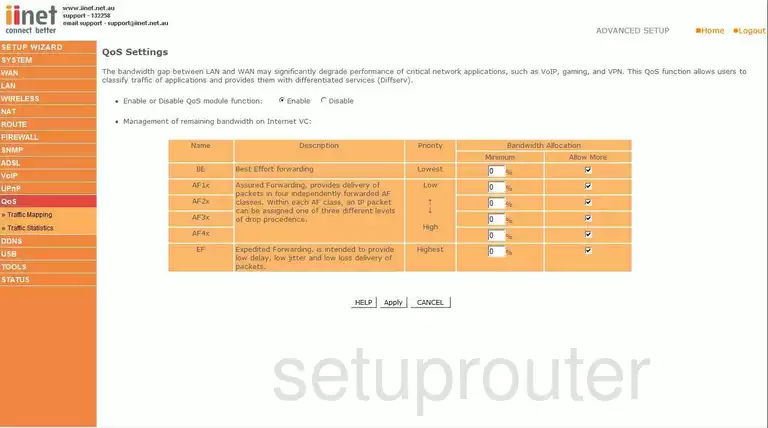
Belkin F1PI243EGau Ftp Server Screenshot
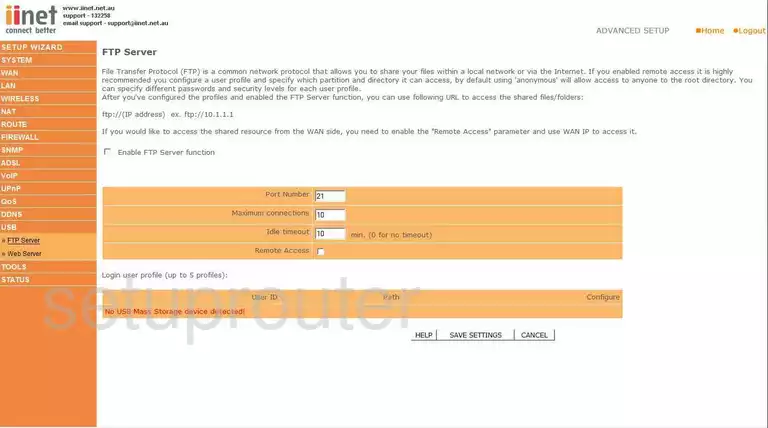
Belkin F1PI243EGau Schedule Screenshot
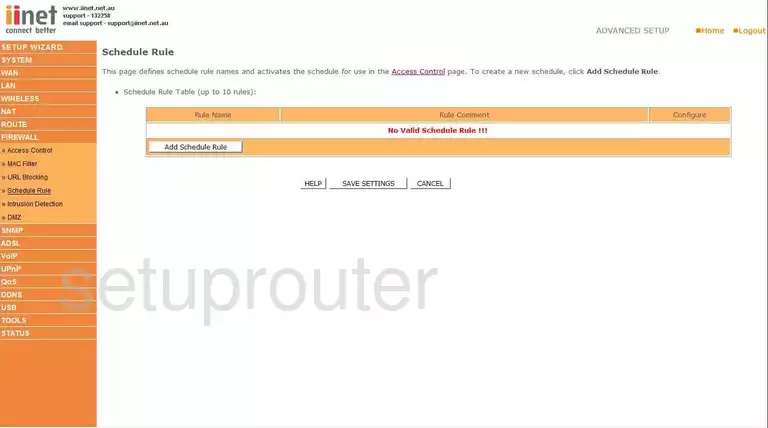
Belkin F1PI243EGau Upnp Screenshot
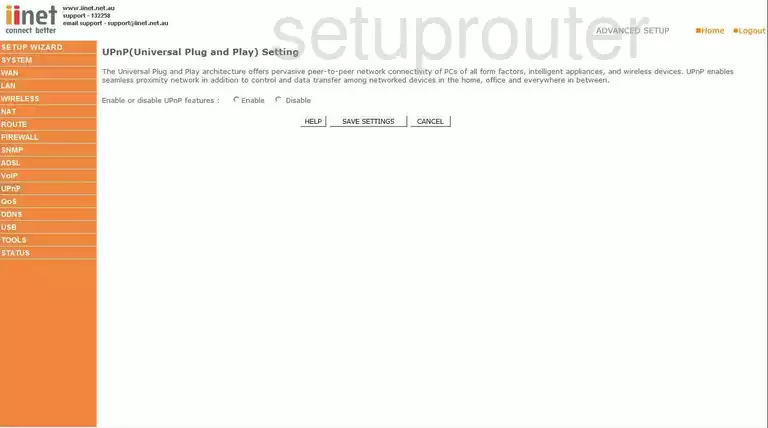
Belkin F1PI243EGau Routing Screenshot
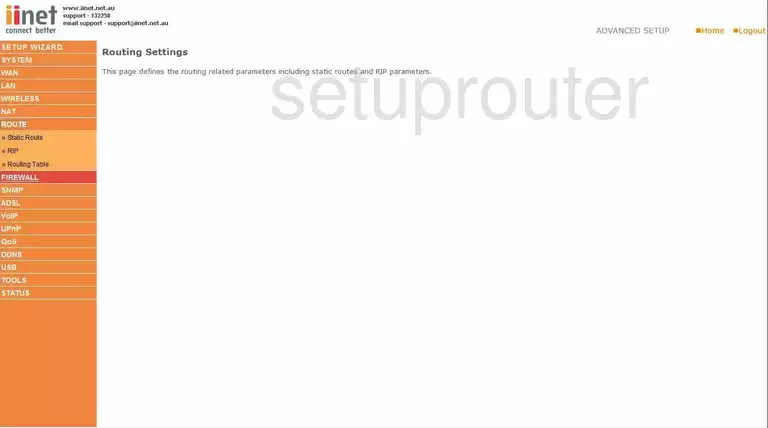
Belkin F1PI243EGau General Screenshot
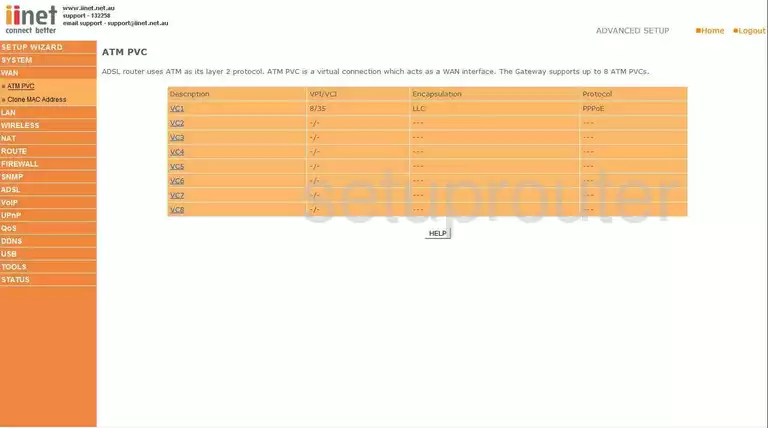
Belkin F1PI243EGau Mac Address Screenshot
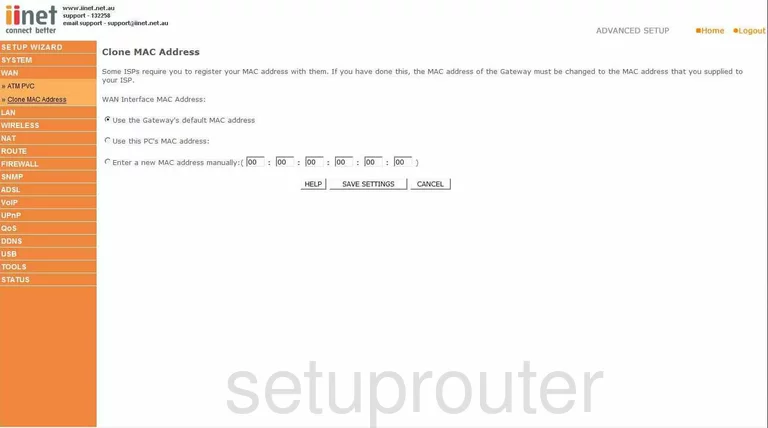
Belkin F1PI243EGau Wifi Wds Screenshot
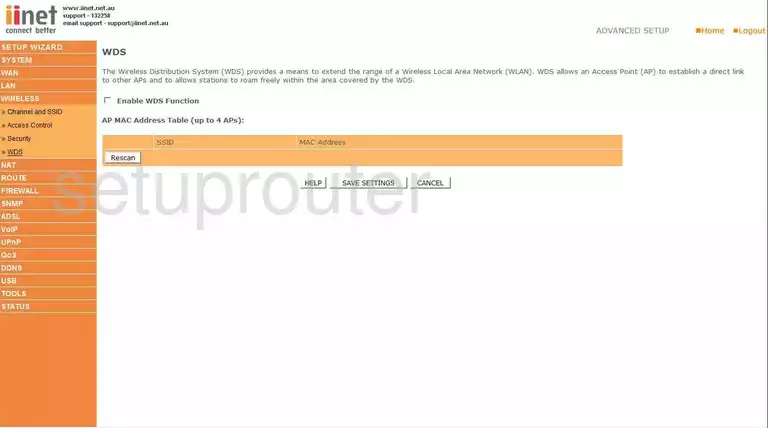
Belkin F1PI243EGau Dsl Screenshot
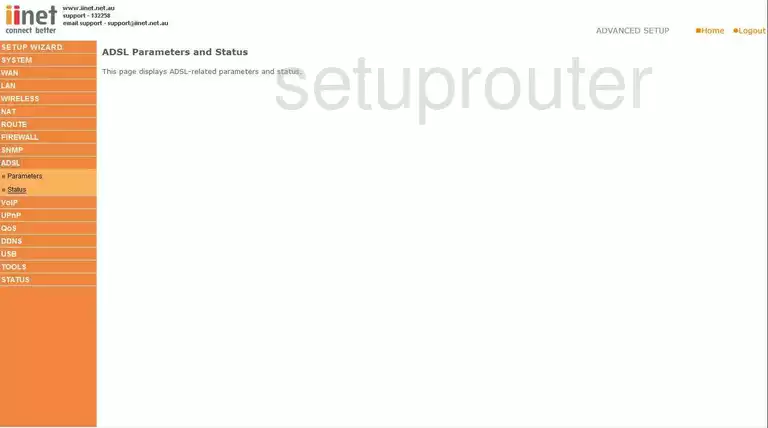
Belkin F1PI243EGau Routing Screenshot
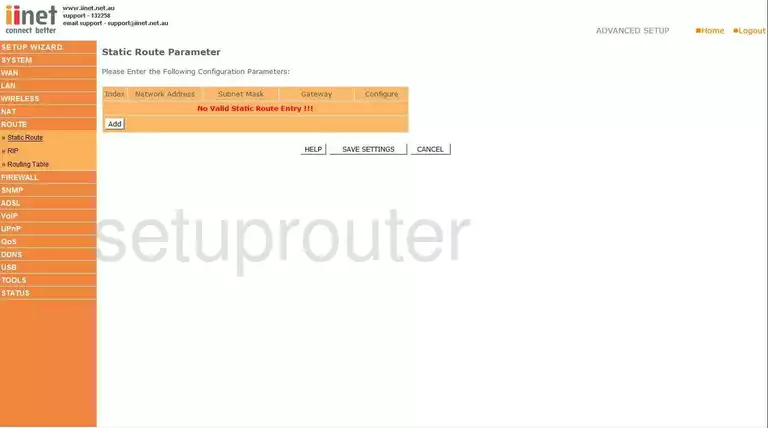
Belkin F1PI243EGau Rip Screenshot
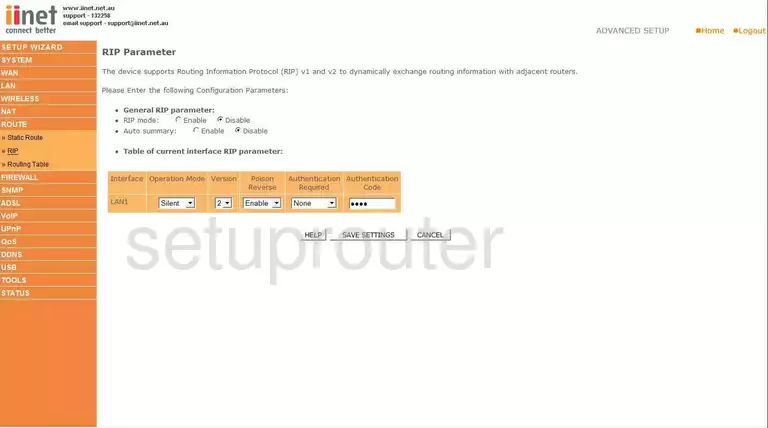
Belkin F1PI243EGau Usb Screenshot
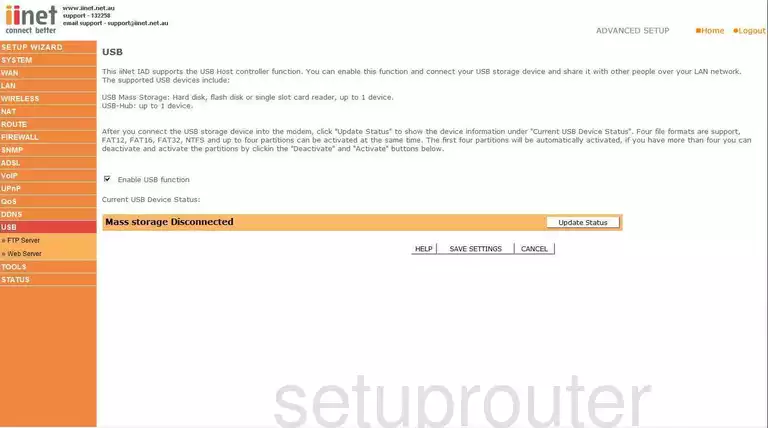
Belkin F1PI243EGau Qos Screenshot
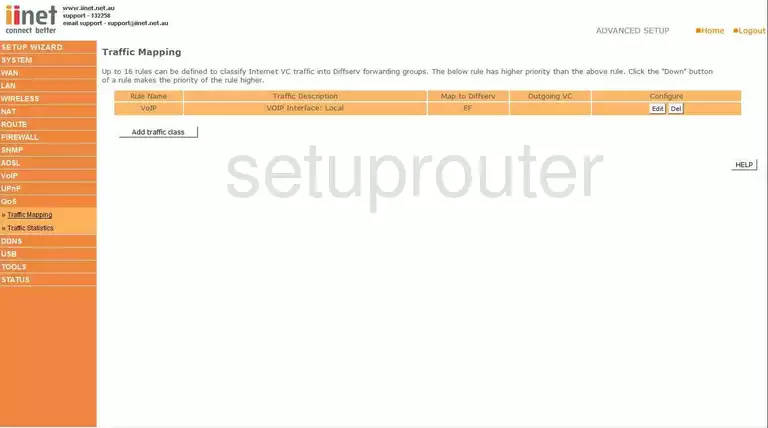
Belkin F1PI243EGau Snmp Screenshot
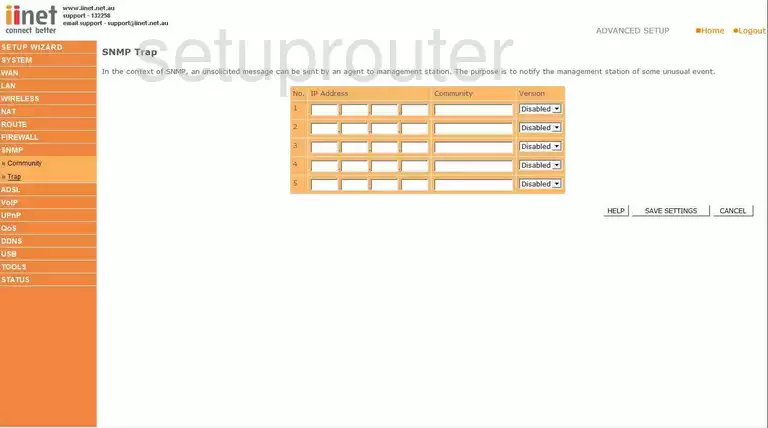
Belkin F1PI243EGau Snmp Screenshot
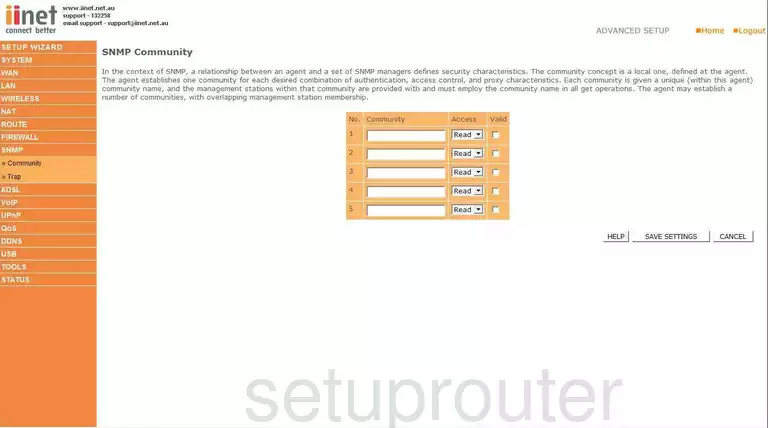
Belkin F1PI243EGau Voip Screenshot
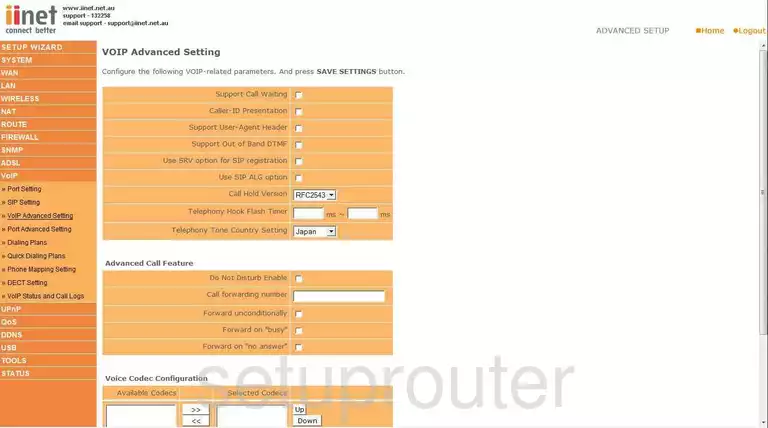
Belkin F1PI243EGau Voip Screenshot
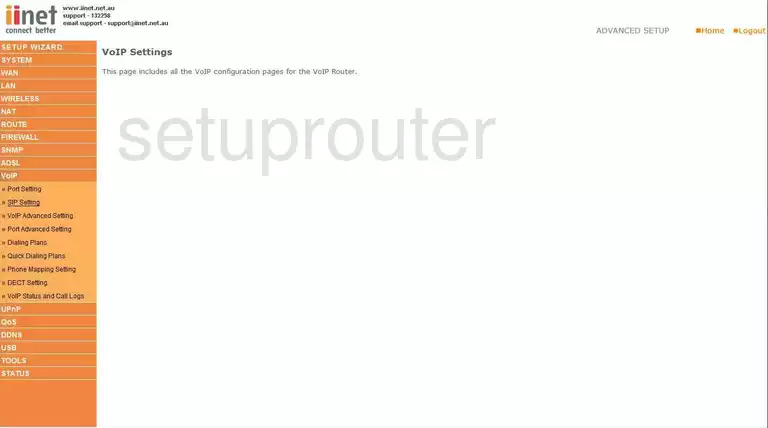
Belkin F1PI243EGau Voip Screenshot
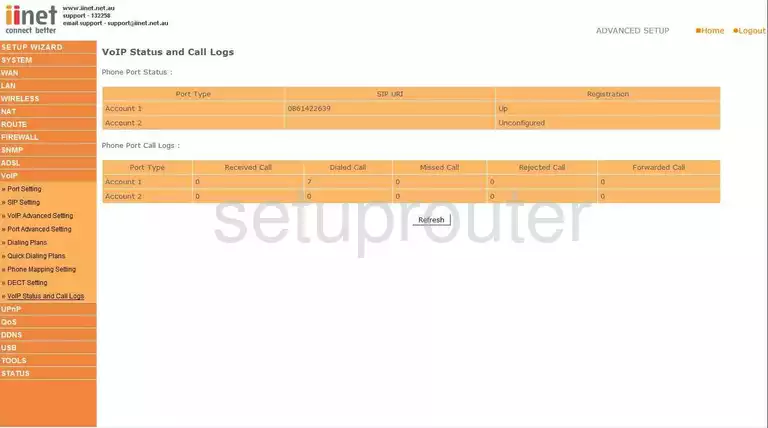
Belkin F1PI243EGau Dsl Screenshot
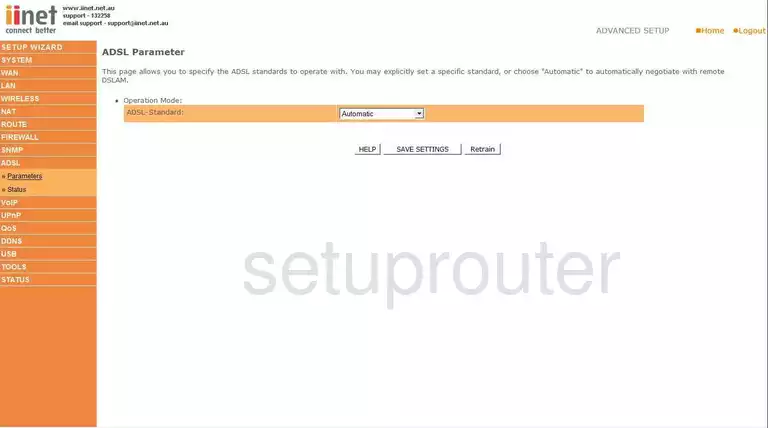
Belkin F1PI243EGau Dhcp Screenshot
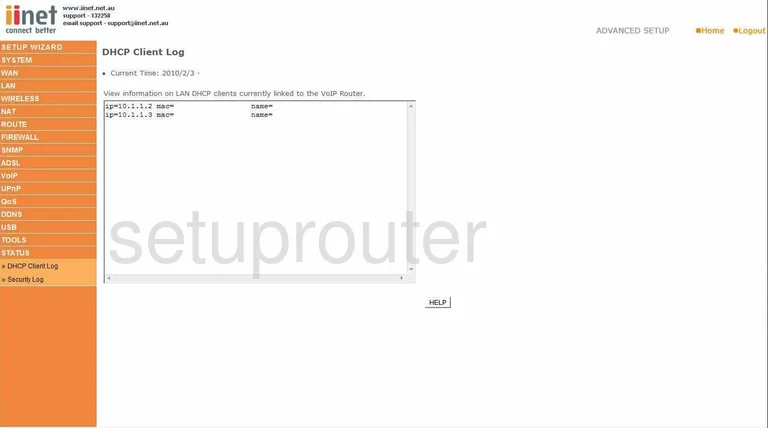
Belkin F1PI243EGau Mac Filter Screenshot
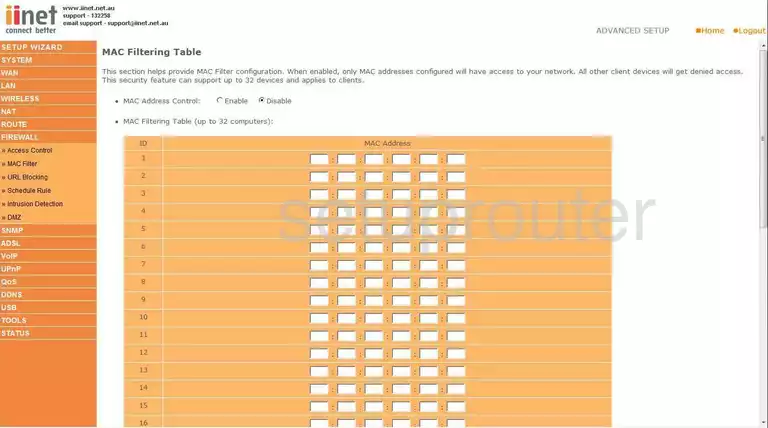
Belkin F1PI243EGau Lan Screenshot
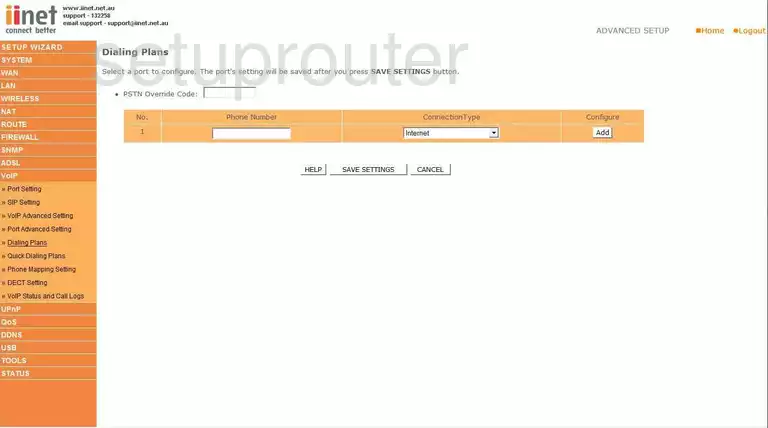
Belkin F1PI243EGau Lan Screenshot
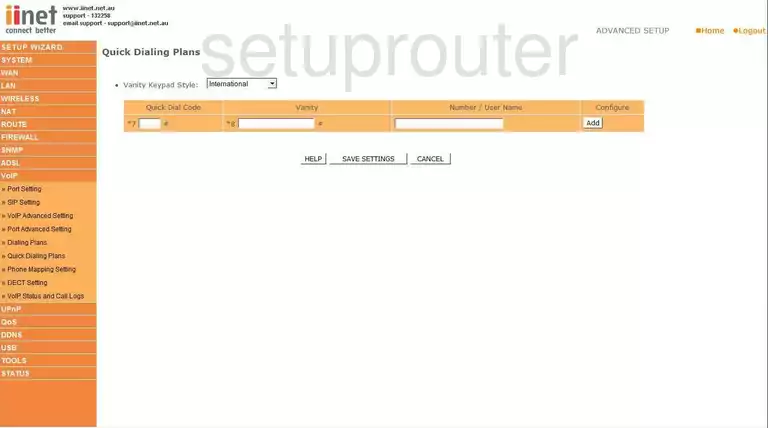
Belkin F1PI243EGau General Screenshot
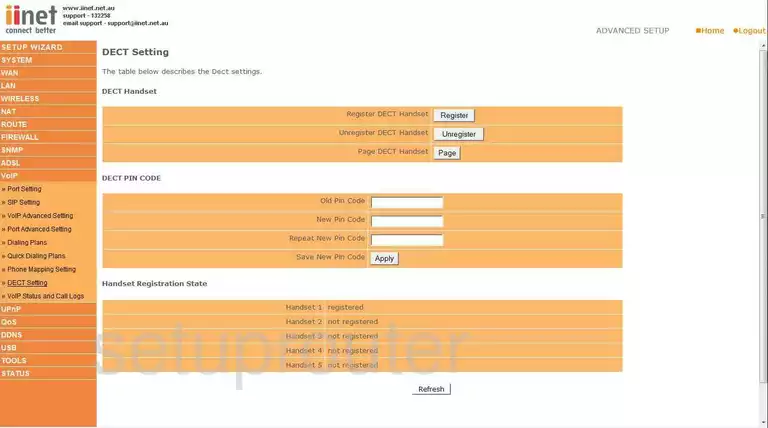
Belkin F1PI243EGau General Screenshot
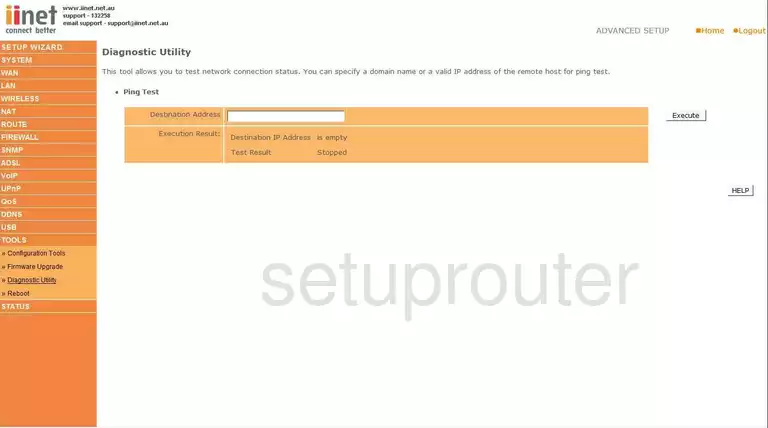
Belkin F1PI243EGau General Screenshot
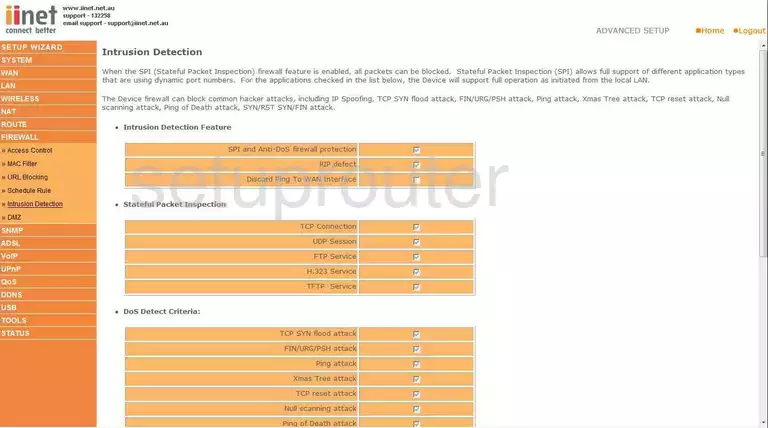
Belkin F1PI243EGau General Screenshot
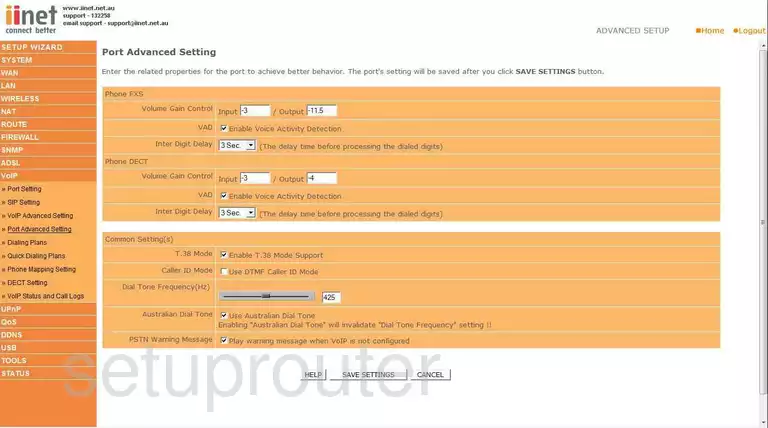
Belkin F1PI243EGau General Screenshot
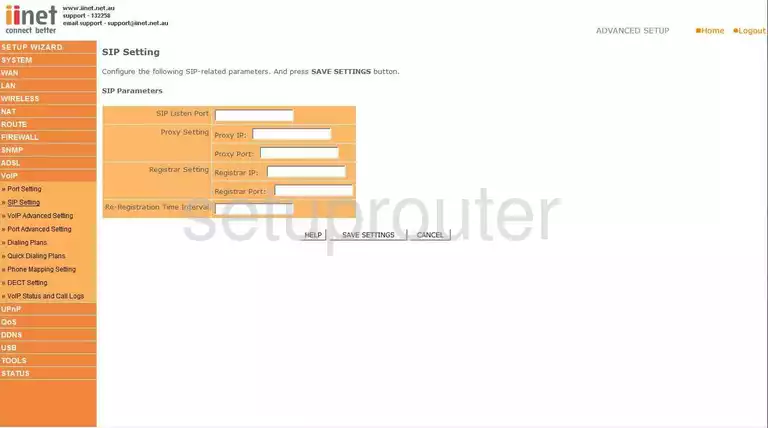
Belkin F1PI243EGau General Screenshot
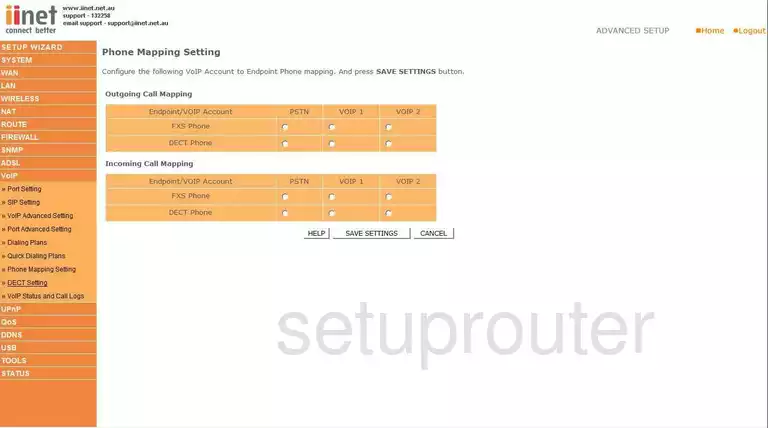
Belkin F1PI243EGau General Screenshot
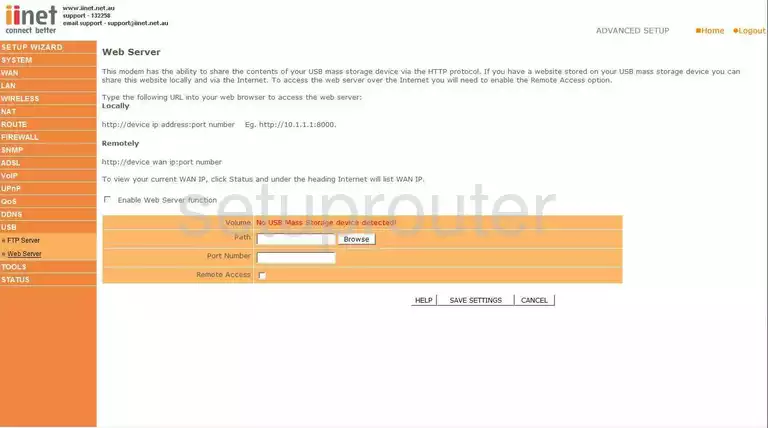
Belkin F1PI243EGau Device Image Screenshot

Belkin F1PI243EGau Reset Screenshot
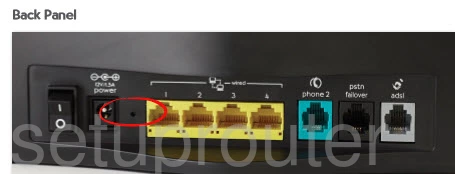
This is the screenshots guide for the Belkin F1PI243EGau. We also have the following guides for the same router:
- Belkin F1PI243EGau - How to change the IP Address on a Belkin F1PI243EGau router
- Belkin F1PI243EGau - Belkin F1PI243EGau Login Instructions
- Belkin F1PI243EGau - Belkin F1PI243EGau User Manual
- Belkin F1PI243EGau - Belkin F1PI243EGau Port Forwarding Instructions
- Belkin F1PI243EGau - How to change the DNS settings on a Belkin F1PI243EGau router
- Belkin F1PI243EGau - Setup WiFi on the Belkin F1PI243EGau
- Belkin F1PI243EGau - How to Reset the Belkin F1PI243EGau
- Belkin F1PI243EGau - Information About the Belkin F1PI243EGau Router