This page will show you how to setup a port forward on the Belkin F1PI24EGau router.
If you are not sure what port forwarding is you can read our What is Port Forwarding guide to help get started.
Other Belkin F1PI24EGau Guides
This is the port forwarding guide for the Belkin F1PI24EGau. We also have the following guides for the same router:
- Belkin F1PI24EGau - How to change the IP Address on a Belkin F1PI24EGau router
- Belkin F1PI24EGau - Belkin F1PI24EGau Login Instructions
- Belkin F1PI24EGau - Belkin F1PI24EGau User Manual
- Belkin F1PI24EGau - How to change the DNS settings on a Belkin F1PI24EGau router
- Belkin F1PI24EGau - Setup WiFi on the Belkin F1PI24EGau
- Belkin F1PI24EGau - How to Reset the Belkin F1PI24EGau
- Belkin F1PI24EGau - Information About the Belkin F1PI24EGau Router
- Belkin F1PI24EGau - Belkin F1PI24EGau Screenshots
Configure your Computer to Have a Static IP Address
Port forwarding the Belkin F1PI24EGau to your computer can be more reliable if you first configure a static IP address on your computer. We have instructions to setup a static IP address for Windows 7, Windows 8, and a variety of other devices on our Static IP Address Settings page.
Please note that while setting up a static IP address on your computer is optional, it is still a very good idea to go ahead and do it. In the long run it will make your port forward much more reliable.
Login To The Belkin F1PI24EGau
To get started forwarding a port you need to login to your Belkin F1PI24EGau router. If you are already logged in you can skip this step.
To login to the Belkin F1PI24EGau, follow our Belkin F1PI24EGau Login Guide.
Forward a Port on the Belkin F1PI24EGau router
Find The Port Forwarding Section of the Belkin F1PI24EGau
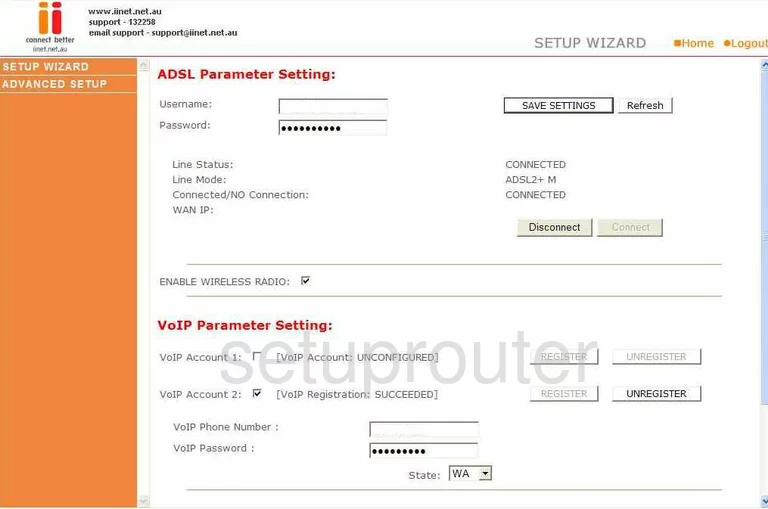
Beginning on the Home page of the Belkin F1PI24EGau router, click the choice in the left, orange, sidebar labeled Advanced Setup.
This causes a new menu to appear in the orange sidebar. Pick the new link labeled NAT, then Port Forwarding.
Configure the Port Forwarding section of your Belkin F1PI24EGau
Now to forward a port, make the following changes:
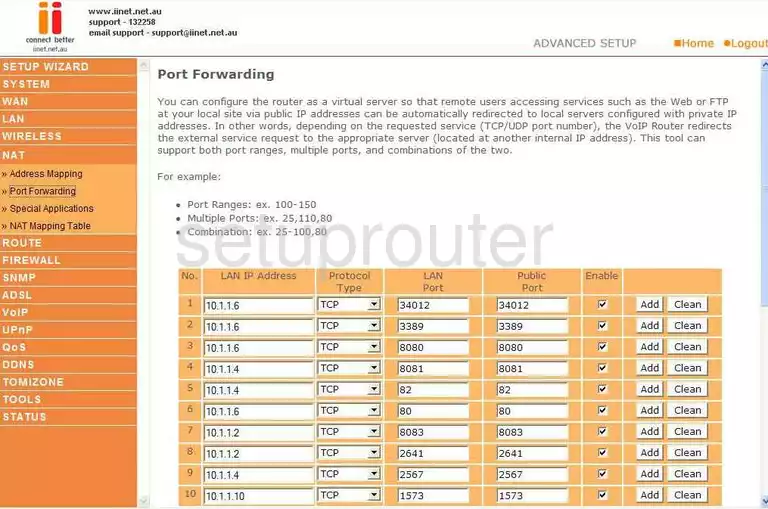
You should now be on a page titled Port Forwarding.
The first box is the LAN IP Address. Enter the IP address of the computer or device you are forwarding the ports for in this box.
Moving to the right, you should see the Protocol Type drop down menu. Use this menu to choose the type of protocol or transport you want to use while forwarding these ports.
Next is the LAN Port and the Public Port. If you are forwarding a single port, enter that number in both of these boxes. If you are forwarding more than one port, you can do so a couple different ways:
- A range, 22-25
- A list, 22,23,34,49
- Or a combination of both, 22-25,80
Put a check mark in the box titled Enable.
Finally, click Add.
That's all there is to it, you did it!
Test if Your Ports are Open
Now that you have forwarded ports on the Belkin F1PI24EGau you should test to see if your ports are forwarded correctly.
To test if your ports are forwarded you should use our Open Port Check tool.
Other Belkin F1PI24EGau Info
Don't forget about our other Belkin F1PI24EGau info that you might be interested in.
This is the port forwarding guide for the Belkin F1PI24EGau. We also have the following guides for the same router:
- Belkin F1PI24EGau - How to change the IP Address on a Belkin F1PI24EGau router
- Belkin F1PI24EGau - Belkin F1PI24EGau Login Instructions
- Belkin F1PI24EGau - Belkin F1PI24EGau User Manual
- Belkin F1PI24EGau - How to change the DNS settings on a Belkin F1PI24EGau router
- Belkin F1PI24EGau - Setup WiFi on the Belkin F1PI24EGau
- Belkin F1PI24EGau - How to Reset the Belkin F1PI24EGau
- Belkin F1PI24EGau - Information About the Belkin F1PI24EGau Router
- Belkin F1PI24EGau - Belkin F1PI24EGau Screenshots