Without our users, we would not have screenshots like these to share.
We'd love to see your screenshots on our site. Simply use our Router Screenshot Grabber, which is a free tool in Network Utilities. It makes the capture process easy and sends the screenshots to us automatically.
This is the screenshots guide for the Belkin F1PI24EGau. We also have the following guides for the same router:
- Belkin F1PI24EGau - How to change the IP Address on a Belkin F1PI24EGau router
- Belkin F1PI24EGau - Belkin F1PI24EGau Login Instructions
- Belkin F1PI24EGau - Belkin F1PI24EGau User Manual
- Belkin F1PI24EGau - Belkin F1PI24EGau Port Forwarding Instructions
- Belkin F1PI24EGau - How to change the DNS settings on a Belkin F1PI24EGau router
- Belkin F1PI24EGau - Setup WiFi on the Belkin F1PI24EGau
- Belkin F1PI24EGau - How to Reset the Belkin F1PI24EGau
- Belkin F1PI24EGau - Information About the Belkin F1PI24EGau Router
All Belkin F1PI24EGau Screenshots
All screenshots below were captured from a Belkin F1PI24EGau router.
Belkin F1PI24EGau Port Forwarding Screenshot
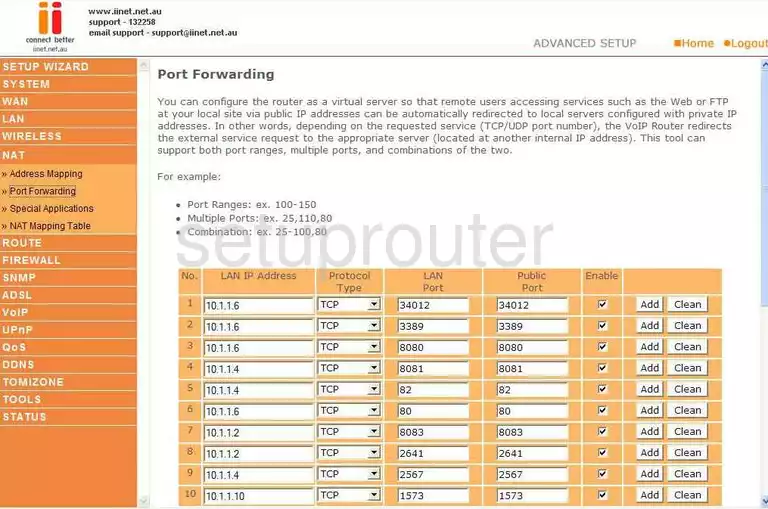
Belkin F1PI24EGau Status Screenshot
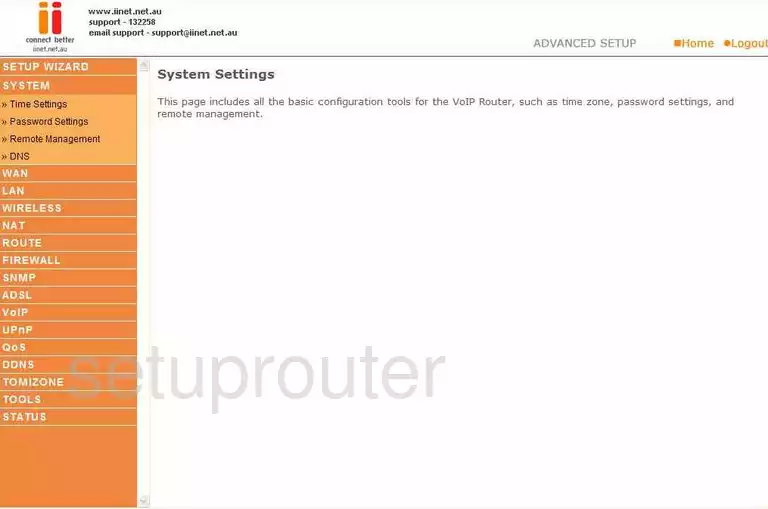
Belkin F1PI24EGau Firmware Screenshot
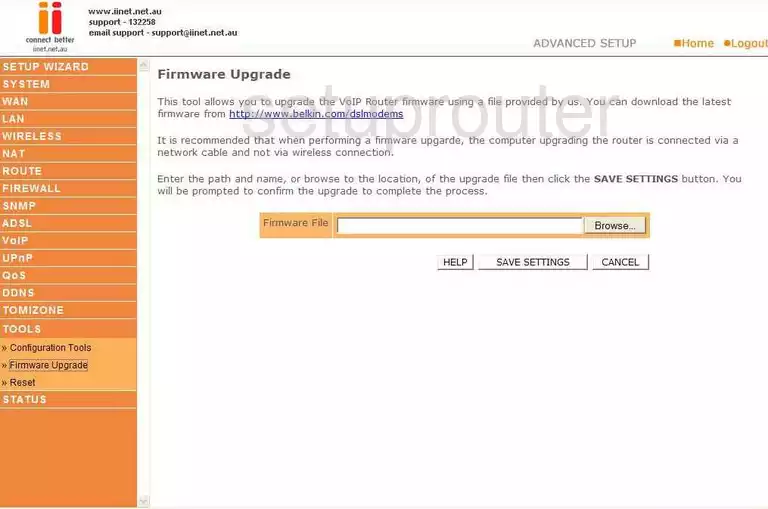
Belkin F1PI24EGau Dmz Screenshot
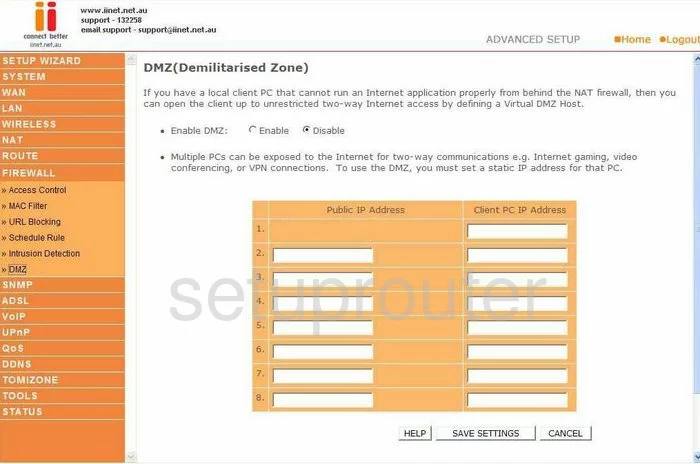
Belkin F1PI24EGau Status Screenshot
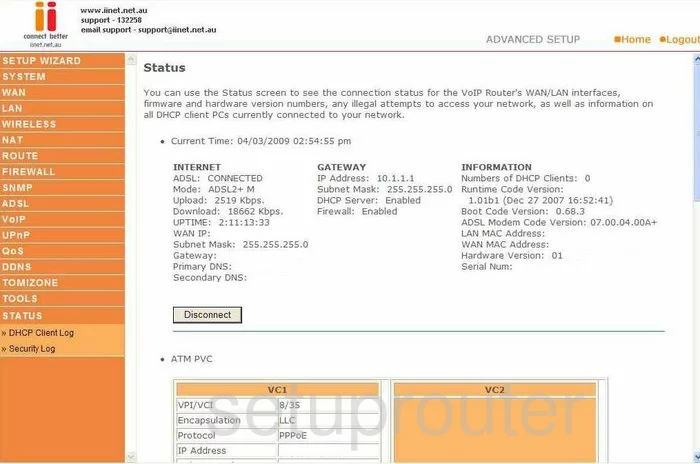
Belkin F1PI24EGau Wifi Setup Screenshot
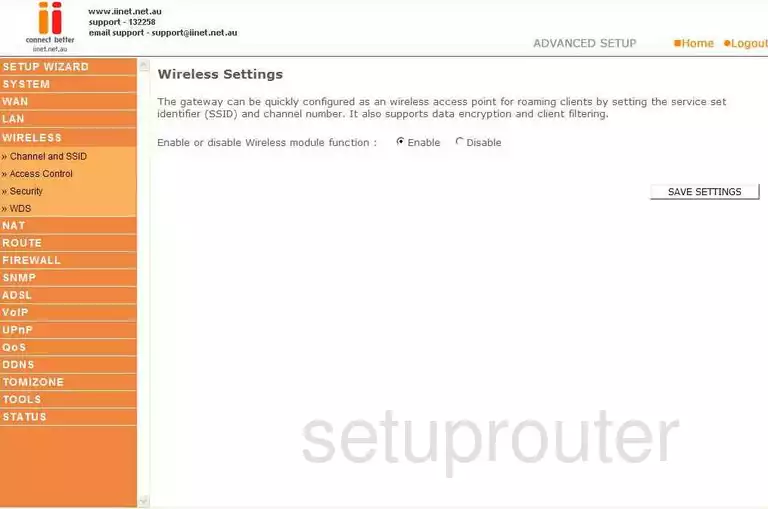
Belkin F1PI24EGau Setup Screenshot

Belkin F1PI24EGau Setup Screenshot
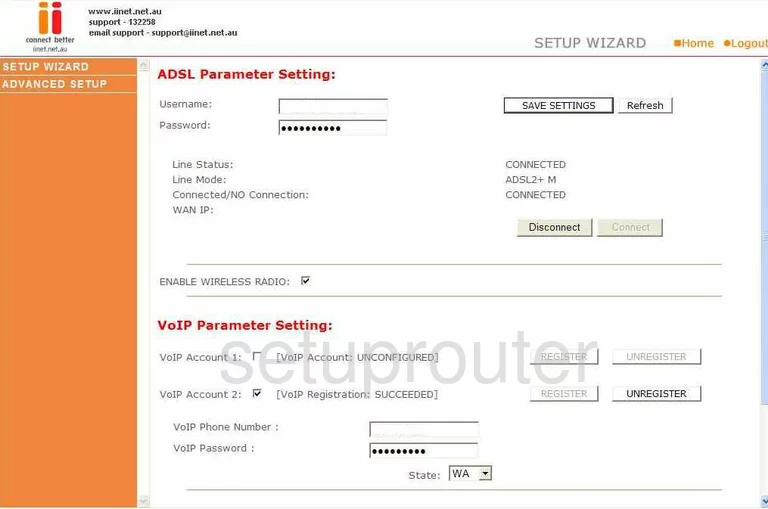
Belkin F1PI24EGau Remote Management Screenshot
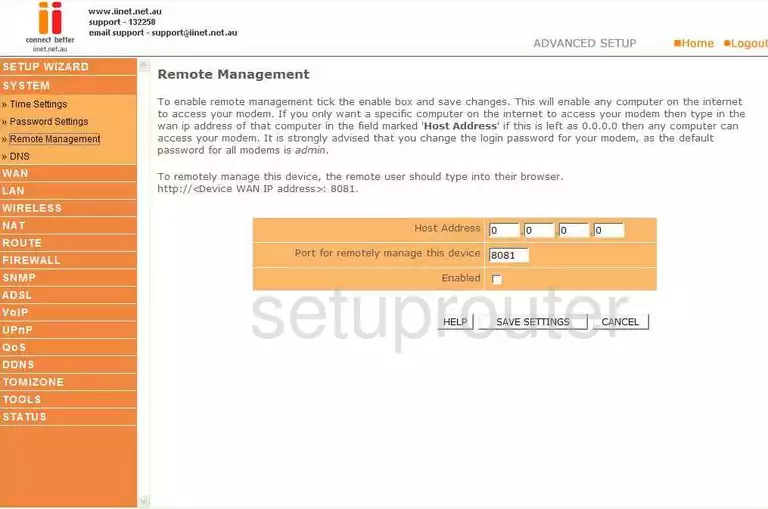
Belkin F1PI24EGau Open Port Screenshot
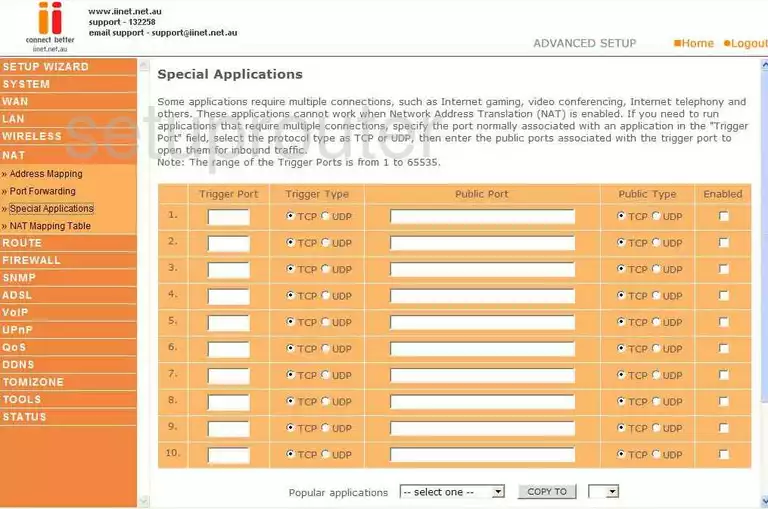
Belkin F1PI24EGau Traffic Statistics Screenshot
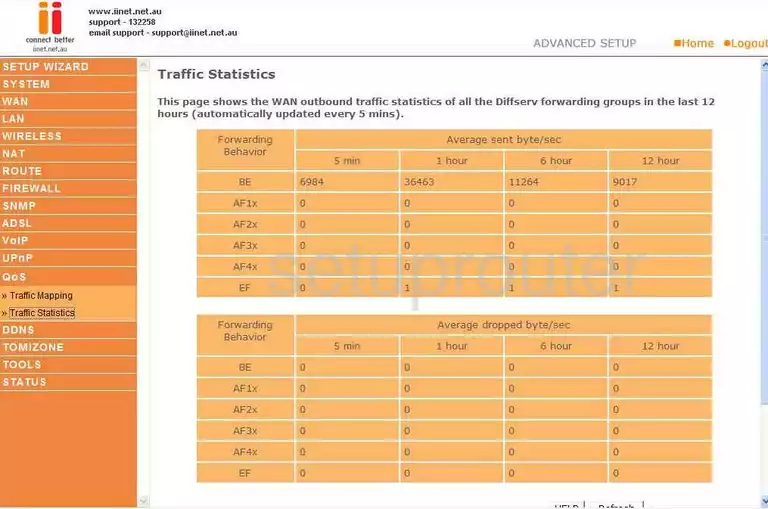
Belkin F1PI24EGau Routing Screenshot
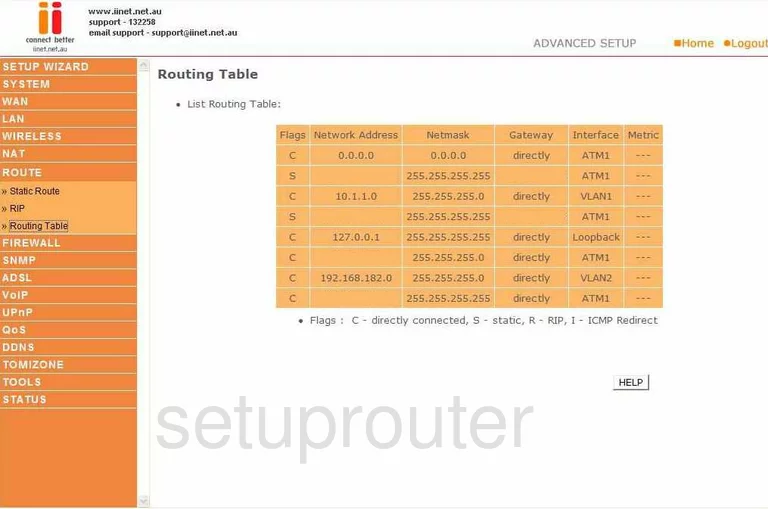
Belkin F1PI24EGau Dns Screenshot
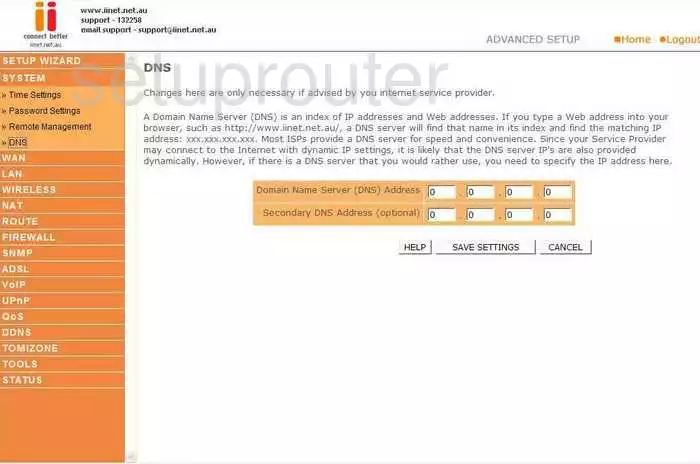
Belkin F1PI24EGau Time Setup Screenshot
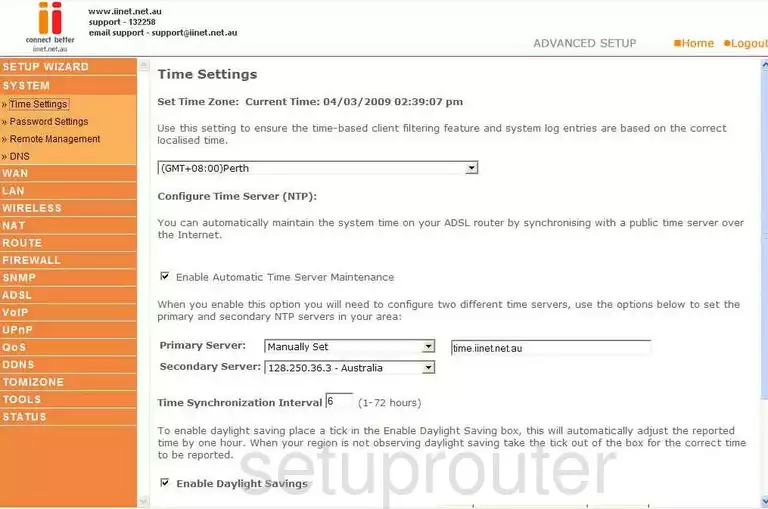
Belkin F1PI24EGau Log Screenshot
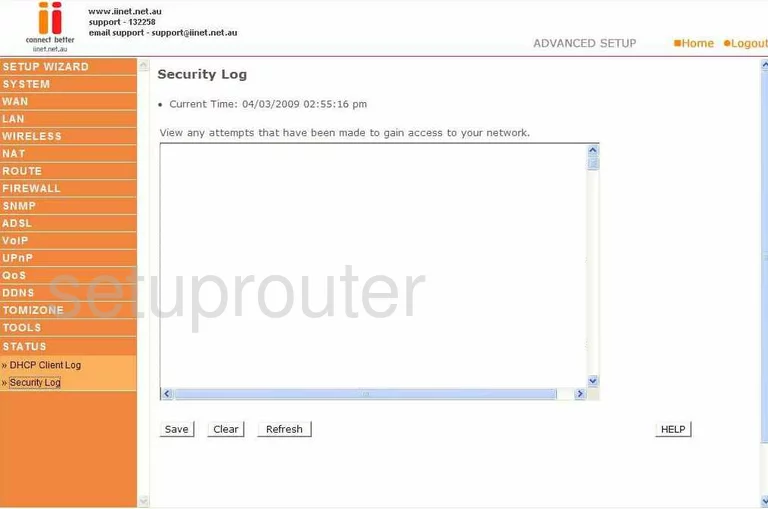
Belkin F1PI24EGau Security Screenshot
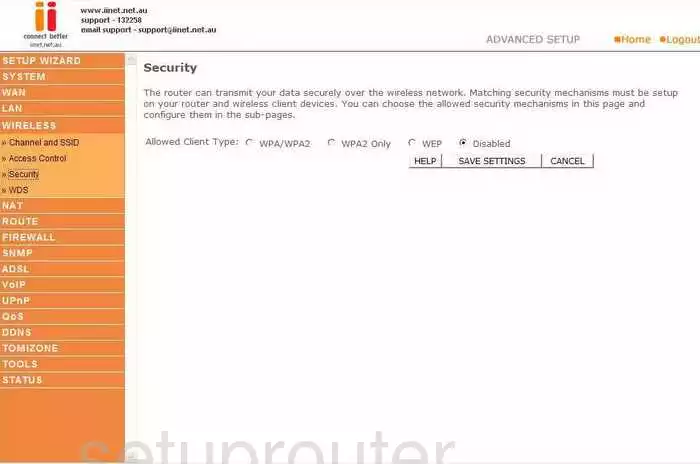
Belkin F1PI24EGau Wan Screenshot
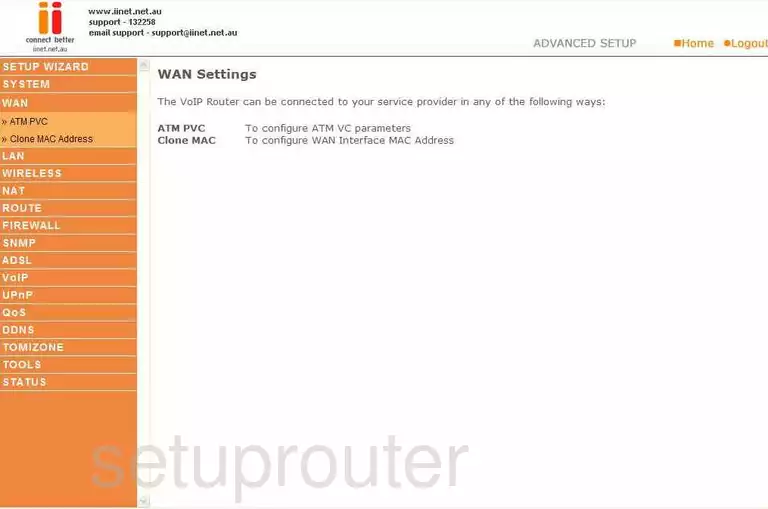
Belkin F1PI24EGau Mac Filter Screenshot
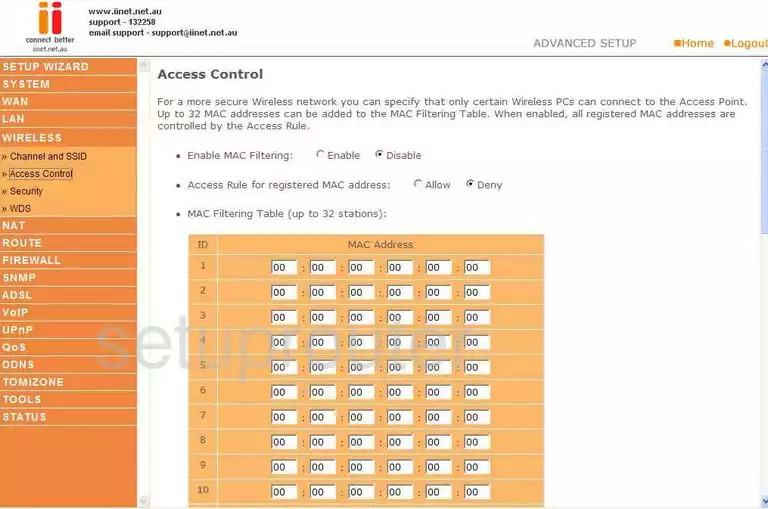
Belkin F1PI24EGau Nat Screenshot
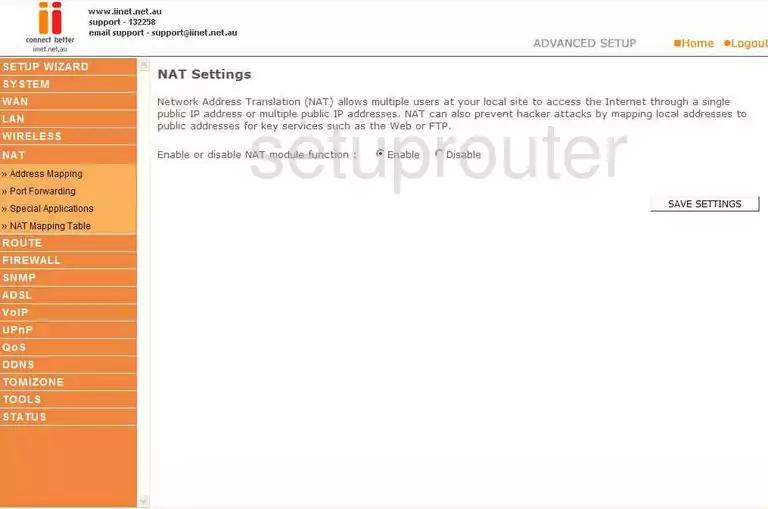
Belkin F1PI24EGau Reset Screenshot
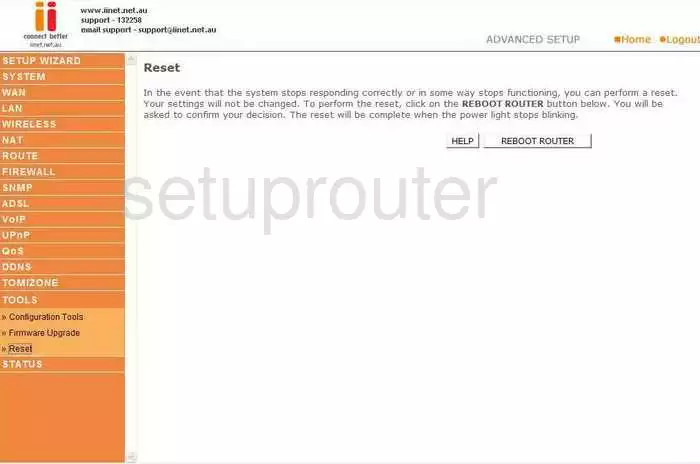
Screenshot of Belkin F1PI24EGau Router
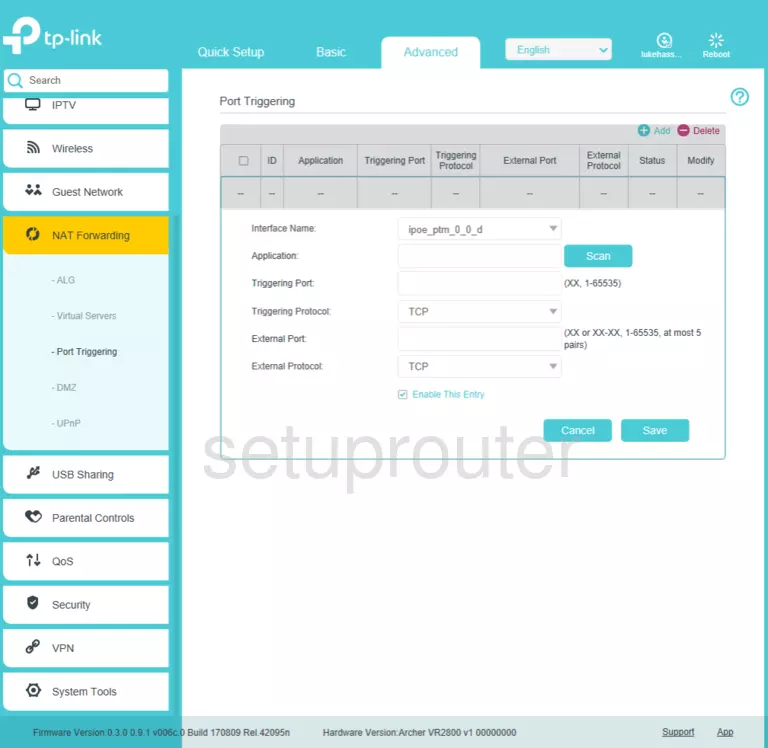
Belkin F1PI24EGau Password Screenshot
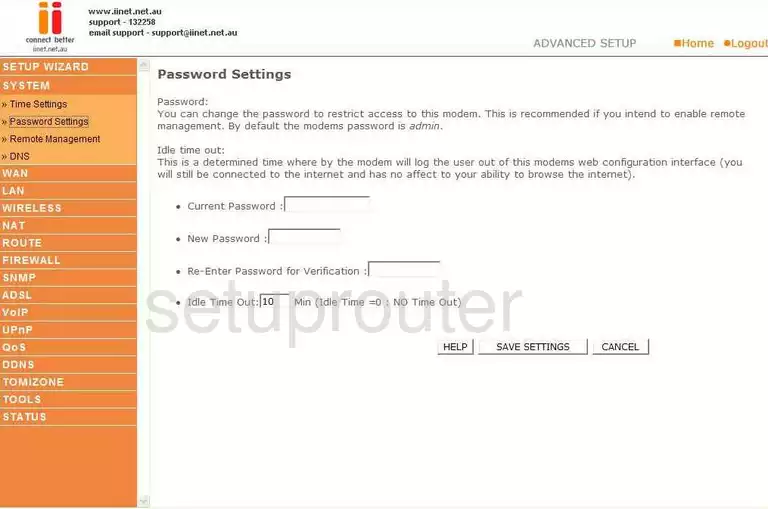
Belkin F1PI24EGau Reset Screenshot
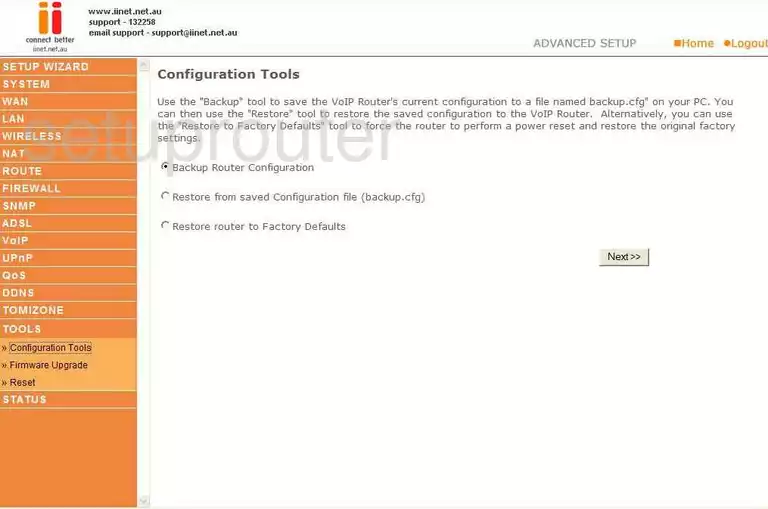
Belkin F1PI24EGau Url Filter Screenshot
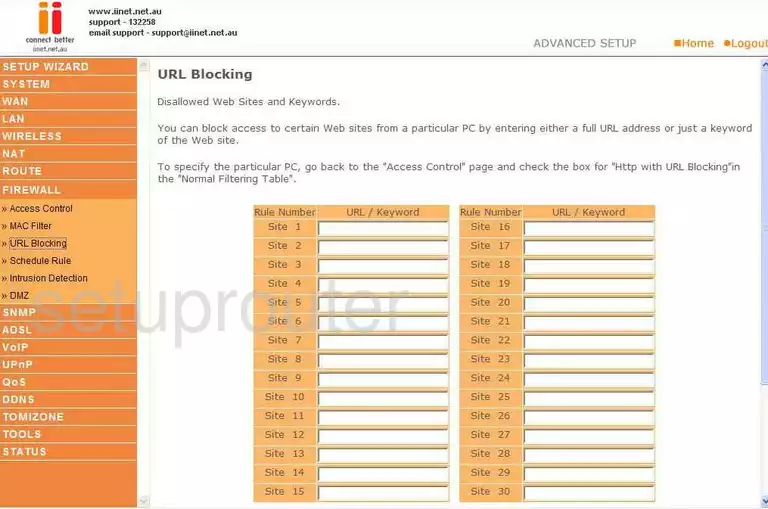
Belkin F1PI24EGau Dhcp Client Screenshot

Belkin F1PI24EGau Wifi Channel Screenshot

Belkin F1PI24EGau General Screenshot
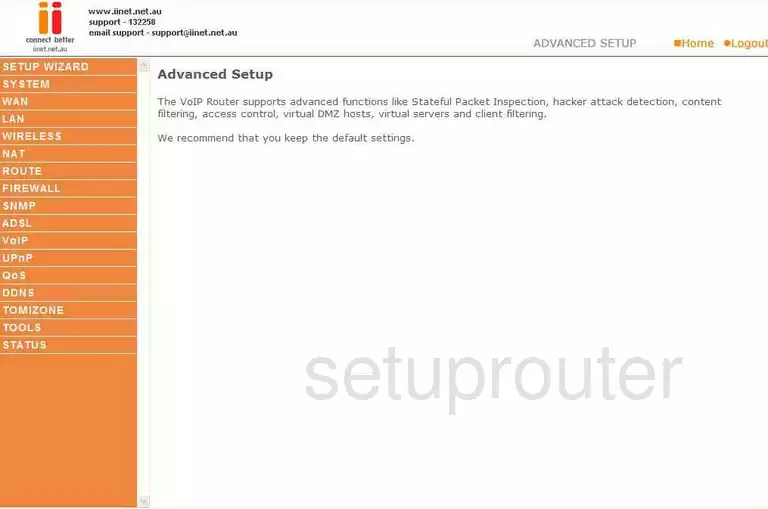
Belkin F1PI24EGau General Screenshot
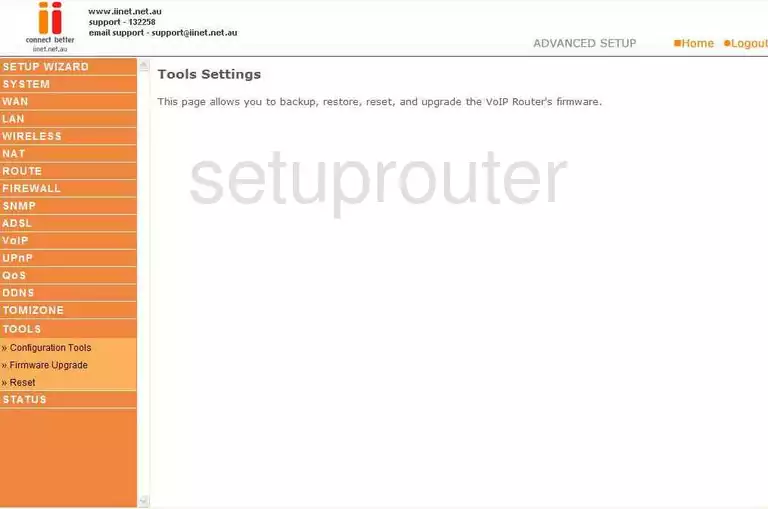
Belkin F1PI24EGau Dynamic Dns Screenshot
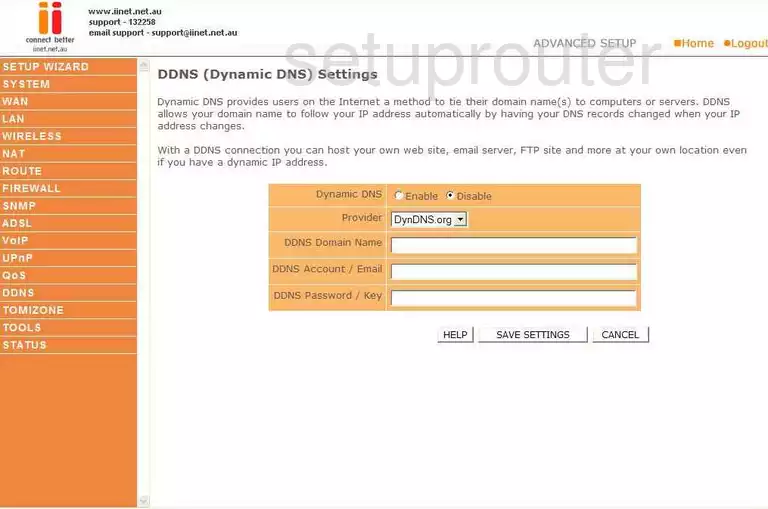
Belkin F1PI24EGau Snmp Screenshot
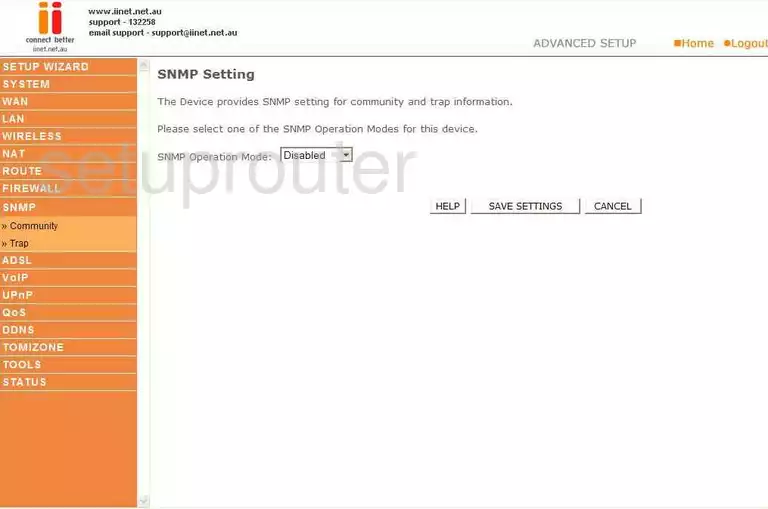
Belkin F1PI24EGau General Screenshot
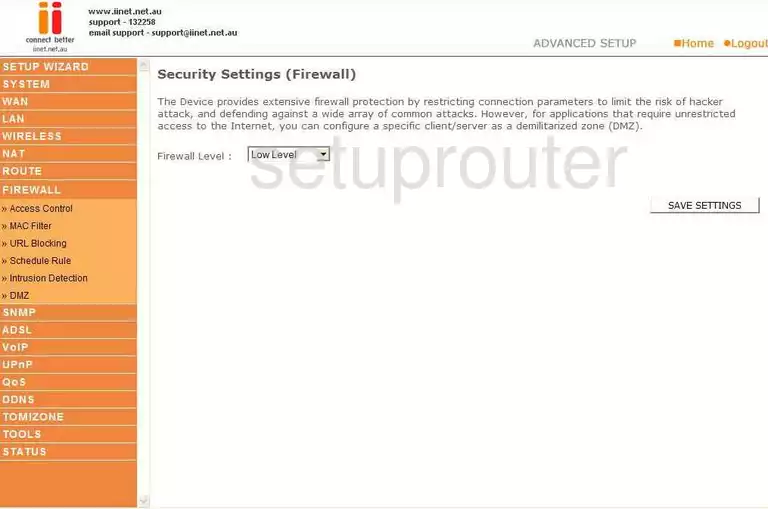
Belkin F1PI24EGau Nat Map Screenshot
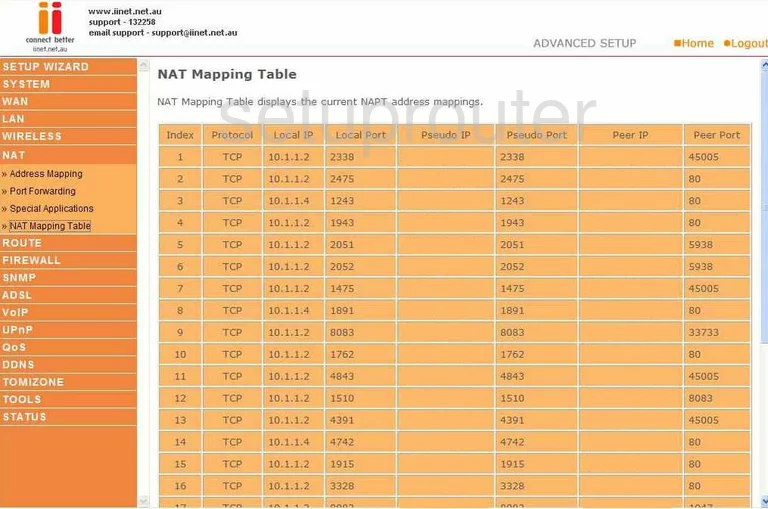
Belkin F1PI24EGau Nat Map Screenshot
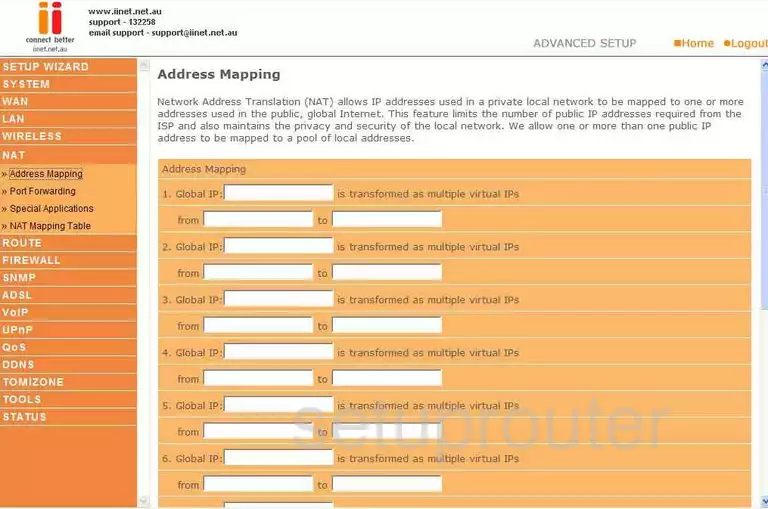
Belkin F1PI24EGau Intrusion Detection Screenshot
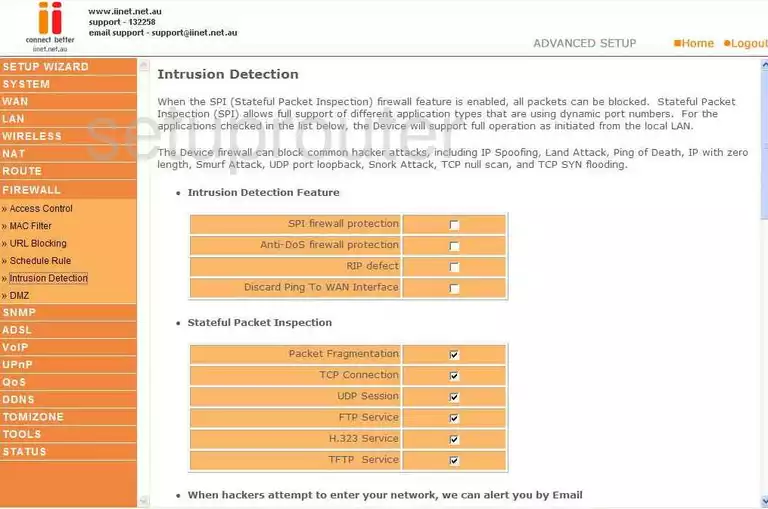
Belkin F1PI24EGau Schedule Screenshot
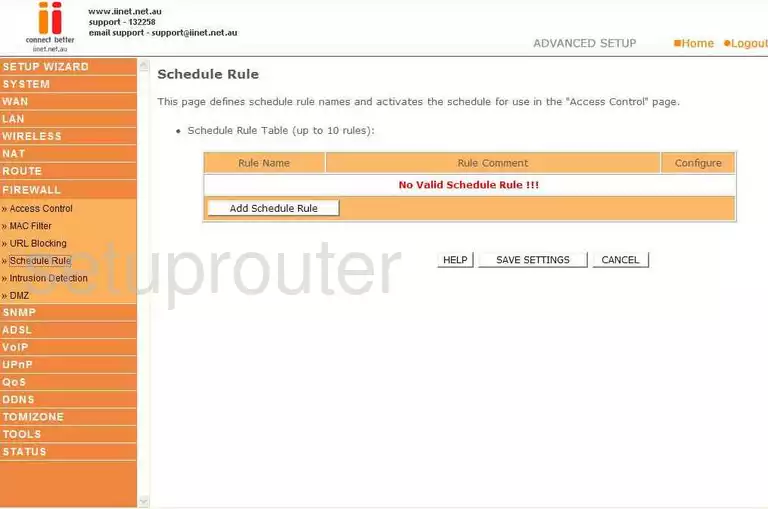
Belkin F1PI24EGau Upnp Screenshot
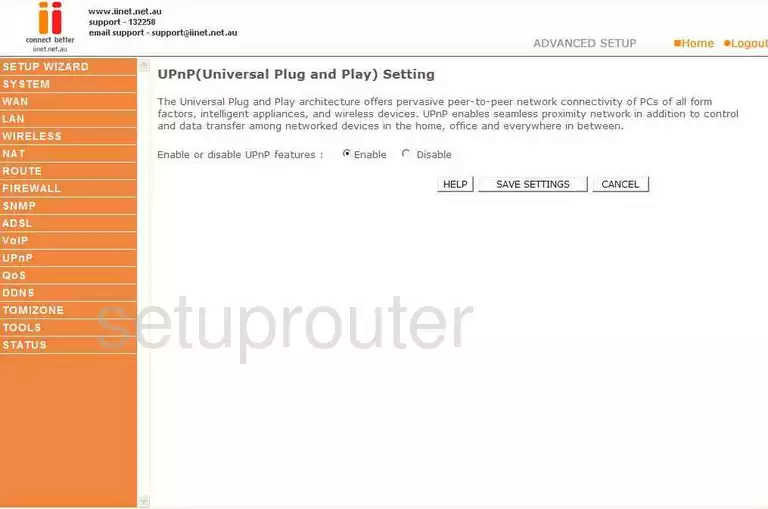
Belkin F1PI24EGau Routing Screenshot

Belkin F1PI24EGau General Screenshot
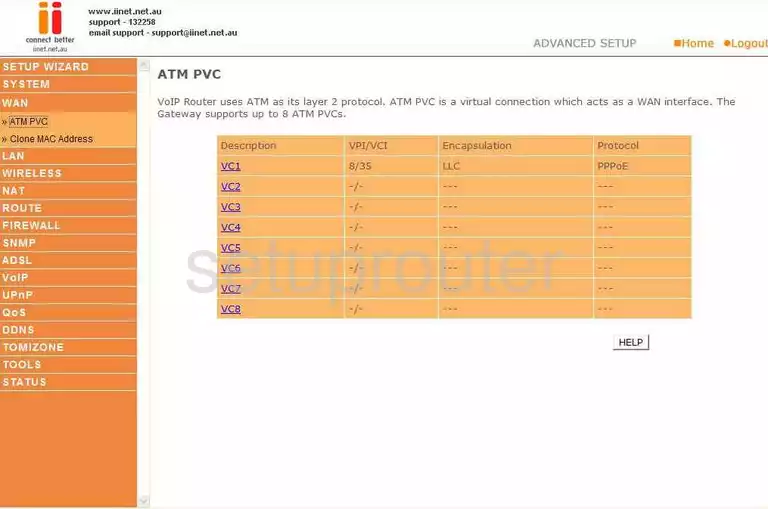
Belkin F1PI24EGau Mac Address Screenshot
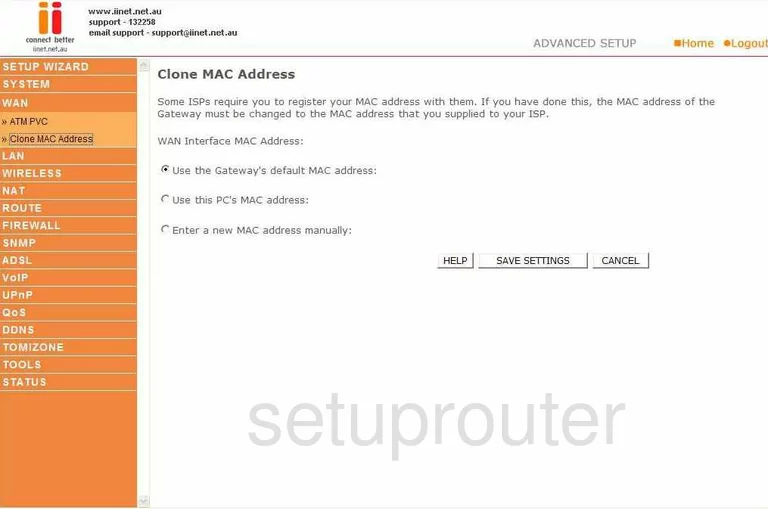
Belkin F1PI24EGau Wifi Wds Screenshot
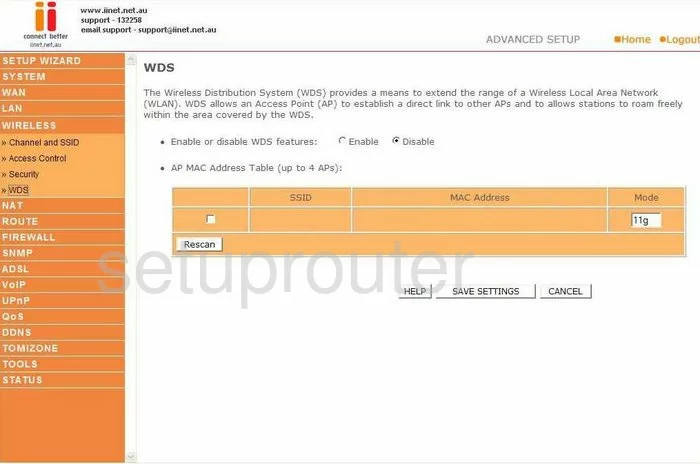
Belkin F1PI24EGau Dsl Screenshot
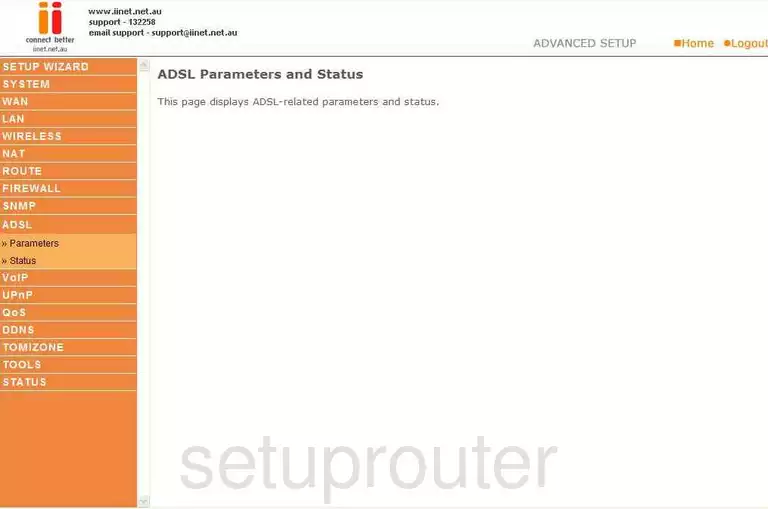
Belkin F1PI24EGau Routing Screenshot
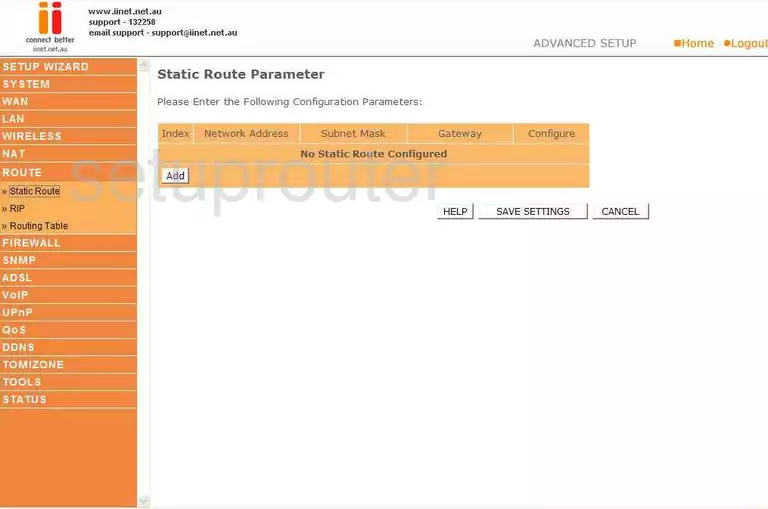
Belkin F1PI24EGau Rip Screenshot
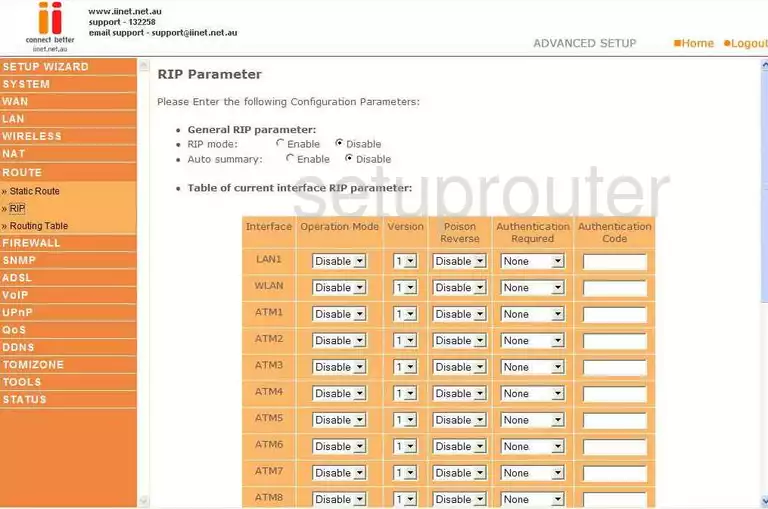
Belkin F1PI24EGau Qos Screenshot
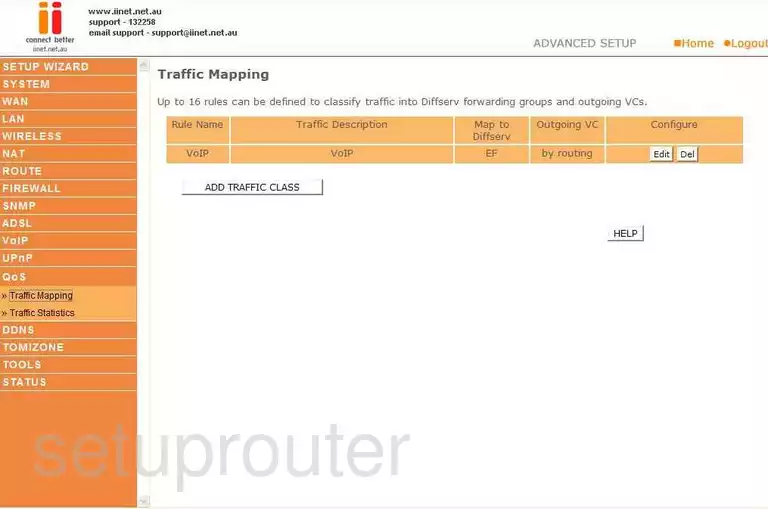
Belkin F1PI24EGau Snmp Screenshot
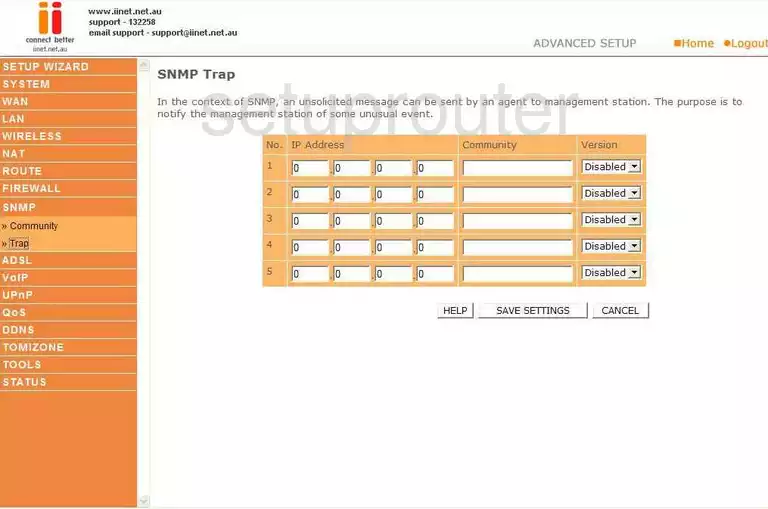
Belkin F1PI24EGau Snmp Screenshot
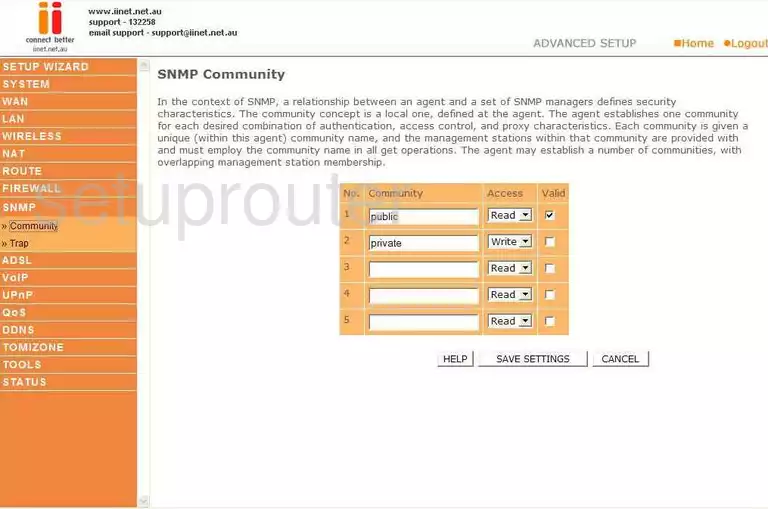
Belkin F1PI24EGau Voip Screenshot
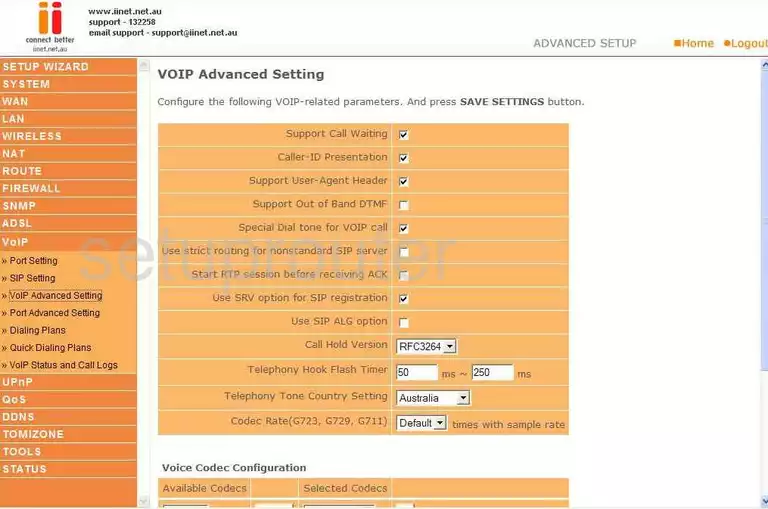
Belkin F1PI24EGau Voip Screenshot
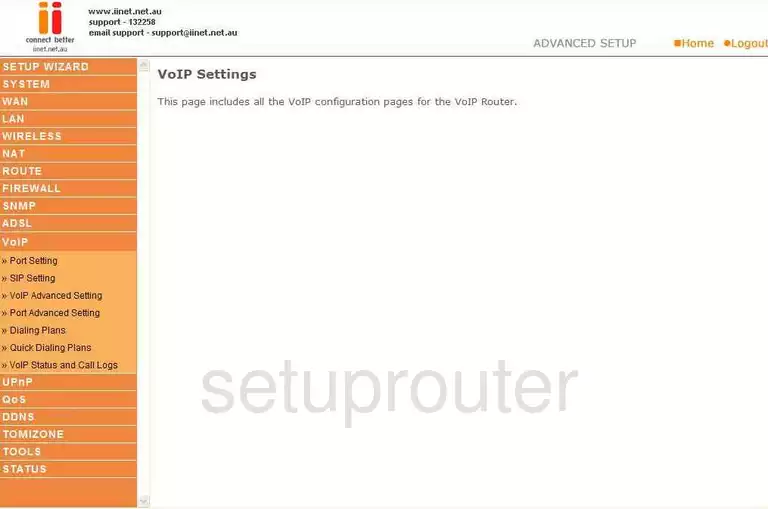
Belkin F1PI24EGau Voip Screenshot
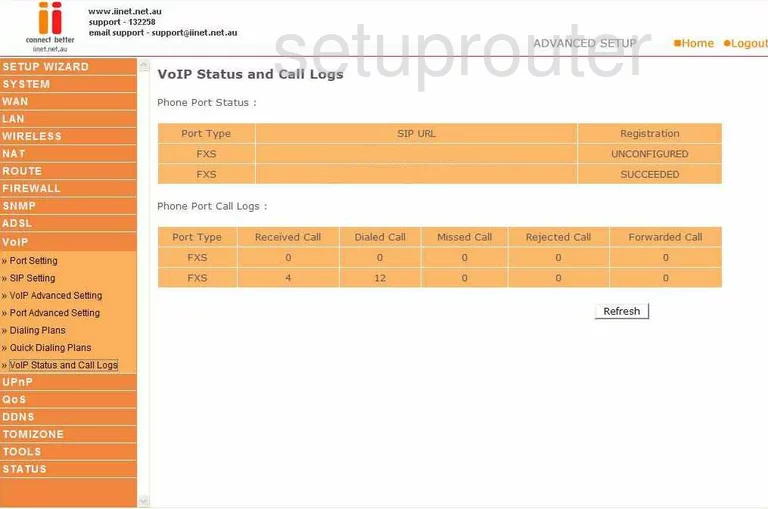
Belkin F1PI24EGau Dsl Screenshot
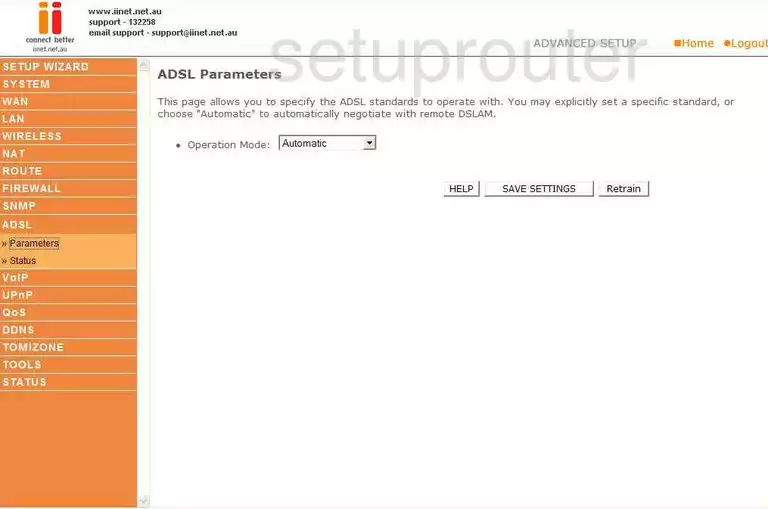
Belkin F1PI24EGau Dhcp Screenshot
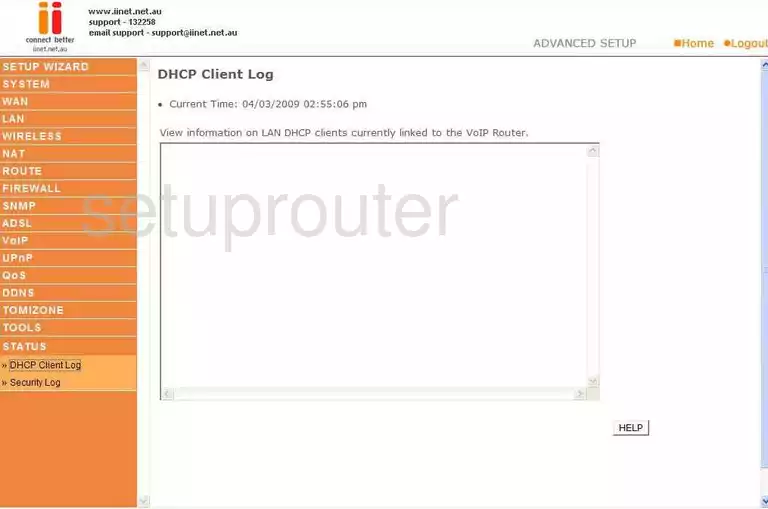
Belkin F1PI24EGau Mac Filter Screenshot
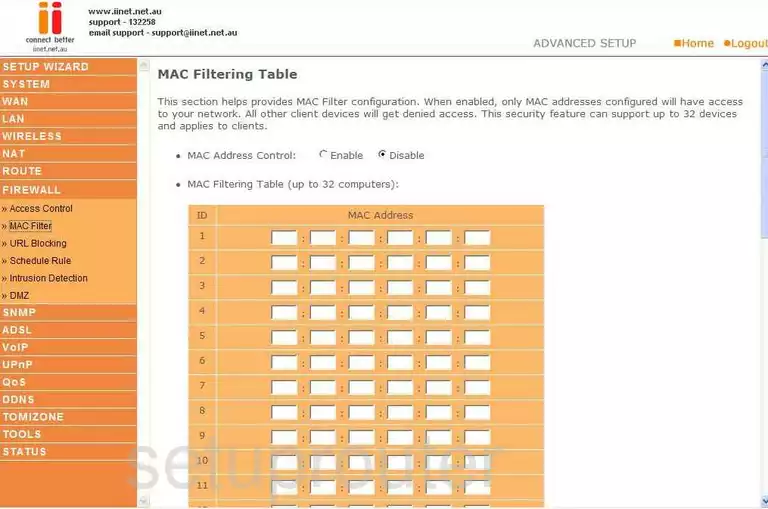
Belkin F1PI24EGau Lan Screenshot
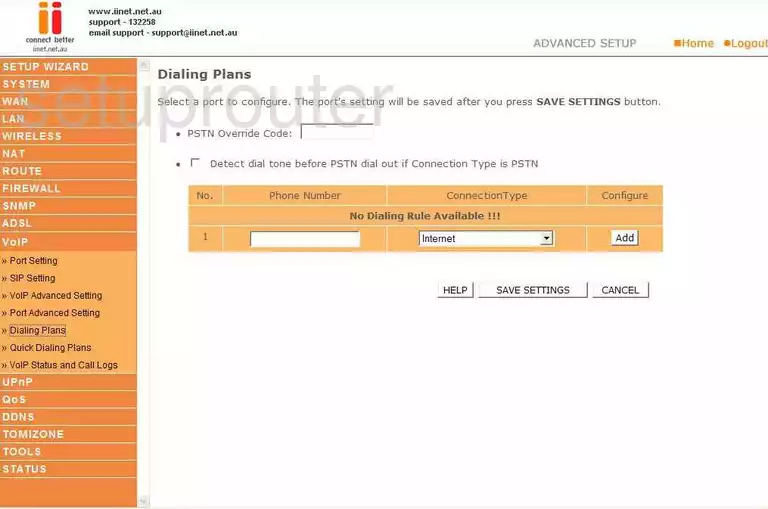
Belkin F1PI24EGau Lan Screenshot
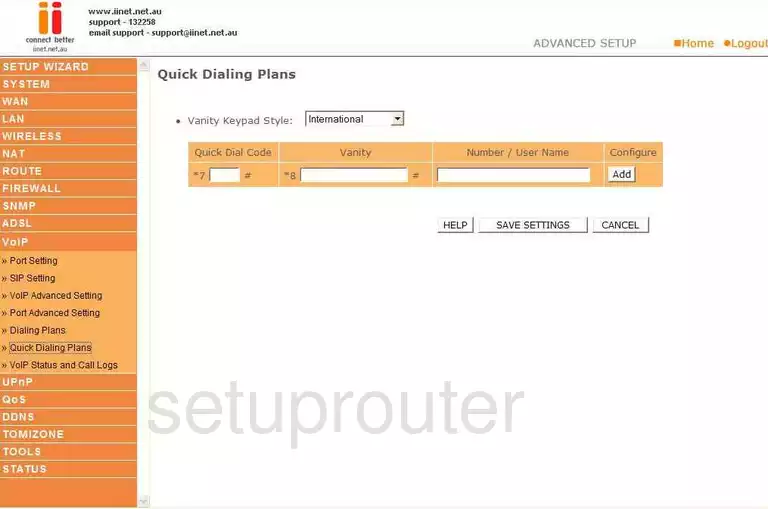
Belkin F1PI24EGau Firewall Screenshot
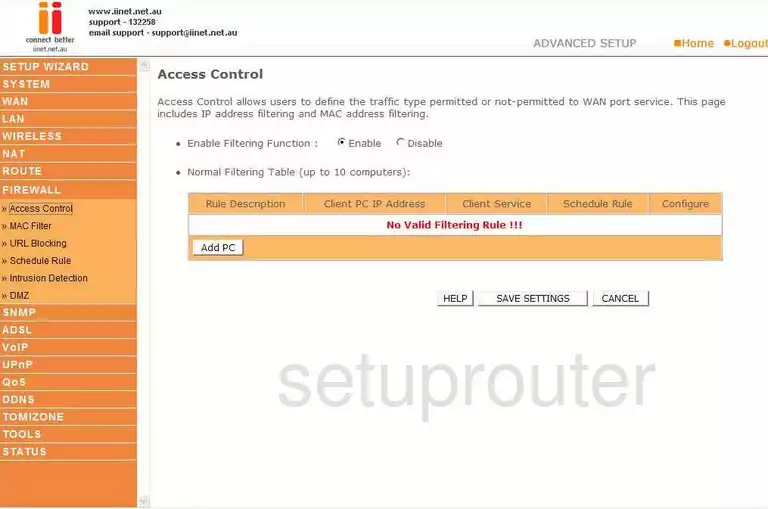
Belkin F1PI24EGau Login Screenshot
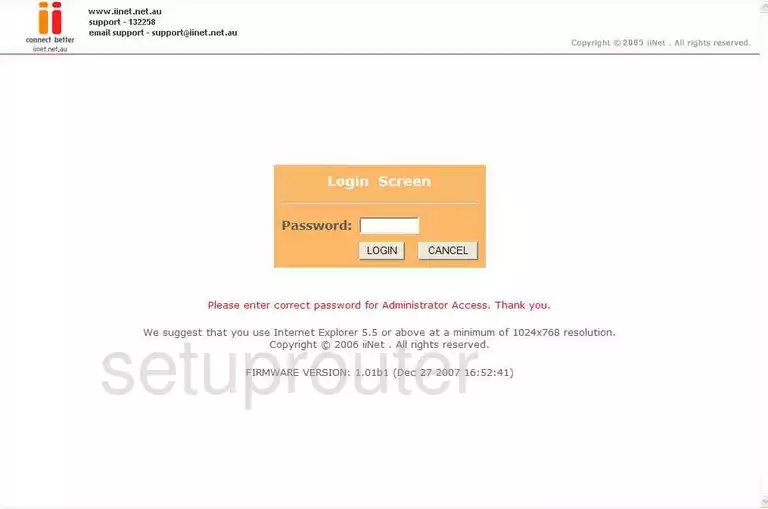
Belkin F1PI24EGau General Screenshot
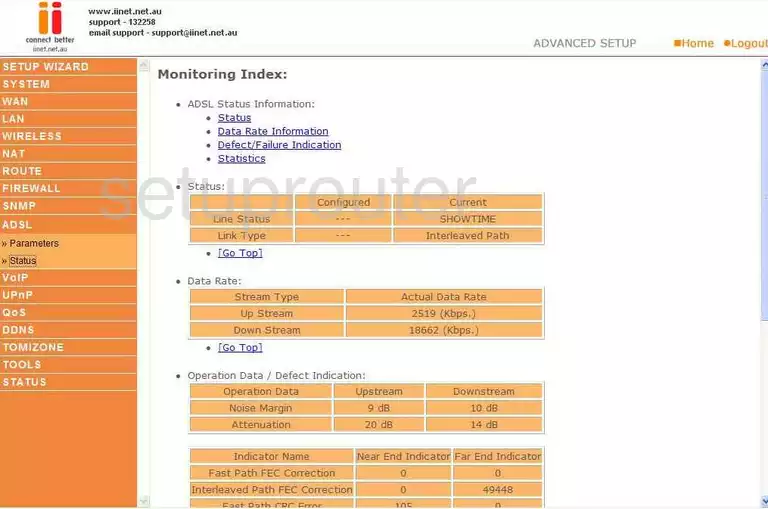
Belkin F1PI24EGau General Screenshot
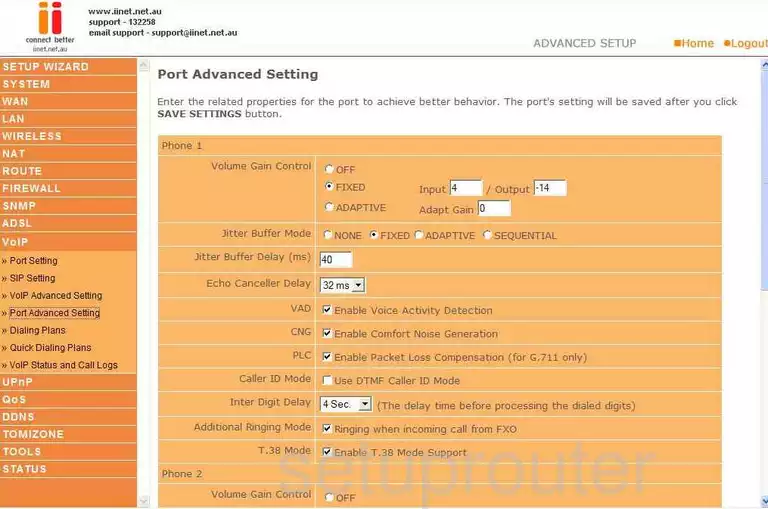
Belkin F1PI24EGau General Screenshot
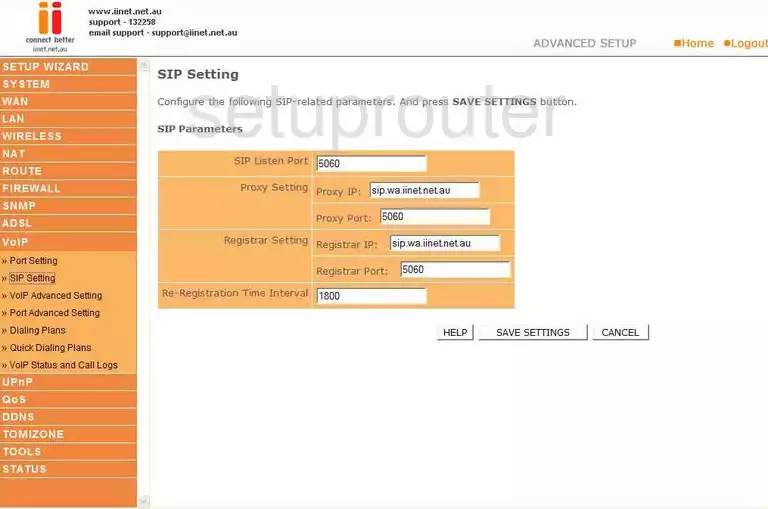
Belkin F1PI24EGau General Screenshot
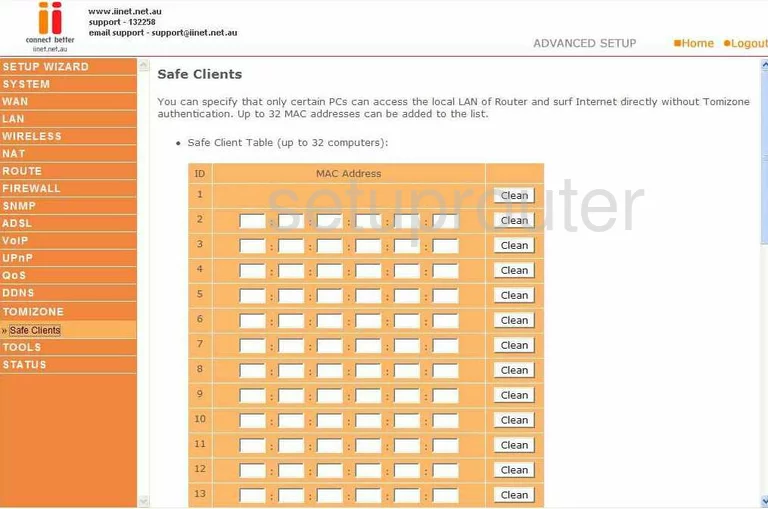
Belkin F1PI24EGau General Screenshot
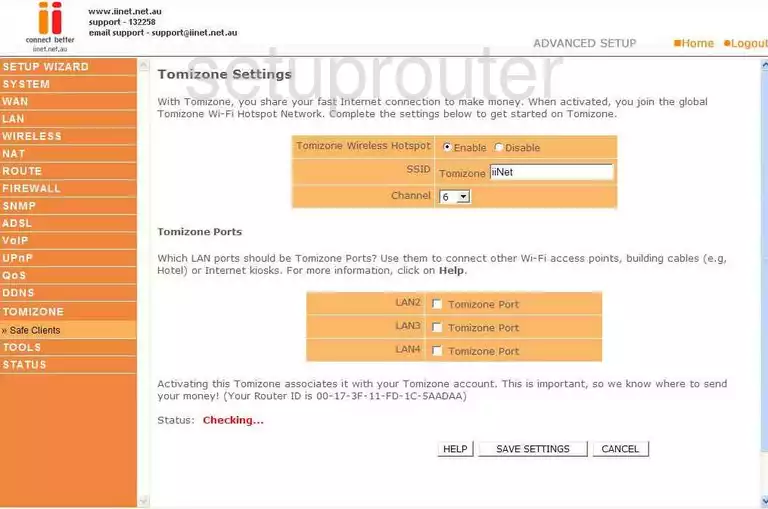
Belkin F1PI24EGau Device Image Screenshot

Belkin F1PI24EGau Reset Screenshot
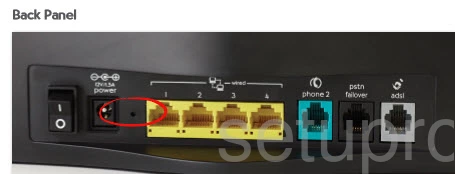
This is the screenshots guide for the Belkin F1PI24EGau. We also have the following guides for the same router:
- Belkin F1PI24EGau - How to change the IP Address on a Belkin F1PI24EGau router
- Belkin F1PI24EGau - Belkin F1PI24EGau Login Instructions
- Belkin F1PI24EGau - Belkin F1PI24EGau User Manual
- Belkin F1PI24EGau - Belkin F1PI24EGau Port Forwarding Instructions
- Belkin F1PI24EGau - How to change the DNS settings on a Belkin F1PI24EGau router
- Belkin F1PI24EGau - Setup WiFi on the Belkin F1PI24EGau
- Belkin F1PI24EGau - How to Reset the Belkin F1PI24EGau
- Belkin F1PI24EGau - Information About the Belkin F1PI24EGau Router