In this guide I will show you how to reset the Belkin F1PI24EGau router back to it's original factory defaults. There seems to be a lot of confusion between the terms reboot and reset. Rebooting a router is simply cycling the power by turning the device off and back on again. Resetting this router will take all the settings and turn them back to factory settings.
Warning: This reset could cause problems if you don't know what to expect from a reset. We suggest creating a list of settings you know will be reset. Consider the following:
- This reset causes the router's main password and username to be returned to factory settings.
- The WiFi information such as SSID and password are returned to default settings.
- If you use DSL you must re-enter the ISP username and password. If you don't know these you'll have to call your ISP.
- All settings such as port forwards are erased.
Other Belkin F1PI24EGau Guides
This is the reset router guide for the Belkin F1PI24EGau. We also have the following guides for the same router:
- Belkin F1PI24EGau - How to change the IP Address on a Belkin F1PI24EGau router
- Belkin F1PI24EGau - Belkin F1PI24EGau Login Instructions
- Belkin F1PI24EGau - Belkin F1PI24EGau User Manual
- Belkin F1PI24EGau - Belkin F1PI24EGau Port Forwarding Instructions
- Belkin F1PI24EGau - How to change the DNS settings on a Belkin F1PI24EGau router
- Belkin F1PI24EGau - Setup WiFi on the Belkin F1PI24EGau
- Belkin F1PI24EGau - Information About the Belkin F1PI24EGau Router
- Belkin F1PI24EGau - Belkin F1PI24EGau Screenshots
Reset the Belkin F1PI24EGau
First of all you need to know where the tiny reset button is located. Typically it is found on the back panel or sometimes on the underside of the router. We have circled it's general location in the image below.
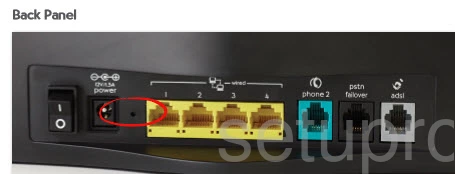
Take the end of a pin or unwound paperclip to press and hold the tiny reset button for about 10 seconds. The router needs to be on in order for this to work. Do not unplug or turn off the router during the process either as that could damage the router.
Don't forget that this erases all settings and returns them to how they were from the factory.
Login to the Belkin F1PI24EGau
After you have completed the reset process you need to login back into the router's interface by means of the default username and password. These are normally found in the user manual or sometimes on the device itself. We have found them for you and included them in our Login Guide for the Belkin F1PI24EGau router.
Change Your Password
The next step is to change the default password. If you have trouble coming up with new passwords check out our Choosing a Strong Passwordn guide.
Tip: You need to write this new password down on a piece of paper. If the router is in a secure location go ahead and attach the password to the bottom of the router for future reference.
Setup WiFi on the Belkin F1PI24EGau
The last thing we will discuss in this guide are the WiFi settings. It's important to check these after a reset. Some router manufacturers like to leave the security disabled as the default meaning you have no security. Change this to WPA2-PSK with AES encryption. For step-by-step instructions check out our guide titled How to Setup WiFi on the Belkin F1PI24EGau.
Belkin F1PI24EGau Help
Be sure to check out our other Belkin F1PI24EGau info that you might be interested in.
This is the reset router guide for the Belkin F1PI24EGau. We also have the following guides for the same router:
- Belkin F1PI24EGau - How to change the IP Address on a Belkin F1PI24EGau router
- Belkin F1PI24EGau - Belkin F1PI24EGau Login Instructions
- Belkin F1PI24EGau - Belkin F1PI24EGau User Manual
- Belkin F1PI24EGau - Belkin F1PI24EGau Port Forwarding Instructions
- Belkin F1PI24EGau - How to change the DNS settings on a Belkin F1PI24EGau router
- Belkin F1PI24EGau - Setup WiFi on the Belkin F1PI24EGau
- Belkin F1PI24EGau - Information About the Belkin F1PI24EGau Router
- Belkin F1PI24EGau - Belkin F1PI24EGau Screenshots