The Belkin F1PI24EGau router is considered a wireless router because it offers WiFi connectivity. WiFi, or simply wireless, allows you to connect various devices to your router, such as wireless printers, smart televisions, and WiFi enabled smartphones.
Other Belkin F1PI24EGau Guides
This is the wifi guide for the Belkin F1PI24EGau. We also have the following guides for the same router:
- Belkin F1PI24EGau - How to change the IP Address on a Belkin F1PI24EGau router
- Belkin F1PI24EGau - Belkin F1PI24EGau Login Instructions
- Belkin F1PI24EGau - Belkin F1PI24EGau User Manual
- Belkin F1PI24EGau - Belkin F1PI24EGau Port Forwarding Instructions
- Belkin F1PI24EGau - How to change the DNS settings on a Belkin F1PI24EGau router
- Belkin F1PI24EGau - How to Reset the Belkin F1PI24EGau
- Belkin F1PI24EGau - Information About the Belkin F1PI24EGau Router
- Belkin F1PI24EGau - Belkin F1PI24EGau Screenshots
WiFi Terms
Before we get started there is a little bit of background info that you should be familiar with.
Wireless Name
Your wireless network needs to have a name to uniquely identify it from other wireless networks. If you are not sure what this means we have a guide explaining what a wireless name is that you can read for more information.
Wireless Password
An important part of securing your wireless network is choosing a strong password.
Wireless Channel
Picking a WiFi channel is not always a simple task. Be sure to read about WiFi channels before making the choice.
Encryption
You should almost definitely pick WPA2 for your networks encryption. If you are unsure, be sure to read our WEP vs WPA guide first.
Login To The Belkin F1PI24EGau
To get started configuring the Belkin F1PI24EGau WiFi settings you need to login to your router. If you are already logged in you can skip this step.
To login to the Belkin F1PI24EGau, follow our Belkin F1PI24EGau Login Guide.
Find the WiFi Settings on the Belkin F1PI24EGau
If you followed our login guide above then you should see this screen.
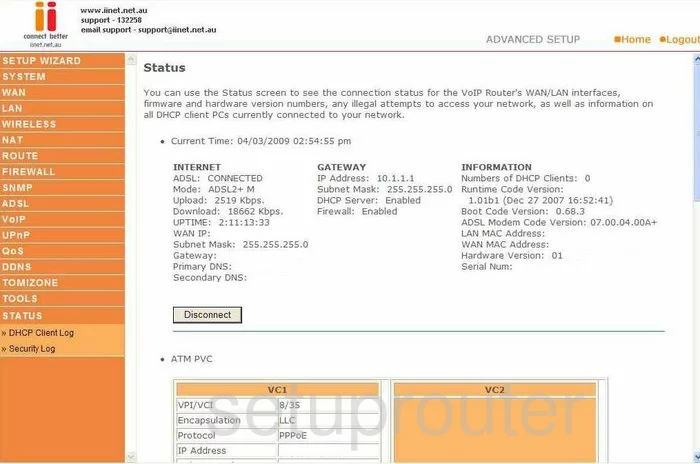
Beginning on the Status page of the Belkin F1PI24EGau router, click the choice in the orange sidebar to the left labeled WIRELESS. Then under that choose Channel and SSID.
Change the WiFi Settings on the Belkin F1PI24EGau

On this new page, use the ESSID box to enter the new wireless name you have chosen for your network. Create an original name, but avoid using any personal information. Check out our guide, Wireless names for a more detailed explanation.
Below that is the ESSID Broadcast. This is an optional setting. If you choose to leave this at ENABLE you are visible to wireless devices when they are scanning for local networks. If you change to DISABLE, you are hidden from scanning wireless devices. You are not however hidden from a hacker using scanning tools to find all available networks in an area. Disabling your SSID Broadcast is like wearing camouflage. You are less of a visible target, but are not by any means completely invisible.
The other thing you should change is the Channel. Use this drop down box to choose either channel 1,6, or 11. Everyone should be using one of these three channels, for a full explanation of why you should only use these three channels, check out our guide titled WiFi channels.
That's all you need to do on this page. Click the SAVE SETTINGS button. Then in the left sidebar, choose Security.
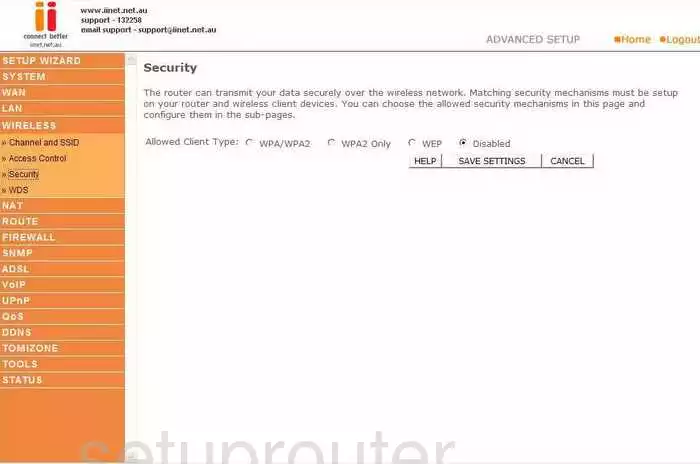
The first thing that needs to be setup is the Allowed Client Type. This is the security and encryption method you want to use for your network. There are several different choices here. Check out our guide titled WEP vs. WPA for a good description of the differences. We recommend using WPA2 Only. This is the best security protocol available today.
Below that is the Authentication. How do you want to allow wireless devices to access your network. The best option is Pre-shared Key.
After that you have the Pre-shared key type. We recommend choosing Passphrase (8~63 characters). This is much stronger than the alternative of a hex style passphrase.
Next is the Pre-shared Key. This is your password to access your network. You should create a strong password of at least 20 characters. Avoid using any personal information, this is much easier to guess. Avoid using any words that can be found in a dictionary, criminals have programs to check for these types of passwords quickly. If you need to use a word within the password, misspell it. We do suggest using symbols, numbers, and capital letters. For help in creating a strong and memorable password, check out our guide titled Choosing a strong password.
Finally, click the SAVE SETTINGS button when you have finished with that. That's it, you have set up your WiFi settings to be more secure.
Possible Problems when Changing your WiFi Settings
After making these changes to your router you will almost definitely have to reconnect any previously connected devices. This is usually done at the device itself and not at your computer.
Other Belkin F1PI24EGau Info
Don't forget about our other Belkin F1PI24EGau info that you might be interested in.
This is the wifi guide for the Belkin F1PI24EGau. We also have the following guides for the same router:
- Belkin F1PI24EGau - How to change the IP Address on a Belkin F1PI24EGau router
- Belkin F1PI24EGau - Belkin F1PI24EGau Login Instructions
- Belkin F1PI24EGau - Belkin F1PI24EGau User Manual
- Belkin F1PI24EGau - Belkin F1PI24EGau Port Forwarding Instructions
- Belkin F1PI24EGau - How to change the DNS settings on a Belkin F1PI24EGau router
- Belkin F1PI24EGau - How to Reset the Belkin F1PI24EGau
- Belkin F1PI24EGau - Information About the Belkin F1PI24EGau Router
- Belkin F1PI24EGau - Belkin F1PI24EGau Screenshots