In this guide we will show you how to properly reset the Belkin F5D7632-4 router back to factory defaults. This is not the same thing as rebooting a router. A reboot is like a restart turning the device off and back on again. A reset takes all the settings and returns them to factory defaults.
Warning: This reset can cause all kinds of problems for you if you don't know what a reset does. Make a list of all the settings you know will be changed. Include the following:
- The router's username and password.
- The Wireless information such as SSID, password, and security method.
- The Internet Service Provider username and password if you have DSL. This information can be obtained by calling your ISP.
- Any other settings you have created such as port forwards are erased.
Other Belkin F5D7632-4 Guides
This is the reset router guide for the Belkin F5D7632-4. We also have the following guides for the same router:
- Belkin F5D7632-4 - How to change the IP Address on a Belkin F5D7632-4 router
- Belkin F5D7632-4 - Belkin F5D7632-4 Login Instructions
- Belkin F5D7632-4 - Belkin F5D7632-4 User Manual
- Belkin F5D7632-4 - Belkin F5D7632-4 Port Forwarding Instructions
- Belkin F5D7632-4 - How to change the DNS settings on a Belkin F5D7632-4 router
- Belkin F5D7632-4 - Setup WiFi on the Belkin F5D7632-4
- Belkin F5D7632-4 - Information About the Belkin F5D7632-4 Router
- Belkin F5D7632-4 - Belkin F5D7632-4 Screenshots
Reset the Belkin F5D7632-4
To reset this Belkin F5D7632-4 router you first need to find the reset button. This should be located on the back panel. Take a look at the reset button we have circled in the image below.
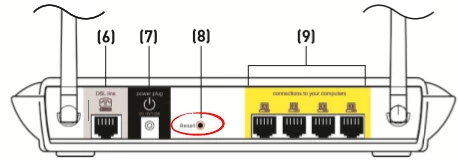
Take the tip of a sharpened pencil to press and hold the reset button for about 10 seconds. If you hold this button down for less time you will only reboot the router instead of resetting it.
Don't forget this is erasing all settings you have ever changed in this router. It is highly recommended that you try other troubleshooting methods before going through with a router reset.
Login to the Belkin F5D7632-4
Now you need to login to the Belkin F5D7632-4 router. In order to do this you need to know the router's default IP address, username, and password. These are normally found in the user manual or on the device itself. We have found this information for you and included it in our Belkin F5D7632-4 Login Guide.
Change Your Password
Now you need to change the default password. This is highly recommended because passwords that are left as the defaults are very easy to crack. If you need help coming up with a strong password check out our guide titled Choosing a Strong Password.
Tip: Write this new password down on a piece of paper and attach it to the bottom of your router.
Setup WiFi on the Belkin F5D7632-4
The last thing we will talk about in this guide is the Wireless Settings. These have also been reset and need to be reconfigured. Create your password to be very strong and use the security of WPA2-PSK. For step-by-step instructions and explanations check out our guide titled How to Setup WiFi on the Belkin F5D7632-4.
Belkin F5D7632-4 Help
Be sure to check out our other Belkin F5D7632-4 info that you might be interested in.
This is the reset router guide for the Belkin F5D7632-4. We also have the following guides for the same router:
- Belkin F5D7632-4 - How to change the IP Address on a Belkin F5D7632-4 router
- Belkin F5D7632-4 - Belkin F5D7632-4 Login Instructions
- Belkin F5D7632-4 - Belkin F5D7632-4 User Manual
- Belkin F5D7632-4 - Belkin F5D7632-4 Port Forwarding Instructions
- Belkin F5D7632-4 - How to change the DNS settings on a Belkin F5D7632-4 router
- Belkin F5D7632-4 - Setup WiFi on the Belkin F5D7632-4
- Belkin F5D7632-4 - Information About the Belkin F5D7632-4 Router
- Belkin F5D7632-4 - Belkin F5D7632-4 Screenshots