Without our users, we would not have screenshots like these to share.
If you would like to upload screenshots for us to use, please use our Router Screenshot Grabber, which is a free tool in Network Utilities. It makes the capture process easy and sends the screenshots to us automatically.
This is the screenshots guide for the Belkin F5D7632-4. We also have the following guides for the same router:
- Belkin F5D7632-4 - How to change the IP Address on a Belkin F5D7632-4 router
- Belkin F5D7632-4 - Belkin F5D7632-4 Login Instructions
- Belkin F5D7632-4 - Belkin F5D7632-4 User Manual
- Belkin F5D7632-4 - Belkin F5D7632-4 Port Forwarding Instructions
- Belkin F5D7632-4 - How to change the DNS settings on a Belkin F5D7632-4 router
- Belkin F5D7632-4 - Setup WiFi on the Belkin F5D7632-4
- Belkin F5D7632-4 - How to Reset the Belkin F5D7632-4
- Belkin F5D7632-4 - Information About the Belkin F5D7632-4 Router
All Belkin F5D7632-4 Screenshots
All screenshots below were captured from a Belkin F5D7632-4 router.
Belkin F5D7632-4 Status Screenshot
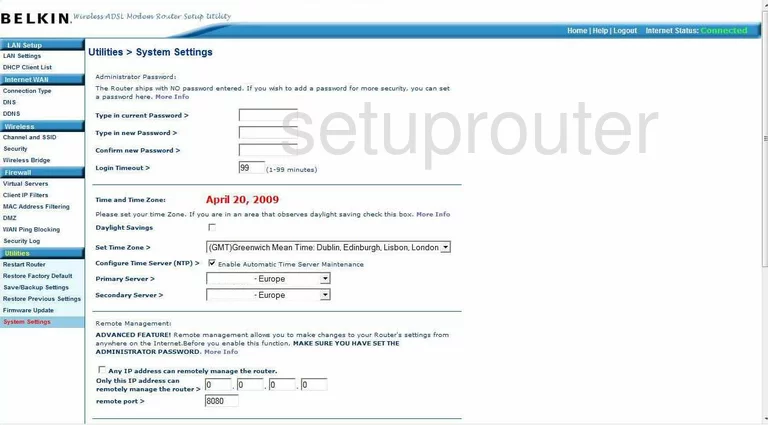
Belkin F5D7632-4 Dmz Screenshot
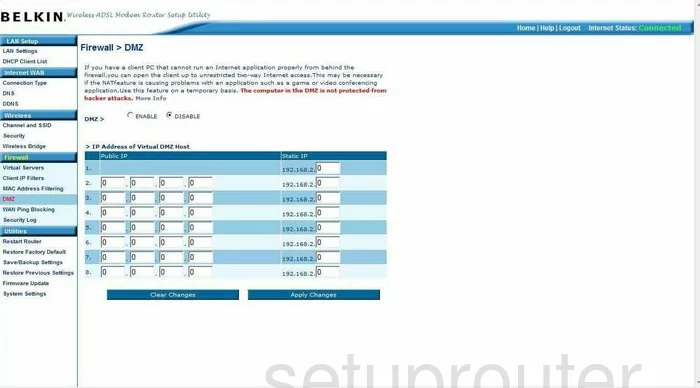
Belkin F5D7632-4 Status Screenshot
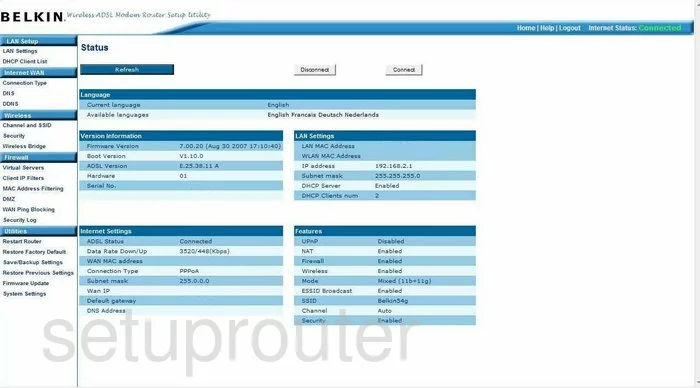
Belkin F5D7632-4 Login Screenshot
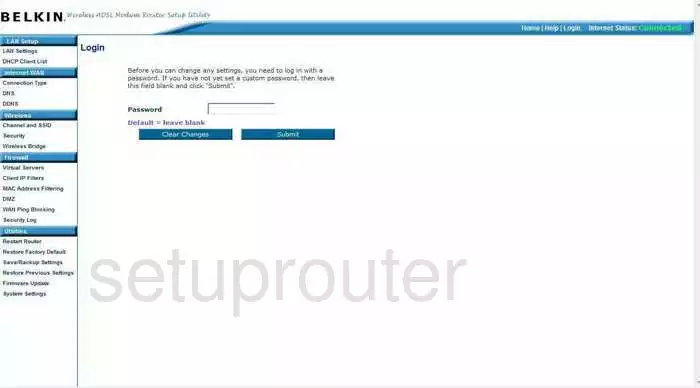
Belkin F5D7632-4 Dynamic Dns Screenshot
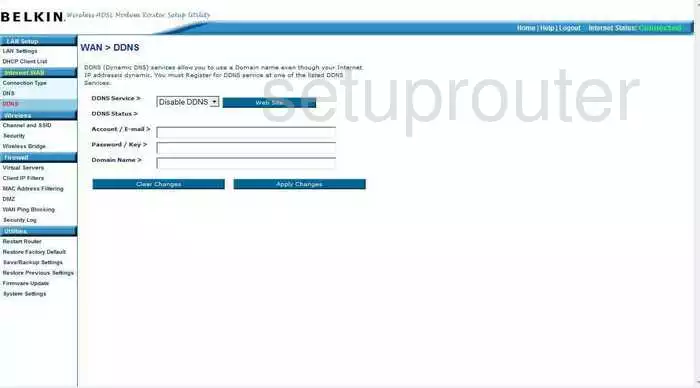
Belkin F5D7632-4 Setup Screenshot
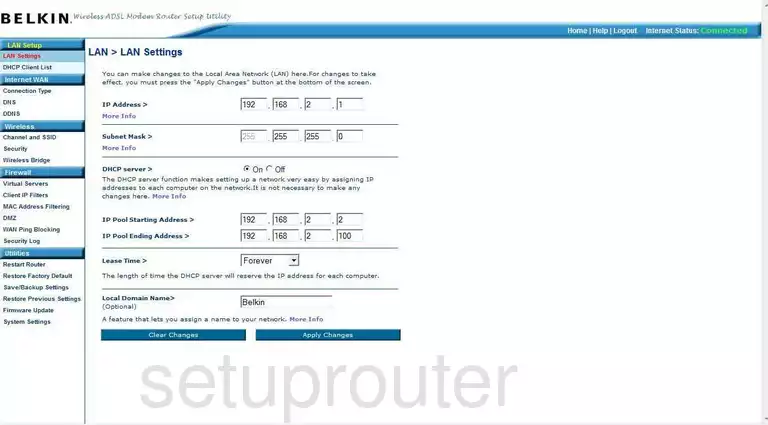
Belkin F5D7632-4 Port Forwarding Screenshot
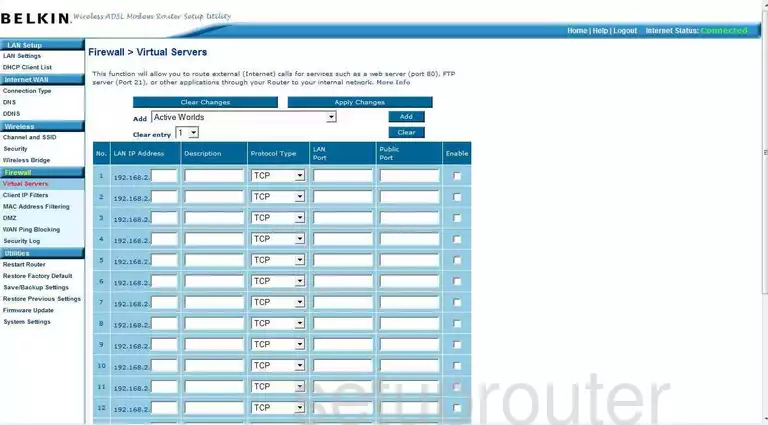
Belkin F5D7632-4 Access Control Screenshot
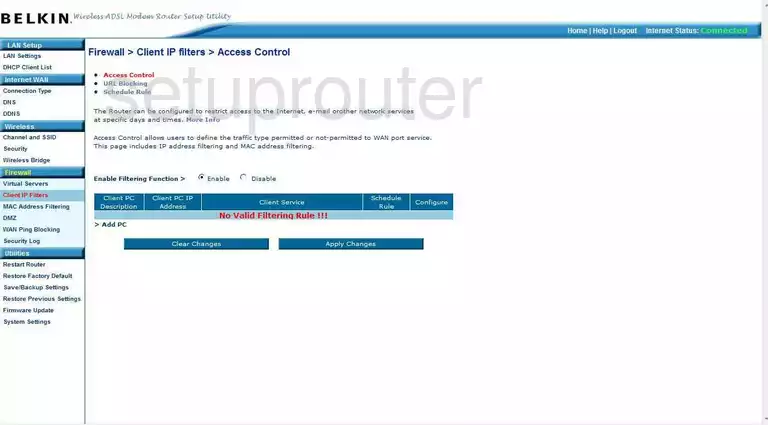
Belkin F5D7632-4 Log Screenshot
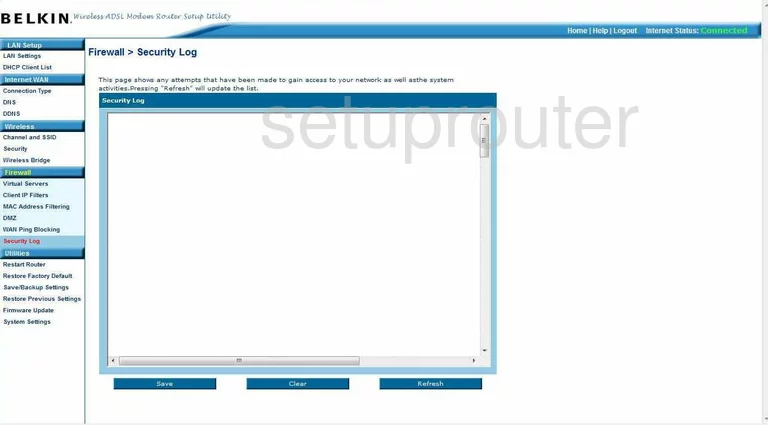
Belkin F5D7632-4 Security Screenshot
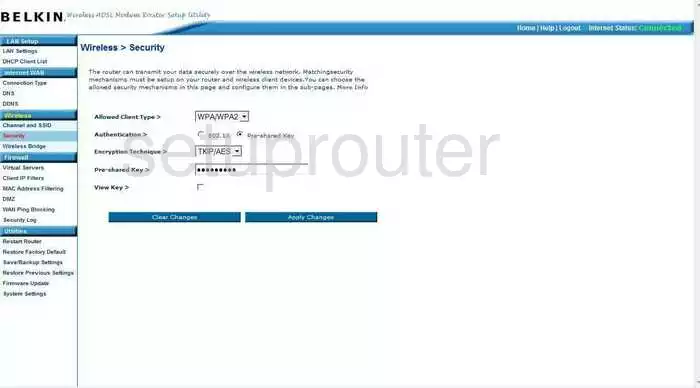
Belkin F5D7632-4 Firmware Screenshot
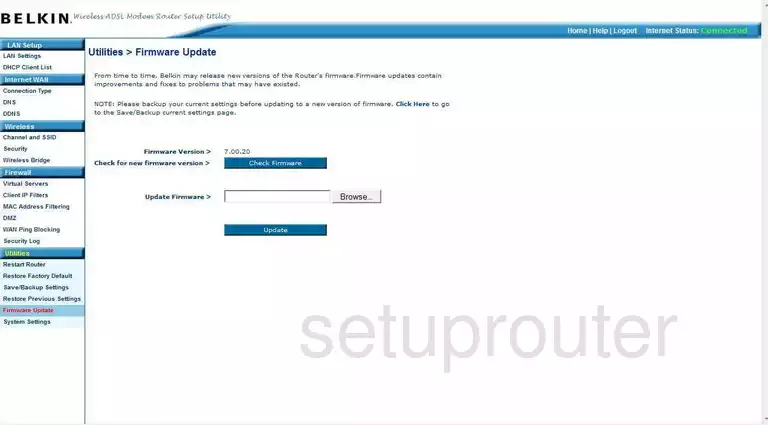
Belkin F5D7632-4 Dhcp Client Screenshot
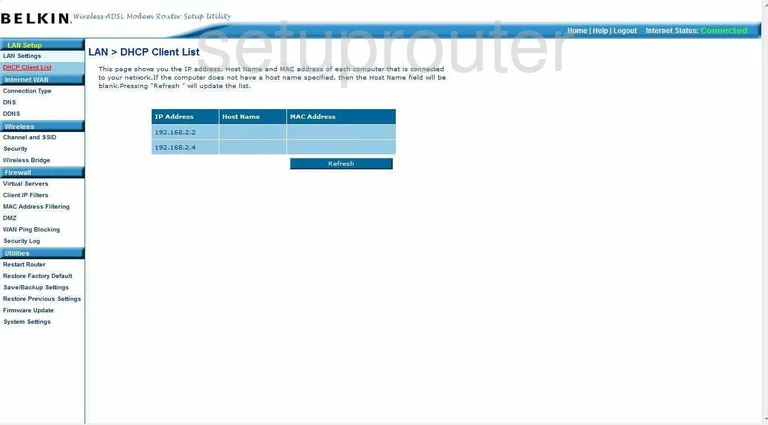
Belkin F5D7632-4 Wan Screenshot
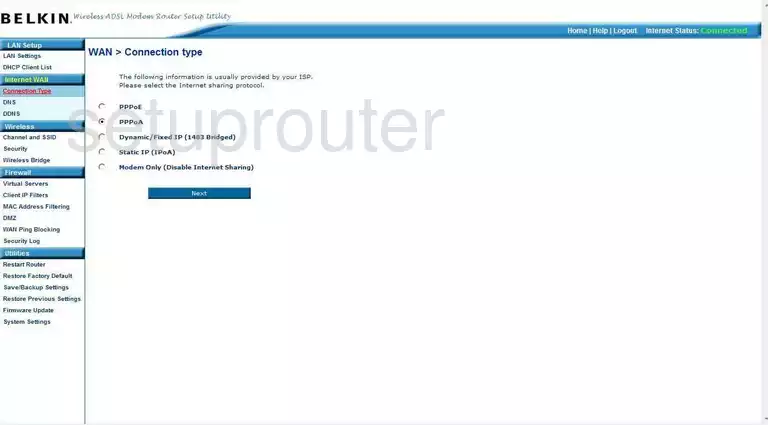
Belkin F5D7632-4 Reboot Screenshot
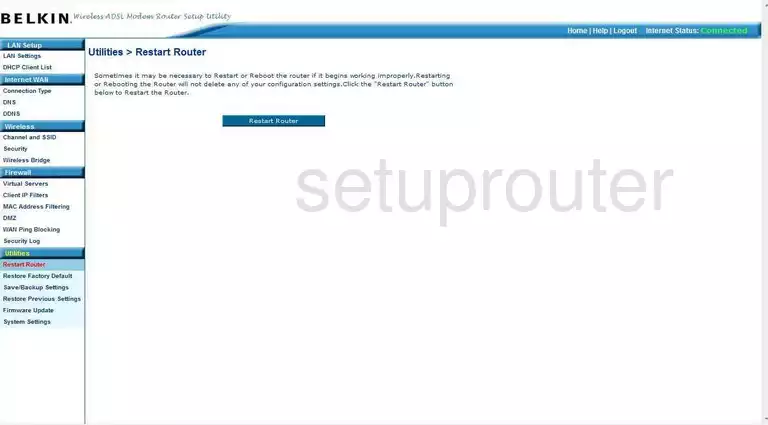
Belkin F5D7632-4 Ping Blocking Screenshot
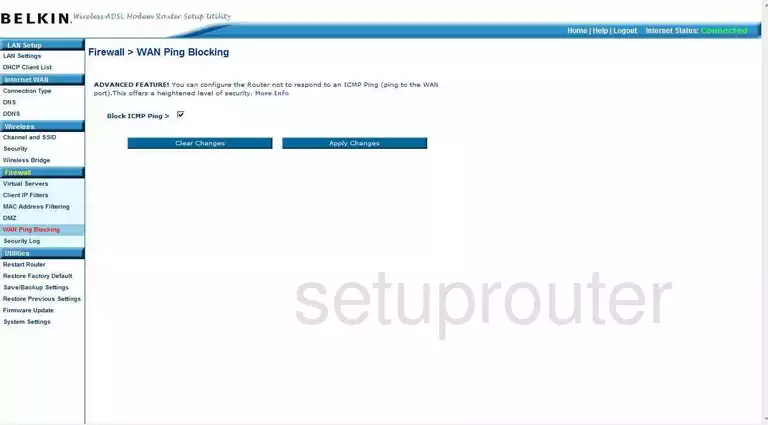
Belkin F5D7632-4 Mac Filter Screenshot
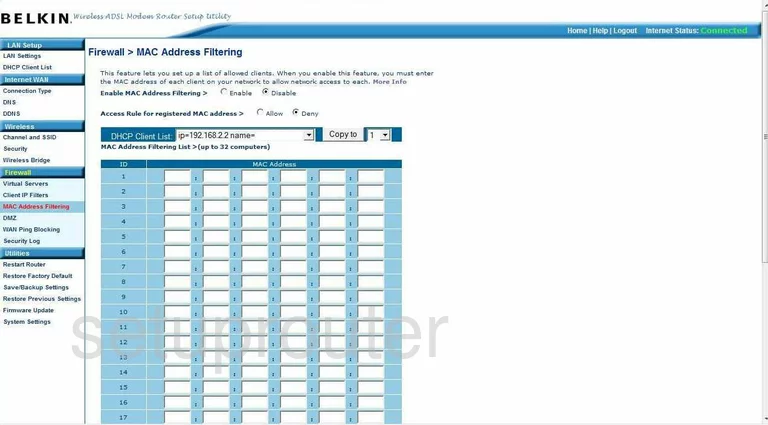
Belkin F5D7632-4 Reset Screenshot
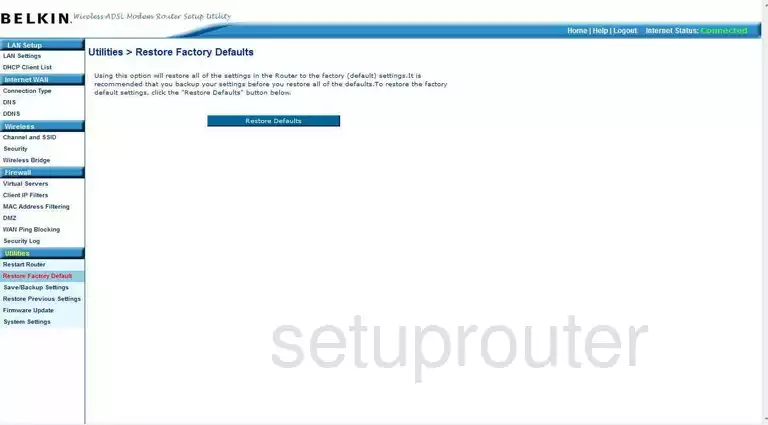
Belkin F5D7632-4 Reset Screenshot
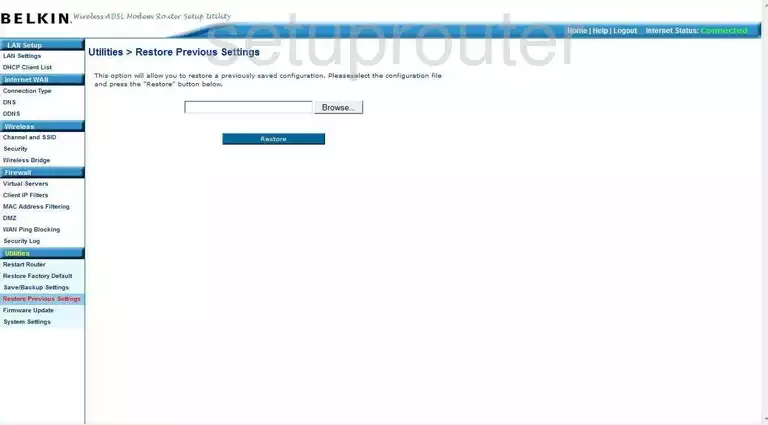
Belkin F5D7632-4 Wifi Channel Screenshot
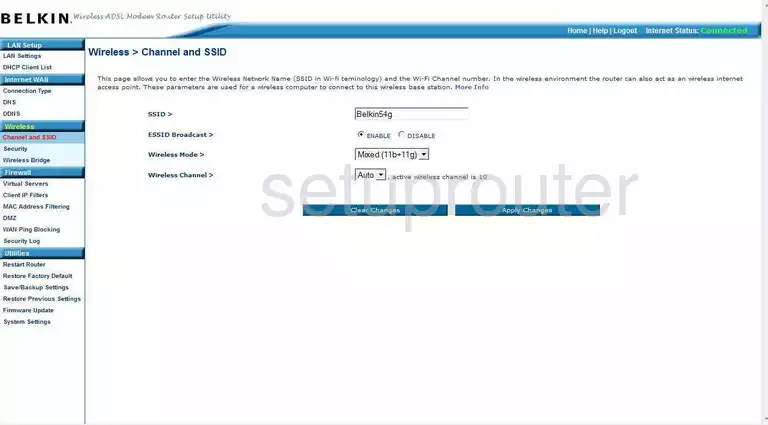
Belkin F5D7632-4 Wireless Bridge Screenshot
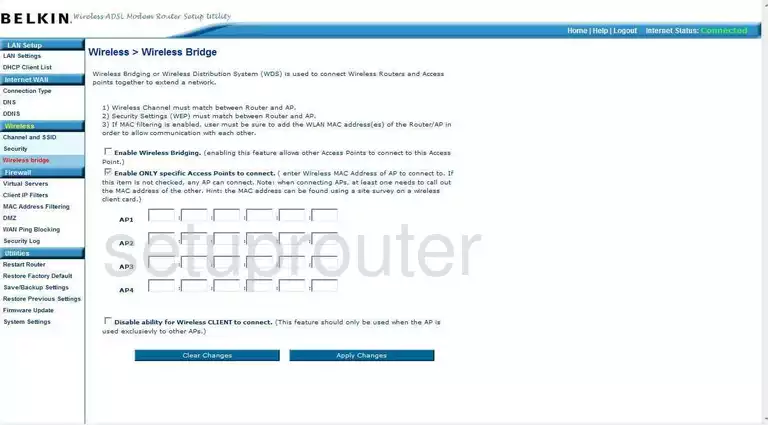
Belkin F5D7632-4 Backup Screenshot
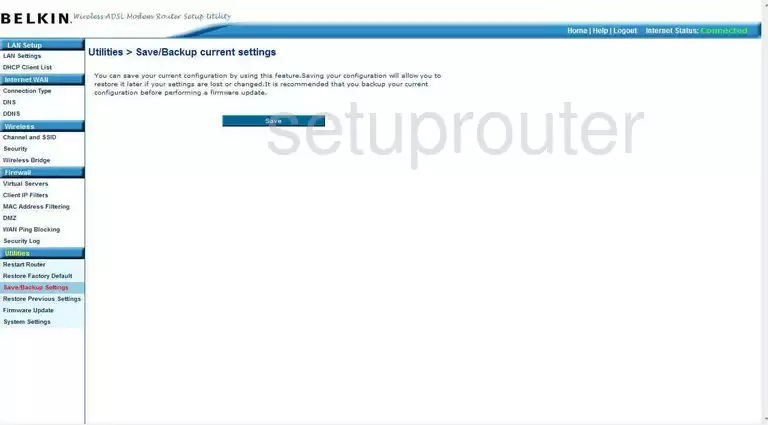
Belkin F5D7632-4 Device Image Screenshot

Belkin F5D7632-4 Dns Screenshot
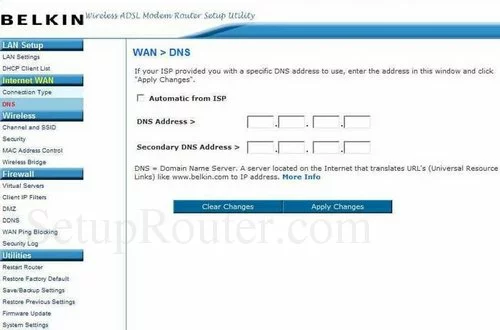
Belkin F5D7632-4 Reset Screenshot
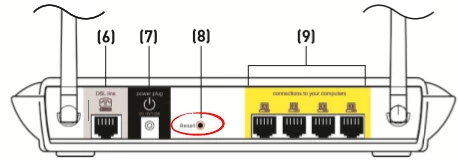
This is the screenshots guide for the Belkin F5D7632-4. We also have the following guides for the same router:
- Belkin F5D7632-4 - How to change the IP Address on a Belkin F5D7632-4 router
- Belkin F5D7632-4 - Belkin F5D7632-4 Login Instructions
- Belkin F5D7632-4 - Belkin F5D7632-4 User Manual
- Belkin F5D7632-4 - Belkin F5D7632-4 Port Forwarding Instructions
- Belkin F5D7632-4 - How to change the DNS settings on a Belkin F5D7632-4 router
- Belkin F5D7632-4 - Setup WiFi on the Belkin F5D7632-4
- Belkin F5D7632-4 - How to Reset the Belkin F5D7632-4
- Belkin F5D7632-4 - Information About the Belkin F5D7632-4 Router