Each of these screenshots was captured and submitted to us by users of this site.
When you want to share screenshots for us to use, please use our Router Screenshot Grabber, which is a free tool in Network Utilities. It makes the capture process easy and sends the screenshots to us automatically.
This is the screenshots guide for the Belkin F5D8633-4 v1. We also have the following guides for the same router:
- Belkin F5D8633-4 v1 - How to change the IP Address on a Belkin F5D8633-4 router
- Belkin F5D8633-4 v1 - Belkin F5D8633-4 Login Instructions
- Belkin F5D8633-4 v1 - Belkin F5D8633-4 User Manual
- Belkin F5D8633-4 v1 - Belkin F5D8633-4 Port Forwarding Instructions
- Belkin F5D8633-4 v1 - How to change the DNS settings on a Belkin F5D8633-4 router
- Belkin F5D8633-4 v1 - Setup WiFi on the Belkin F5D8633-4
- Belkin F5D8633-4 v1 - How to Reset the Belkin F5D8633-4
- Belkin F5D8633-4 v1 - Information About the Belkin F5D8633-4 Router
All Belkin F5D8633-4 Screenshots
All screenshots below were captured from a Belkin F5D8633-4 router.
Belkin F5D8633-4 Status Screenshot
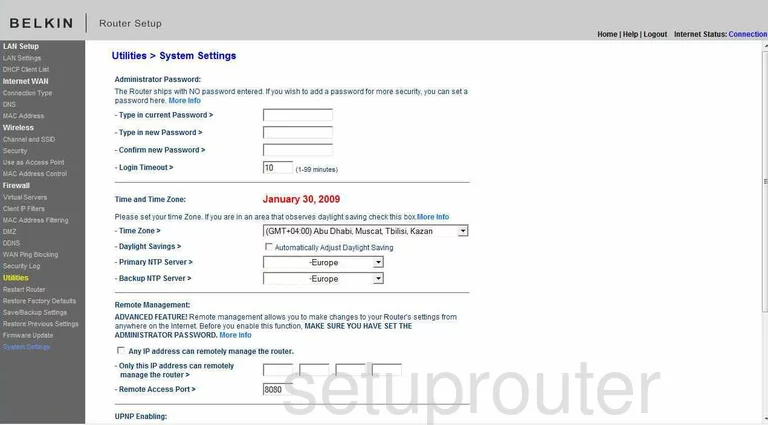
Belkin F5D8633-4 Status Screenshot
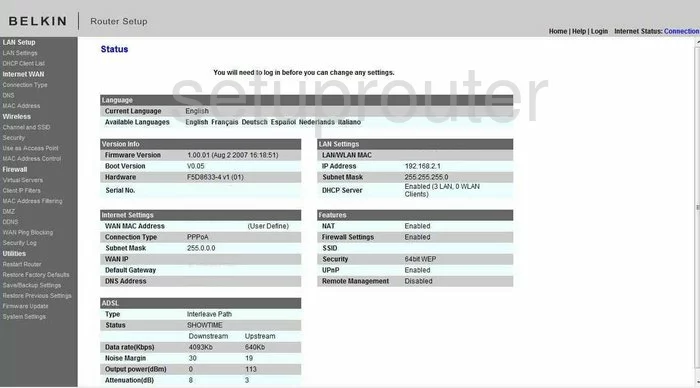
Belkin F5D8633-4 Login Screenshot
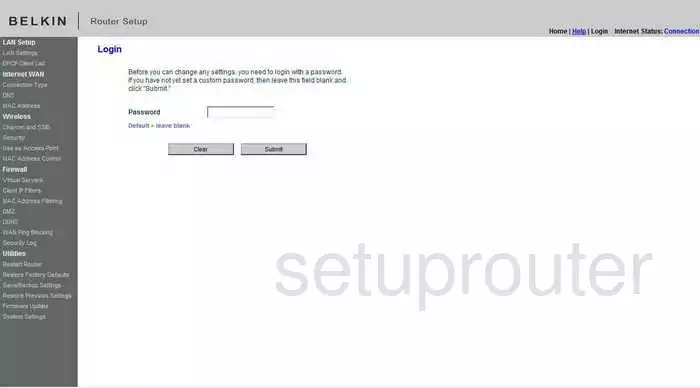
Belkin F5D8633-4 Dynamic Dns Screenshot
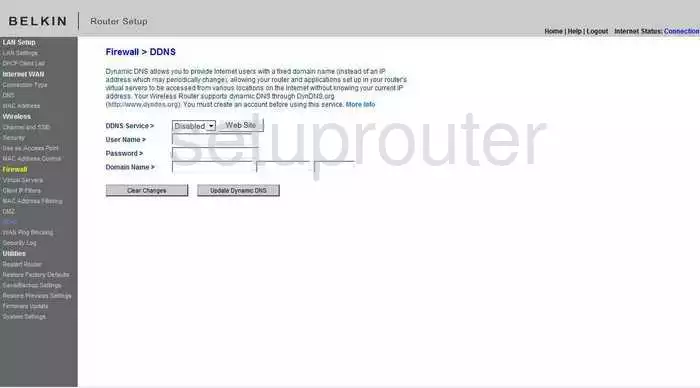
Belkin F5D8633-4 Setup Screenshot
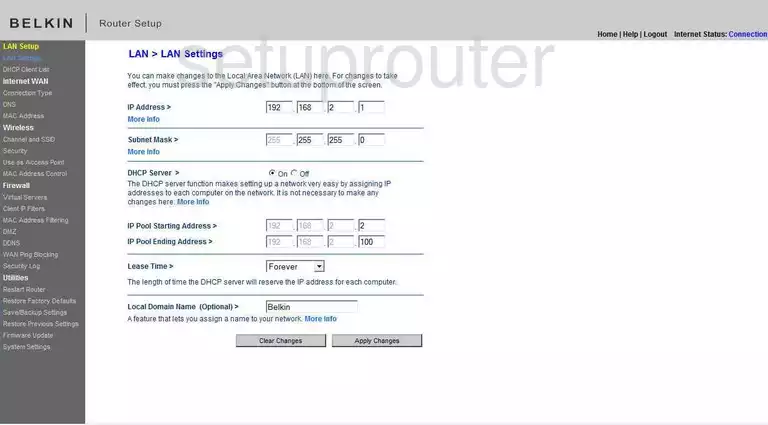
Belkin F5D8633-4 Lan Screenshot
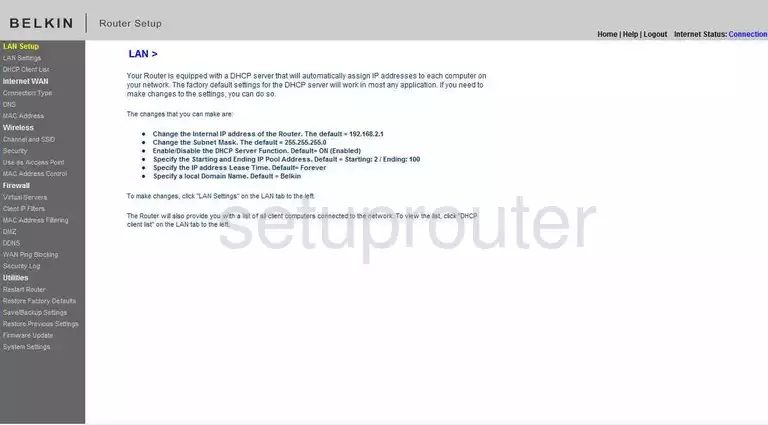
Belkin F5D8633-4 Port Forwarding Screenshot
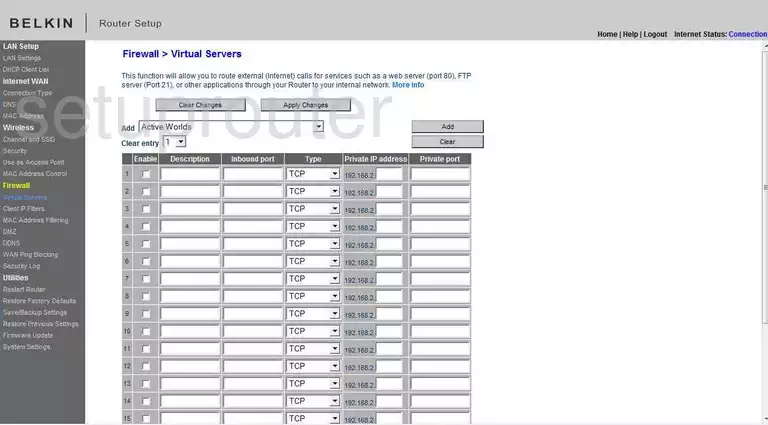
Belkin F5D8633-4 Dns Screenshot
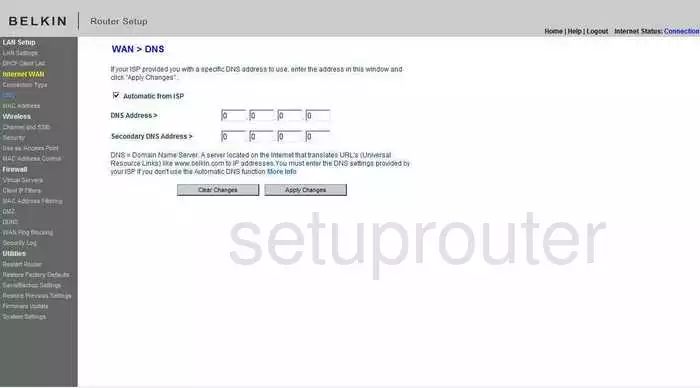
Belkin F5D8633-4 Log Screenshot
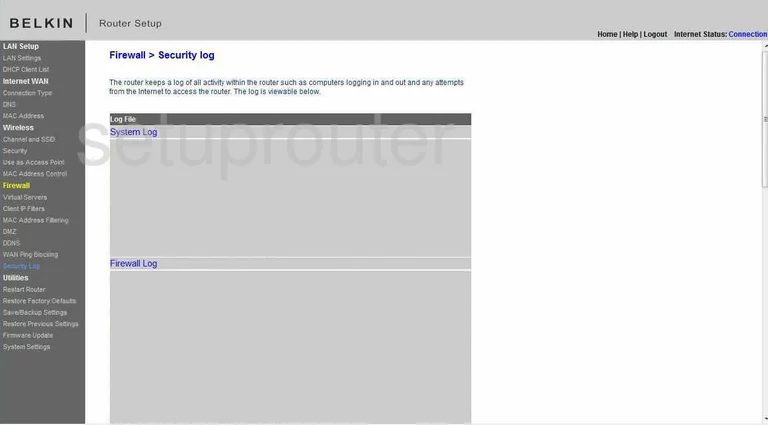
Belkin F5D8633-4 Security Screenshot
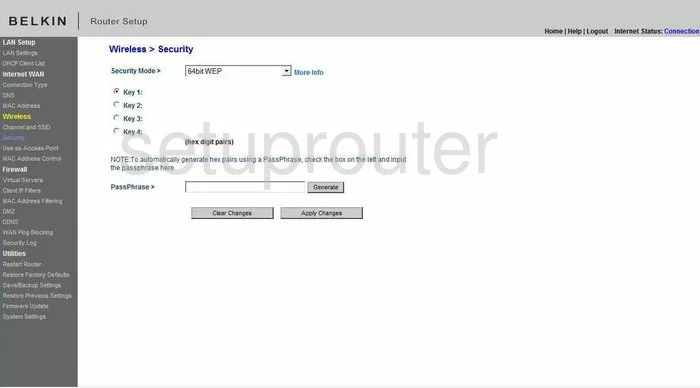
Belkin F5D8633-4 Dhcp Client Screenshot
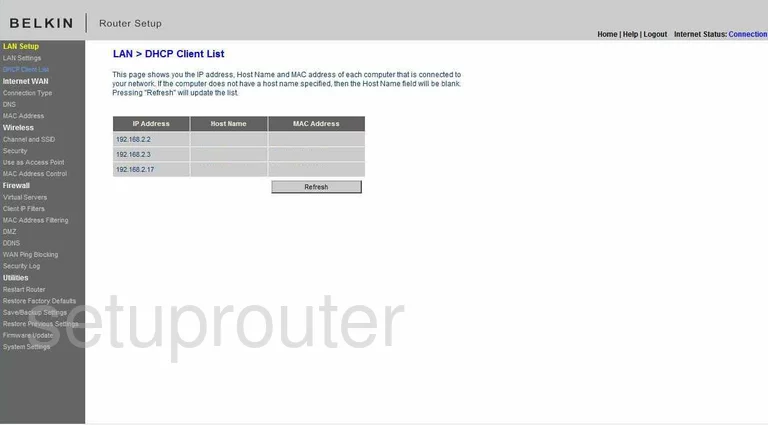
Belkin F5D8633-4 Wan Screenshot
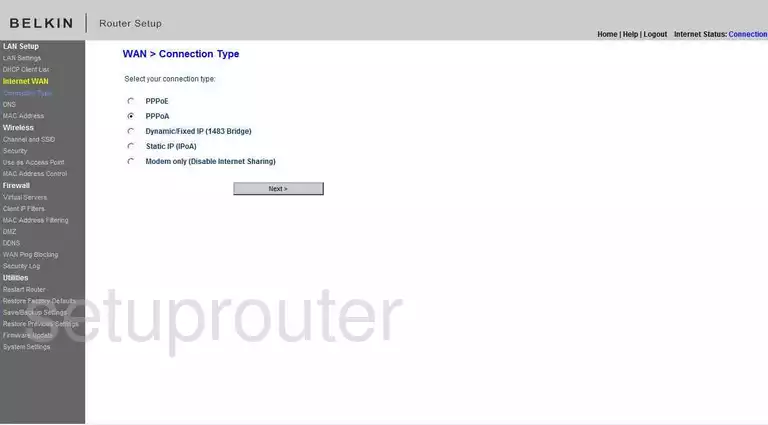
Belkin F5D8633-4 Ping Blocking Screenshot
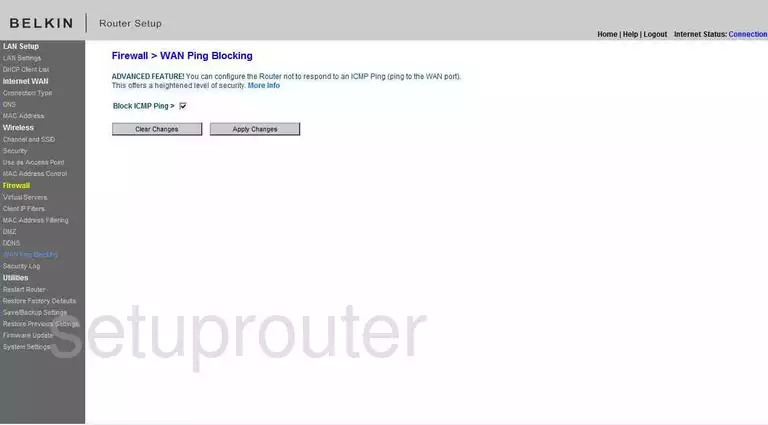
Belkin F5D8633-4 Mac Filter Screenshot
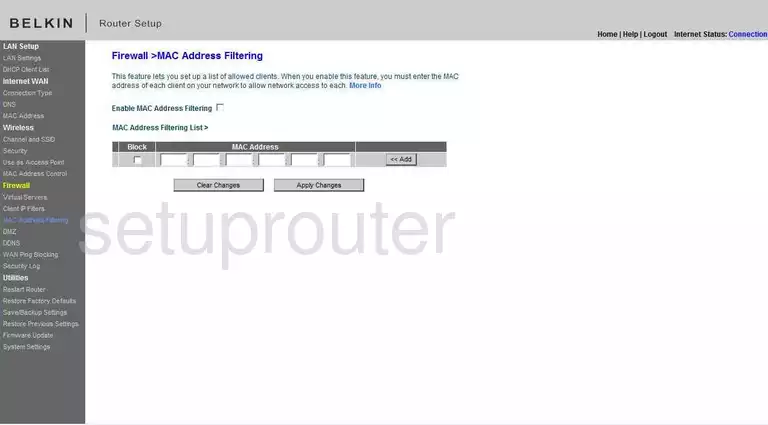
Belkin F5D8633-4 Reset Screenshot
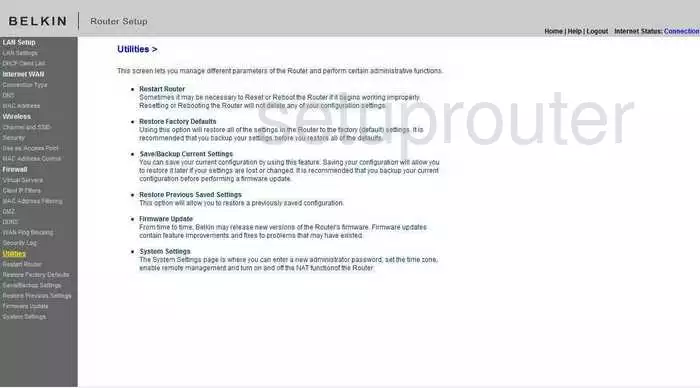
Belkin F5D8633-4 Mac Address Screenshot

Belkin F5D8633-4 General Screenshot
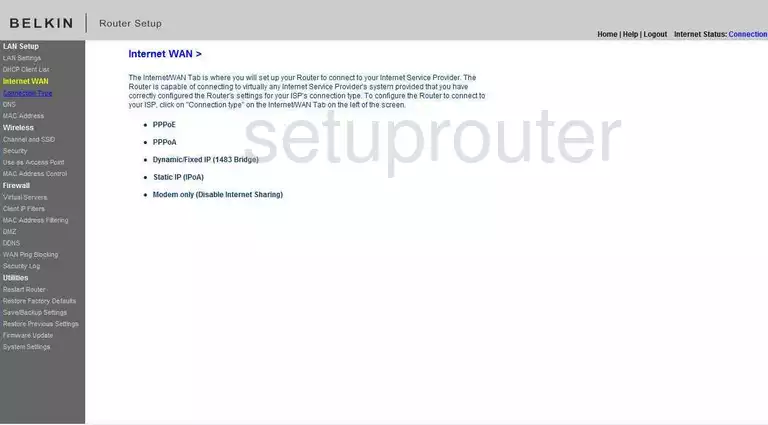
Belkin F5D8633-4 Ip Filter Screenshot
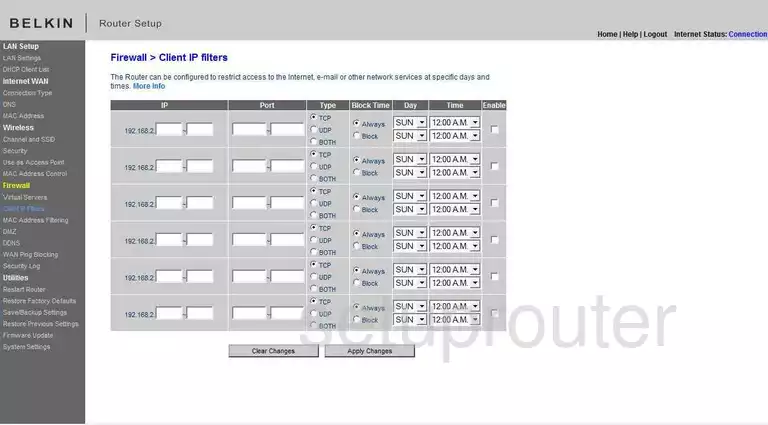
Belkin F5D8633-4 Wifi Channel Screenshot
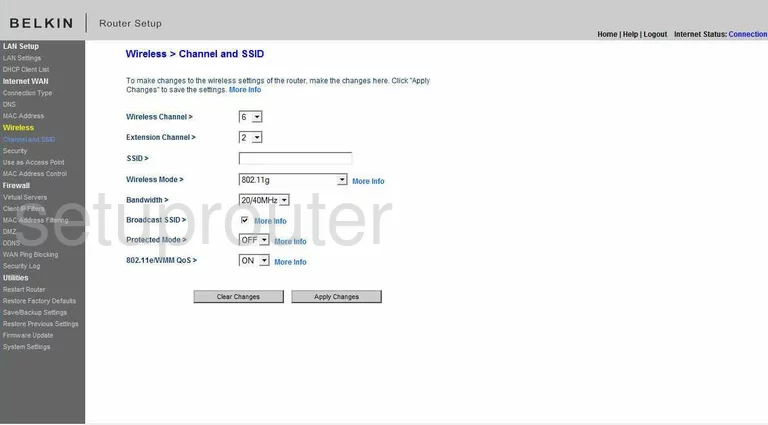
Belkin F5D8633-4 Mac Filter Screenshot
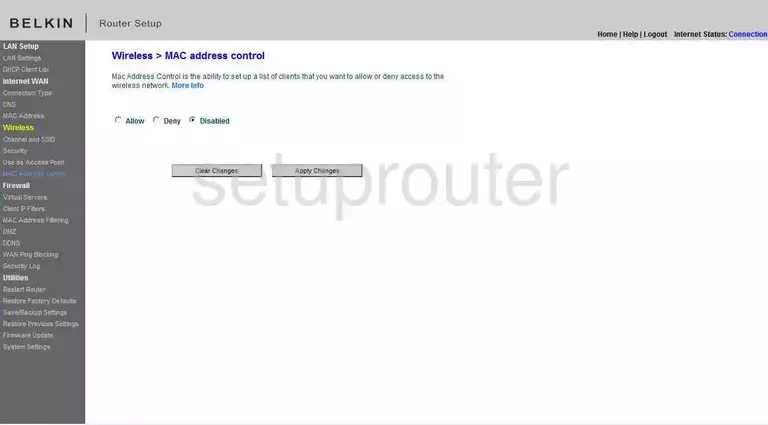
Belkin F5D8633-4 Wifi Access Point Screenshot
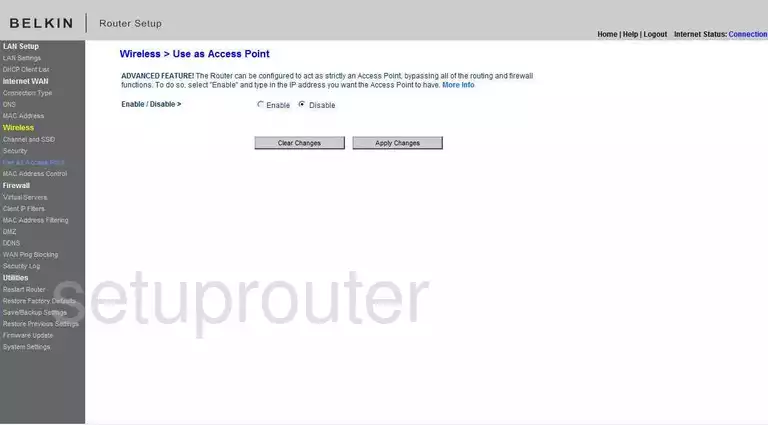
Belkin F5D8633-4 Device Image Screenshot

Belkin F5D8633-4 Reset Screenshot
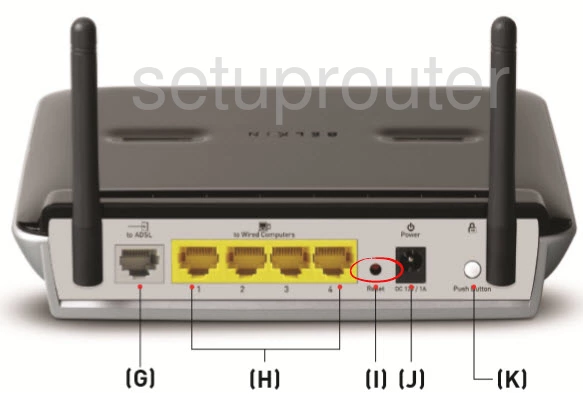
This is the screenshots guide for the Belkin F5D8633-4 v1. We also have the following guides for the same router:
- Belkin F5D8633-4 v1 - How to change the IP Address on a Belkin F5D8633-4 router
- Belkin F5D8633-4 v1 - Belkin F5D8633-4 Login Instructions
- Belkin F5D8633-4 v1 - Belkin F5D8633-4 User Manual
- Belkin F5D8633-4 v1 - Belkin F5D8633-4 Port Forwarding Instructions
- Belkin F5D8633-4 v1 - How to change the DNS settings on a Belkin F5D8633-4 router
- Belkin F5D8633-4 v1 - Setup WiFi on the Belkin F5D8633-4
- Belkin F5D8633-4 v1 - How to Reset the Belkin F5D8633-4
- Belkin F5D8633-4 v1 - Information About the Belkin F5D8633-4 Router