The Belkin F5D8633-4 router is considered a wireless router because it offers WiFi connectivity. WiFi, or simply wireless, allows you to connect various devices to your router, such as wireless printers, smart televisions, and WiFi enabled smartphones.
Other Belkin F5D8633-4 Guides
This is the wifi guide for the Belkin F5D8633-4 v1. We also have the following guides for the same router:
- Belkin F5D8633-4 v1 - How to change the IP Address on a Belkin F5D8633-4 router
- Belkin F5D8633-4 v1 - Belkin F5D8633-4 Login Instructions
- Belkin F5D8633-4 v1 - Belkin F5D8633-4 User Manual
- Belkin F5D8633-4 v1 - Belkin F5D8633-4 Port Forwarding Instructions
- Belkin F5D8633-4 v1 - How to change the DNS settings on a Belkin F5D8633-4 router
- Belkin F5D8633-4 v1 - How to Reset the Belkin F5D8633-4
- Belkin F5D8633-4 v1 - Information About the Belkin F5D8633-4 Router
- Belkin F5D8633-4 v1 - Belkin F5D8633-4 Screenshots
WiFi Terms
Before we get started there is a little bit of background info that you should be familiar with.
Wireless Name
Your wireless network needs to have a name to uniquely identify it from other wireless networks. If you are not sure what this means we have a guide explaining what a wireless name is that you can read for more information.
Wireless Password
An important part of securing your wireless network is choosing a strong password.
Wireless Channel
Picking a WiFi channel is not always a simple task. Be sure to read about WiFi channels before making the choice.
Encryption
You should almost definitely pick WPA2 for your networks encryption. If you are unsure, be sure to read our WEP vs WPA guide first.
Login To The Belkin F5D8633-4
To get started configuring the Belkin F5D8633-4 WiFi settings you need to login to your router. If you are already logged in you can skip this step.
To login to the Belkin F5D8633-4, follow our Belkin F5D8633-4 Login Guide.
Find the WiFi Settings on the Belkin F5D8633-4
If you followed our login guide above then you should see this screen.
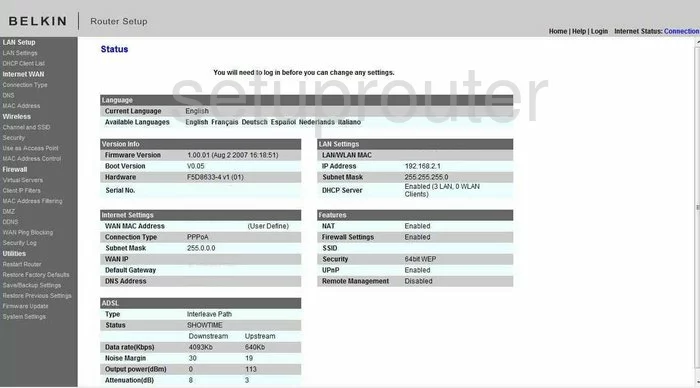
You begin on the Status page of the Belkin F5D8633-4v1 router. To configure the WiFi settings, click the link on the left side of the page labeled Channel and SSID.
Change the WiFi Settings on the Belkin F5D8633-4
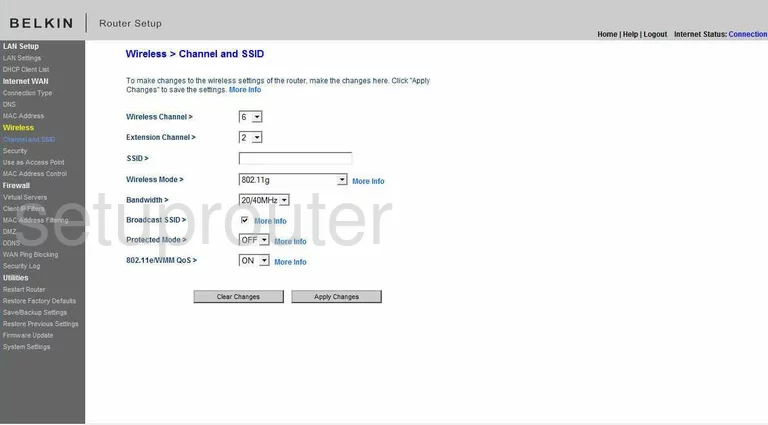
The first thing you need to check is the Wireless Channel. You need to be on channel 1,6, or 11. These three channels are the most you can get out of the spectrum without overlapping each other. Overlapping channels cause a lot of interference, but completely sharing a channel does not due to channel sharing software within the router. Take a look at our guide titled WiFi channels for more detailed information.
The other thing on this page is the SSID. This needs to be changed. This is the name you give your network so you can identify it later on. We recommend using a name without any personal information. Check out our guide titled Wireless names.
When you are finished, click the button at the bottom of the page labeled Apply Changes. Then, click the option in the left side bar labeled Security.
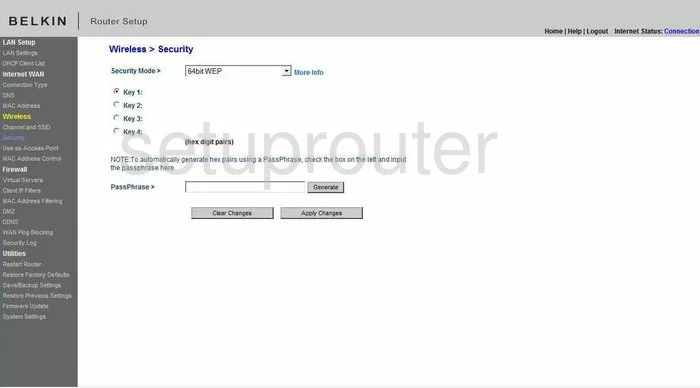
You are now on a page that looks similar to the one you see above. First, you need to change the Security Mode. There are several different options here and our guide, WEP vs. WPA describes the differences. We recommend choosing the option of WPA/WPA2-Personal(PSK).
Next is a choice titled Authentication. Choose WPA2-PSK here.
Below that you should be given an option of Encryption Technique. There are two choices here. TKIP and AES. Use the option of AES, it is much stronger and considered very secure.
The last thing on this page you need to change is the Password (PSK), it may also be called the Pre-Shared Key. This is the password you use to access your network. This password is also used within the Encryption method so it needs to be a strong password of at least 20 characters. Avoid using any personal information here. You need also to avoid using any words that can be found in a dictionary. We do recommend using symbols, numbers, and capital letters in this password. Check out our guide if you need help creating a strong and memorable password, Choosing a strong password.
When you have finished, click the link titled Apply Changes. That's it, you did it!
Possible Problems when Changing your WiFi Settings
After making these changes to your router you will almost definitely have to reconnect any previously connected devices. This is usually done at the device itself and not at your computer.
Other Belkin F5D8633-4 Info
Don't forget about our other Belkin F5D8633-4 info that you might be interested in.
This is the wifi guide for the Belkin F5D8633-4 v1. We also have the following guides for the same router:
- Belkin F5D8633-4 v1 - How to change the IP Address on a Belkin F5D8633-4 router
- Belkin F5D8633-4 v1 - Belkin F5D8633-4 Login Instructions
- Belkin F5D8633-4 v1 - Belkin F5D8633-4 User Manual
- Belkin F5D8633-4 v1 - Belkin F5D8633-4 Port Forwarding Instructions
- Belkin F5D8633-4 v1 - How to change the DNS settings on a Belkin F5D8633-4 router
- Belkin F5D8633-4 v1 - How to Reset the Belkin F5D8633-4
- Belkin F5D8633-4 v1 - Information About the Belkin F5D8633-4 Router
- Belkin F5D8633-4 v1 - Belkin F5D8633-4 Screenshots