In this guide I will show you how to reset the Belkin F5D8635-4v1 router back to original factory defaults. There is some confusion between the terms reset and reboot. Rebooting a router is simply cycling the power by turning it off and then after a bit turning it back on again. Resetting a router is taking all the settings and reverting every single one of them back to how they were straight out of the factory.
Warning: Resetting a router can cause problems for you if you are unaware of what settings have been changed. We suggest making a list of all the settings you know will change during a factory reset. In this list you should include the following:
- The router interface username and password.
- The WiFi SSID, security method, and password.
- The ISP username and password if you use DSL. Call your ISP for this information.
- All other settings that you have ever changed such as port forwards or IP addresses.
Other Belkin F5D8635-4 Guides
This is the reset router guide for the Belkin F5D8635-4 v1. We also have the following guides for the same router:
- Belkin F5D8635-4 v1 - How to change the IP Address on a Belkin F5D8635-4 router
- Belkin F5D8635-4 v1 - Belkin F5D8635-4 Login Instructions
- Belkin F5D8635-4 v1 - Belkin F5D8635-4 User Manual
- Belkin F5D8635-4 v1 - Belkin F5D8635-4 Port Forwarding Instructions
- Belkin F5D8635-4 v1 - How to change the DNS settings on a Belkin F5D8635-4 router
- Belkin F5D8635-4 v1 - Setup WiFi on the Belkin F5D8635-4
- Belkin F5D8635-4 v1 - Information About the Belkin F5D8635-4 Router
- Belkin F5D8635-4 v1 - Belkin F5D8635-4 Screenshots
Reset the Belkin F5D8635-4
Now that you have decided to reset the Belkin F5D8635-4v1 router you need to find the button labeled reset on the back panel. We have circled it in red for you in the image below.
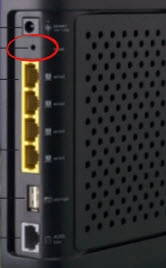
Once you know where the tiny reset button is on the router you need tom use an unwound paperclip or pin to press and hold the reset button for about 10 seconds. Less than that and you will probably only reboot the device.
Remember this is going to erase every setting you have ever changed on this device. It is recommended that you try other troubleshooting methods before this.
Login to the Belkin F5D8635-4
Now that you have finished resetting the router you need to login using the appropriate default password and username. We have found these out for you and included them in our Login Guide for the Belkin F5D8635-4v1 router.
Change Your Password
After you have finished logging into this Belkin F5D8635-4v1 router you should change that default password. This is important to keep people from changing your settings. For ideas and tips on creating a strong password check out this Choosing a Strong Password guide.
Tip: Now take that new password and write it down on a piece of paper and attach it to the bottom of the router for future reference.
Setup WiFi on the Belkin F5D8635-4v1
The last setting we will discuss in this guide are the WiFi settings. These are important to check and change if need be. The password definitely needs to be changed and in Belkin routers you most likely need to change the security method. Change the security to WPA2-PSK. For a more detailed guide on this topic check out our How to Setup WiFi on the Belkin F5D8635-4v1 guide.
Belkin F5D8635-4 Help
Be sure to check out our other Belkin F5D8635-4 info that you might be interested in.
This is the reset router guide for the Belkin F5D8635-4 v1. We also have the following guides for the same router:
- Belkin F5D8635-4 v1 - How to change the IP Address on a Belkin F5D8635-4 router
- Belkin F5D8635-4 v1 - Belkin F5D8635-4 Login Instructions
- Belkin F5D8635-4 v1 - Belkin F5D8635-4 User Manual
- Belkin F5D8635-4 v1 - Belkin F5D8635-4 Port Forwarding Instructions
- Belkin F5D8635-4 v1 - How to change the DNS settings on a Belkin F5D8635-4 router
- Belkin F5D8635-4 v1 - Setup WiFi on the Belkin F5D8635-4
- Belkin F5D8635-4 v1 - Information About the Belkin F5D8635-4 Router
- Belkin F5D8635-4 v1 - Belkin F5D8635-4 Screenshots