This is our collection of screenshots that have been submitted to this site by our users.
If you would like to share screenshots for us to use, please use our Router Screenshot Grabber, which is a free tool in Network Utilities. It makes the capture process easy and sends the screenshots to us automatically.
This is the screenshots guide for the Belkin F5D8635-4 v1. We also have the following guides for the same router:
- Belkin F5D8635-4 v1 - How to change the IP Address on a Belkin F5D8635-4 router
- Belkin F5D8635-4 v1 - Belkin F5D8635-4 Login Instructions
- Belkin F5D8635-4 v1 - Belkin F5D8635-4 User Manual
- Belkin F5D8635-4 v1 - Belkin F5D8635-4 Port Forwarding Instructions
- Belkin F5D8635-4 v1 - How to change the DNS settings on a Belkin F5D8635-4 router
- Belkin F5D8635-4 v1 - Setup WiFi on the Belkin F5D8635-4
- Belkin F5D8635-4 v1 - How to Reset the Belkin F5D8635-4
- Belkin F5D8635-4 v1 - Information About the Belkin F5D8635-4 Router
All Belkin F5D8635-4 Screenshots
All screenshots below were captured from a Belkin F5D8635-4 router.
Belkin F5D8635-4 Status Screenshot

Belkin F5D8635-4 Dmz Screenshot
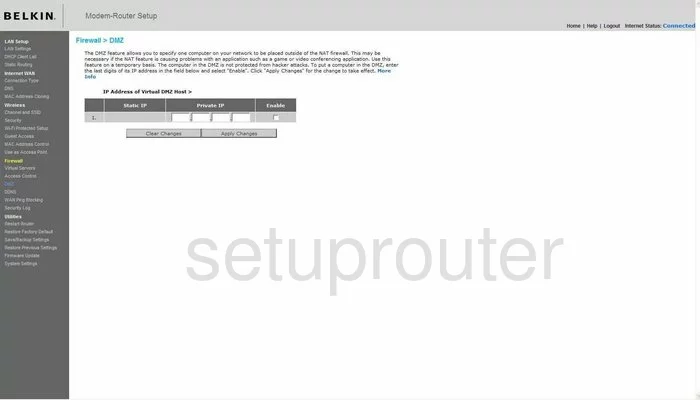
Belkin F5D8635-4 Status Screenshot
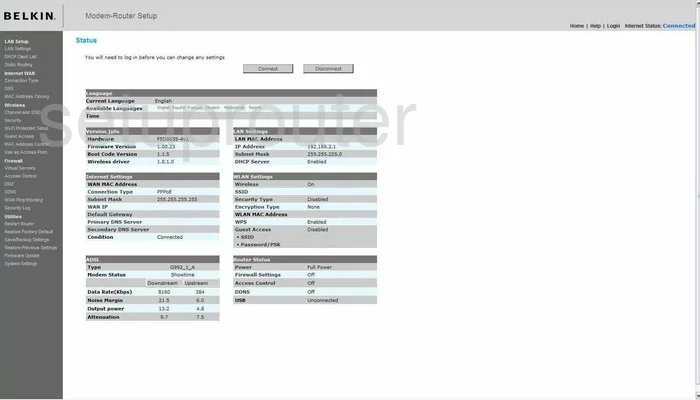
Belkin F5D8635-4 Login Screenshot
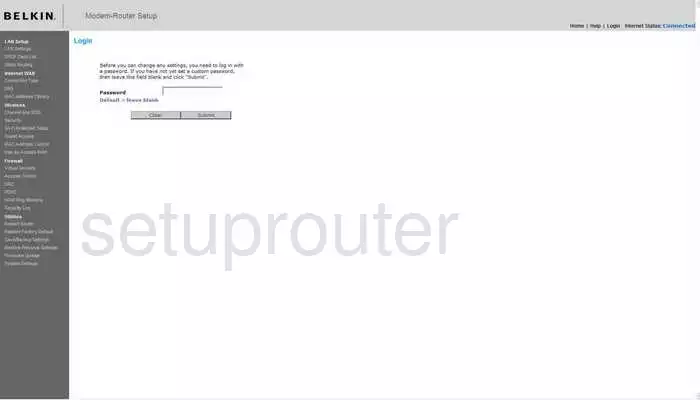
Belkin F5D8635-4 Dynamic Dns Screenshot
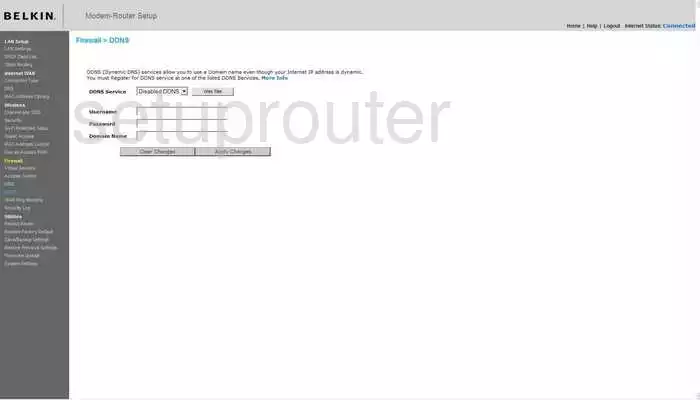
Belkin F5D8635-4 Setup Screenshot
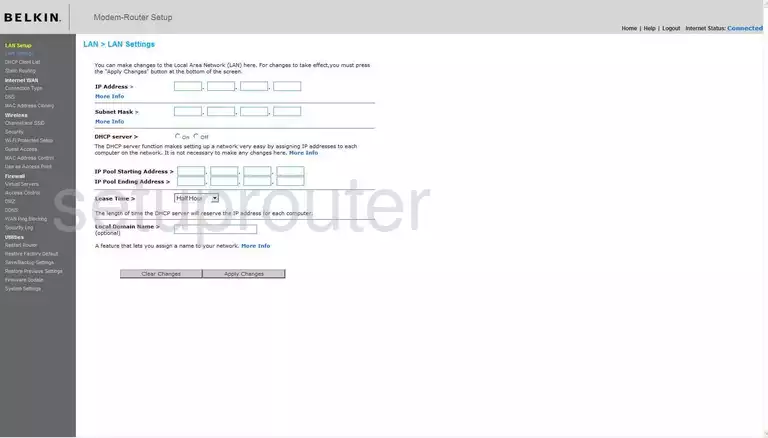
Belkin F5D8635-4 Port Forwarding Screenshot
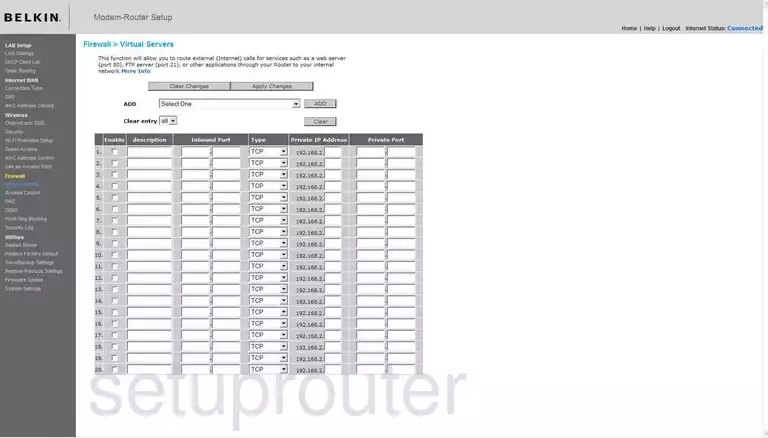
Belkin F5D8635-4 Dns Screenshot
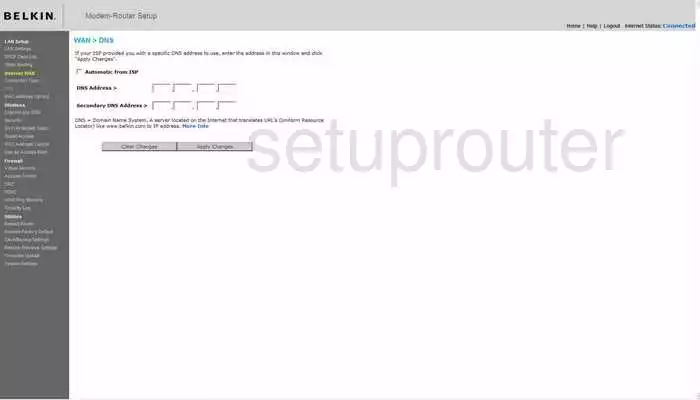
Belkin F5D8635-4 Routing Screenshot
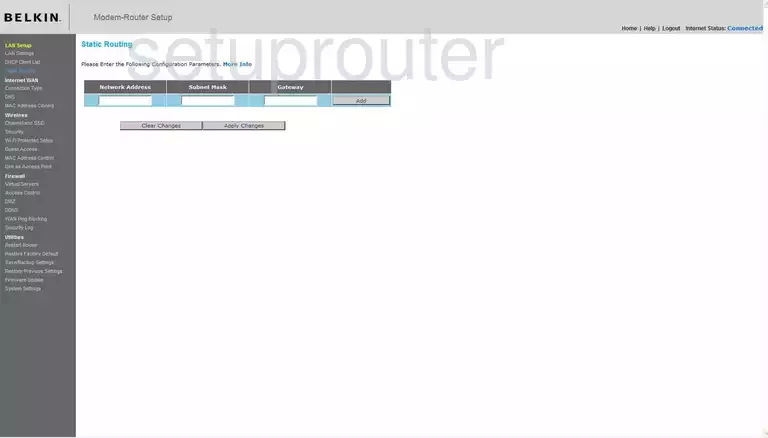
Belkin F5D8635-4 Log Screenshot
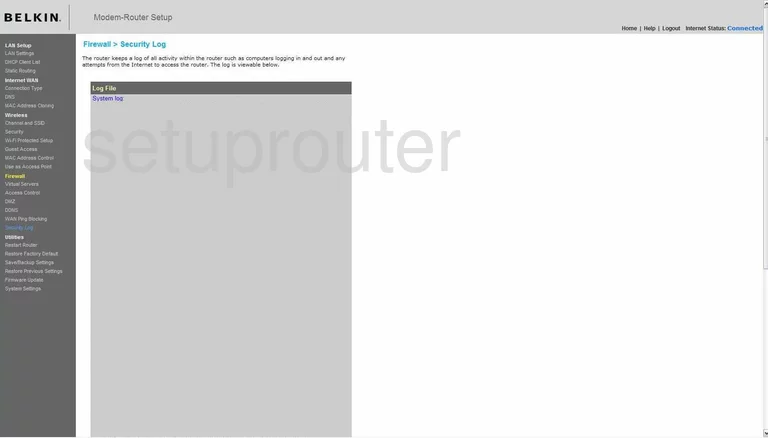
Belkin F5D8635-4 Security Screenshot
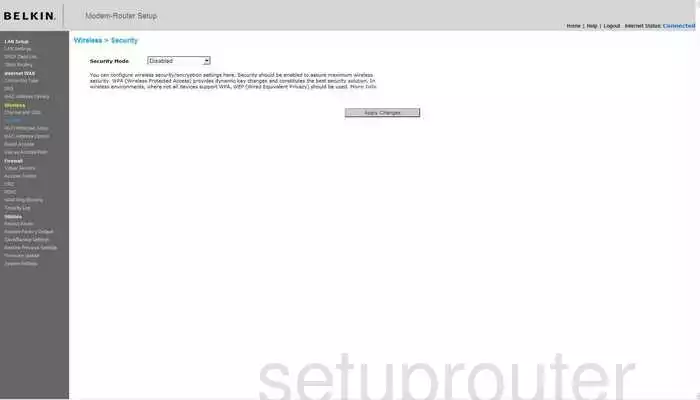
Belkin F5D8635-4 Firmware Screenshot
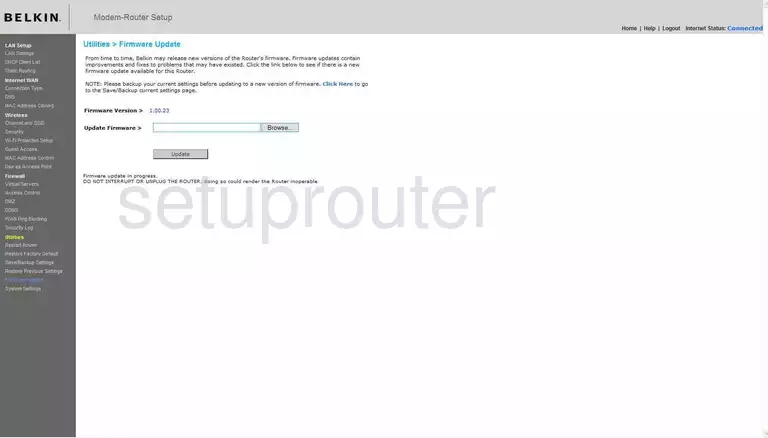
Belkin F5D8635-4 Dhcp Client Screenshot
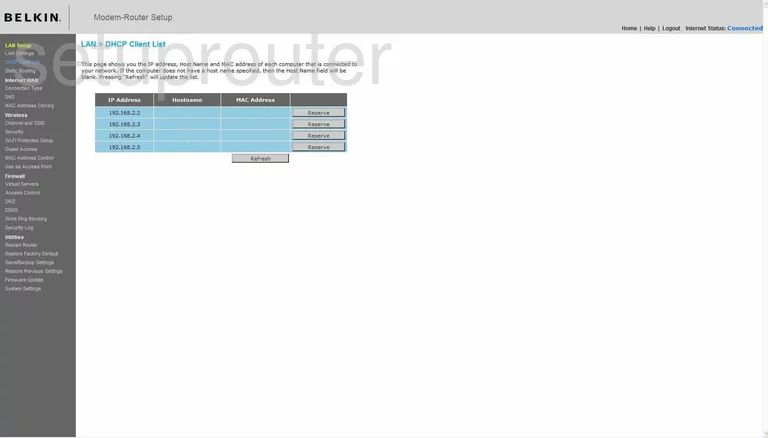
Belkin F5D8635-4 Wan Screenshot
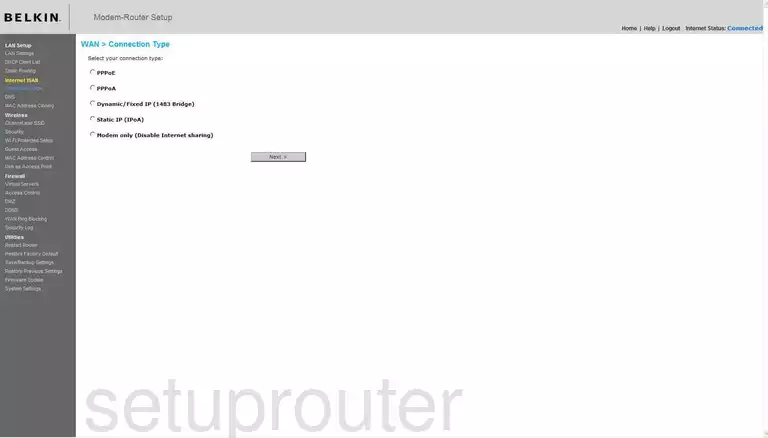
Belkin F5D8635-4 Reboot Screenshot
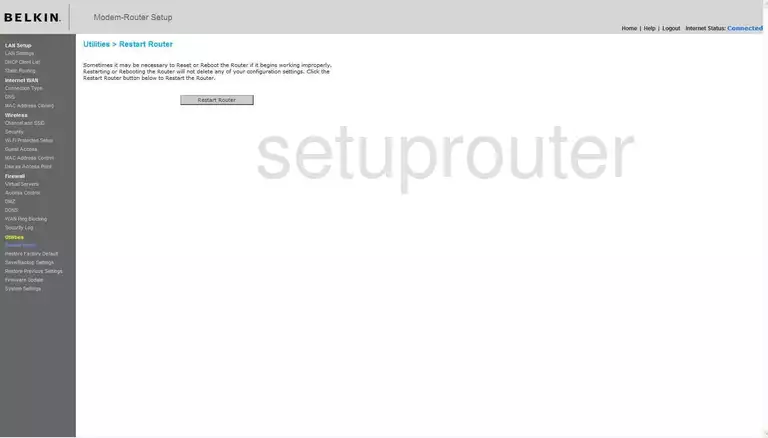
Belkin F5D8635-4 Ping Blocking Screenshot
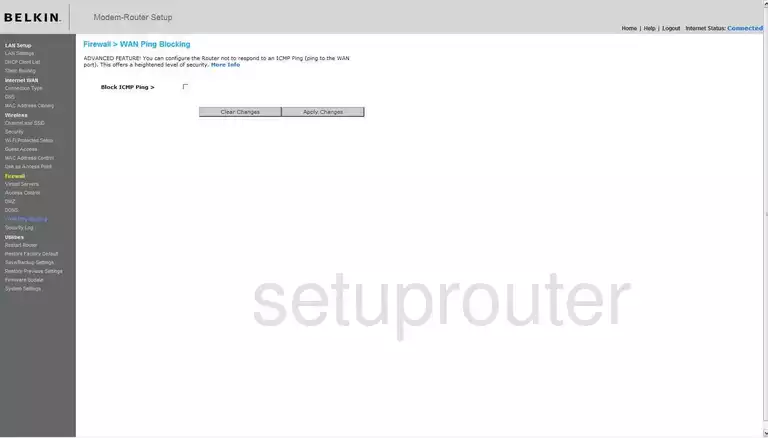
Belkin F5D8635-4 Wifi Wps Screenshot
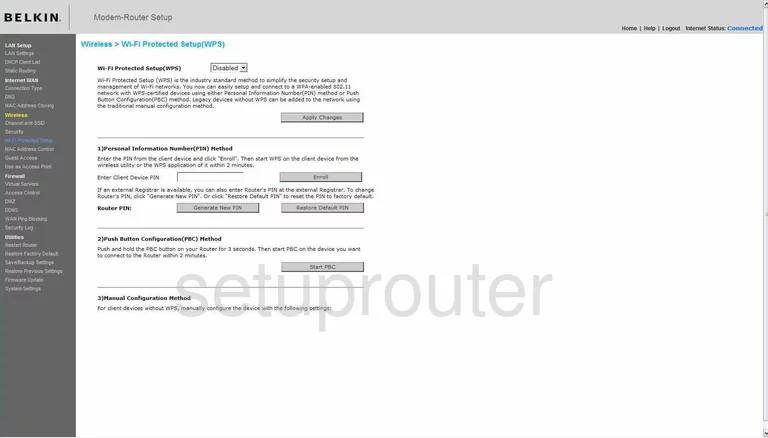
Belkin F5D8635-4 Reset Screenshot
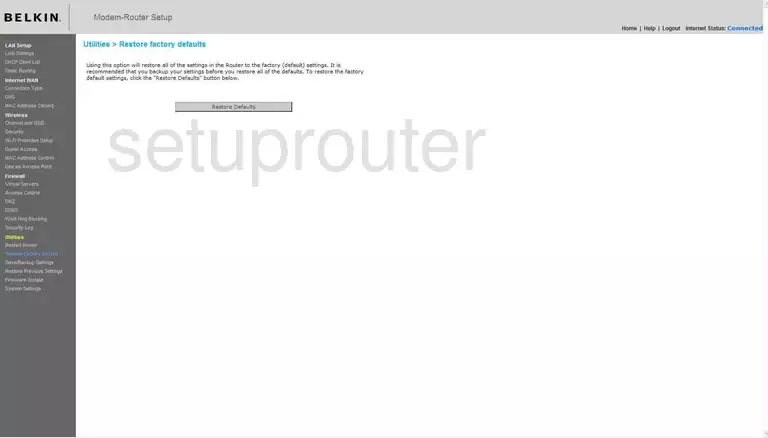
Screenshot of Belkin F5D8635-4 Router
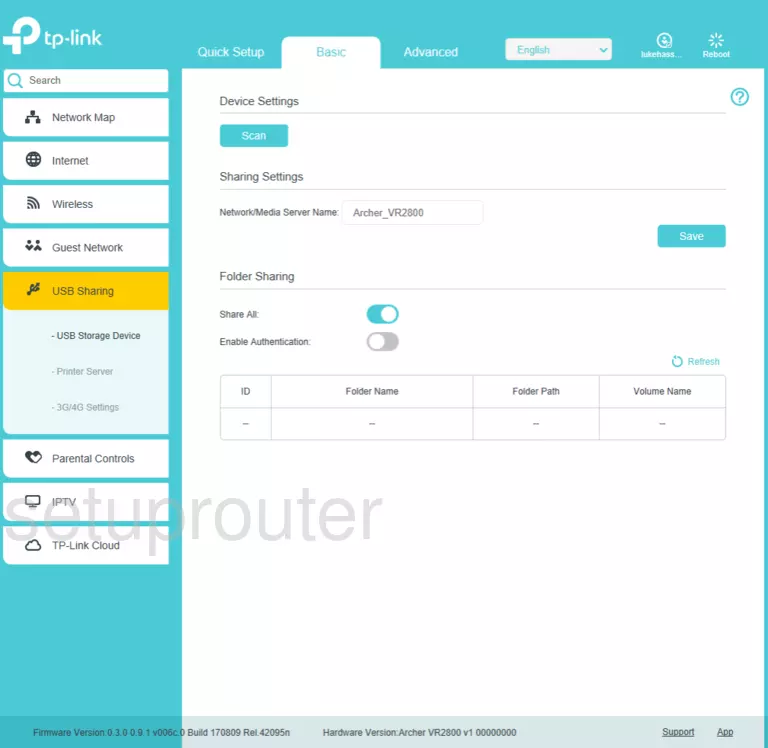
Belkin F5D8635-4 Reset Screenshot
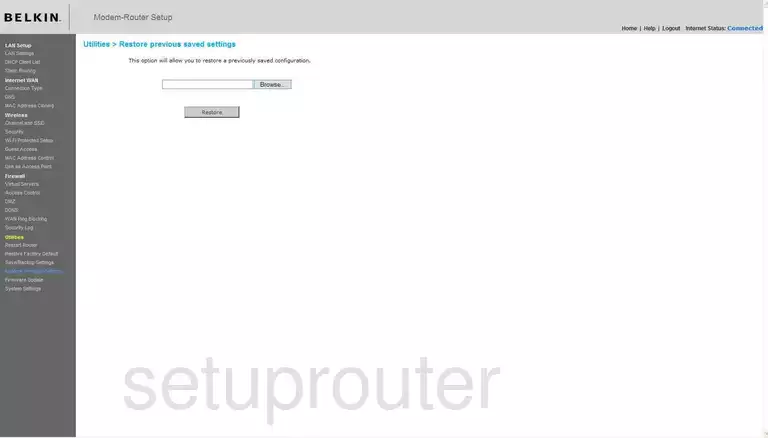
Belkin F5D8635-4 Wifi Channel Screenshot
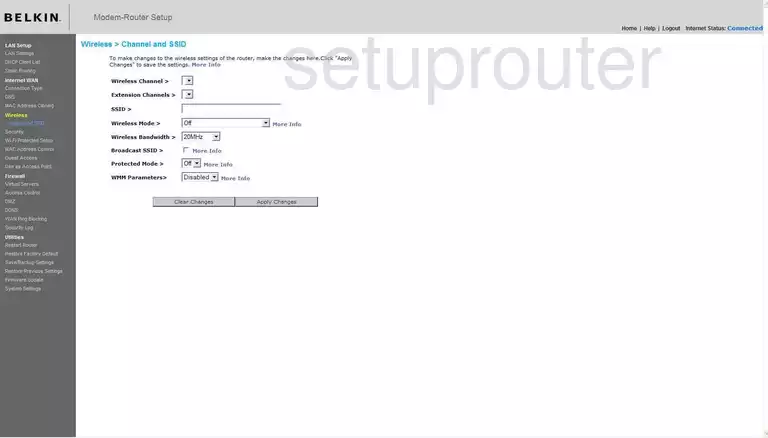
Belkin F5D8635-4 Mac Filter Screenshot
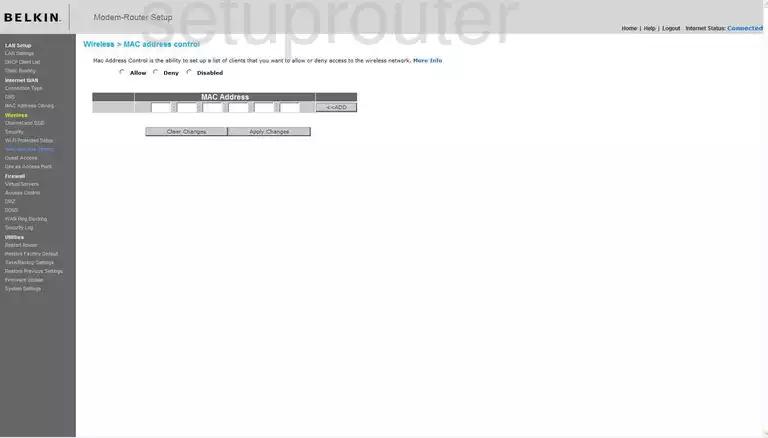
Belkin F5D8635-4 Backup Screenshot

Belkin F5D8635-4 Wifi Access Point Screenshot
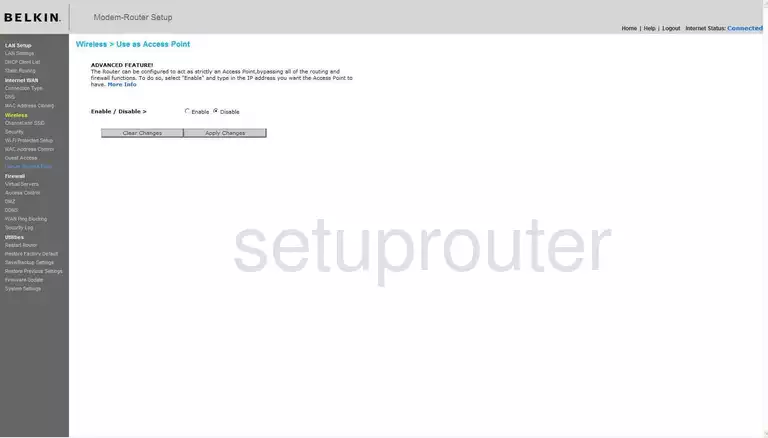
Belkin F5D8635-4 Mac Address Screenshot
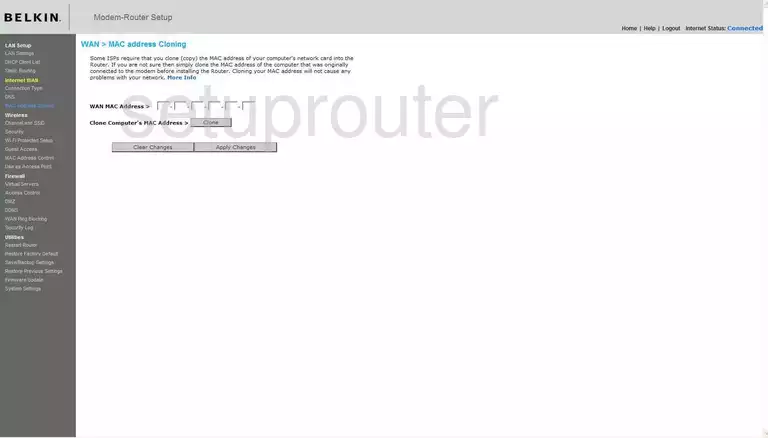
Belkin F5D8635-4 Wifi Guest Screenshot
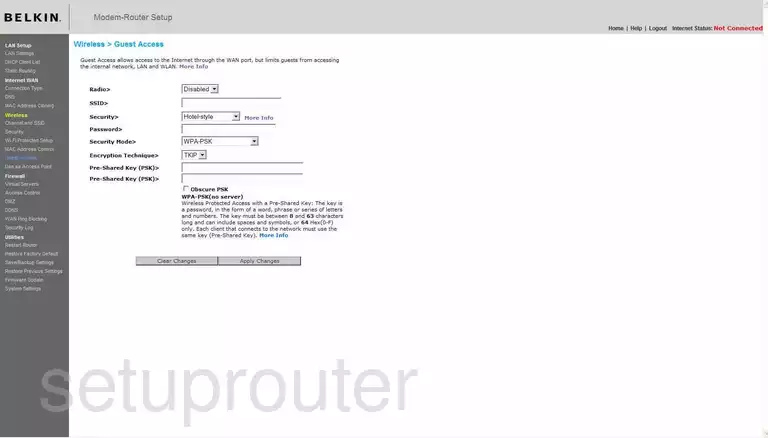
Belkin F5D8635-4 General Screenshot
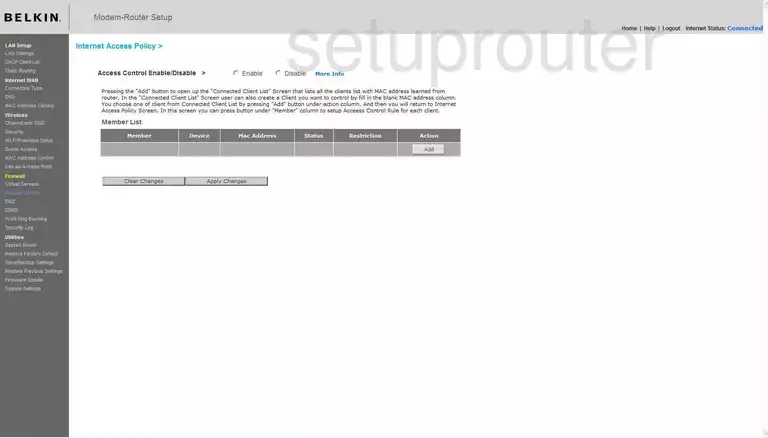
Belkin F5D8635-4 Device Image Screenshot
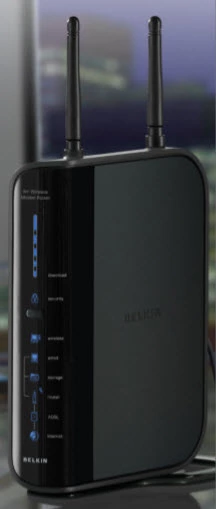
Belkin F5D8635-4 Reset Screenshot
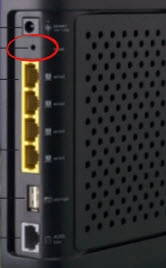
This is the screenshots guide for the Belkin F5D8635-4 v1. We also have the following guides for the same router:
- Belkin F5D8635-4 v1 - How to change the IP Address on a Belkin F5D8635-4 router
- Belkin F5D8635-4 v1 - Belkin F5D8635-4 Login Instructions
- Belkin F5D8635-4 v1 - Belkin F5D8635-4 User Manual
- Belkin F5D8635-4 v1 - Belkin F5D8635-4 Port Forwarding Instructions
- Belkin F5D8635-4 v1 - How to change the DNS settings on a Belkin F5D8635-4 router
- Belkin F5D8635-4 v1 - Setup WiFi on the Belkin F5D8635-4
- Belkin F5D8635-4 v1 - How to Reset the Belkin F5D8635-4
- Belkin F5D8635-4 v1 - Information About the Belkin F5D8635-4 Router