The Belkin F5D8635-4 router is considered a wireless router because it offers WiFi connectivity. WiFi, or simply wireless, allows you to connect various devices to your router, such as wireless printers, smart televisions, and WiFi enabled smartphones.
Other Belkin F5D8635-4 Guides
This is the wifi guide for the Belkin F5D8635-4 v1. We also have the following guides for the same router:
- Belkin F5D8635-4 v1 - How to change the IP Address on a Belkin F5D8635-4 router
- Belkin F5D8635-4 v1 - Belkin F5D8635-4 Login Instructions
- Belkin F5D8635-4 v1 - Belkin F5D8635-4 User Manual
- Belkin F5D8635-4 v1 - Belkin F5D8635-4 Port Forwarding Instructions
- Belkin F5D8635-4 v1 - How to change the DNS settings on a Belkin F5D8635-4 router
- Belkin F5D8635-4 v1 - How to Reset the Belkin F5D8635-4
- Belkin F5D8635-4 v1 - Information About the Belkin F5D8635-4 Router
- Belkin F5D8635-4 v1 - Belkin F5D8635-4 Screenshots
WiFi Terms
Before we get started there is a little bit of background info that you should be familiar with.
Wireless Name
Your wireless network needs to have a name to uniquely identify it from other wireless networks. If you are not sure what this means we have a guide explaining what a wireless name is that you can read for more information.
Wireless Password
An important part of securing your wireless network is choosing a strong password.
Wireless Channel
Picking a WiFi channel is not always a simple task. Be sure to read about WiFi channels before making the choice.
Encryption
You should almost definitely pick WPA2 for your networks encryption. If you are unsure, be sure to read our WEP vs WPA guide first.
Login To The Belkin F5D8635-4
To get started configuring the Belkin F5D8635-4 WiFi settings you need to login to your router. If you are already logged in you can skip this step.
To login to the Belkin F5D8635-4, follow our Belkin F5D8635-4 Login Guide.
Find the WiFi Settings on the Belkin F5D8635-4
If you followed our login guide above then you should see this screen.
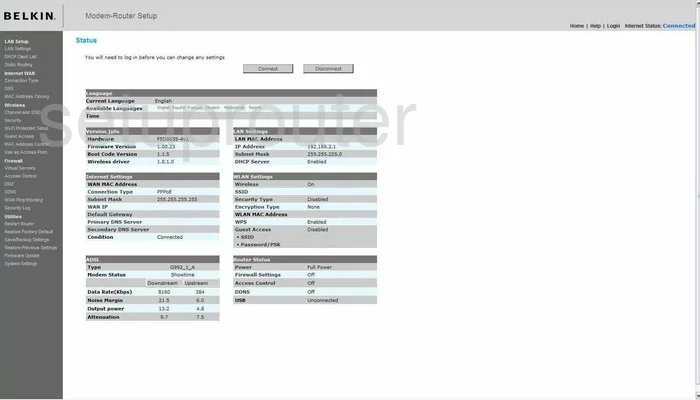
This guide begins on the Status page of the Belkin F5D8635-4v1 router. To configure the WiFi settings so they are more secure, click the link on the left side of the page labeled Channel and SSID. This is found under the heading of Wireless.
Change the WiFi Settings on the Belkin F5D8635-4
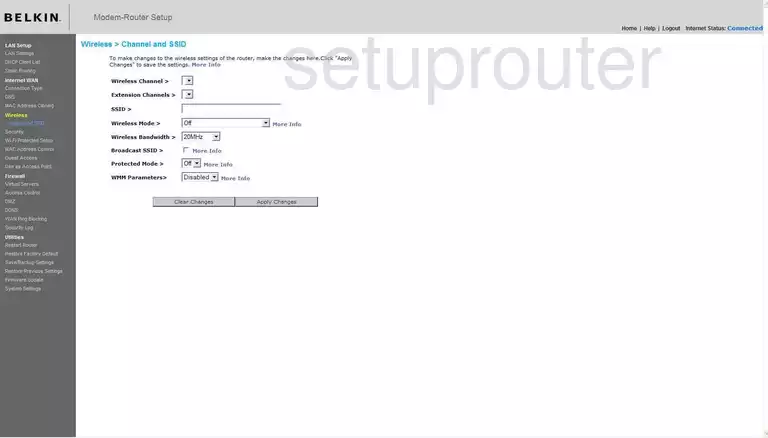
You should now be on a page like the one you see above. There are two things that need to be changed on this page. The first is the Wireless Channel. This only needs to be changed if you are not on channel 1,6, or 11. There is only room in the spectrum for up to three channels that don't at least partially overlap. Overlapping channels don't mix well, they cause a lot of interference. Completely sharing a channel on the other hand is much better because of channel sharing software within the router itself. Check out our guide for more info on this topic, WiFi channels.
The other thing on this page that needs to be changed is the SSID. This is the name you give your network so you can identify from the others around you. This name should be unique but don't use personal information in it. If you need to know more about this, check out our guide titled Wireless names.
That's it, just click the Apply Changes button, then click the link in the left sidebar labeled Security.
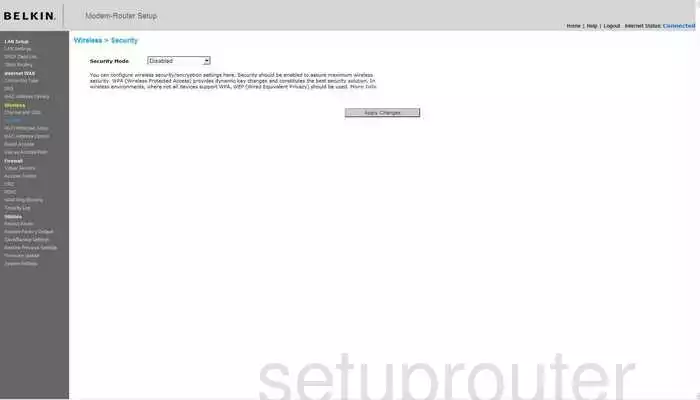
On this page, the first thing you need to change is the Security Mode. There are several different options here, and the differences are explained in the guide, WEP vs. WPA. We recommend using the security mode of WPA-PSK (no server).
The next choice should be the Authentication. This is further narrowing down what type of security mode you want to use. We recommend the strongest, WPA2-PSK.
If you are given the option of selecting the Encryption Technique, choose AES. There are two options available, TKIP and AES. TKIP is older and has some flaws that make it much easier to crack. AES is much newer and considered extremely secure right now.
The last thing on this page that you must change is the Pre-Shared Key. It may be worded as the Passphrase (PSK). This is the password you use to access you network. This is also used within the encryption technique, so it should be very strong. We do not recommend using any personal information here as it could be guessed. Do not use any dictionary words because there are programs that can crack these passwords quickly. This password should be at least 20 characters long. Use some symbols, numbers, and capital letters in the password. For help in creating a password that is strong and memorable, check out our guide titled Choosing a strong password.
That's it, just click the button at the bottom of the page labeled Apply Changes before you exit.
Possible Problems when Changing your WiFi Settings
After making these changes to your router you will almost definitely have to reconnect any previously connected devices. This is usually done at the device itself and not at your computer.
Other Belkin F5D8635-4 Info
Don't forget about our other Belkin F5D8635-4 info that you might be interested in.
This is the wifi guide for the Belkin F5D8635-4 v1. We also have the following guides for the same router:
- Belkin F5D8635-4 v1 - How to change the IP Address on a Belkin F5D8635-4 router
- Belkin F5D8635-4 v1 - Belkin F5D8635-4 Login Instructions
- Belkin F5D8635-4 v1 - Belkin F5D8635-4 User Manual
- Belkin F5D8635-4 v1 - Belkin F5D8635-4 Port Forwarding Instructions
- Belkin F5D8635-4 v1 - How to change the DNS settings on a Belkin F5D8635-4 router
- Belkin F5D8635-4 v1 - How to Reset the Belkin F5D8635-4
- Belkin F5D8635-4 v1 - Information About the Belkin F5D8635-4 Router
- Belkin F5D8635-4 v1 - Belkin F5D8635-4 Screenshots