Without our users, we would not have screenshots like these to share.
If you would like to share screenshots for us to use, please use our Router Screenshot Grabber, which is a free tool in Network Utilities. It makes the capture process easy and sends the screenshots to us automatically.
Use a VPN Instead
Have you considered using a VPN instead of forwarding a port? For most users, a VPN is a much simpler and more secure choice than forwarding a port.
We use and recommend NordVPN because not only is it the fastest VPN, it includes a new feature called Meshnet that makes forwarding a port no longer necessary for most applications. With NordVPN Meshnet, you can connect to your devices from anywhere in the world, completely secure, over a highly encrypted VPN tunnel.
When shopping for a VPN, make sure that they meet the following criteria:
- Your VPN provider should have a no-logs policy. This means that they do not keep any logs of any kind.
- Make sure that your VPN provider has lots of exit nodes all around the world.
- Check that your VPN will not affect your speed.
- Verify that your VPN provider uses WireGuard as the underlying protocol.
- Many people prefer a VPN provider that is not based in the United States.
This is the list of requirements that we used when we were shopping around for a VPN provider. There are lots of free, shady VPN providers out there that we looked at and dismissed.
Based in Panama, using diskless servers, and with over 6,100 servers in 61 countries, we can safely say that NordVPN satisfies all of these requirements.

Once you've set up your NordVPN account on multiple computers and enabled Meshnet, you can seamlessly access all of your devices as if they were on the same network. You don't even have to log in to your router. It's very simple.
Every time you click on one of our affiliate links, such as NordVPN, we get a little kickback for introducing you to the service. Think of us as your VPN wingman.
This is the screenshots guide for the Belkin F5D8635au4A. We also have the following guides for the same router:
- Belkin F5D8635au4A - How to change the IP Address on a Belkin F5D8635au4A router
- Belkin F5D8635au4A - Belkin F5D8635au4A Login Instructions
- Belkin F5D8635au4A - Belkin F5D8635au4A User Manual
- Belkin F5D8635au4A - Belkin F5D8635au4A Port Forwarding Instructions
- Belkin F5D8635au4A - How to change the DNS settings on a Belkin F5D8635au4A router
- Belkin F5D8635au4A - Setup WiFi on the Belkin F5D8635au4A
- Belkin F5D8635au4A - How to Reset the Belkin F5D8635au4A
- Belkin F5D8635au4A - Information About the Belkin F5D8635au4A Router
All Belkin F5D8635au4A Screenshots
All screenshots below were captured from a Belkin F5D8635au4A router.
Belkin F5D8635au4A Status Screenshot
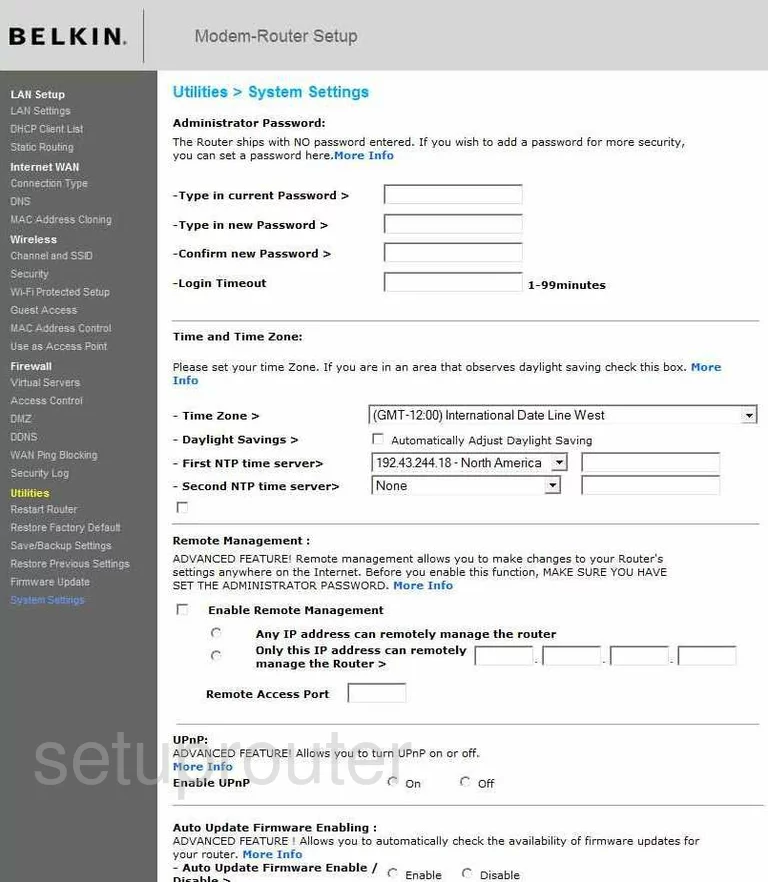
Belkin F5D8635au4A Dmz Screenshot
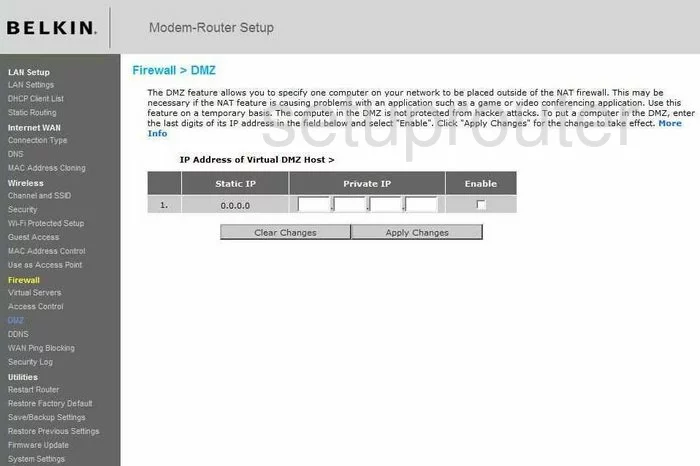
Belkin F5D8635au4A Firewall Screenshot
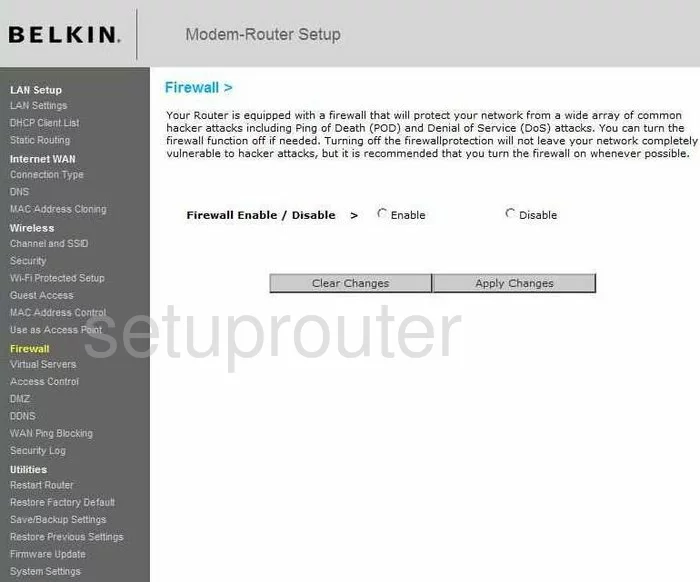
Belkin F5D8635au4A Status Screenshot
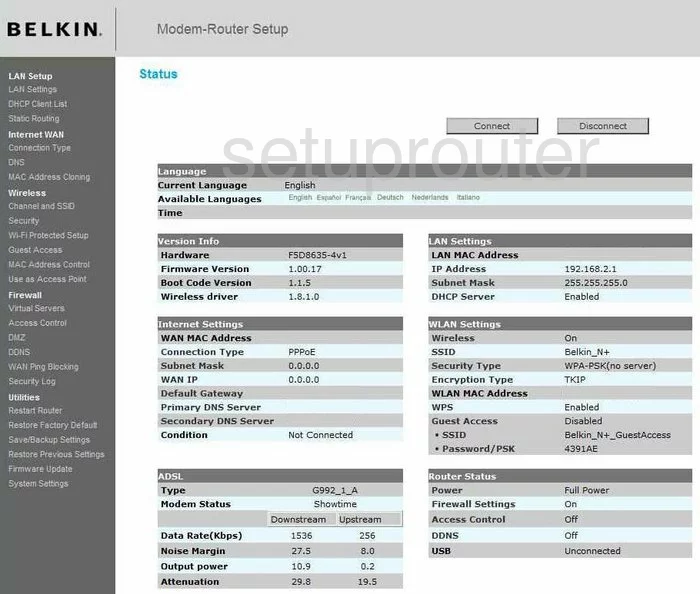
Belkin F5D8635au4A Dynamic Dns Screenshot
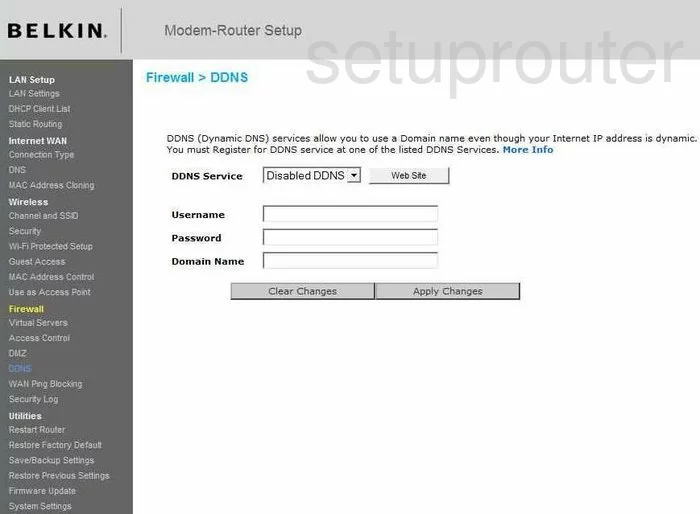
Belkin F5D8635au4A Setup Screenshot
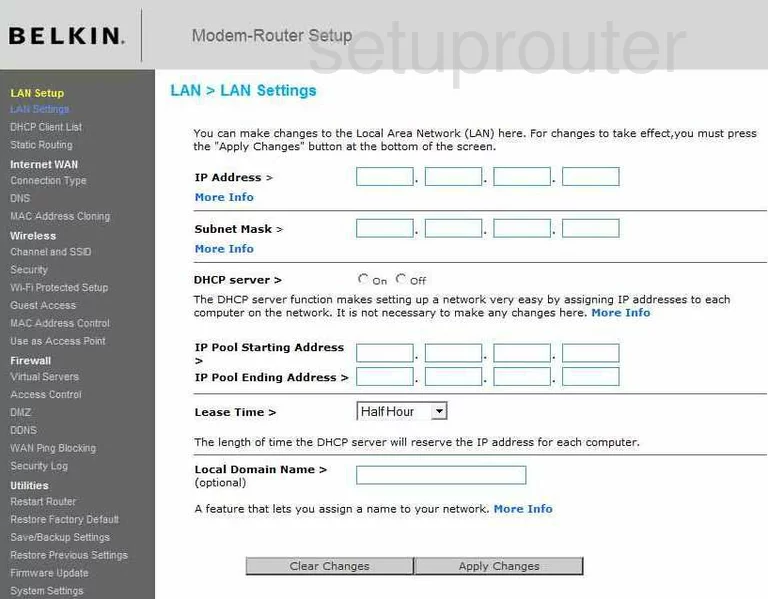
Belkin F5D8635au4A Lan Screenshot
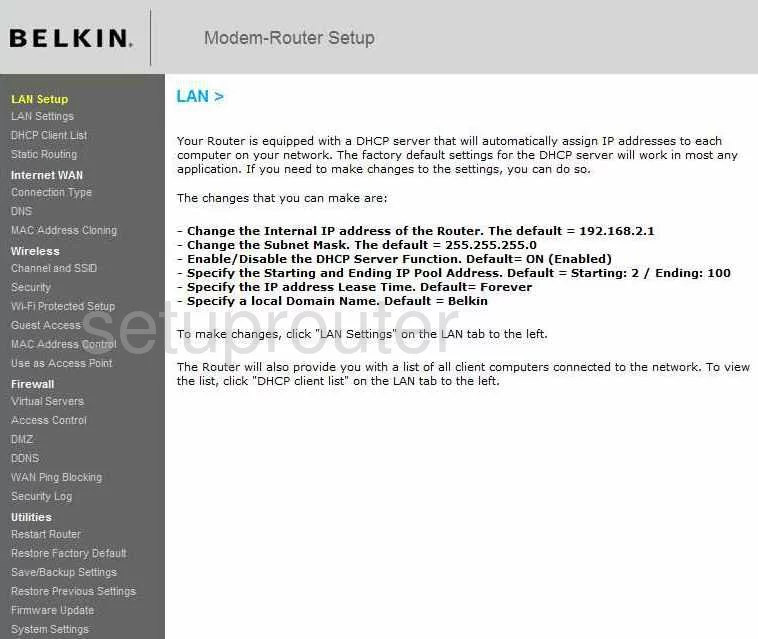
Belkin F5D8635au4A Port Forwarding Screenshot
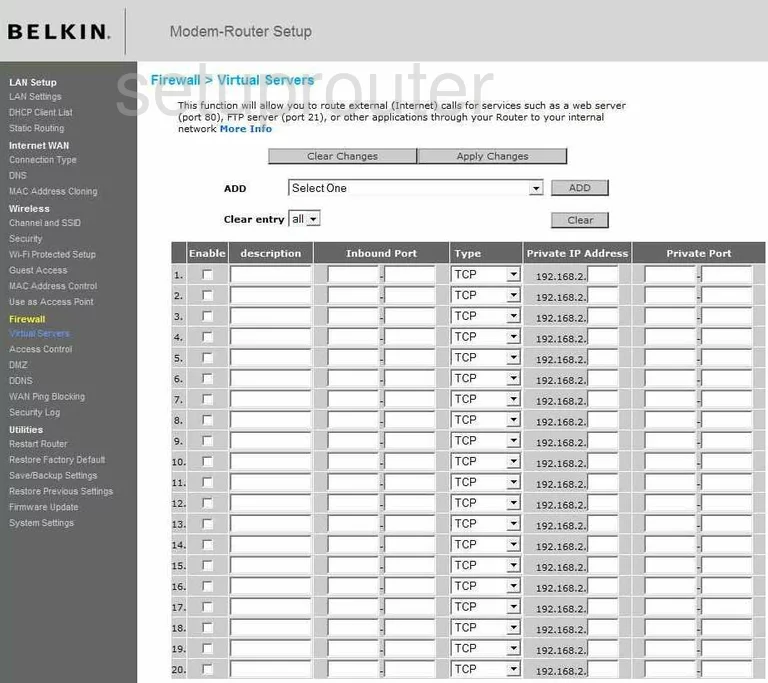
Belkin F5D8635au4A Dns Screenshot
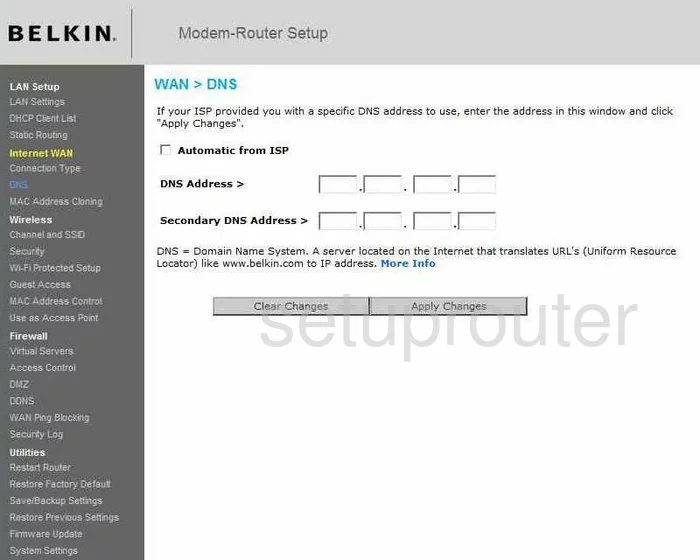
Belkin F5D8635au4A Routing Screenshot
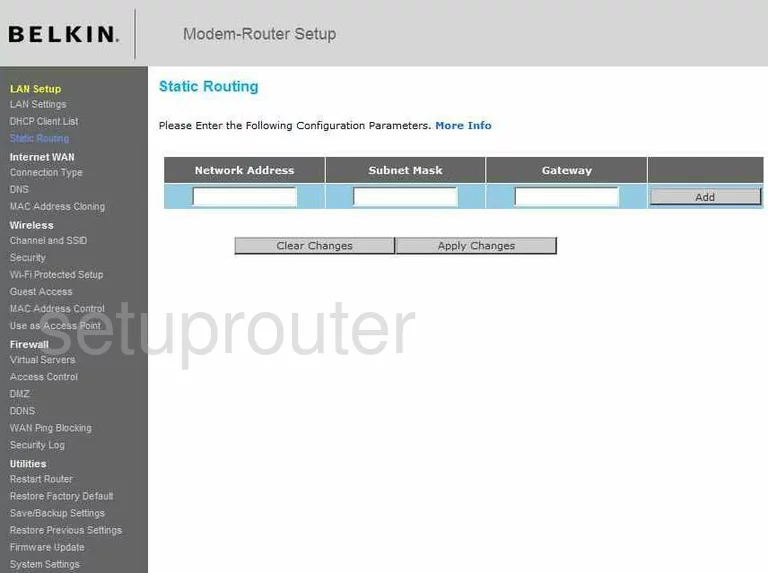
Belkin F5D8635au4A Log Screenshot
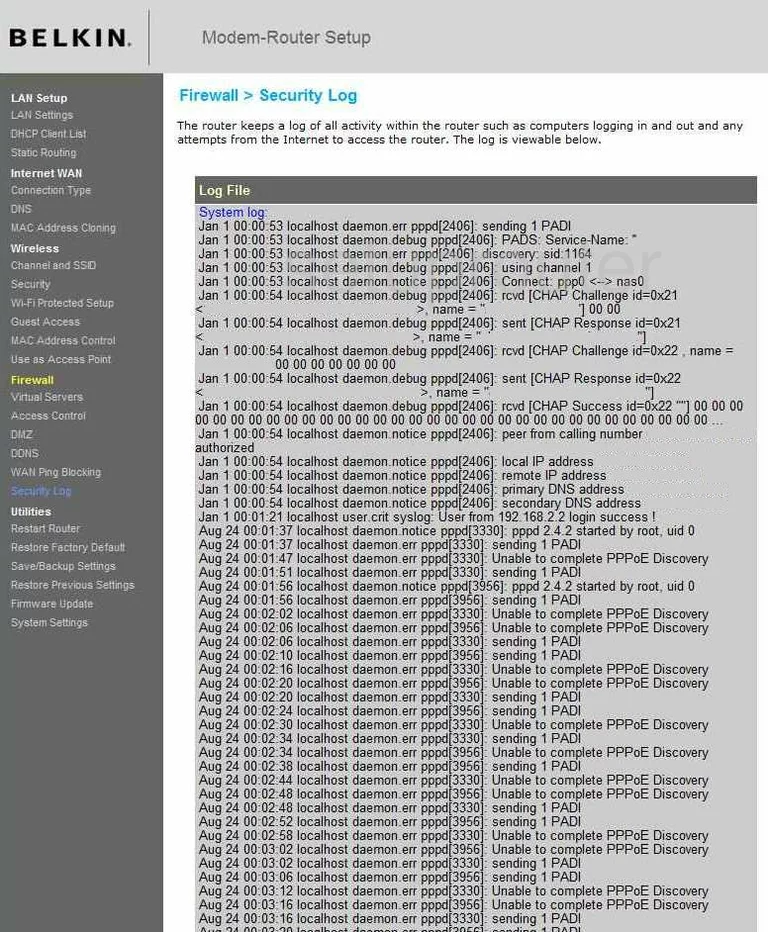
Belkin F5D8635au4A Dhcp Client Screenshot
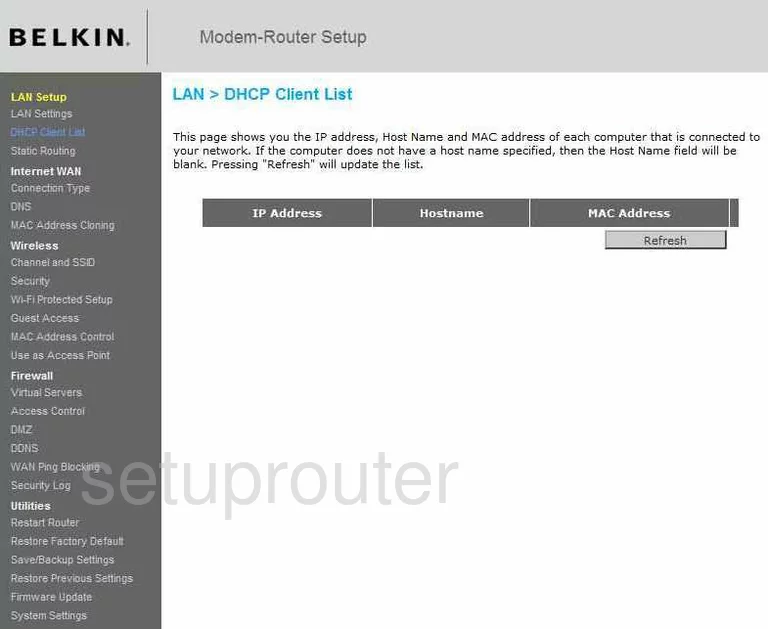
Belkin F5D8635au4A Wan Screenshot
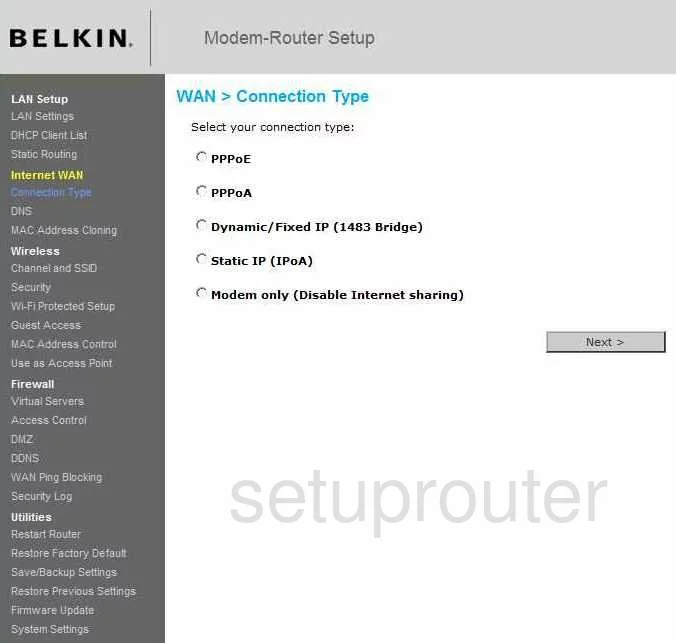
Belkin F5D8635au4A Ping Blocking Screenshot
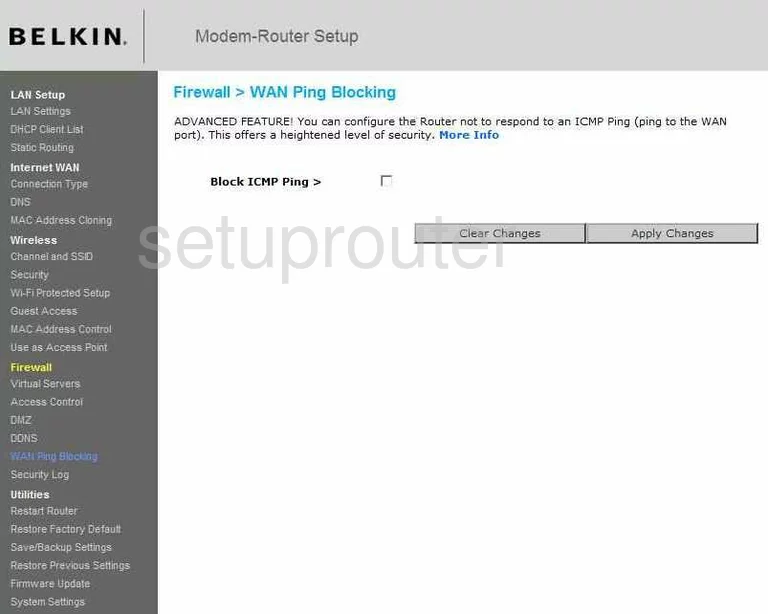
Belkin F5D8635au4A Access Control Screenshot
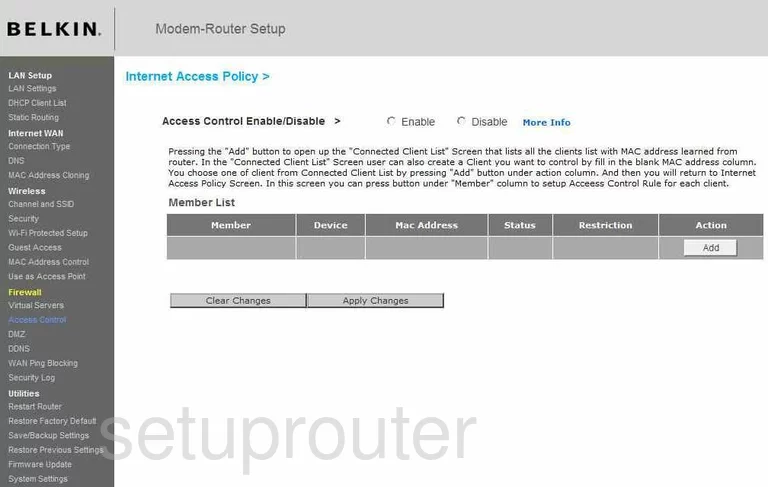
Belkin F5D8635au4A Reset Screenshot
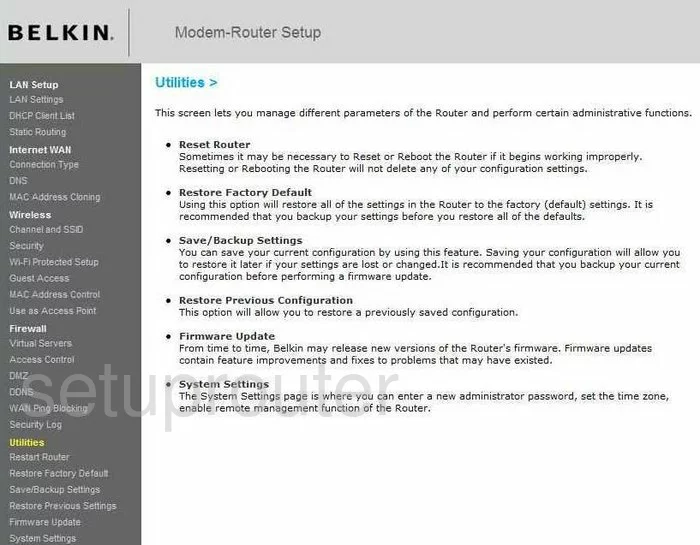
Screenshot of Belkin F5D8635au4A Router
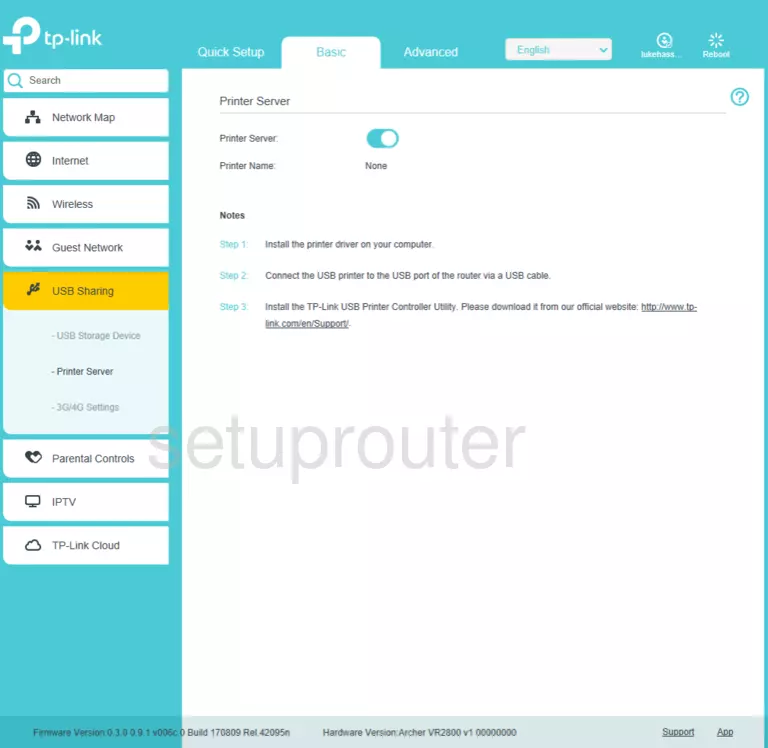
Belkin F5D8635au4A Wifi Security Screenshot
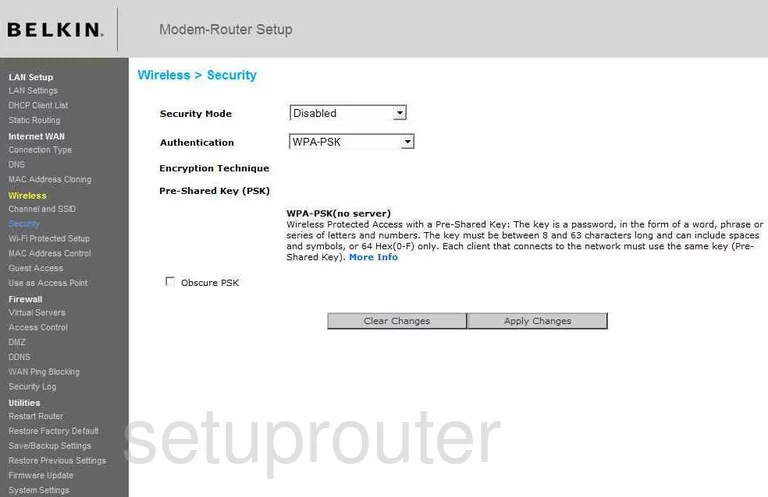
Belkin F5D8635au4A Mac Address Screenshot
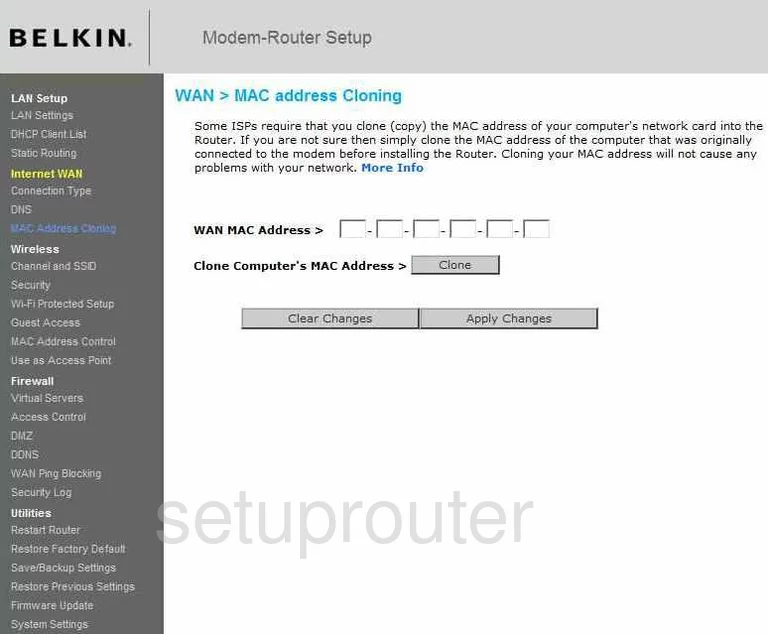
Belkin F5D8635au4A Mac Address Screenshot
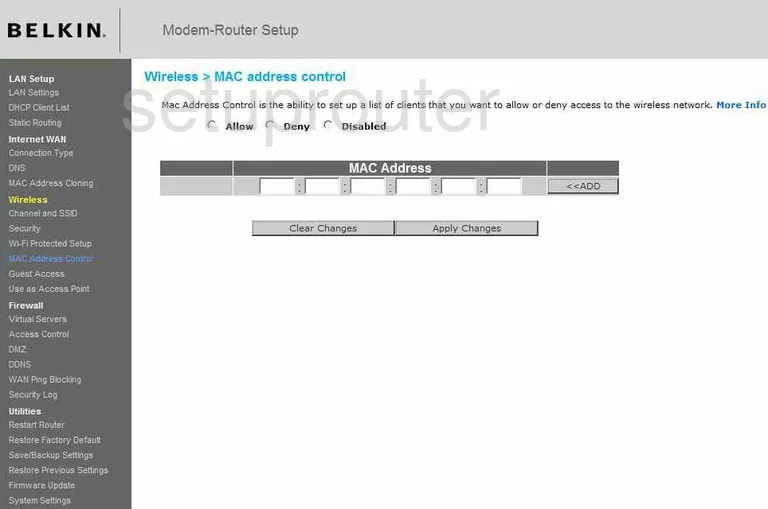
Belkin F5D8635au4A Wifi Channel Screenshot
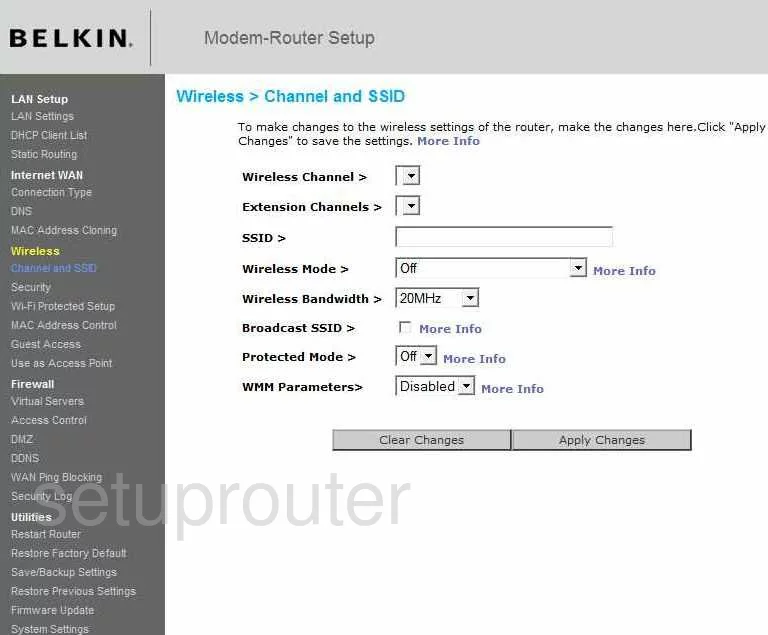
Belkin F5D8635au4A Wifi Setup Screenshot
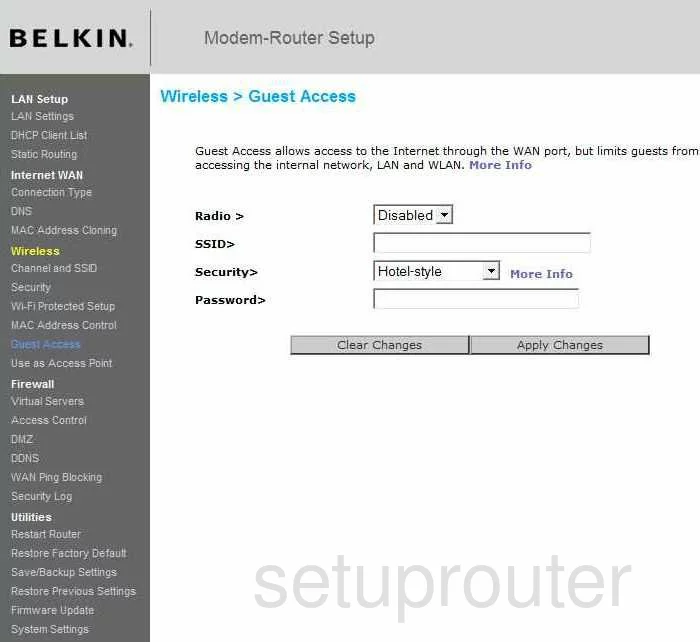
Belkin F5D8635au4A Wifi Setup Screenshot
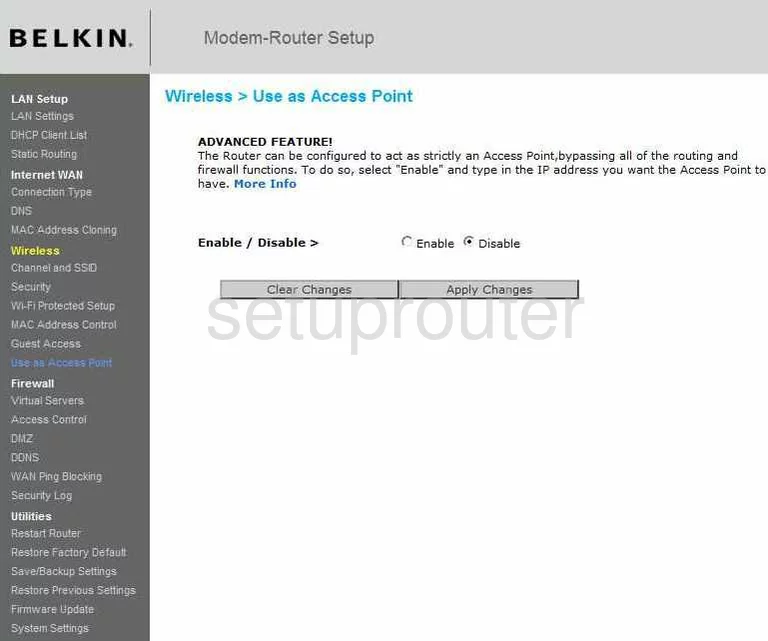
Belkin F5D8635au4A Wifi Setup Screenshot
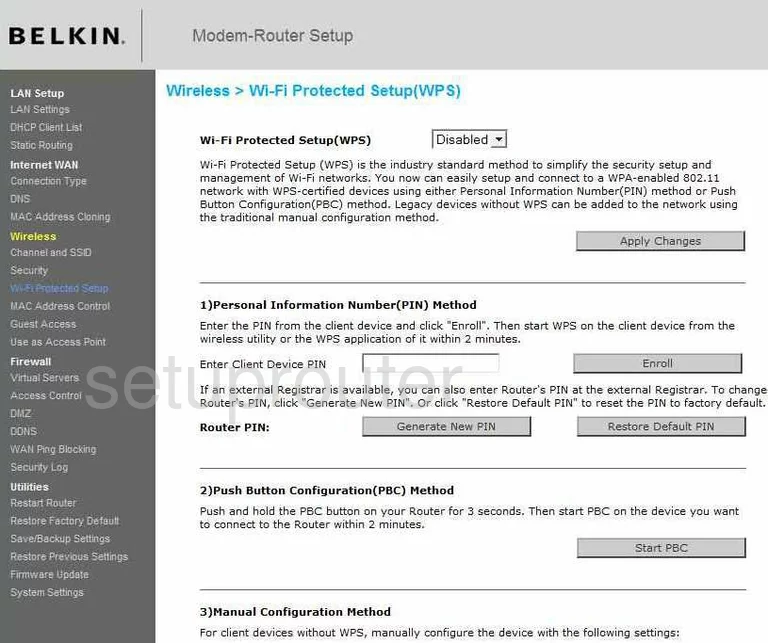
Belkin F5D8635au4A Device Image Screenshot

Belkin F5D8635au4A Reset Screenshot
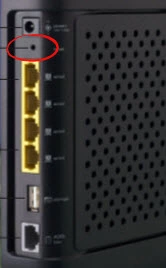
This is the screenshots guide for the Belkin F5D8635au4A. We also have the following guides for the same router:
- Belkin F5D8635au4A - How to change the IP Address on a Belkin F5D8635au4A router
- Belkin F5D8635au4A - Belkin F5D8635au4A Login Instructions
- Belkin F5D8635au4A - Belkin F5D8635au4A User Manual
- Belkin F5D8635au4A - Belkin F5D8635au4A Port Forwarding Instructions
- Belkin F5D8635au4A - How to change the DNS settings on a Belkin F5D8635au4A router
- Belkin F5D8635au4A - Setup WiFi on the Belkin F5D8635au4A
- Belkin F5D8635au4A - How to Reset the Belkin F5D8635au4A
- Belkin F5D8635au4A - Information About the Belkin F5D8635au4A Router