In this guide I will show you how to reset the Belkin F5D8636uk4A router back to factory settings. There is a lot of confusion between resetting a router and rebooting a router. Rebooting a router is simply cycling the power by turning the router off and back on again. Resetting this router will take all the settings and return them to factory defaults.
Warning: This reset can be very problematic if you don't know what settings get changed. We suggest making a list of all the settings you know about that will change. Begin by adding the following to your list:
- The router's interface username and password.
- The WiFi password, SSID, and security method.
- The ISP username and password if you have DSL. Call your ISP for further information on this.
- Any other settings you have changed in the past such as port forwards, or IP address changes.
Other Belkin F5D8636uk4A Guides
This is the reset router guide for the Belkin F5D8636uk4A. We also have the following guides for the same router:
- Belkin F5D8636uk4A - How to change the IP Address on a Belkin F5D8636uk4A router
- Belkin F5D8636uk4A - Belkin F5D8636uk4A Login Instructions
- Belkin F5D8636uk4A - Belkin F5D8636uk4A User Manual
- Belkin F5D8636uk4A - Belkin F5D8636uk4A Port Forwarding Instructions
- Belkin F5D8636uk4A - How to change the DNS settings on a Belkin F5D8636uk4A router
- Belkin F5D8636uk4A - Setup WiFi on the Belkin F5D8636uk4A
- Belkin F5D8636uk4A - Information About the Belkin F5D8636uk4A Router
- Belkin F5D8636uk4A - Belkin F5D8636uk4A Screenshots
Reset the Belkin F5D8636uk4A
Once you have decided to reset the Belkin F5D8636uk4A router you need to know where the reset button is located. On most routers it can be found on the back panel. We have circled it's location for you in the image below.
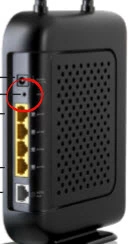
Due the small size of the reset button you need to take the tip of a sharpened pencil or pin to press and hold the reset button for about 10 seconds. Less time than that and you only reboot the router. It is also important that you keep the router on during the reset process. This means do not unplug or turn off the router in the middle of the reset.
This erases every setting you have ever set in your router. I recommend trying other methods of troubleshooting before you go ahead with this reset.
Login to the Belkin F5D8636uk4A
The next step is to login to the Belkin F5D8636uk4A router. To do this you need to know the factory default username and password for the router. We have included these in our Belkin F5D8636uk4A Login Guide.
Change Your Password
After you have successfully logged into the Belkin F5D8636uk4A router you really should change that default password. Most likely the router setup has prompted you to do so already. When creating this new password make it strong by following the guidelines in this Choosing a Strong Password guide.
Tip: Don't lose this password. If you don't already have a designated place for your passwords go ahead and write this one down on a post-it note and stick it to the bottom of the router for next time you need it.
Setup WiFi on the Belkin F5D8636uk4A
Finally let's discuss the WiFi settings. These have been reset as well and need your attention. It is very important to create a strong Internet password. Encrypting your data between the computer and the router is also an important thing to do. For step by step instructions on this, check out our How to Setup WiFi on the Belkin F5D8636uk4A.
Belkin F5D8636uk4A Help
Be sure to check out our other Belkin F5D8636uk4A info that you might be interested in.
This is the reset router guide for the Belkin F5D8636uk4A. We also have the following guides for the same router:
- Belkin F5D8636uk4A - How to change the IP Address on a Belkin F5D8636uk4A router
- Belkin F5D8636uk4A - Belkin F5D8636uk4A Login Instructions
- Belkin F5D8636uk4A - Belkin F5D8636uk4A User Manual
- Belkin F5D8636uk4A - Belkin F5D8636uk4A Port Forwarding Instructions
- Belkin F5D8636uk4A - How to change the DNS settings on a Belkin F5D8636uk4A router
- Belkin F5D8636uk4A - Setup WiFi on the Belkin F5D8636uk4A
- Belkin F5D8636uk4A - Information About the Belkin F5D8636uk4A Router
- Belkin F5D8636uk4A - Belkin F5D8636uk4A Screenshots