This is our collection of screenshots that have been submitted to this site by our users.
If you would like to upload screenshots for us to use, please use our Router Screenshot Grabber, which is a free tool in Network Utilities. It makes the capture process easy and sends the screenshots to us automatically.
This is the screenshots guide for the Belkin F5D8636uk4A. We also have the following guides for the same router:
- Belkin F5D8636uk4A - How to change the IP Address on a Belkin F5D8636uk4A router
- Belkin F5D8636uk4A - Belkin F5D8636uk4A Login Instructions
- Belkin F5D8636uk4A - Belkin F5D8636uk4A User Manual
- Belkin F5D8636uk4A - Belkin F5D8636uk4A Port Forwarding Instructions
- Belkin F5D8636uk4A - How to change the DNS settings on a Belkin F5D8636uk4A router
- Belkin F5D8636uk4A - Setup WiFi on the Belkin F5D8636uk4A
- Belkin F5D8636uk4A - How to Reset the Belkin F5D8636uk4A
- Belkin F5D8636uk4A - Information About the Belkin F5D8636uk4A Router
All Belkin F5D8636uk4A Screenshots
All screenshots below were captured from a Belkin F5D8636uk4A router.
Belkin F5D8636uk4A Status Screenshot
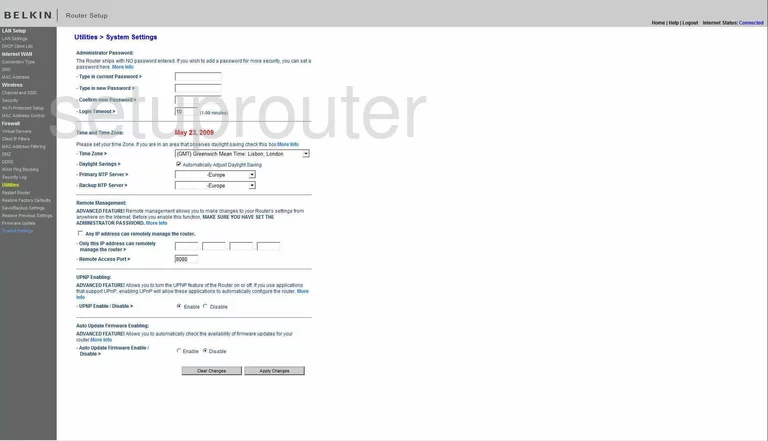
Belkin F5D8636uk4A Dmz Screenshot

Belkin F5D8636uk4A Firewall Screenshot
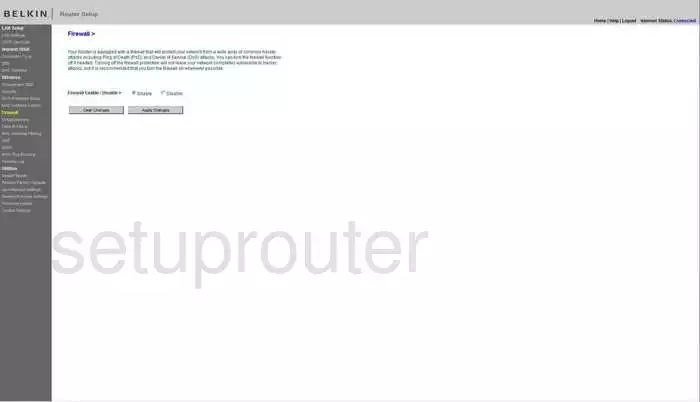
Belkin F5D8636uk4A Status Screenshot
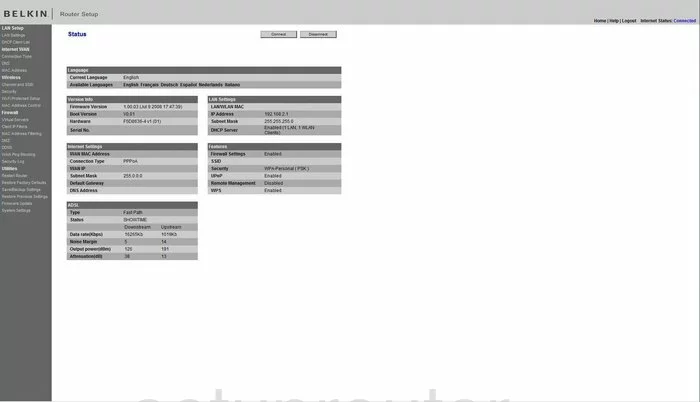
Belkin F5D8636uk4A Dynamic Dns Screenshot
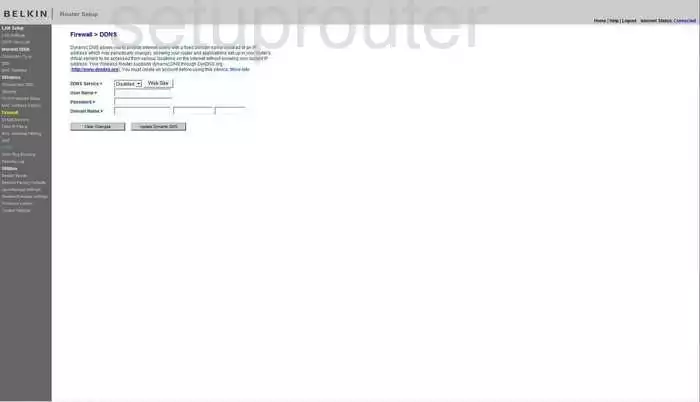
Belkin F5D8636uk4A Setup Screenshot
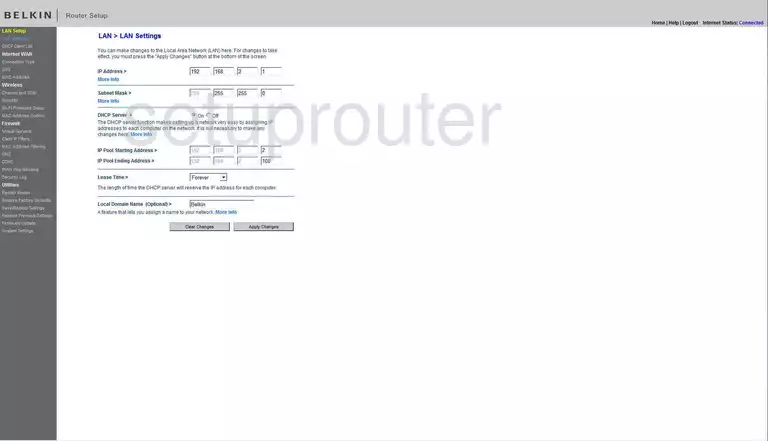
Belkin F5D8636uk4A Lan Screenshot
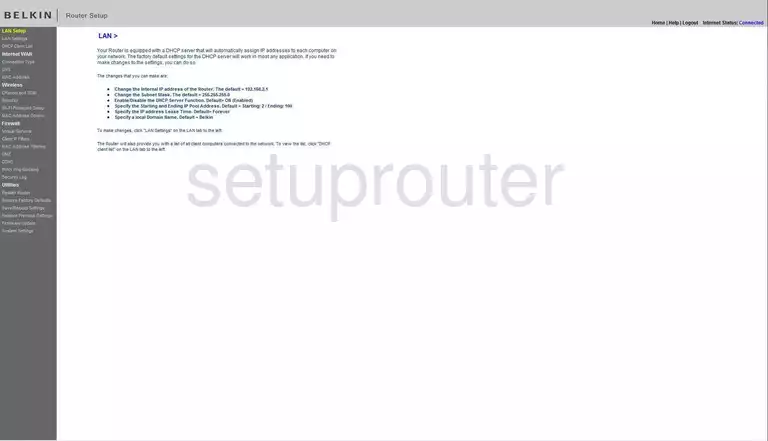
Belkin F5D8636uk4A Port Forwarding Screenshot
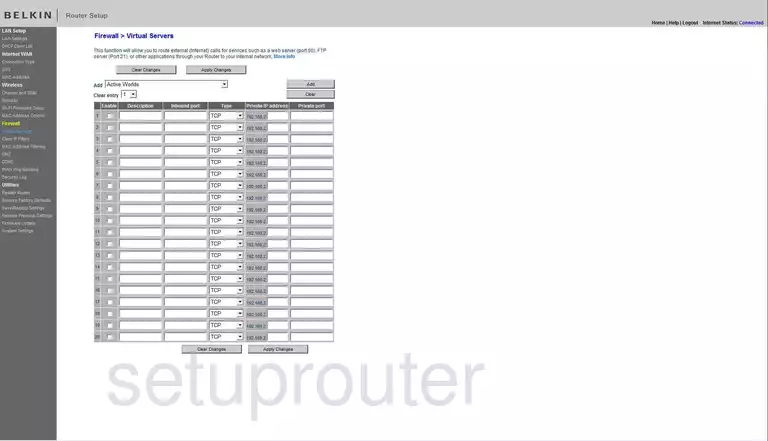
Belkin F5D8636uk4A Log Screenshot

Belkin F5D8636uk4A Security Screenshot
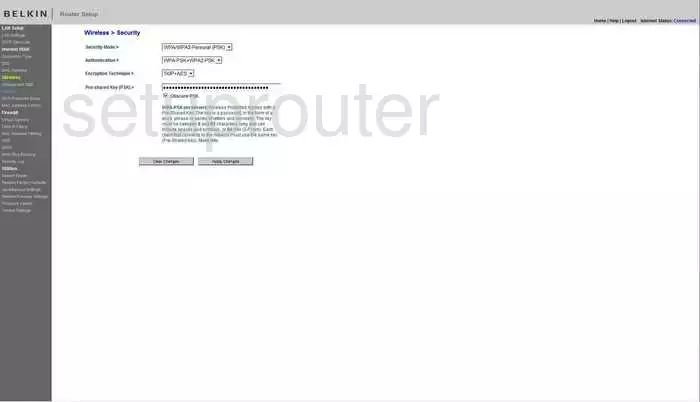
Belkin F5D8636uk4A Firmware Screenshot
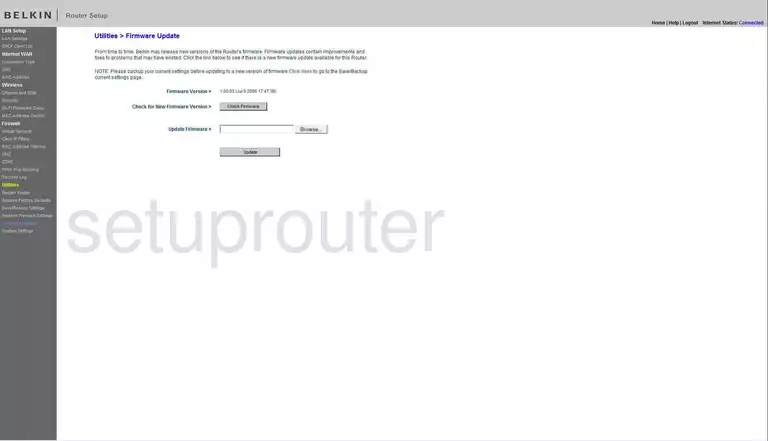
Belkin F5D8636uk4A Dhcp Client Screenshot
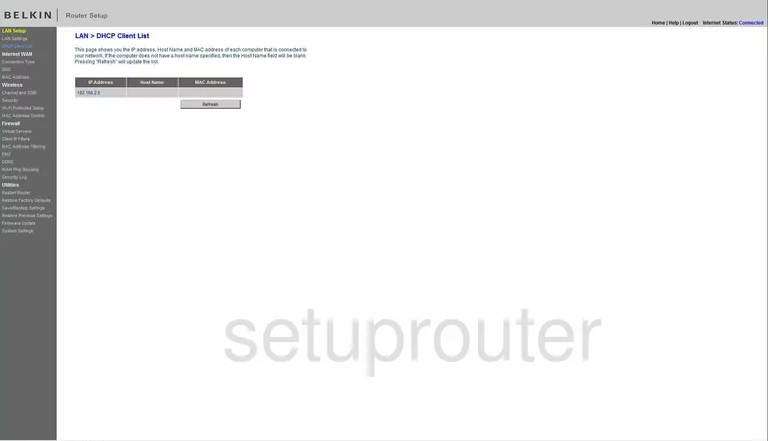
Belkin F5D8636uk4A Wan Screenshot
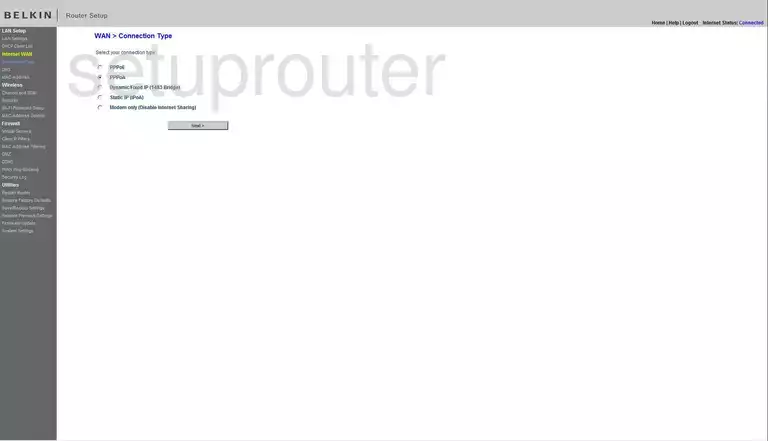
Belkin F5D8636uk4A Reboot Screenshot
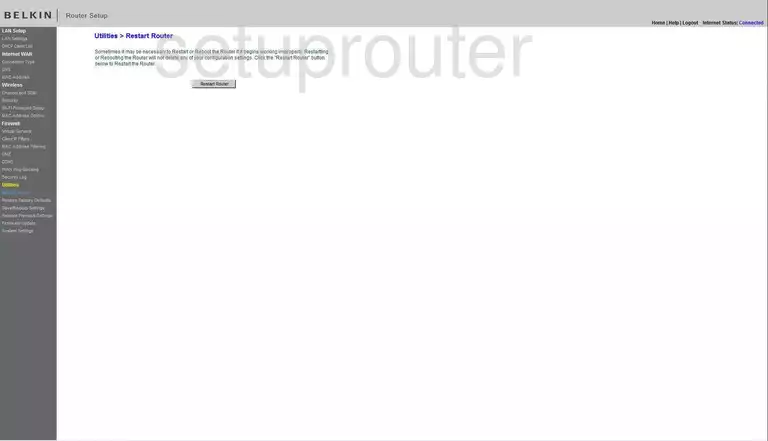
Belkin F5D8636uk4A Ping Blocking Screenshot
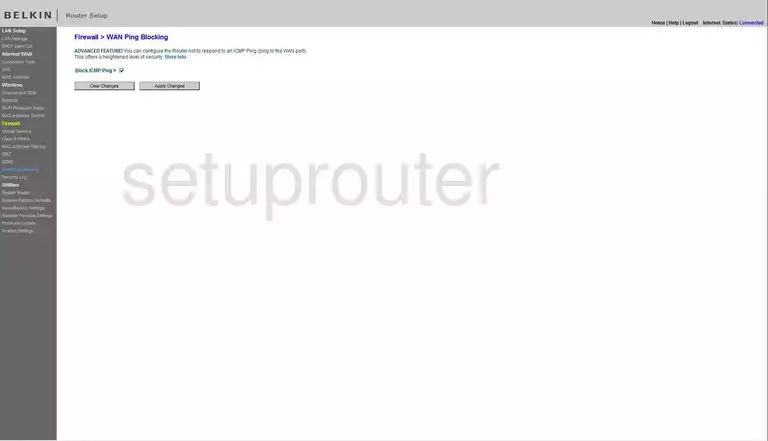
Belkin F5D8636uk4A Mac Filter Screenshot
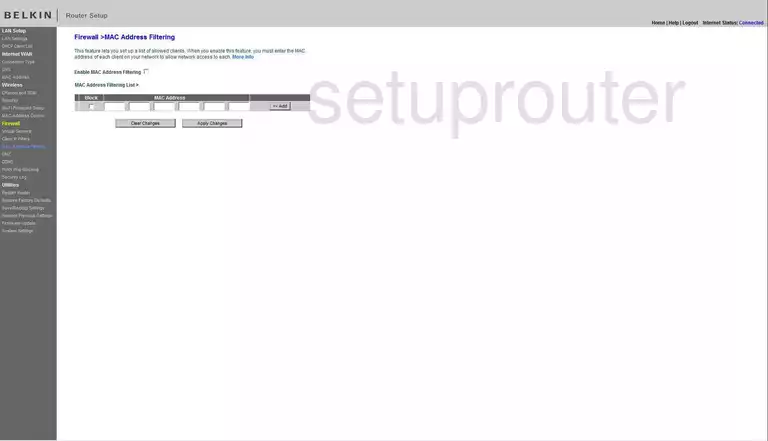
Belkin F5D8636uk4A Wifi Wps Screenshot
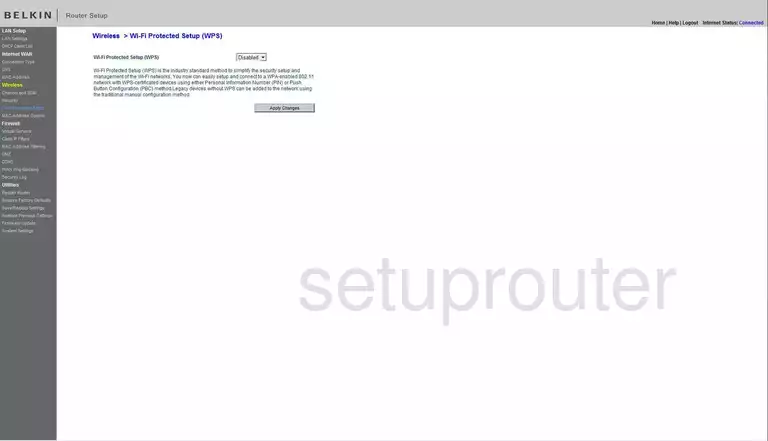
Belkin F5D8636uk4A Reset Screenshot
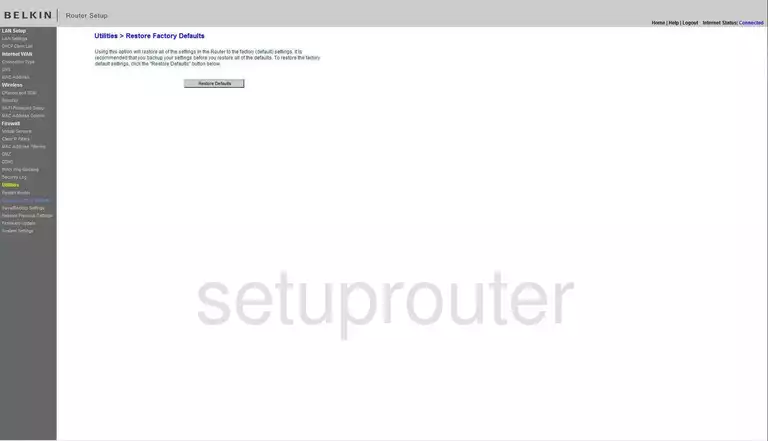
Belkin F5D8636uk4A Reset Screenshot
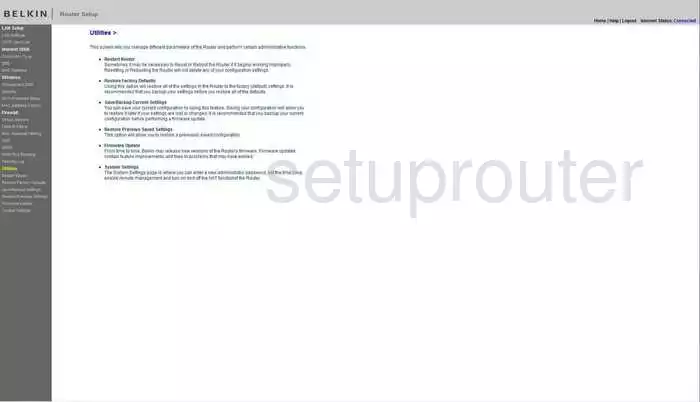
Belkin F5D8636uk4A General Screenshot
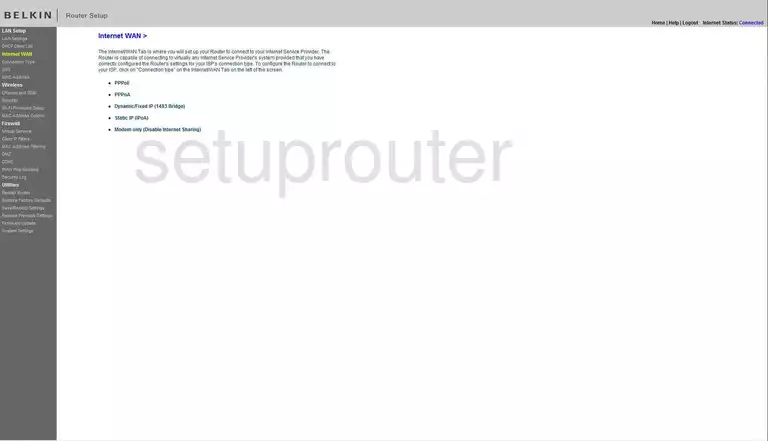
Belkin F5D8636uk4A Ip Filter Screenshot
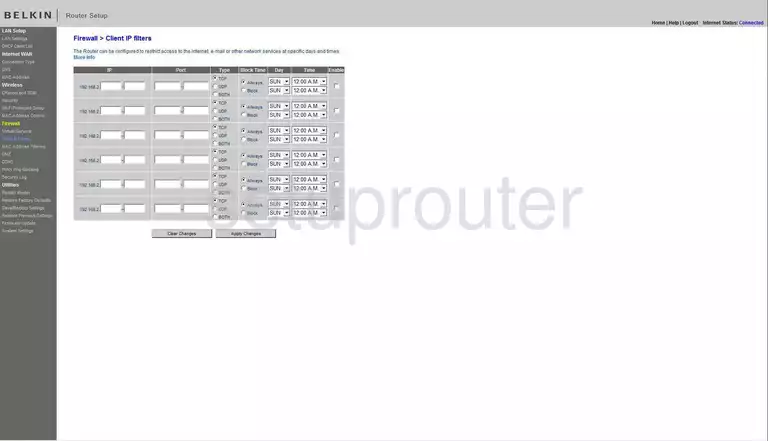
Belkin F5D8636uk4A Reset Screenshot
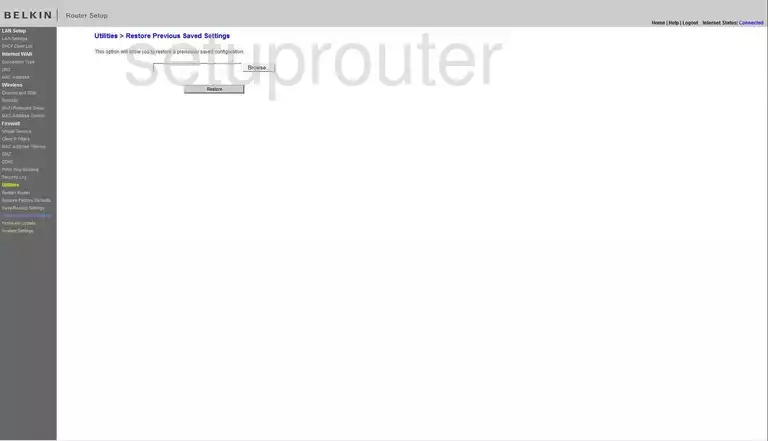
Belkin F5D8636uk4A Wifi Channel Screenshot
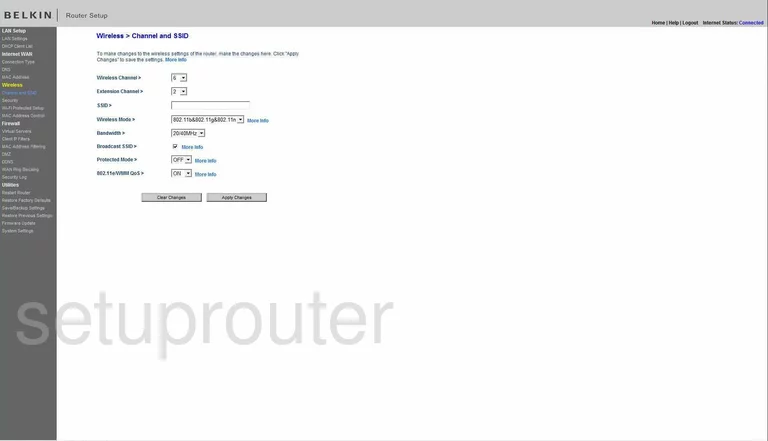
Belkin F5D8636uk4A Mac Filter Screenshot
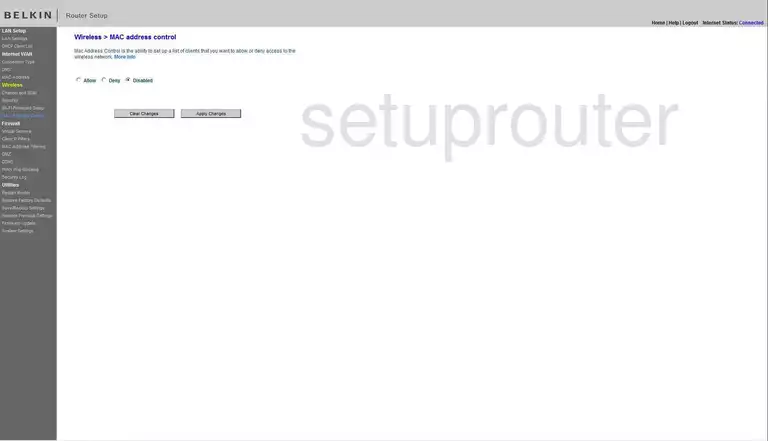
Belkin F5D8636uk4A Backup Screenshot
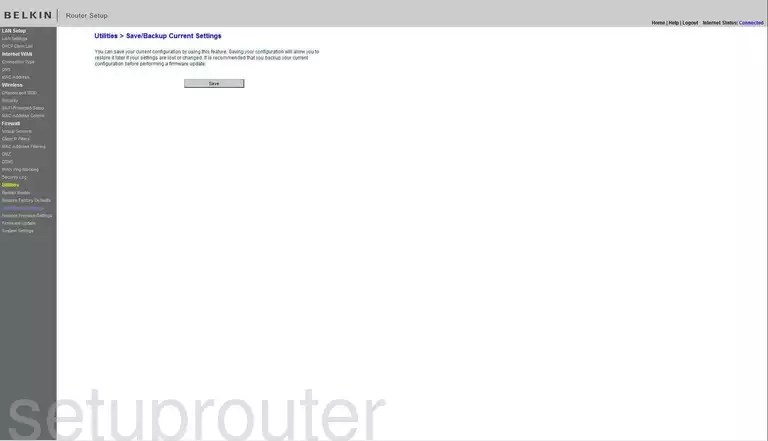
Belkin F5D8636uk4A Dns Screenshot
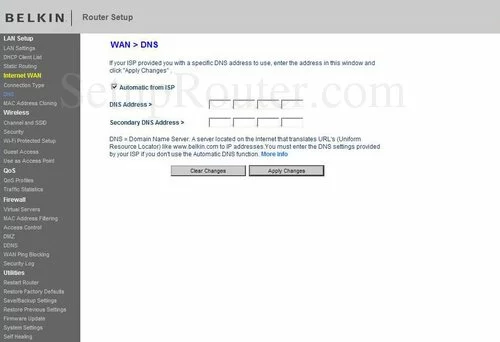
Belkin F5D8636uk4A Device Image Screenshot

Belkin F5D8636uk4A Reset Screenshot
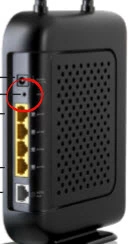
This is the screenshots guide for the Belkin F5D8636uk4A. We also have the following guides for the same router:
- Belkin F5D8636uk4A - How to change the IP Address on a Belkin F5D8636uk4A router
- Belkin F5D8636uk4A - Belkin F5D8636uk4A Login Instructions
- Belkin F5D8636uk4A - Belkin F5D8636uk4A User Manual
- Belkin F5D8636uk4A - Belkin F5D8636uk4A Port Forwarding Instructions
- Belkin F5D8636uk4A - How to change the DNS settings on a Belkin F5D8636uk4A router
- Belkin F5D8636uk4A - Setup WiFi on the Belkin F5D8636uk4A
- Belkin F5D8636uk4A - How to Reset the Belkin F5D8636uk4A
- Belkin F5D8636uk4A - Information About the Belkin F5D8636uk4A Router