This page will show you how to setup a port forward on the Belkin F5D9630-4A router.
If you are not sure what port forwarding is you can read our What is Port Forwarding guide to help get started.
Other Belkin F5D9630-4A Guides
This is the port forwarding guide for the Belkin F5D9630-4A. We also have the following guides for the same router:
- Belkin F5D9630-4A - How to change the IP Address on a Belkin F5D9630-4A router
- Belkin F5D9630-4A - Belkin F5D9630-4A Login Instructions
- Belkin F5D9630-4A - Belkin F5D9630-4A User Manual
- Belkin F5D9630-4A - How to change the DNS settings on a Belkin F5D9630-4A router
- Belkin F5D9630-4A - Setup WiFi on the Belkin F5D9630-4A
- Belkin F5D9630-4A - How to Reset the Belkin F5D9630-4A
- Belkin F5D9630-4A - Information About the Belkin F5D9630-4A Router
- Belkin F5D9630-4A - Belkin F5D9630-4A Screenshots
Configure your Computer to Have a Static IP Address
Port forwarding the Belkin F5D9630-4A to your computer can be more reliable if you first configure a static IP address on your computer. We have instructions to setup a static IP address for Windows 7, Windows 8, and a variety of other devices on our Static IP Address Settings page.
Please note that while setting up a static IP address on your computer is optional, it is still a very good idea to go ahead and do it. In the long run it will make your port forward much more reliable.
Login To The Belkin F5D9630-4A
To get started forwarding a port you need to login to your Belkin F5D9630-4A router. If you are already logged in you can skip this step.
To login to the Belkin F5D9630-4A, follow our Belkin F5D9630-4A Login Guide.
Forward a Port on the Belkin F5D9630-4A router
Find The Port Forwarding Section of the Belkin F5D9630-4A
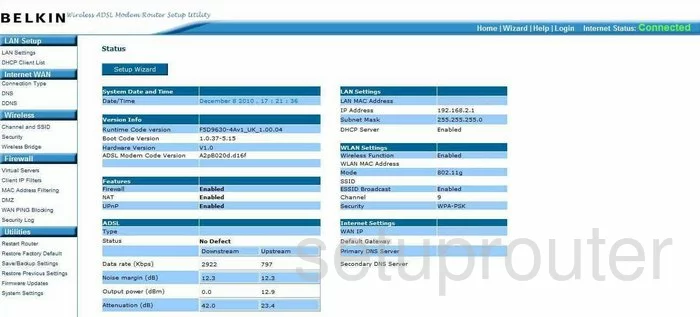
Now that you have logged into the Belkin F5D9630-4A you are taken to the Status page of your router. On the left side of the page, choose the link labeled Virtual Server, this is under Firewall.
Configure the Port Forwarding section of your Belkin F5D9630-4A
Now to forward a port, make the following changes:
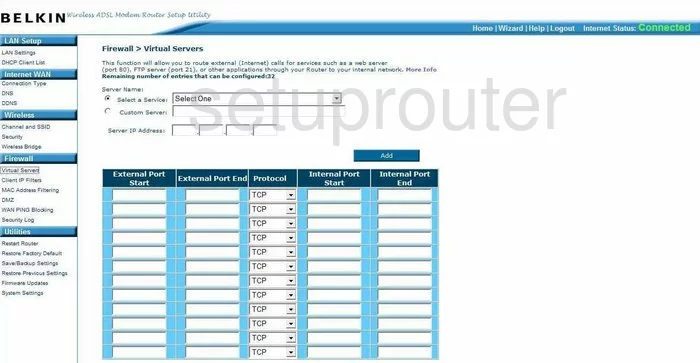
On this page, click the dot labeled Custom Server and in that box enter the name of the program, or something else that will remind you why you are forwarding these ports.
Below that is the Server IP Address. Enter the IP address that you are forwarding these ports to, for example if you are forwarding a port to run a game on your computer, then you should use that computer's IP address here.
In the large box down below, if you are forwarding a single port, enter that number into the boxes External Port Start, External Port End, Internal Port Start and Internal Port End. If you are forwarding a range of ports, enter the lowest number into the External Port Start and the Internal Port Start. Enter the highest number of the range in the External Port End and the Internal Port End.
In the drop down menu labeled Protocol, choose the type of protocol you want to use when forwarding your ports.
When you have finished, click the Add button and you are done.
Test if Your Ports are Open
Now that you have forwarded ports on the Belkin F5D9630-4A you should test to see if your ports are forwarded correctly.
To test if your ports are forwarded you should use our Open Port Check tool.
Other Belkin F5D9630-4A Info
Don't forget about our other Belkin F5D9630-4A info that you might be interested in.
This is the port forwarding guide for the Belkin F5D9630-4A. We also have the following guides for the same router:
- Belkin F5D9630-4A - How to change the IP Address on a Belkin F5D9630-4A router
- Belkin F5D9630-4A - Belkin F5D9630-4A Login Instructions
- Belkin F5D9630-4A - Belkin F5D9630-4A User Manual
- Belkin F5D9630-4A - How to change the DNS settings on a Belkin F5D9630-4A router
- Belkin F5D9630-4A - Setup WiFi on the Belkin F5D9630-4A
- Belkin F5D9630-4A - How to Reset the Belkin F5D9630-4A
- Belkin F5D9630-4A - Information About the Belkin F5D9630-4A Router
- Belkin F5D9630-4A - Belkin F5D9630-4A Screenshots