The Belkin F5D9630-4A router is considered a wireless router because it offers WiFi connectivity. WiFi, or simply wireless, allows you to connect various devices to your router, such as wireless printers, smart televisions, and WiFi enabled smartphones.
Other Belkin F5D9630-4A Guides
This is the wifi guide for the Belkin F5D9630-4A. We also have the following guides for the same router:
- Belkin F5D9630-4A - How to change the IP Address on a Belkin F5D9630-4A router
- Belkin F5D9630-4A - Belkin F5D9630-4A Login Instructions
- Belkin F5D9630-4A - Belkin F5D9630-4A User Manual
- Belkin F5D9630-4A - Belkin F5D9630-4A Port Forwarding Instructions
- Belkin F5D9630-4A - How to change the DNS settings on a Belkin F5D9630-4A router
- Belkin F5D9630-4A - How to Reset the Belkin F5D9630-4A
- Belkin F5D9630-4A - Information About the Belkin F5D9630-4A Router
- Belkin F5D9630-4A - Belkin F5D9630-4A Screenshots
WiFi Terms
Before we get started there is a little bit of background info that you should be familiar with.
Wireless Name
Your wireless network needs to have a name to uniquely identify it from other wireless networks. If you are not sure what this means we have a guide explaining what a wireless name is that you can read for more information.
Wireless Password
An important part of securing your wireless network is choosing a strong password.
Wireless Channel
Picking a WiFi channel is not always a simple task. Be sure to read about WiFi channels before making the choice.
Encryption
You should almost definitely pick WPA2 for your networks encryption. If you are unsure, be sure to read our WEP vs WPA guide first.
Login To The Belkin F5D9630-4A
To get started configuring the Belkin F5D9630-4A WiFi settings you need to login to your router. If you are already logged in you can skip this step.
To login to the Belkin F5D9630-4A, follow our Belkin F5D9630-4A Login Guide.
Find the WiFi Settings on the Belkin F5D9630-4A
If you followed our login guide above then you should see this screen.
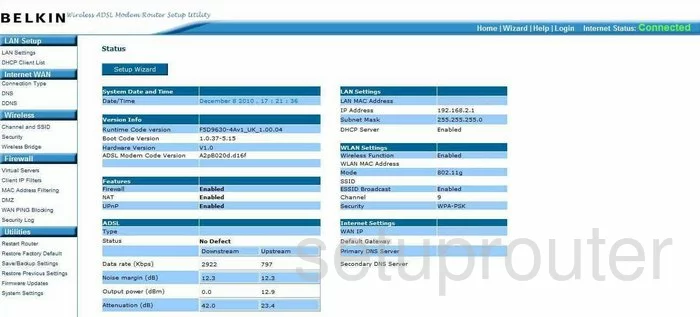
Beginning on the Status page of the Belkin F5D9630-4A router, click the link on the left side of the page labeled Channel and SSID.
Change the WiFi Settings on the Belkin F5D9630-4A
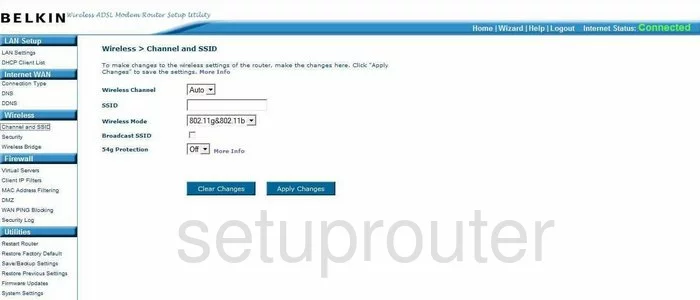
You should now be on a page like the one you see above. First, check what Wireless Channel you are on. There is room in the spectrum for up to three channels that don't overlap each other. Channel 1,6, or 11. Everyone should be using one of these three channels because overlapping channels cause a lot of interference. On the other hand completely sharing a channel does not due to channel sharing software built into the router. Check out our guide titled WiFi channels for more information.
Right below that is the SSID. This is the name you give your wireless network for identification. We recommend not using personal information in this name. If you want to learn more, check out our guide titled Wireless names.
Now, click the blue Apply Changes button. Look over to the left side of the page and click the link titled Security.
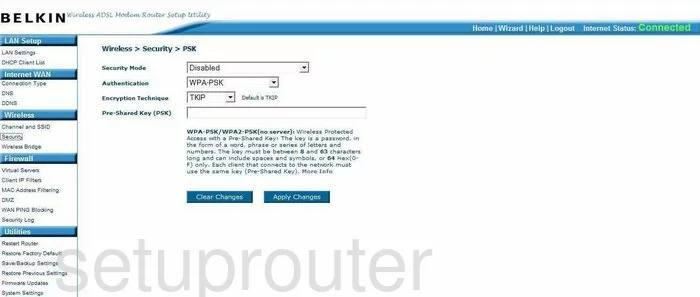
On this page, change the Security Mode to WPA-PSK/WPA2-Personal(PSK). If you want to know the differences in the security modes, check out our guide titled WEP vs. WPA.
Next is the Authentication. The strongest choice is WPA2-PSK.
Below that is the Encryption Technique. It looks like TKIP is the default, but this is older and has flaws making it less secure. We recommend the newer AES. This is considered very secure and has not yet been cracked.
The last thing you need to change is the Pre-Shared Key (PSK). This is simply put, the password that you use to access your internet. We strongly recommend using a strong password of at least 20 characters. Avoid using any personal information here. You should also avoid using words that can be found in a dictionary. Do use symbols, numbers, and capital letters. If you need help creating a strong and memorable password, check out our guide titled Choosing a strong password.
That's it, just click the Apply Changes button before you exit.
Possible Problems when Changing your WiFi Settings
After making these changes to your router you will almost definitely have to reconnect any previously connected devices. This is usually done at the device itself and not at your computer.
Other Belkin F5D9630-4A Info
Don't forget about our other Belkin F5D9630-4A info that you might be interested in.
This is the wifi guide for the Belkin F5D9630-4A. We also have the following guides for the same router:
- Belkin F5D9630-4A - How to change the IP Address on a Belkin F5D9630-4A router
- Belkin F5D9630-4A - Belkin F5D9630-4A Login Instructions
- Belkin F5D9630-4A - Belkin F5D9630-4A User Manual
- Belkin F5D9630-4A - Belkin F5D9630-4A Port Forwarding Instructions
- Belkin F5D9630-4A - How to change the DNS settings on a Belkin F5D9630-4A router
- Belkin F5D9630-4A - How to Reset the Belkin F5D9630-4A
- Belkin F5D9630-4A - Information About the Belkin F5D9630-4A Router
- Belkin F5D9630-4A - Belkin F5D9630-4A Screenshots