We have a collection of user-submitted screenshots to share.
When you want to share screenshots for us to use, please use our Router Screenshot Grabber, which is a free tool in Network Utilities. It makes the capture process easy and sends the screenshots to us automatically.
This is the screenshots guide for the Belkin F5D9630-4A. We also have the following guides for the same router:
- Belkin F5D9630-4A - How to change the IP Address on a Belkin F5D9630-4A router
- Belkin F5D9630-4A - Belkin F5D9630-4A Login Instructions
- Belkin F5D9630-4A - Belkin F5D9630-4A User Manual
- Belkin F5D9630-4A - Belkin F5D9630-4A Port Forwarding Instructions
- Belkin F5D9630-4A - How to change the DNS settings on a Belkin F5D9630-4A router
- Belkin F5D9630-4A - Setup WiFi on the Belkin F5D9630-4A
- Belkin F5D9630-4A - How to Reset the Belkin F5D9630-4A
- Belkin F5D9630-4A - Information About the Belkin F5D9630-4A Router
All Belkin F5D9630-4A Screenshots
All screenshots below were captured from a Belkin F5D9630-4A router.
Belkin F5D9630-4A Status Screenshot
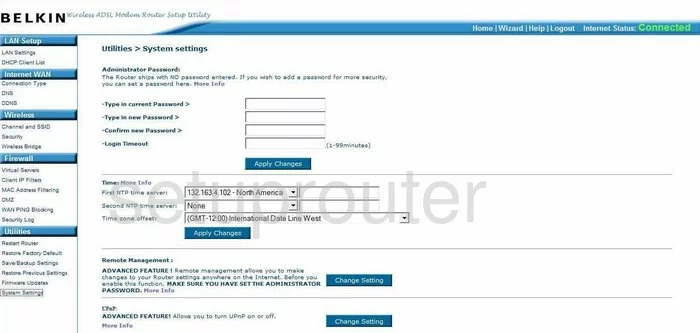
Belkin F5D9630-4A Dmz Screenshot
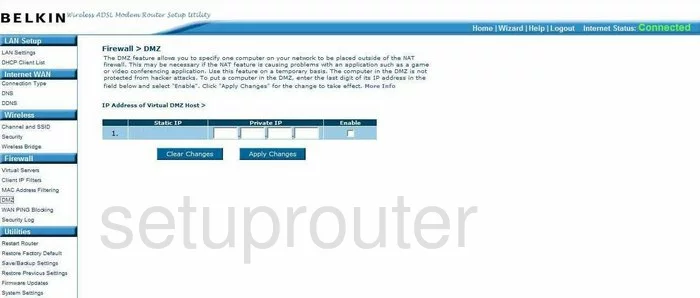
Belkin F5D9630-4A Status Screenshot
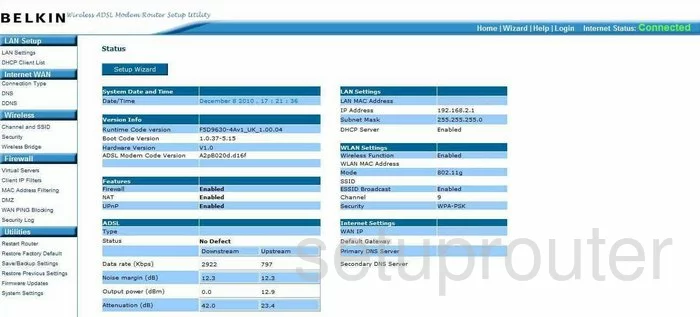
Belkin F5D9630-4A Dynamic Dns Screenshot
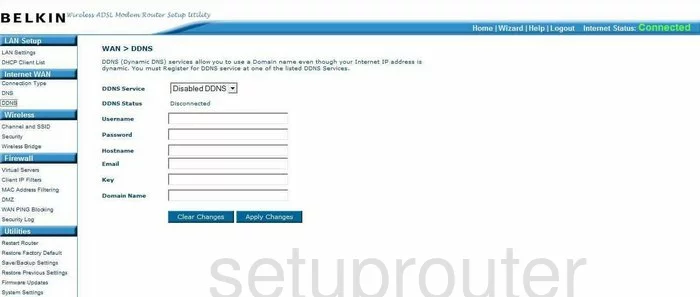
Belkin F5D9630-4A Wifi Security Screenshot
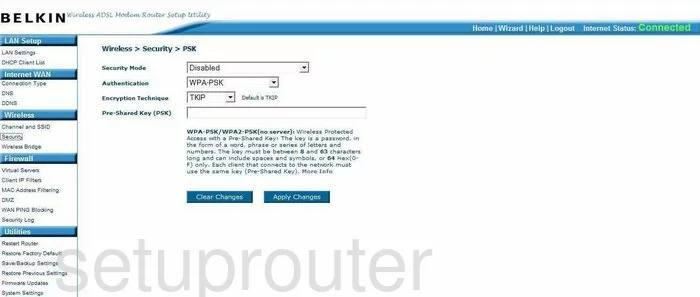
Belkin F5D9630-4A Setup Screenshot
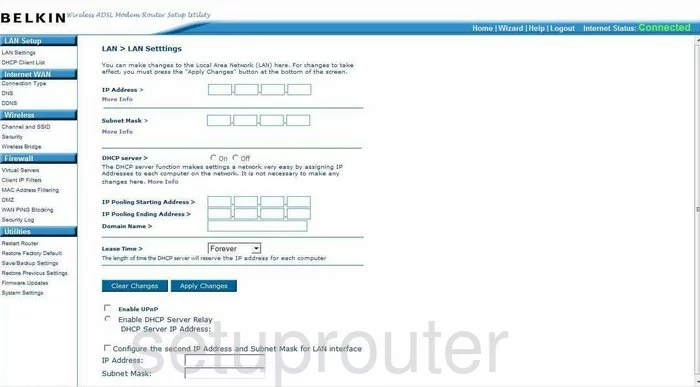
Belkin F5D9630-4A Port Forwarding Screenshot
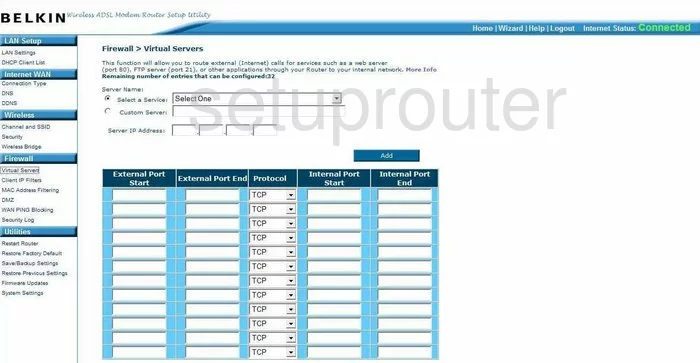
Belkin F5D9630-4A Dhcp Client Screenshot
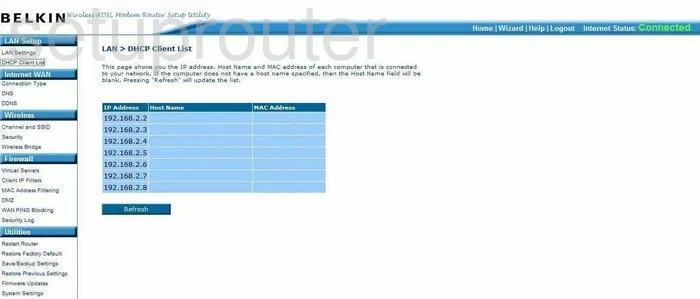
Belkin F5D9630-4A Wan Screenshot
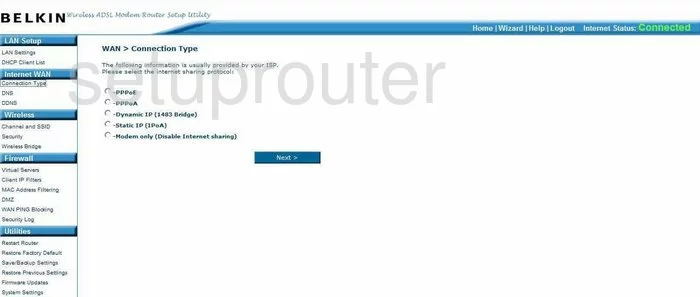
Belkin F5D9630-4A Ping Blocking Screenshot
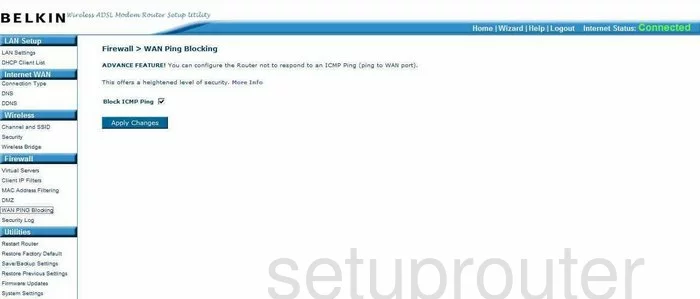
Belkin F5D9630-4A Mac Filter Screenshot
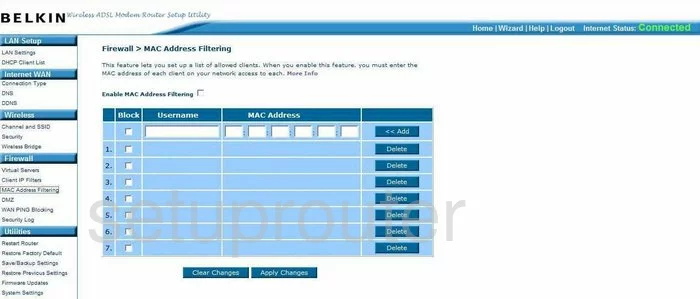
Belkin F5D9630-4A Wifi Channel Screenshot
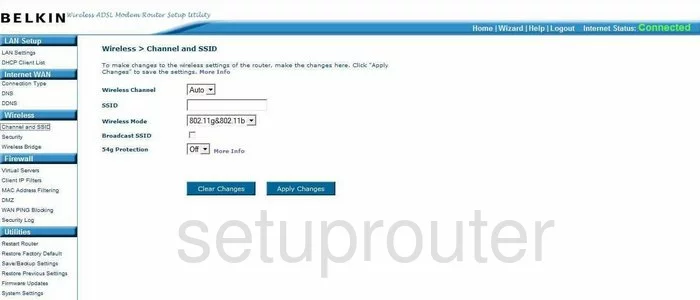
Belkin F5D9630-4A Ip Filter Screenshot
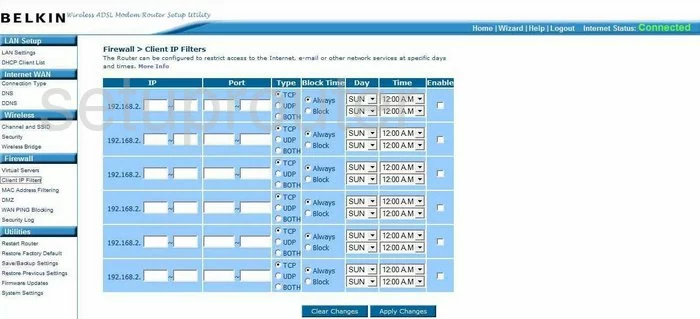
Belkin F5D9630-4A Wireless Bridge Screenshot
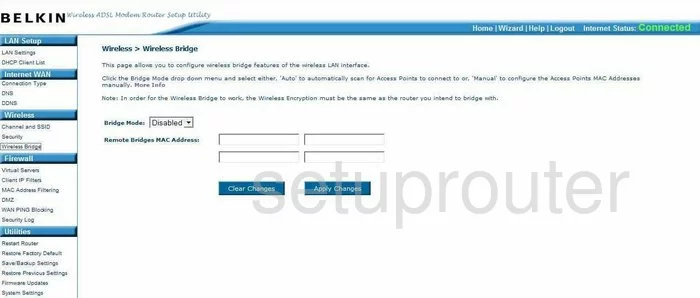
Belkin F5D9630-4A Dns Screenshot
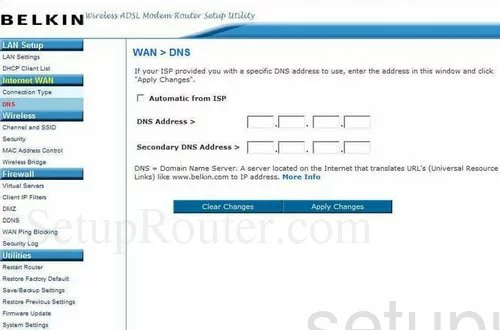
Belkin F5D9630-4A Device Image Screenshot

Belkin F5D9630-4A Reset Screenshot
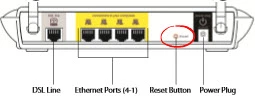
This is the screenshots guide for the Belkin F5D9630-4A. We also have the following guides for the same router:
- Belkin F5D9630-4A - How to change the IP Address on a Belkin F5D9630-4A router
- Belkin F5D9630-4A - Belkin F5D9630-4A Login Instructions
- Belkin F5D9630-4A - Belkin F5D9630-4A User Manual
- Belkin F5D9630-4A - Belkin F5D9630-4A Port Forwarding Instructions
- Belkin F5D9630-4A - How to change the DNS settings on a Belkin F5D9630-4A router
- Belkin F5D9630-4A - Setup WiFi on the Belkin F5D9630-4A
- Belkin F5D9630-4A - How to Reset the Belkin F5D9630-4A
- Belkin F5D9630-4A - Information About the Belkin F5D9630-4A Router