To reset the Belkin F7D3301v1 router there are two terms you need to know first. Reset and Reboot are terms that are often confused for one another. When we say reboot we are talking about cycling the power to the device. This is normally done by turning it off, waiting 30 seconds, and turning it back on. When we say reset we are talking about taking all the settings in the router's interface and turning them all back to how they were from the factory.
Warning: A reset is much more dangerous than reboot. Before resetting a router we highly recommend that you consider the following:
- The router's main username and password are returned to factory defaults.
- The ISP username and password need to be re-entered if you have DSL.
- The Internet name and password are returned to factory defaults as well.
- Any other settings such as IP addresses or port forwards are erased.
Other Belkin F7D3301 Guides
This is the reset router guide for the Belkin F7D3301 v1. We also have the following guides for the same router:
- Belkin F7D3301 v1 - How to change the IP Address on a Belkin F7D3301 router
- Belkin F7D3301 v1 - Belkin F7D3301 Login Instructions
- Belkin F7D3301 v1 - Belkin F7D3301 User Manual
- Belkin F7D3301 v1 - Belkin F7D3301 Port Forwarding Instructions
- Belkin F7D3301 v1 - How to change the DNS settings on a Belkin F7D3301 router
- Belkin F7D3301 v1 - Setup WiFi on the Belkin F7D3301
- Belkin F7D3301 v1 - Information About the Belkin F7D3301 Router
- Belkin F7D3301 v1 - Belkin F7D3301 Screenshots
Reset the Belkin F7D3301
To reset this Belkin F7D3301v1 router you need to know where the reset button is located. We have found it for you and circled it in red. Take a look at the image below.
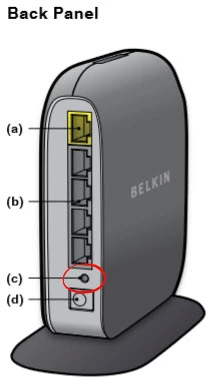
Since this button is so small you will need to take a paperclip and unwind it or use a toothpick to press and hold the reset button for about 10 seconds. Be aware that if you hold down the button for less than that and you are only rebooting the router.
Take caution, resetting the Belkin F7D3301v1 router erases every setting you have ever changed on this router. We recommend making a reset only after exhausting other possibilities.
Login to the Belkin F7D3301
After you have finished resetting the Belkin F7D3301v1 router you need to login to it using the factory default IP address along with the default username and password. We have found these for you and included them in our Belkin F7D3301v1 Login Guide.
Change Your Password
The next step is to change the password to something new. It is not recommended that you leave a password the way it is for long. If you need help coming up with a new password, check out our guide titled Choosing a Strong Password.
Tip: It's important that you don't lose this password because if you need to access the router's interface again you'll need this password. Write it down and place it on the bottom of the router for future reference.
Setup WiFi on the Belkin F7D3301v1
Finally let's talk about your network security. This is important to check because a lot of router manufacturers like to leave this disabled by default making it easier for you to connect. This also means it's easy for everyone else to connect too. Change your security to WPA2 and use a strong Internet password. Follow our guide titled How to Setup WiFi on the Belkin F7D3301v1.
Belkin F7D3301 Help
Be sure to check out our other Belkin F7D3301 info that you might be interested in.
This is the reset router guide for the Belkin F7D3301 v1. We also have the following guides for the same router:
- Belkin F7D3301 v1 - How to change the IP Address on a Belkin F7D3301 router
- Belkin F7D3301 v1 - Belkin F7D3301 Login Instructions
- Belkin F7D3301 v1 - Belkin F7D3301 User Manual
- Belkin F7D3301 v1 - Belkin F7D3301 Port Forwarding Instructions
- Belkin F7D3301 v1 - How to change the DNS settings on a Belkin F7D3301 router
- Belkin F7D3301 v1 - Setup WiFi on the Belkin F7D3301
- Belkin F7D3301 v1 - Information About the Belkin F7D3301 Router
- Belkin F7D3301 v1 - Belkin F7D3301 Screenshots