The Belkin F7D3301 router is considered a wireless router because it offers WiFi connectivity. WiFi, or simply wireless, allows you to connect various devices to your router, such as wireless printers, smart televisions, and WiFi enabled smartphones.
Other Belkin F7D3301 Guides
This is the wifi guide for the Belkin F7D3301 v1. We also have the following guides for the same router:
- Belkin F7D3301 v1 - How to change the IP Address on a Belkin F7D3301 router
- Belkin F7D3301 v1 - Belkin F7D3301 Login Instructions
- Belkin F7D3301 v1 - Belkin F7D3301 User Manual
- Belkin F7D3301 v1 - Belkin F7D3301 Port Forwarding Instructions
- Belkin F7D3301 v1 - How to change the DNS settings on a Belkin F7D3301 router
- Belkin F7D3301 v1 - How to Reset the Belkin F7D3301
- Belkin F7D3301 v1 - Information About the Belkin F7D3301 Router
- Belkin F7D3301 v1 - Belkin F7D3301 Screenshots
WiFi Terms
Before we get started there is a little bit of background info that you should be familiar with.
Wireless Name
Your wireless network needs to have a name to uniquely identify it from other wireless networks. If you are not sure what this means we have a guide explaining what a wireless name is that you can read for more information.
Wireless Password
An important part of securing your wireless network is choosing a strong password.
Wireless Channel
Picking a WiFi channel is not always a simple task. Be sure to read about WiFi channels before making the choice.
Encryption
You should almost definitely pick WPA2 for your networks encryption. If you are unsure, be sure to read our WEP vs WPA guide first.
Login To The Belkin F7D3301
To get started configuring the Belkin F7D3301 WiFi settings you need to login to your router. If you are already logged in you can skip this step.
To login to the Belkin F7D3301, follow our Belkin F7D3301 Login Guide.
Find the WiFi Settings on the Belkin F7D3301
If you followed our login guide above then you should see this screen.
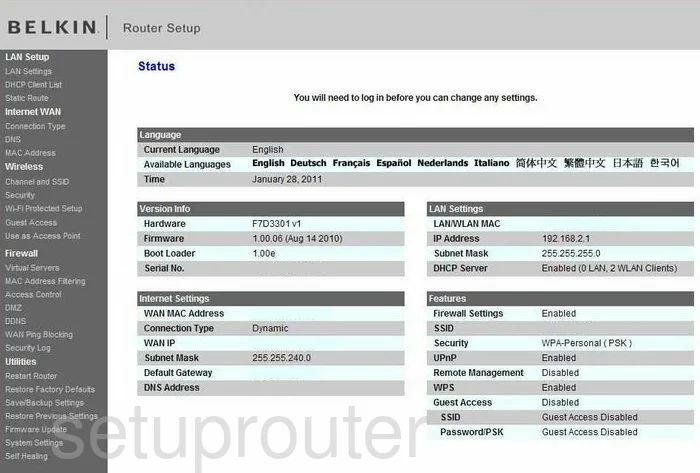
You begin on the Status page of the Belkin F7D3301v1 router. To configure the WiFi settings, click the link in the left sidebar labeled Channel and SSID.
Change the WiFi Settings on the Belkin F7D3301
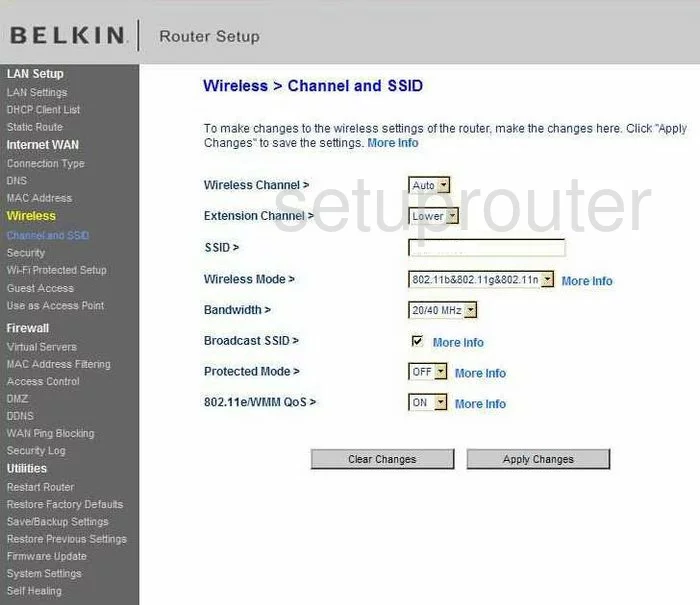
This places you on a page like the one you see here. The first thing you should check is the Wireless Channel. Be sure you are on channel 1,6, or 11. These three channels are the most you can get out of the spectrum without overlapping. Overlapping channels cause a lot of interference. However, fully sharing a channel causes minimal interference. It is much better to share a channel with a neighbor than to overlap only partially. Be sure you are using channel 1,6, or 11. If you want more information on this subject, check out our guide titled WiFi channels.
The other setting on this page that needs to be changed is the SSID. This is the name you give your wireless network. Create an original name that doesn't include any personal information. To learn more, click this link Wireless names.
Now, click the Apply Changes button. Then, in the left sidebar click the link of Security.
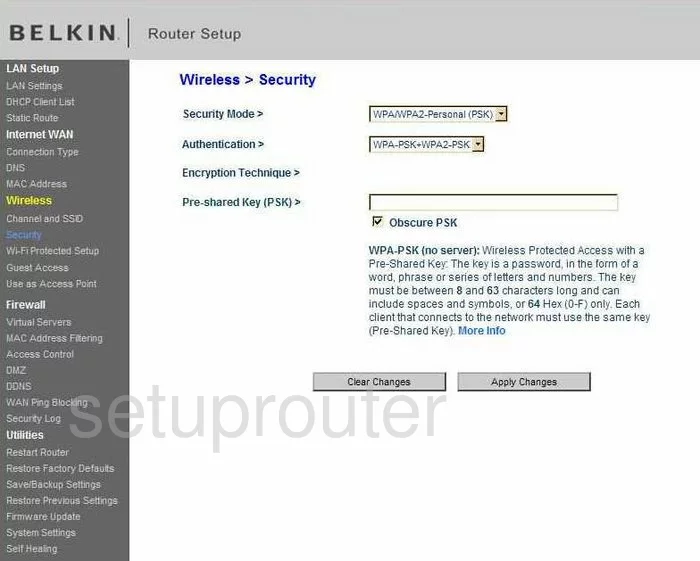
You are now on a page like the one you see here. The first thing to change is the Security Mode. It is important to have security for your network. If you don't, your private information may become not so private. The strongest security available today is WPA/WPA2-Personal(PSK). If you want to know why this is best, check out our guide titled WEP vs. WPA.
Underneath that is the Authentication. This is similar to the above setting, but narrowing down your choice even further. We recommend using the option of WPA2-PSK.
Next is the Encryption Technique. You may not be able to make a choice here. If you are, choose the option of AES. This is the strongest encryption available, it is considered very secure.
Finally, you need to change the Pre-Shared Key(PSK). This is the password you use to gain access to your home network. It is also used in the encryption method so it needs to be strong. Create a strong password of at least 20 characters. Use some symbols, numbers, and capital letters. Don't use personal information, this is easier to guess. Don't use any word that can be found in a dictionary, this is simple to crack with dictionary programs. For more help on this topic, check out our guide titled Choosing a strong password.
Possible Problems when Changing your WiFi Settings
After making these changes to your router you will almost definitely have to reconnect any previously connected devices. This is usually done at the device itself and not at your computer.
Other Belkin F7D3301 Info
Don't forget about our other Belkin F7D3301 info that you might be interested in.
This is the wifi guide for the Belkin F7D3301 v1. We also have the following guides for the same router:
- Belkin F7D3301 v1 - How to change the IP Address on a Belkin F7D3301 router
- Belkin F7D3301 v1 - Belkin F7D3301 Login Instructions
- Belkin F7D3301 v1 - Belkin F7D3301 User Manual
- Belkin F7D3301 v1 - Belkin F7D3301 Port Forwarding Instructions
- Belkin F7D3301 v1 - How to change the DNS settings on a Belkin F7D3301 router
- Belkin F7D3301 v1 - How to Reset the Belkin F7D3301
- Belkin F7D3301 v1 - Information About the Belkin F7D3301 Router
- Belkin F7D3301 v1 - Belkin F7D3301 Screenshots