We have a collection of user-submitted screenshots to share.
We'd love to see your screenshots on our site. Simply use our Router Screenshot Grabber, which is a free tool in Network Utilities. It makes the capture process easy and sends the screenshots to us automatically.
This is the screenshots guide for the Belkin F7D3301 v1. We also have the following guides for the same router:
- Belkin F7D3301 v1 - How to change the IP Address on a Belkin F7D3301 router
- Belkin F7D3301 v1 - Belkin F7D3301 Login Instructions
- Belkin F7D3301 v1 - Belkin F7D3301 User Manual
- Belkin F7D3301 v1 - Belkin F7D3301 Port Forwarding Instructions
- Belkin F7D3301 v1 - How to change the DNS settings on a Belkin F7D3301 router
- Belkin F7D3301 v1 - Setup WiFi on the Belkin F7D3301
- Belkin F7D3301 v1 - How to Reset the Belkin F7D3301
- Belkin F7D3301 v1 - Information About the Belkin F7D3301 Router
All Belkin F7D3301 Screenshots
All screenshots below were captured from a Belkin F7D3301 router.
Belkin F7D3301 Status Screenshot
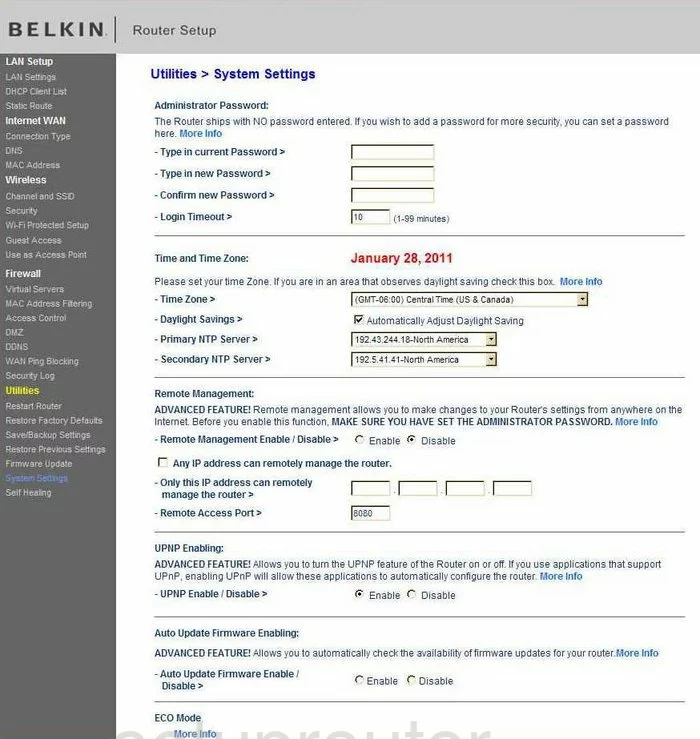
Belkin F7D3301 Dmz Screenshot
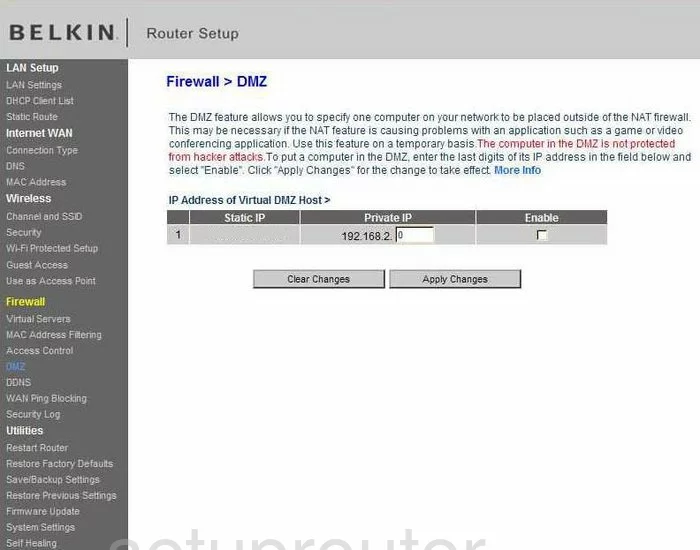
Belkin F7D3301 Firewall Screenshot
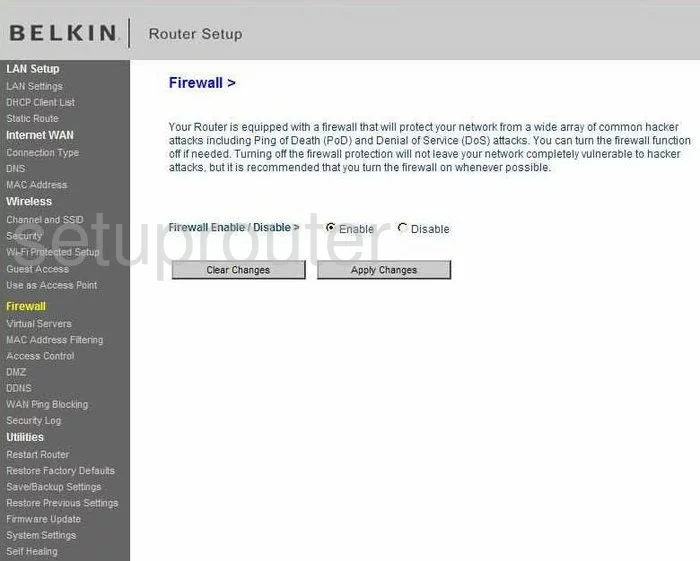
Belkin F7D3301 Status Screenshot
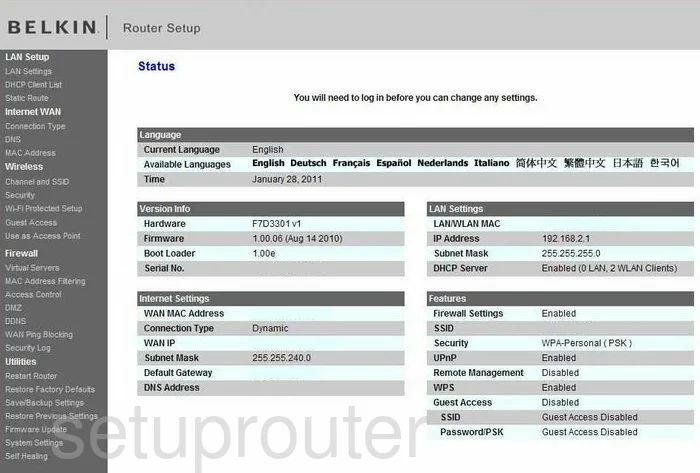
Belkin F7D3301 Dynamic Dns Screenshot
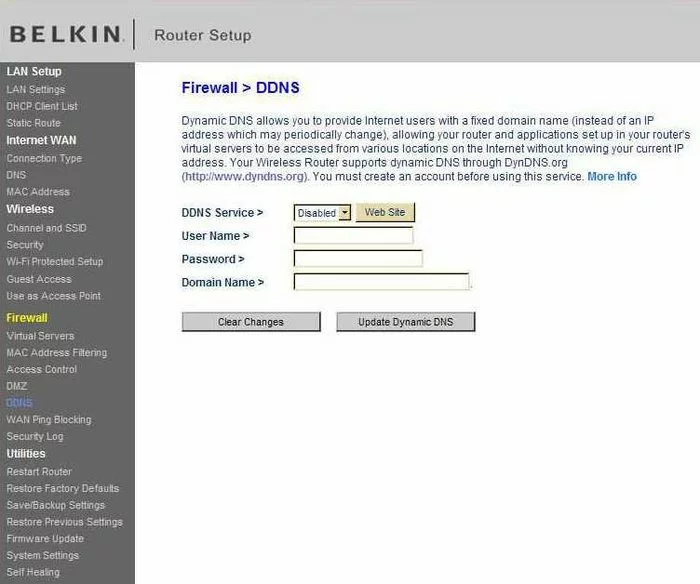
Belkin F7D3301 Wifi Security Screenshot
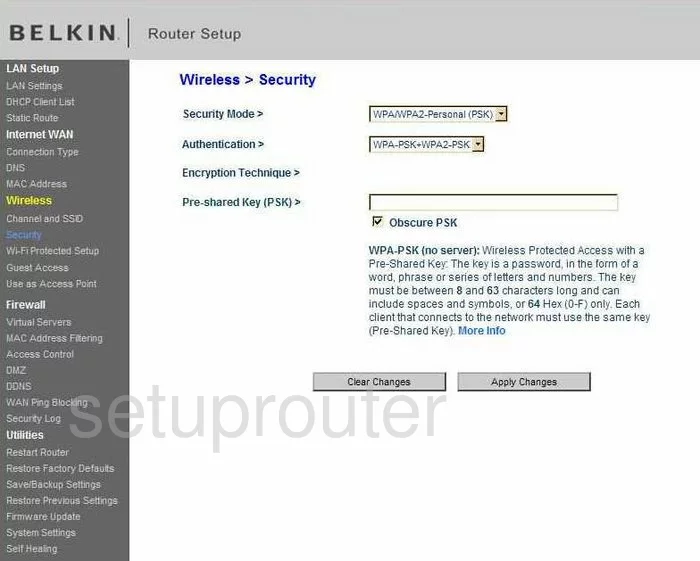
Belkin F7D3301 Setup Screenshot
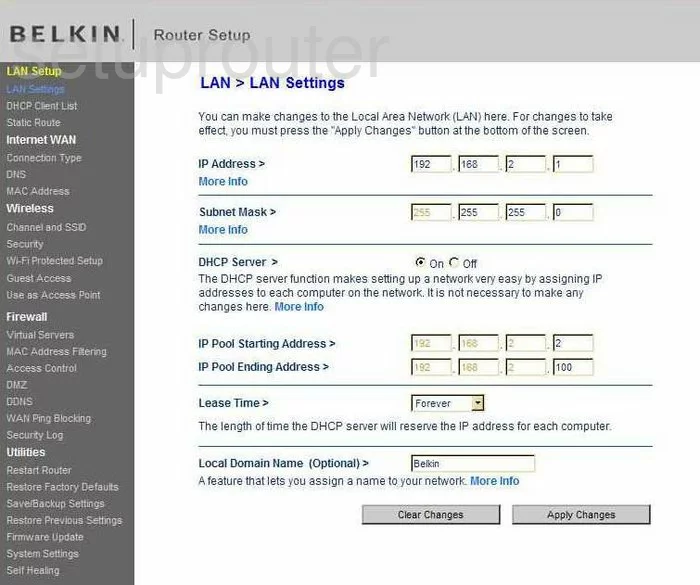
Belkin F7D3301 Lan Screenshot
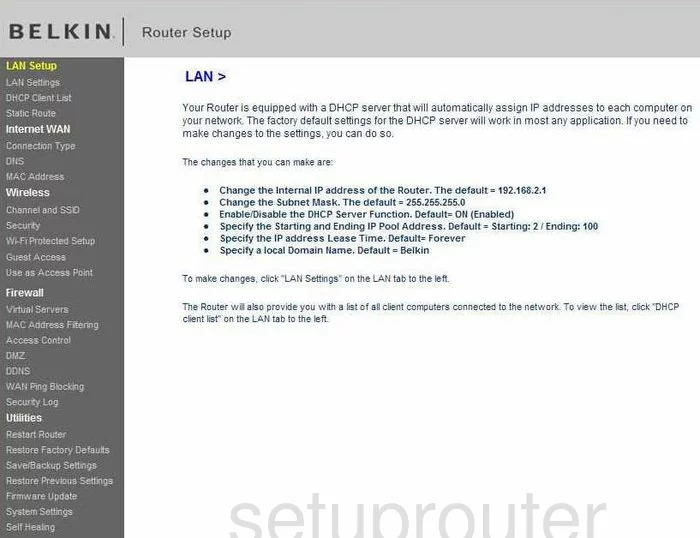
Belkin F7D3301 Port Forwarding Screenshot
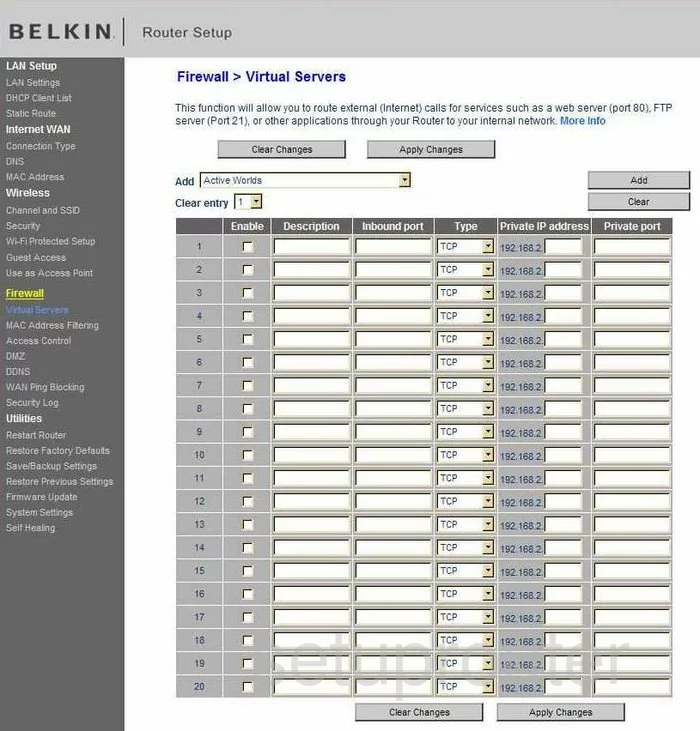
Belkin F7D3301 Access Control Screenshot
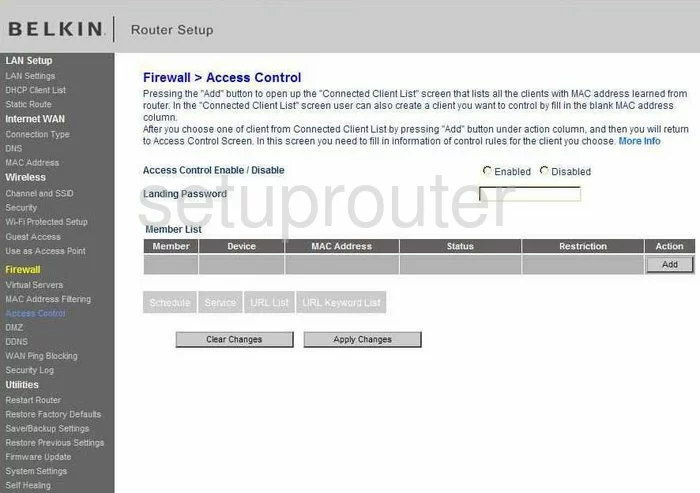
Belkin F7D3301 Wifi Setup Screenshot
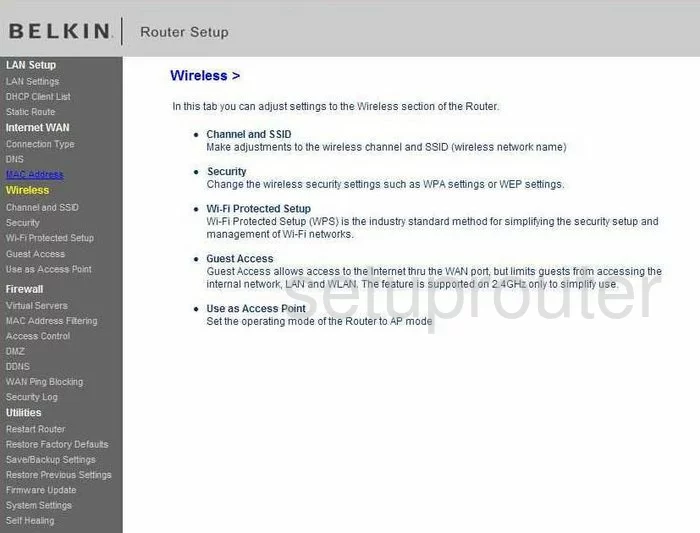
Belkin F7D3301 Dns Screenshot
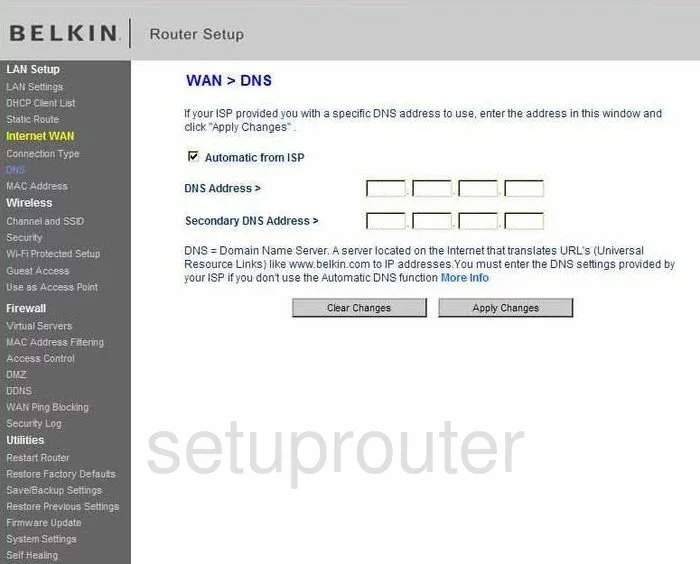
Belkin F7D3301 Log Screenshot
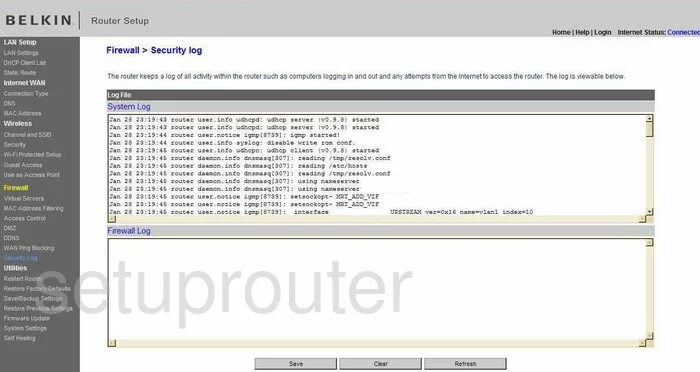
Belkin F7D3301 Firmware Screenshot
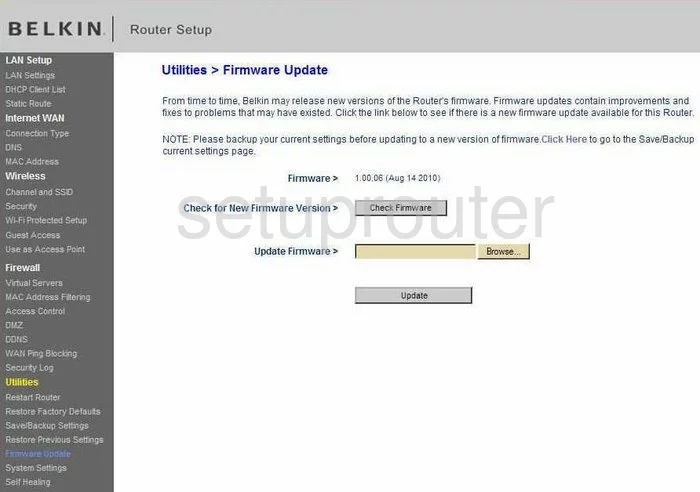
Belkin F7D3301 Dhcp Client Screenshot
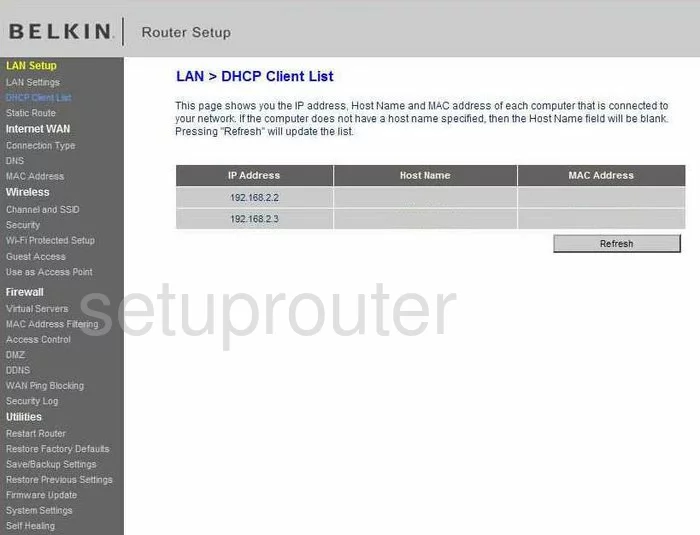
Belkin F7D3301 Routing Screenshot
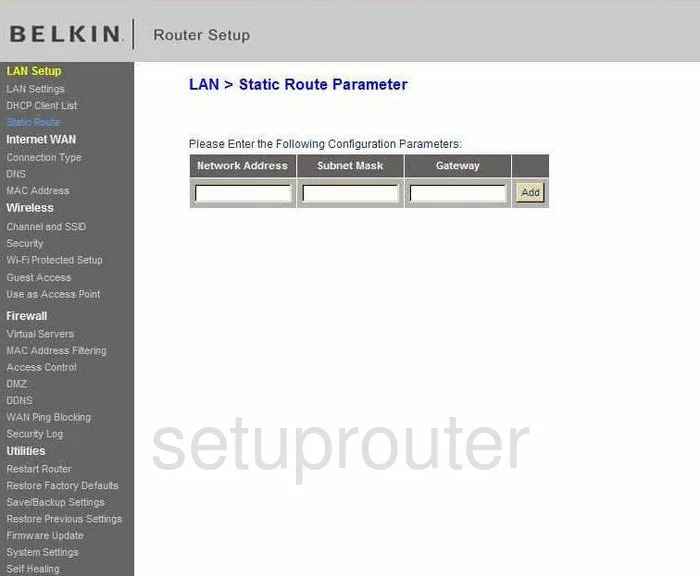
Belkin F7D3301 Wan Screenshot
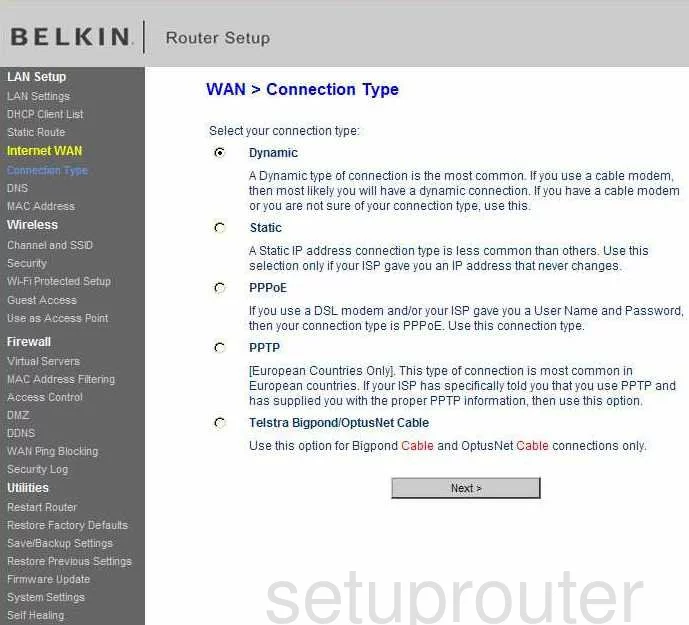
Belkin F7D3301 Reboot Screenshot
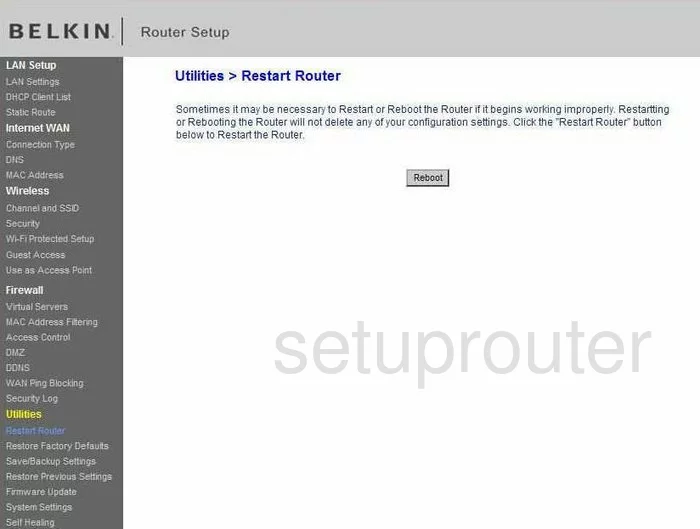
Belkin F7D3301 Ping Blocking Screenshot
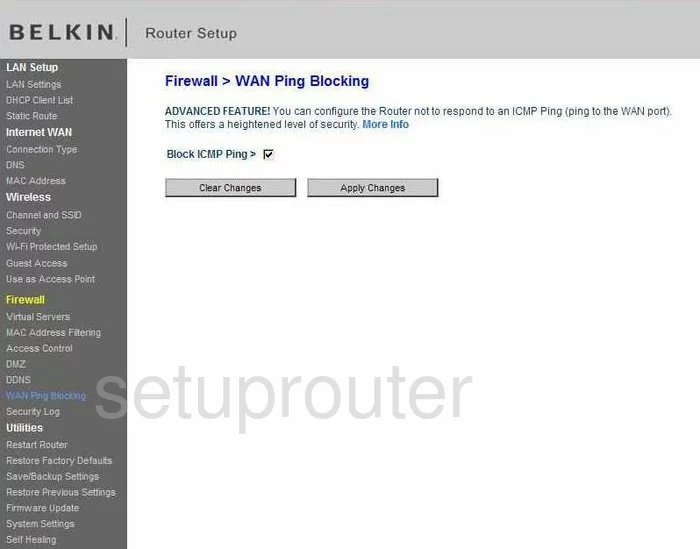
Belkin F7D3301 Mac Filter Screenshot
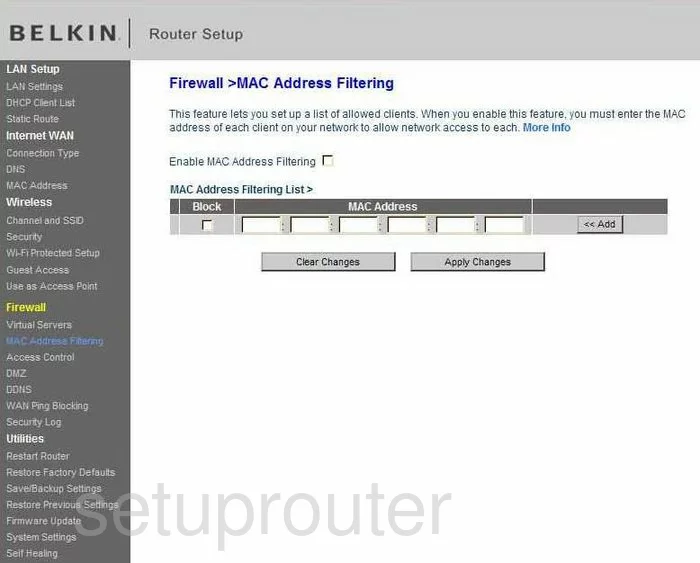
Belkin F7D3301 Reset Screenshot
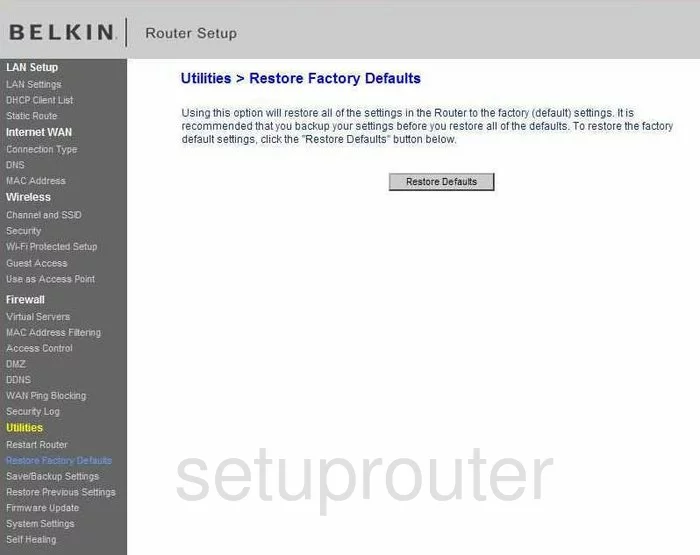
Belkin F7D3301 Reset Screenshot
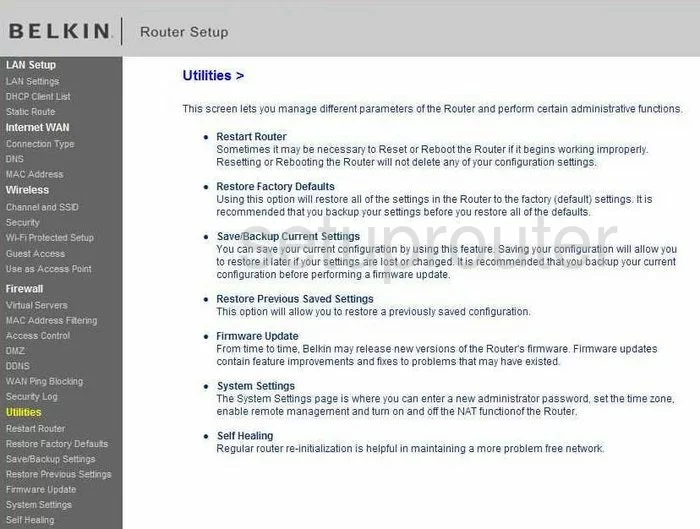
Belkin F7D3301 Wifi Channel Screenshot
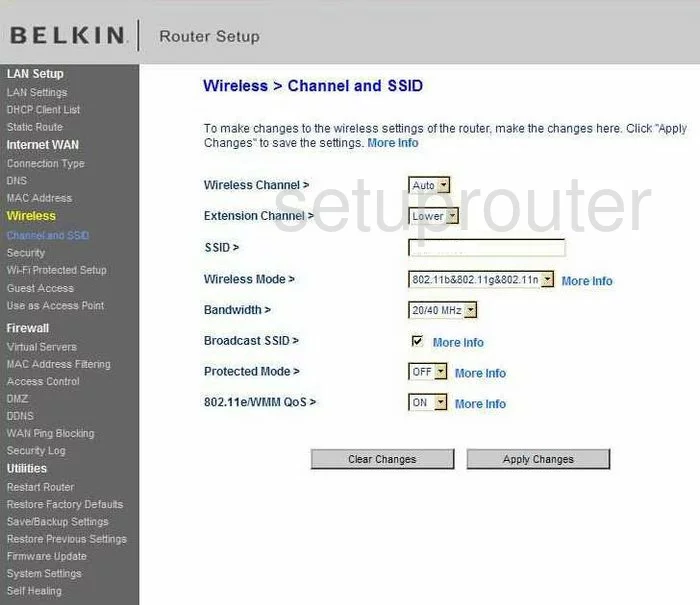
Belkin F7D3301 Mac Address Screenshot
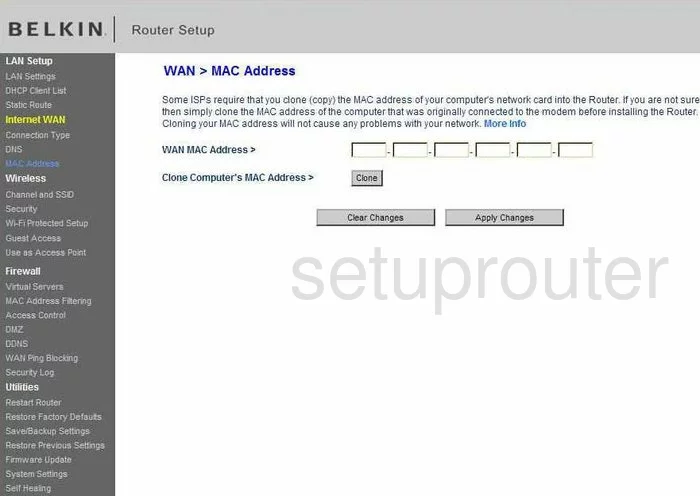
Screenshot of Belkin F7D3301 Router
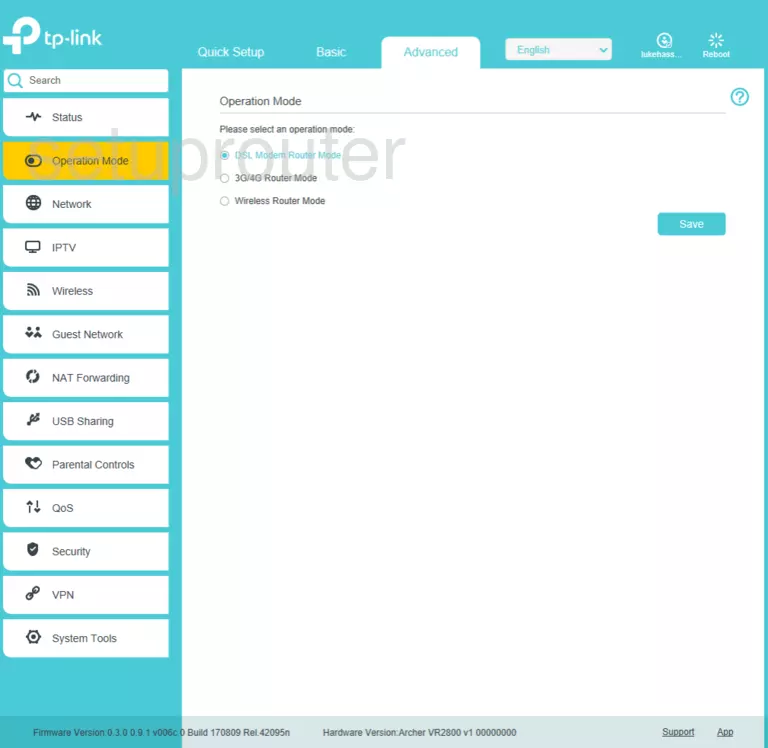
Belkin F7D3301 Wifi Wps Screenshot
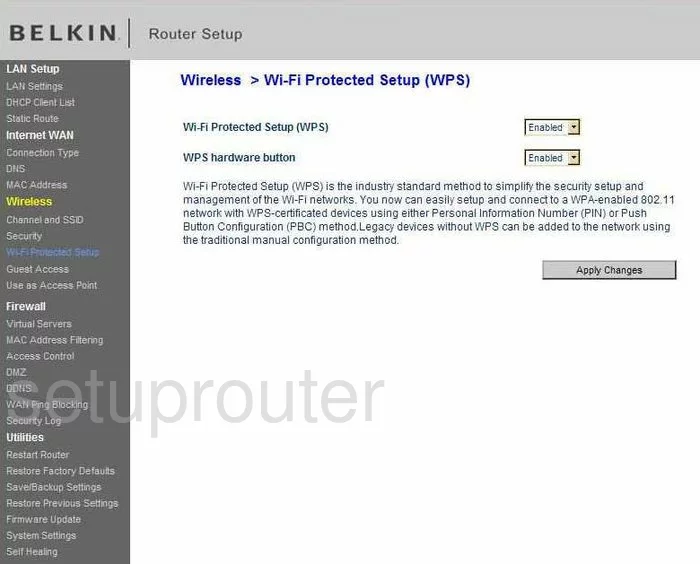
Belkin F7D3301 Backup Screenshot
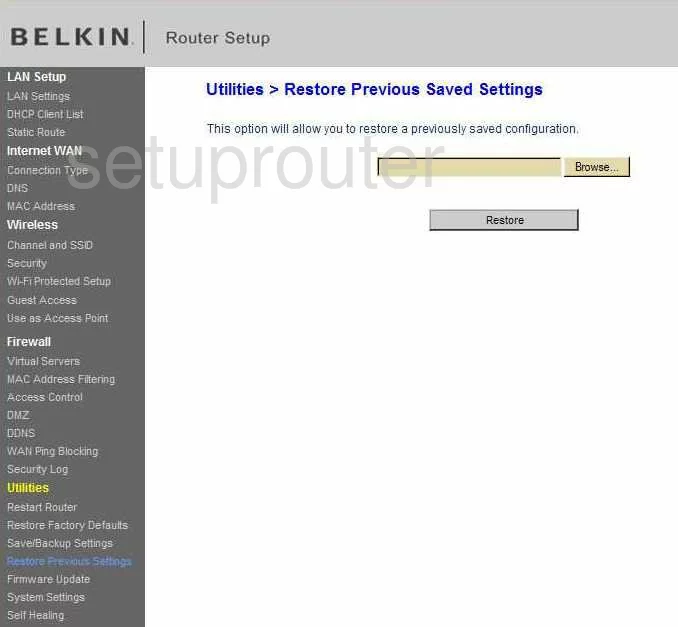
Belkin F7D3301 Wifi Access Point Screenshot
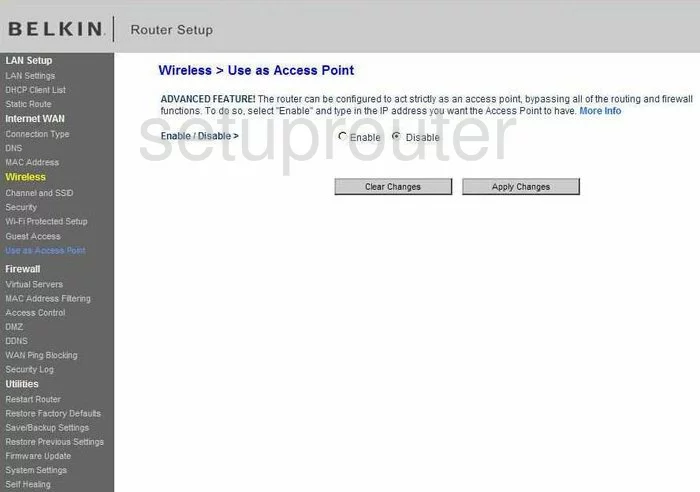
Belkin F7D3301 Reboot Screenshot
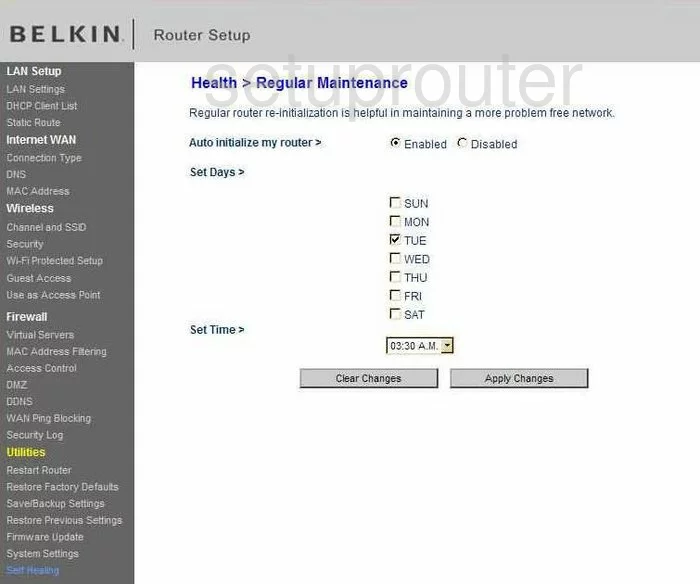
Belkin F7D3301 Wifi Setup Screenshot
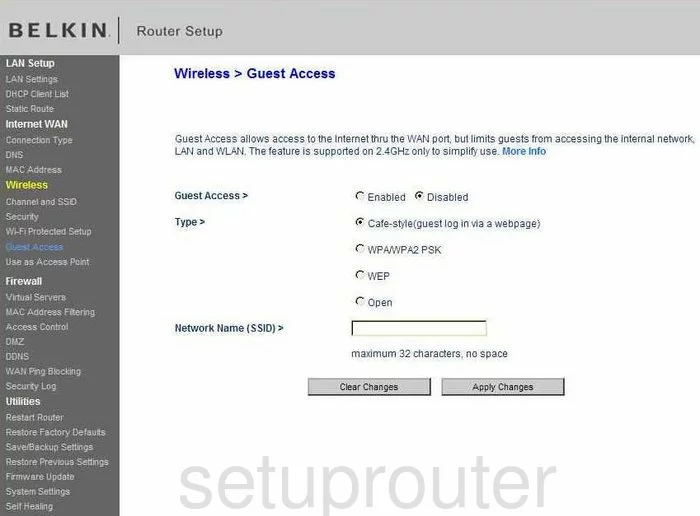
Belkin F7D3301 General Screenshot
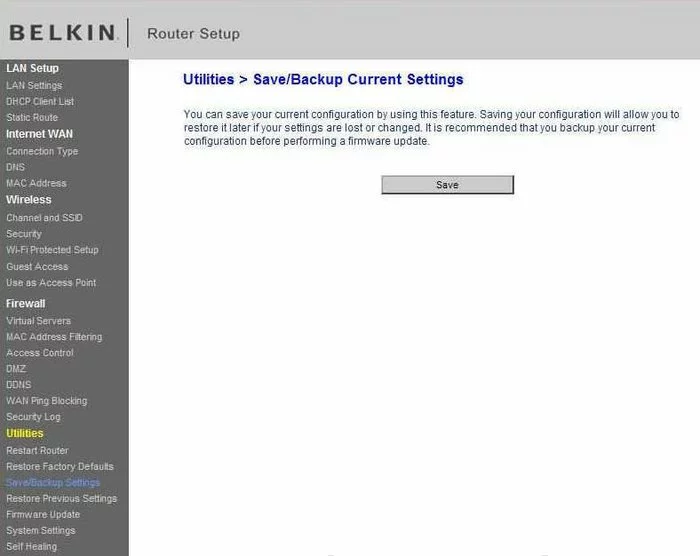
Belkin F7D3301 Device Image Screenshot

Belkin F7D3301 Reset Screenshot
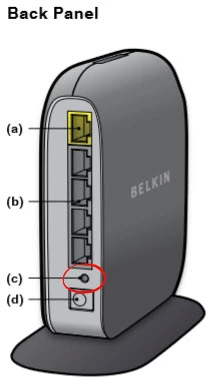
This is the screenshots guide for the Belkin F7D3301 v1. We also have the following guides for the same router:
- Belkin F7D3301 v1 - How to change the IP Address on a Belkin F7D3301 router
- Belkin F7D3301 v1 - Belkin F7D3301 Login Instructions
- Belkin F7D3301 v1 - Belkin F7D3301 User Manual
- Belkin F7D3301 v1 - Belkin F7D3301 Port Forwarding Instructions
- Belkin F7D3301 v1 - How to change the DNS settings on a Belkin F7D3301 router
- Belkin F7D3301 v1 - Setup WiFi on the Belkin F7D3301
- Belkin F7D3301 v1 - How to Reset the Belkin F7D3301
- Belkin F7D3301 v1 - Information About the Belkin F7D3301 Router