Before we start we need to differentiate between two terms, reset and reboot. To reboot a router simply means to cycle the power to the device. When you reset the device you are taking all the settings and returning them back to how they were straight from the factory. This guide will cover how to reset the Belkin F7D3402v1 router.
Warning: Resetting the Belkin F7D3402v1 router is serious. Don't attempt this until you know what settings will be changed in your router. Consider the following:
- The router's main username and password are returned to factory defaults.
- The Internet name and password are returned to factory defaults.
- Your network security is put back to default.
- If you own DSL you need to re-enter the ISP username and password. To obtain these you will need to call your ISP or Internet Service Provider.
- Any other settings you have ever changed such as port forwards or IP addresses.
Other Belkin F7D3402 Guides
This is the reset router guide for the Belkin F7D3402 v1. We also have the following guides for the same router:
- Belkin F7D3402 v1 - Belkin F7D3402 User Manual
- Belkin F7D3402 v1 - How to change the IP Address on a Belkin F7D3402 router
- Belkin F7D3402 v1 - Belkin F7D3402 Login Instructions
- Belkin F7D3402 v1 - Belkin F7D3402 Port Forwarding Instructions
- Belkin F7D3402 v1 - How to change the DNS settings on a Belkin F7D3402 router
- Belkin F7D3402 v1 - Setup WiFi on the Belkin F7D3402
- Belkin F7D3402 v1 - Information About the Belkin F7D3402 Router
- Belkin F7D3402 v1 - Belkin F7D3402 Screenshots
Reset the Belkin F7D3402
To reset the Belkin F7D3402v1 router you first need to know where the router's hard reset button is located. This tiny button is typically on the back panel and should be recessed to avoid accidental reset. We have found this for you and circled it in red in the image below.
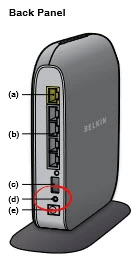
This button is very small. You need to use a small pin or unfolded paperclip to press and hold down this button for at least 10 seconds. If you just click the reset button it will only reboot the router instead of resetting it.
Don't forget this erases every setting you have ever changed on this router. A Belkin F7D3402v1 reset should only be done after you have exhausted other troubleshooting methods.
Login to the Belkin F7D3402
After the Belkin F7D3402v1 router reset is complete you need to login to the user interface using the proper default IP address, username, and password. These are usually found on the device itself or in the user guide. We have found these for you and included them in our Belkin F7D3402v1 Login Guide.
Change Your Password
Once you have successfully logged into the Belkin F7D3402v1 router you should change that default password. Your new password to your router's interface should not be left as the default, especially if it's blank by default. For ideas and tips in creating your new password, take a look at the guide titled Choosing a Strong Password.
Tip: If you ever need to access your router's interface again you will need to know this password. Do not lose this password. If you don't already have a designated spot for your passwords it's okay to write this one down on a sticky note and attach it to the bottom of the router.
Setup WiFi on the Belkin F7D3402v1
Finally let's discuss the WiFi settings. It's easy to forget that these settings too have been reset. A good deal of routers like to leave the default security completely open as the default. This is for your benefit when setting up the device. Unfortunately it also makes it very easy for anyone to access your network. Once you have logged in to your Belkin F7D3402v1 router's interface you need to change the security to WPA2 and have a strong Internet password to go along with it. I have written a guide for this router, simply click the link titled How to Setup WiFi on the Belkin F7D3402v1.
Belkin F7D3402 Help
Be sure to check out our other Belkin F7D3402 info that you might be interested in.
This is the reset router guide for the Belkin F7D3402 v1. We also have the following guides for the same router:
- Belkin F7D3402 v1 - Belkin F7D3402 User Manual
- Belkin F7D3402 v1 - How to change the IP Address on a Belkin F7D3402 router
- Belkin F7D3402 v1 - Belkin F7D3402 Login Instructions
- Belkin F7D3402 v1 - Belkin F7D3402 Port Forwarding Instructions
- Belkin F7D3402 v1 - How to change the DNS settings on a Belkin F7D3402 router
- Belkin F7D3402 v1 - Setup WiFi on the Belkin F7D3402
- Belkin F7D3402 v1 - Information About the Belkin F7D3402 Router
- Belkin F7D3402 v1 - Belkin F7D3402 Screenshots