If you need to login to the Belkin F7D8301 router, then this guide shows you how.
Other Belkin F7D8301 Guides
This is the login guide for the Belkin F7D8301 v1. We also have the following guides for the same router:
- Belkin F7D8301 v1 - How to change the IP Address on a Belkin F7D8301 router
- Belkin F7D8301 v1 - Belkin F7D8301 User Manual
- Belkin F7D8301 v1 - Belkin F7D8301 Port Forwarding Instructions
- Belkin F7D8301 v1 - How to change the DNS settings on a Belkin F7D8301 router
- Belkin F7D8301 v1 - Setup WiFi on the Belkin F7D8301
- Belkin F7D8301 v1 - How to Reset the Belkin F7D8301
- Belkin F7D8301 v1 - Information About the Belkin F7D8301 Router
- Belkin F7D8301 v1 - Belkin F7D8301 Screenshots
Find Your Belkin F7D8301 Router IP Address
The first thing that we need to know in order to login to the Belkin F7D8301 router is it's internal IP address.
| Known F7D8301 IP Addresses |
|---|
| 192.168.2.1 |
Choose an IP address from the list above and then follow the rest of this guide.
If later on in this guide you do not find your router using the IP address that you pick, then you can try different IP addresses until you get logged in. It is harmless to try different IP addresses.
If you try all of the above IP addresses and still cannot find your router, then you have the following options:
- Follow our guide called Find Your Router's Internal IP Address.
- Use our free Router Detector software.
Once you have the internal IP Address of your router, you can log in to it.
Login to the Belkin F7D8301 Router
The Belkin F7D8301 router has a web-based interface. The way you manage it is by using a web browser like Firefox, Edge, or Chrome.
Enter Belkin F7D8301 Internal IP Address
Either copy/paste or type the internal IP address of your Belkin F7D8301 router into the address bar of your web browser. The address bar looks like this:

Press the Enter key on your keyboard. A window will show asking for your Belkin F7D8301 password.
Belkin F7D8301 Default Username and Password
You must know your Belkin F7D8301 username and password in order to log in. Just in case the router's username and password have never been changed, you may want to try the factory defaults. All of the default usernames and passwords for the Belkin F7D8301 are listed below.
| Belkin F7D8301 Default Usernames and Passwords | |
|---|---|
| Username | Password |
| blank | |
| blank | blank |
In the window that pops up, enter your username and password. Put your username and password in the appropriate boxes.
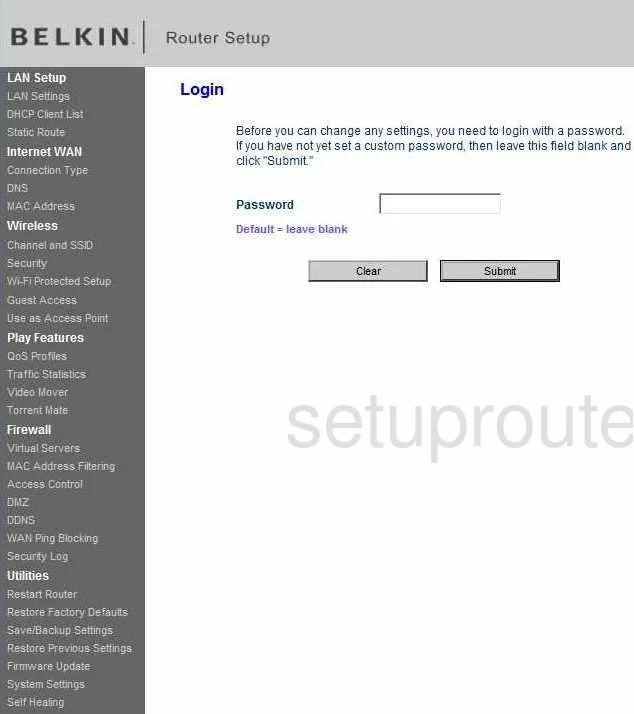
Belkin F7D8301 Home Screen
You should now see the Belkin F7D8301 home Screen, which looks similar to this:
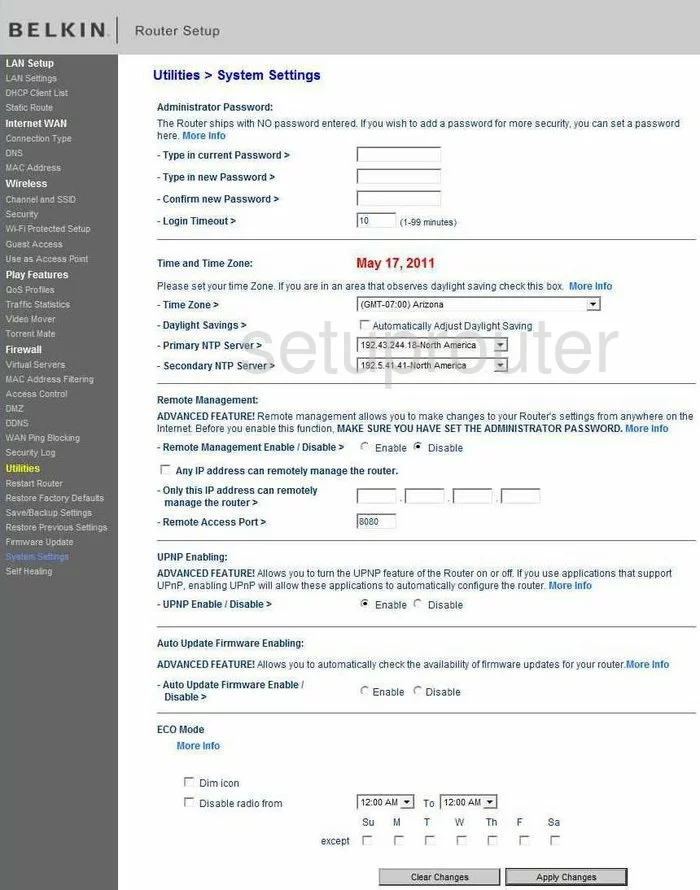
If you see this screen, then congratulations, you are now logged in to your Belkin F7D8301. Now you can follow any of our other guides for this router.
Solutions To Belkin F7D8301 Login Problems
Here are some ideas to help if you are having problems getting logged in to your router.
Belkin F7D8301 Password Doesn't Work
It's possible that your router's factory default password is different than what we have listed. Start by trying all of the other known Belkin passwords. Here is our list of all Belkin Passwords.
Forgot Password to Belkin F7D8301 Router
If your ISP provided your router, then you may have to call them and ask them if they know how to login to your router. Sometimes they will have your password on file.
How to Reset the Belkin F7D8301 Router To Default Settings
If you still cannot get logged in, then you are probably going to have to reset your router to its default settings. If all else fails and you are unable to login to your router, then you may have to reset it to its factory default settings.
Other Belkin F7D8301 Guides
Here are some of our other Belkin F7D8301 info that you might be interested in.
This is the login guide for the Belkin F7D8301 v1. We also have the following guides for the same router:
- Belkin F7D8301 v1 - How to change the IP Address on a Belkin F7D8301 router
- Belkin F7D8301 v1 - Belkin F7D8301 User Manual
- Belkin F7D8301 v1 - Belkin F7D8301 Port Forwarding Instructions
- Belkin F7D8301 v1 - How to change the DNS settings on a Belkin F7D8301 router
- Belkin F7D8301 v1 - Setup WiFi on the Belkin F7D8301
- Belkin F7D8301 v1 - How to Reset the Belkin F7D8301
- Belkin F7D8301 v1 - Information About the Belkin F7D8301 Router
- Belkin F7D8301 v1 - Belkin F7D8301 Screenshots