Before we begin this guide we need to know the difference between resetting and rebooting a router. When you reboot the Belkin F7D8301v1 router you cycle the power to the device. To do this you turn the device off, wait 30 seconds, then turn the device back on. This is done to solve some minor problems. When you reset the Belkin F7D8301v1 router you take all the settings inside the router and return them to factory defaults.
Warning: Resetting a router can be problematic. Be sure you know what settings will be changed by this reset. Make a list of all the settings you know about that will be changed by this reset. The following should be on your list:
- The router's main username and password.
- The Internet name and password.
- The ISP (Internet Service Provider) username and password, if you use DSL.
- Any other settings such as port forwards or IP address changes you have made.
Other Belkin F7D8301 Guides
This is the reset router guide for the Belkin F7D8301 v1. We also have the following guides for the same router:
- Belkin F7D8301 v1 - How to change the IP Address on a Belkin F7D8301 router
- Belkin F7D8301 v1 - Belkin F7D8301 Login Instructions
- Belkin F7D8301 v1 - Belkin F7D8301 User Manual
- Belkin F7D8301 v1 - Belkin F7D8301 Port Forwarding Instructions
- Belkin F7D8301 v1 - How to change the DNS settings on a Belkin F7D8301 router
- Belkin F7D8301 v1 - Setup WiFi on the Belkin F7D8301
- Belkin F7D8301 v1 - Information About the Belkin F7D8301 Router
- Belkin F7D8301 v1 - Belkin F7D8301 Screenshots
Reset the Belkin F7D8301
When you want to reset the Belkin F7D8301v1 router you first need to know where the tiny recessed reset button is located on the device. In this case it is on the back panel. We have circled it's location for you in red. Check it out in the image below.
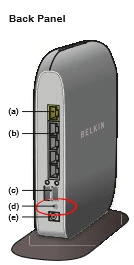
This button is tiny, you will a toothpick or unwound paperclip to press and hold the reset button for a minimum of 10 seconds. If you hold it for less time you may only reboot the router instead of resetting it.
Remember this erases every setting you have ever changed on this device. A reset should only be preformed if you have exhausted other troubleshooting options first.
Login to the Belkin F7D8301
You have now reset your Belkin F7D8301v1 router. What now? Login using the default IP address, username, and password associated with this router. We already have this information for you. If you need it go ahead and take a look in our Belkin F7D8301v1 Login Guide.
Change Your Password
The next order of business is to change that default router password. It is never a good idea to leave a password as it's default value. Change this password to something new that you have created. If you need ideas or tips click this link titled Choosing a Strong Password.
Tip: If you ever need to log back into the Belkin F7D8301v1 router's interface you will need to know this password. For this password it's okay to write it down on a piece of paper and attach it to the bottom of the router so you don't lose it.
Setup WiFi on the Belkin F7D8301v1
In conclusion let's discuss the WiFi settings. A lot of router manufacturers like to leave the router security disabled as default. This is so it's easier for you to access the network in the beginning. Unfortunately it's also easier for everyone to access your network. We recommend changing the security to WPA2 with a strong password. We have written a guide about how to secure your network from intruders. If you're interested in learning more check it out, How to Setup WiFi on the Belkin F7D8301v1.
Belkin F7D8301 Help
Be sure to check out our other Belkin F7D8301 info that you might be interested in.
This is the reset router guide for the Belkin F7D8301 v1. We also have the following guides for the same router:
- Belkin F7D8301 v1 - How to change the IP Address on a Belkin F7D8301 router
- Belkin F7D8301 v1 - Belkin F7D8301 Login Instructions
- Belkin F7D8301 v1 - Belkin F7D8301 User Manual
- Belkin F7D8301 v1 - Belkin F7D8301 Port Forwarding Instructions
- Belkin F7D8301 v1 - How to change the DNS settings on a Belkin F7D8301 router
- Belkin F7D8301 v1 - Setup WiFi on the Belkin F7D8301
- Belkin F7D8301 v1 - Information About the Belkin F7D8301 Router
- Belkin F7D8301 v1 - Belkin F7D8301 Screenshots