Without our users, we would not have screenshots like these to share.
If you would like to upload screenshots for us to use, please use our Router Screenshot Grabber, which is a free tool in Network Utilities. It makes the capture process easy and sends the screenshots to us automatically.
This is the screenshots guide for the Belkin F9K1112 v1. We also have the following guides for the same router:
- Belkin F9K1112 v1 - How to change the IP Address on a Belkin F9K1112 router
- Belkin F9K1112 v1 - Belkin F9K1112 Login Instructions
- Belkin F9K1112 v1 - Belkin F9K1112 User Manual
- Belkin F9K1112 v1 - How to change the DNS settings on a Belkin F9K1112 router
- Belkin F9K1112 v1 - Setup WiFi on the Belkin F9K1112
- Belkin F9K1112 v1 - How to Reset the Belkin F9K1112
- Belkin F9K1112 v1 - Information About the Belkin F9K1112 Router
All Belkin F9K1112 Screenshots
All screenshots below were captured from a Belkin F9K1112 router.
Belkin F9K1112 Wifi Setup Screenshot
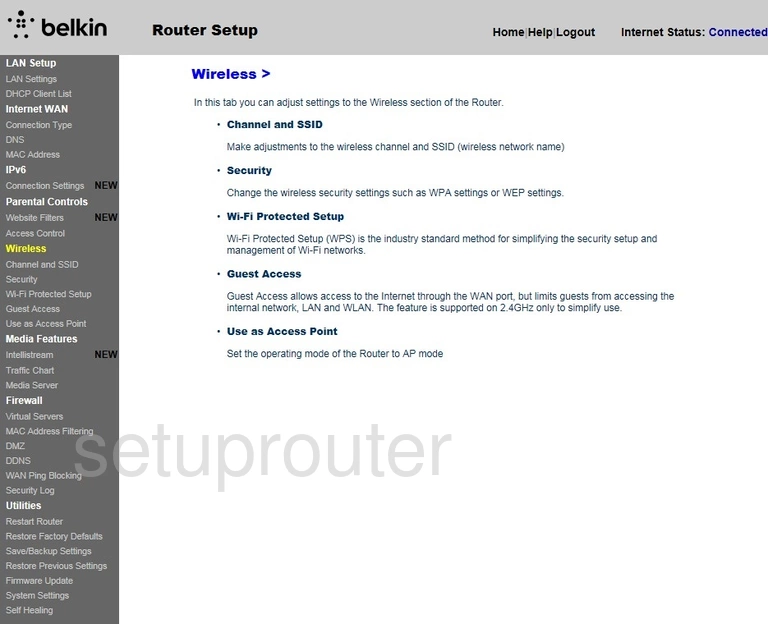
Belkin F9K1112 Wifi Wps Screenshot
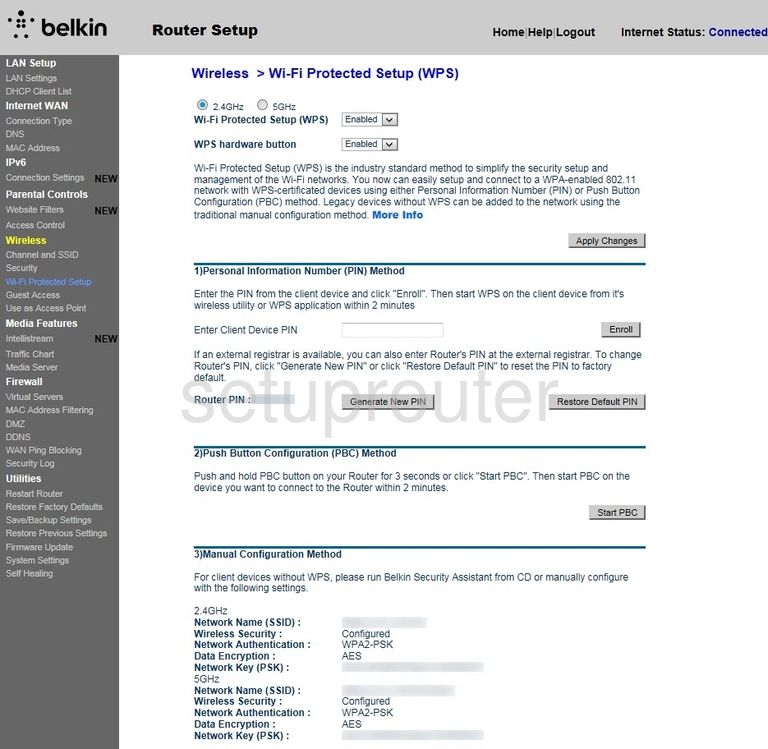
Belkin F9K1112 Wifi Access Point Screenshot
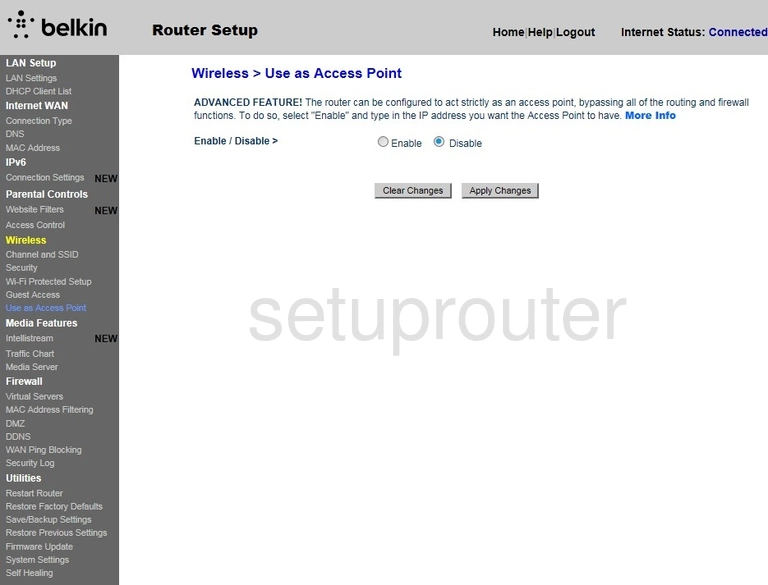
Belkin F9K1112 Wifi Security Screenshot
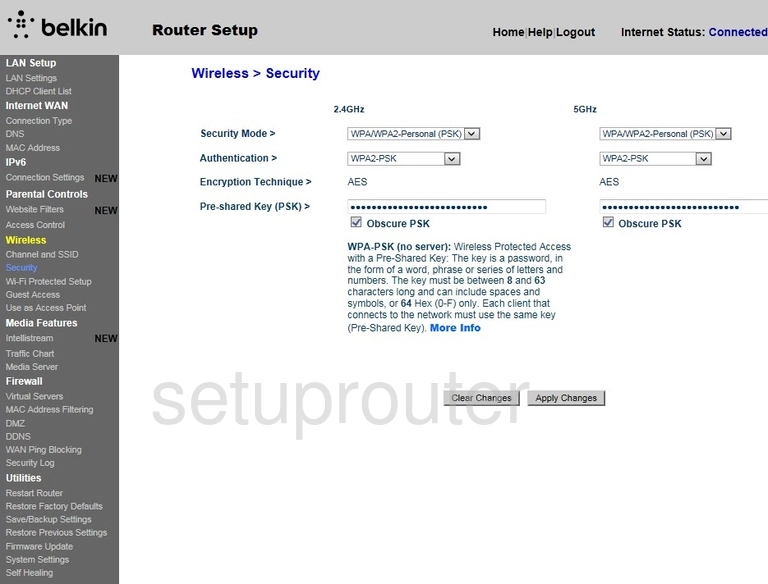
Belkin F9K1112 Wifi Guest Screenshot
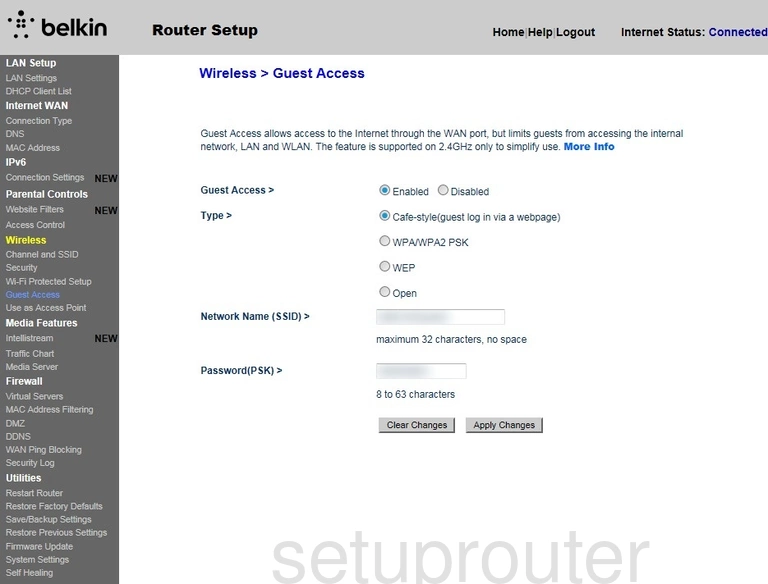
Belkin F9K1112 Wifi Setup Screenshot
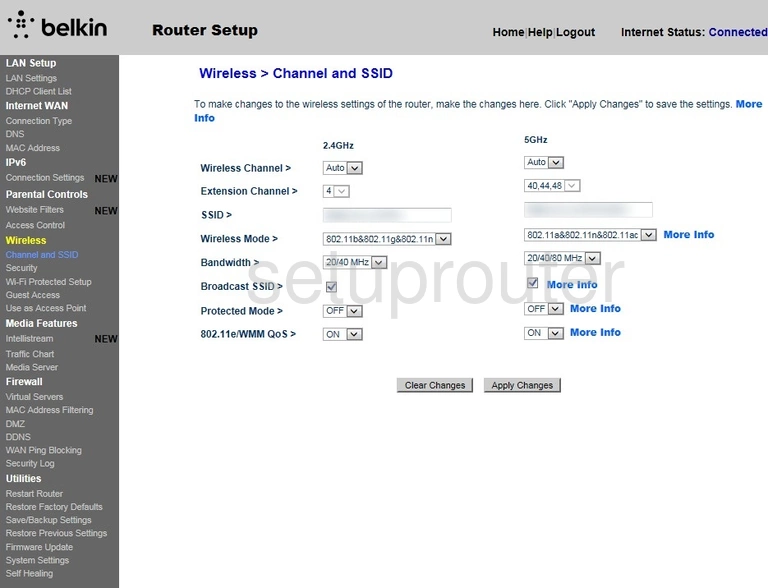
Belkin F9K1112 Access Control Screenshot
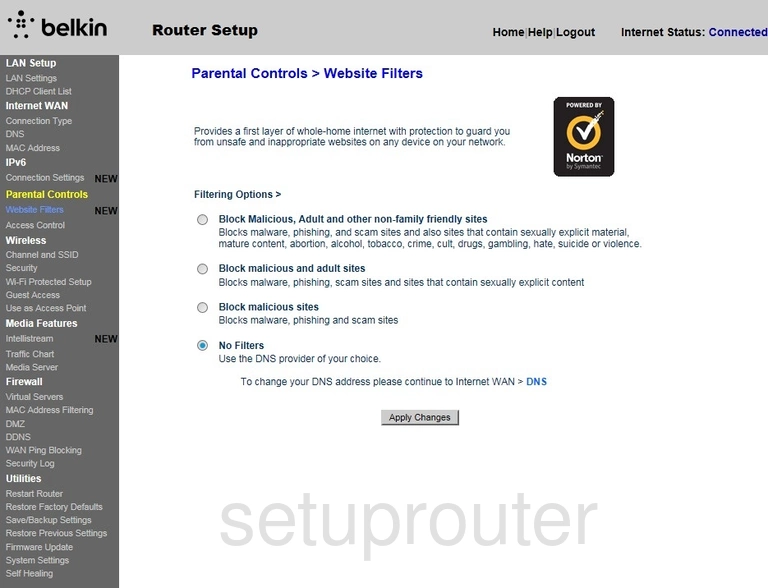
Belkin F9K1112 Ping Blocking Screenshot
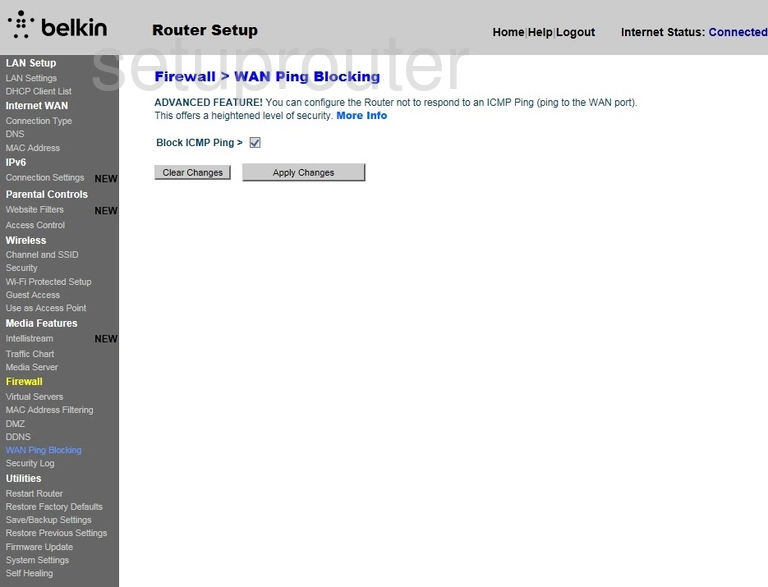
Belkin F9K1112 Mac Address Screenshot
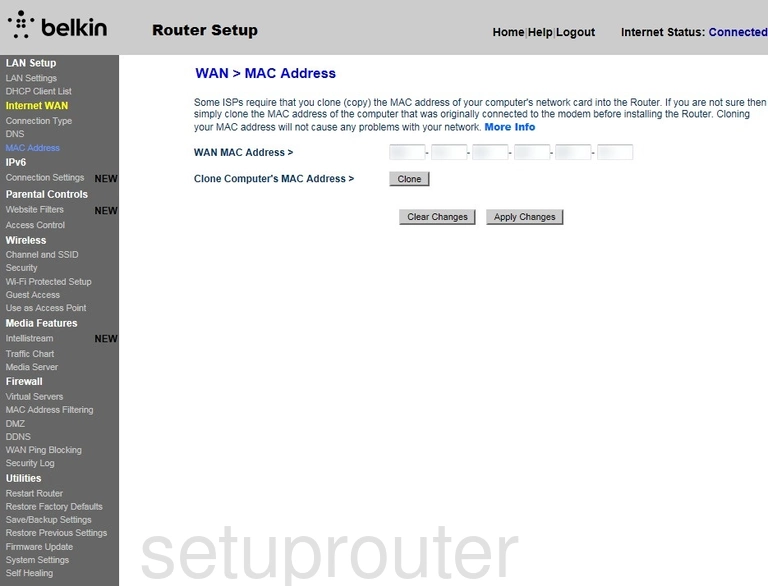
Belkin F9K1112 Wan Screenshot
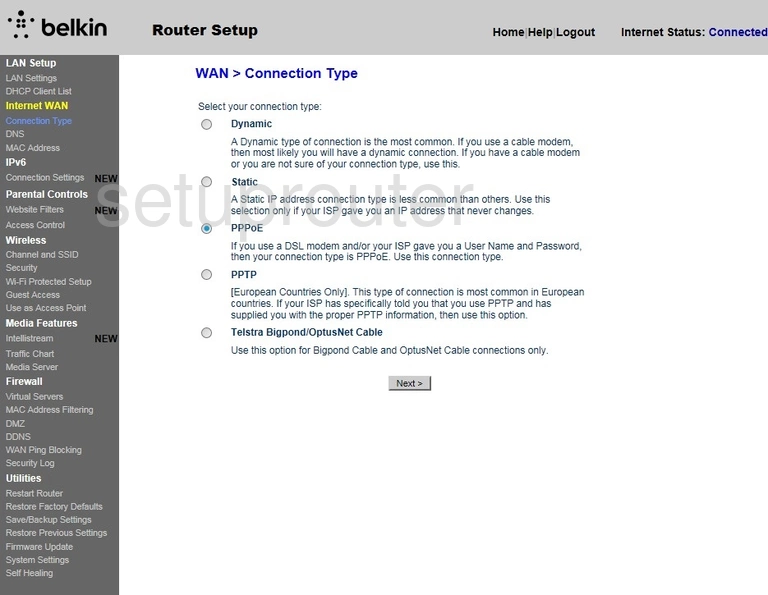
Belkin F9K1112 Virtual Server Screenshot
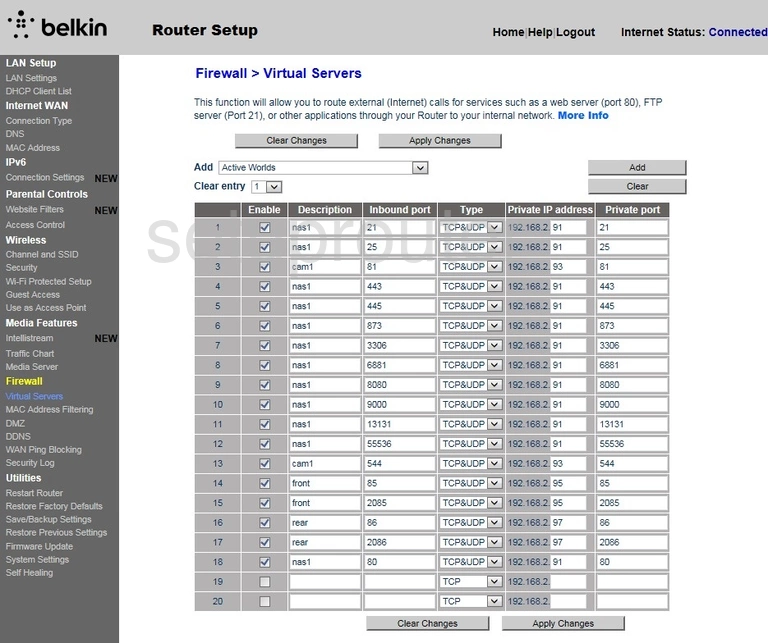
Belkin F9K1112 General Screenshot
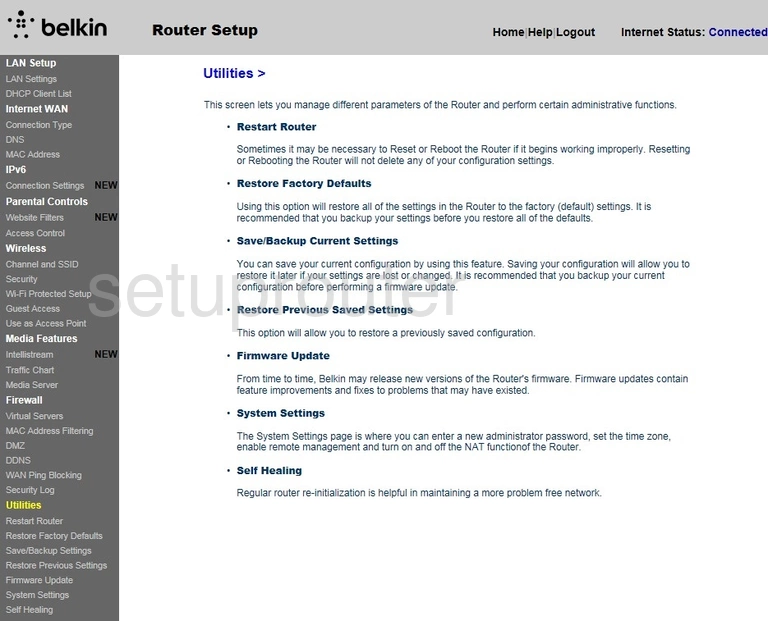
Belkin F9K1112 Traffic Statistics Screenshot
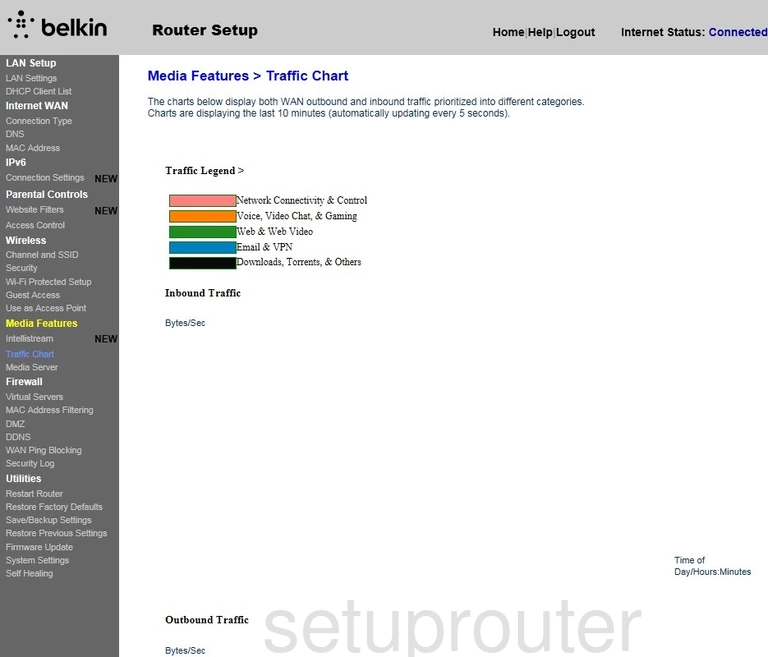
Belkin F9K1112 Password Screenshot

Belkin F9K1112 Status Screenshot
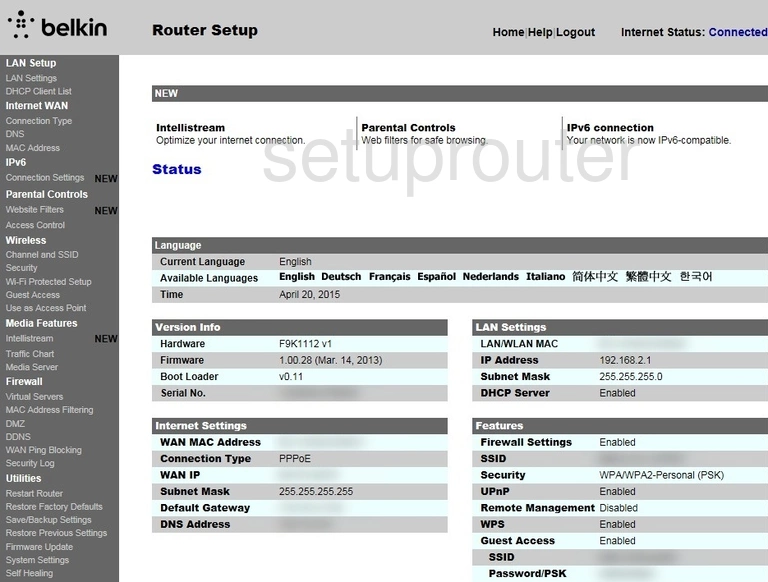
Belkin F9K1112 General Screenshot
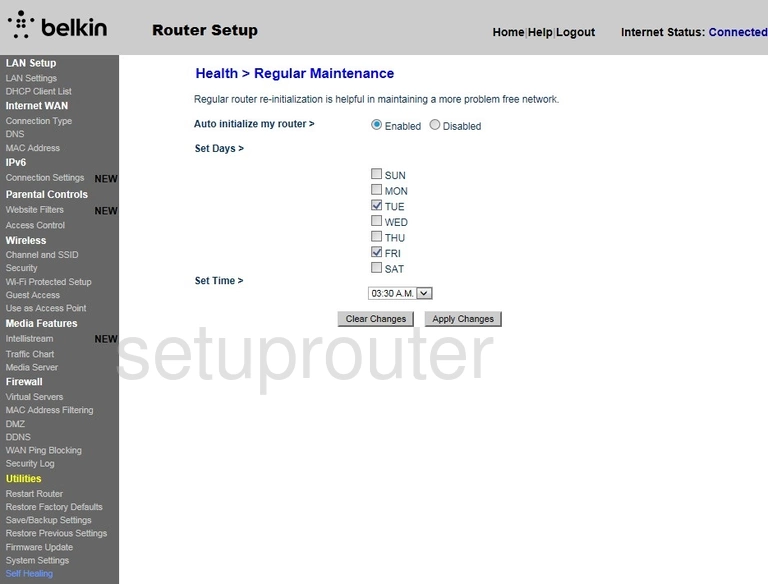
Belkin F9K1112 Log Screenshot
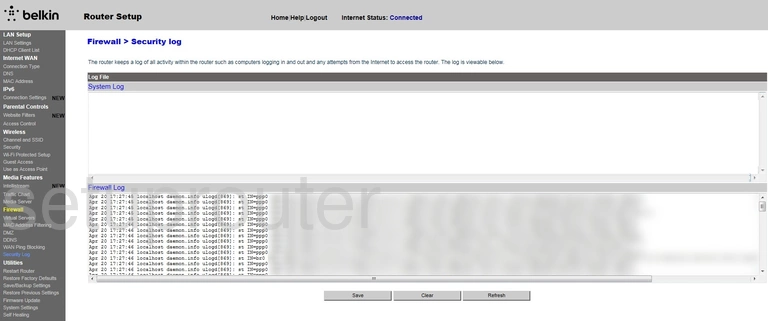
Belkin F9K1112 Backup Screenshot
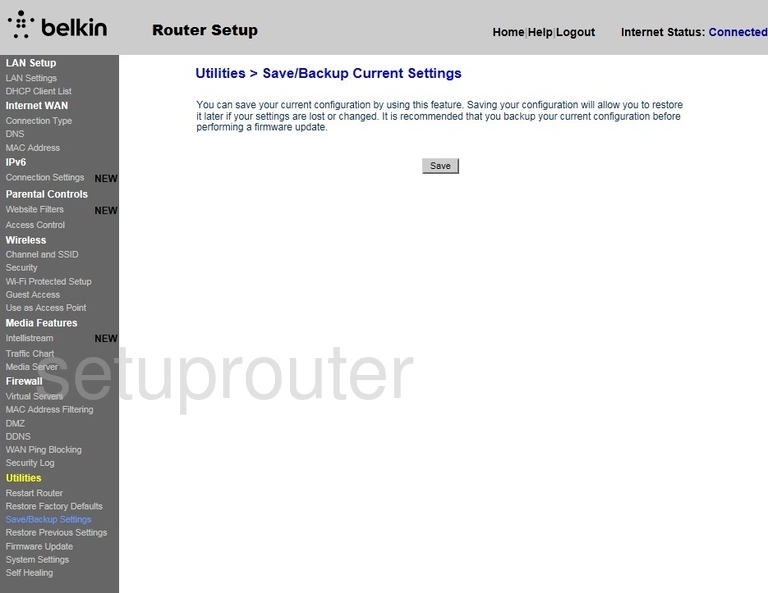
Belkin F9K1112 Reset Screenshot
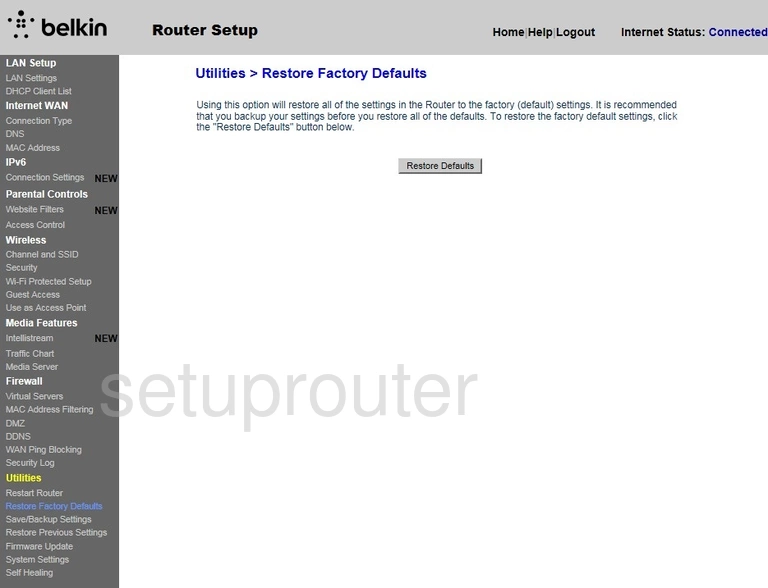
Belkin F9K1112 Reboot Screenshot
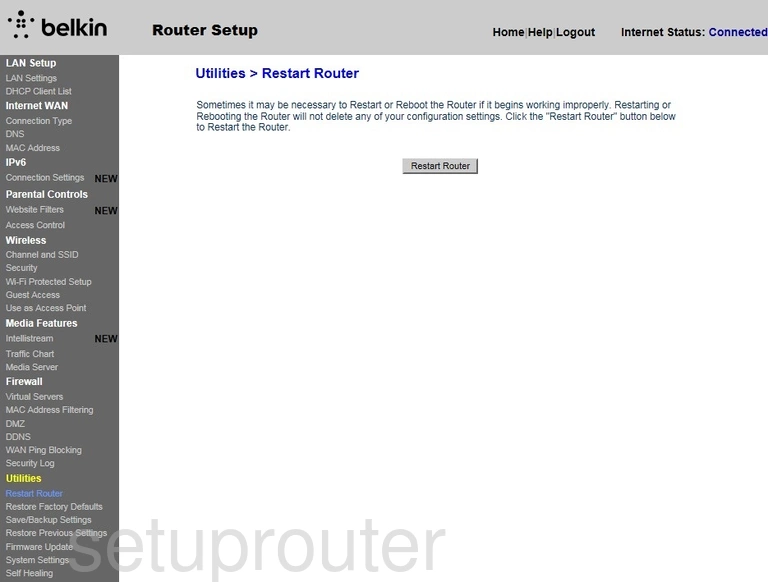
Belkin F9K1112 Access Control Screenshot
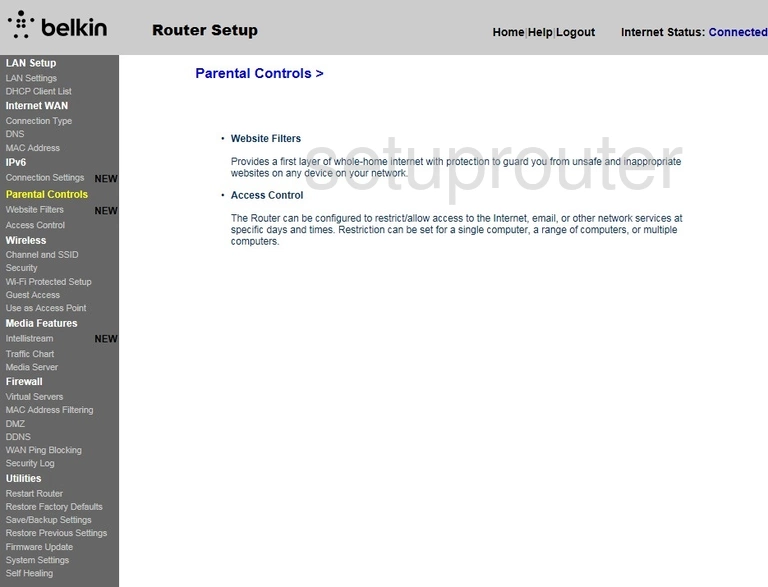
Belkin F9K1112 Usb Screenshot
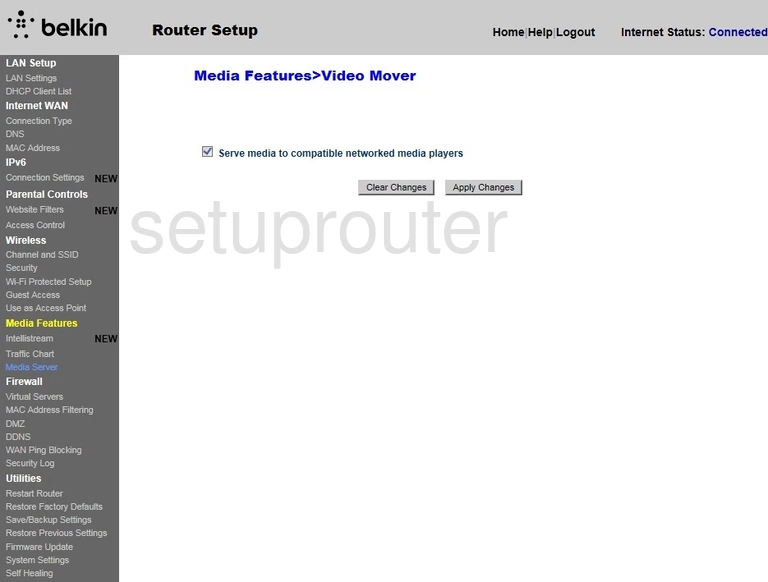
Belkin F9K1112 Usb Screenshot
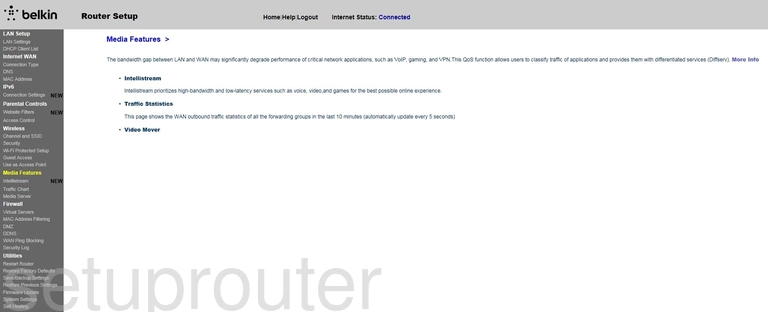
Belkin F9K1112 Mac Filter Screenshot
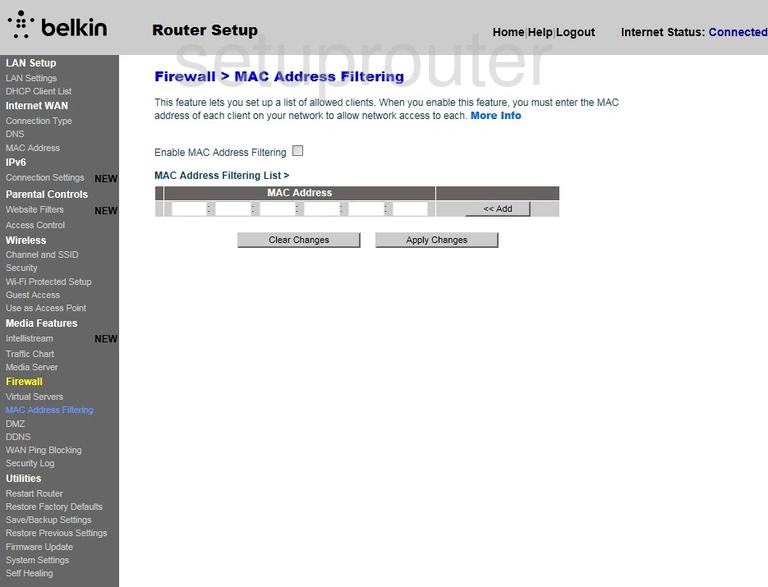
Belkin F9K1112 Lan Screenshot
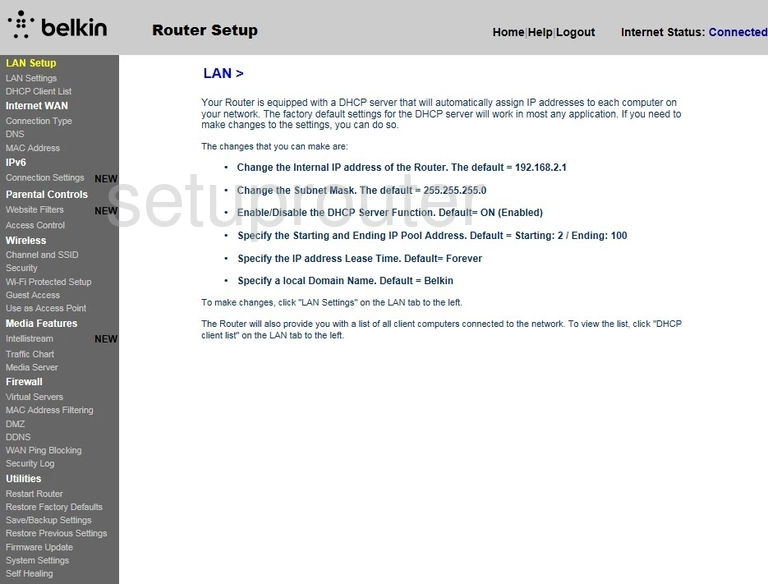
Belkin F9K1112 Lan Screenshot
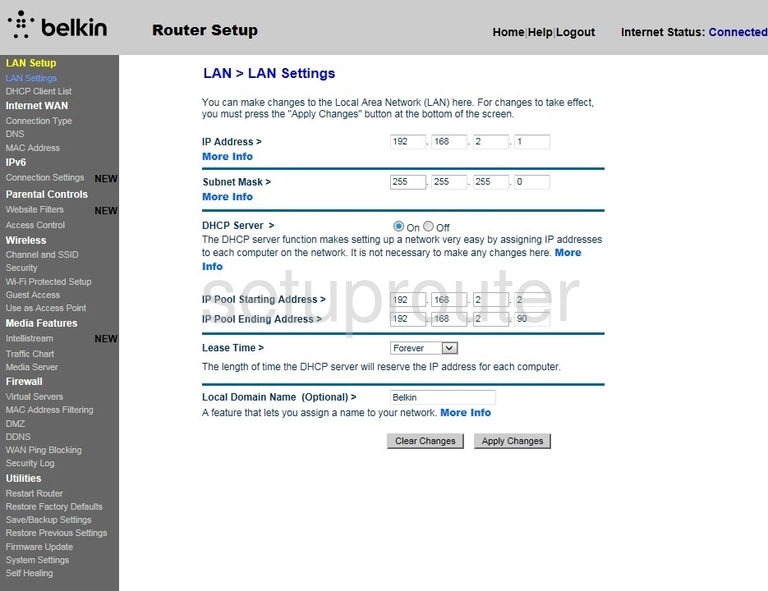
Belkin F9K1112 Ipv6 Screenshot
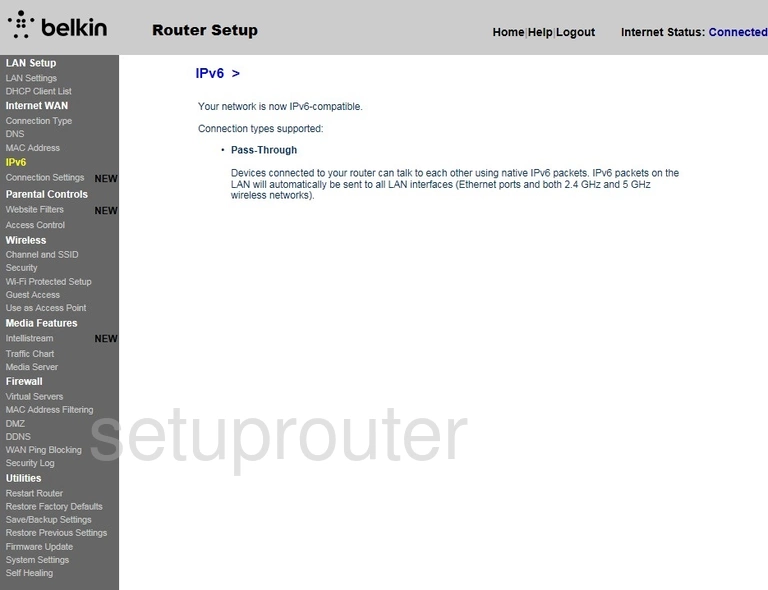
Belkin F9K1112 Ipv6 Screenshot
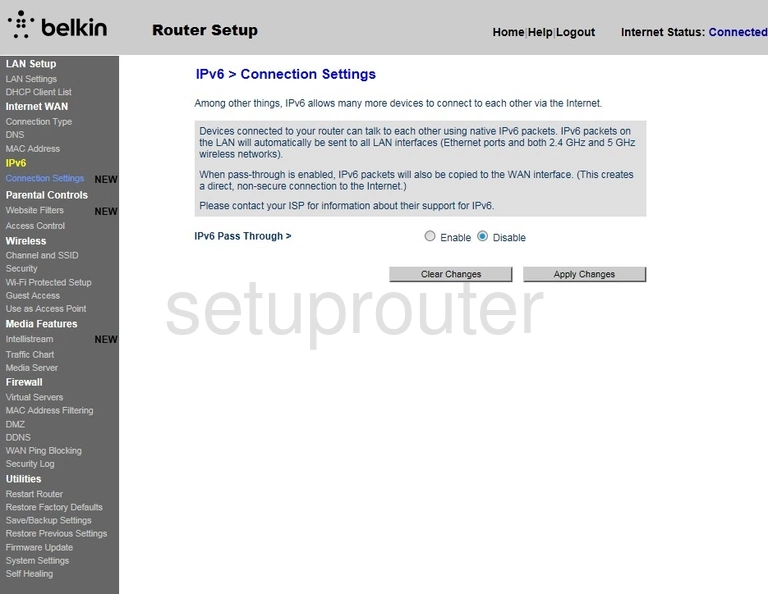
Belkin F9K1112 Wan Screenshot
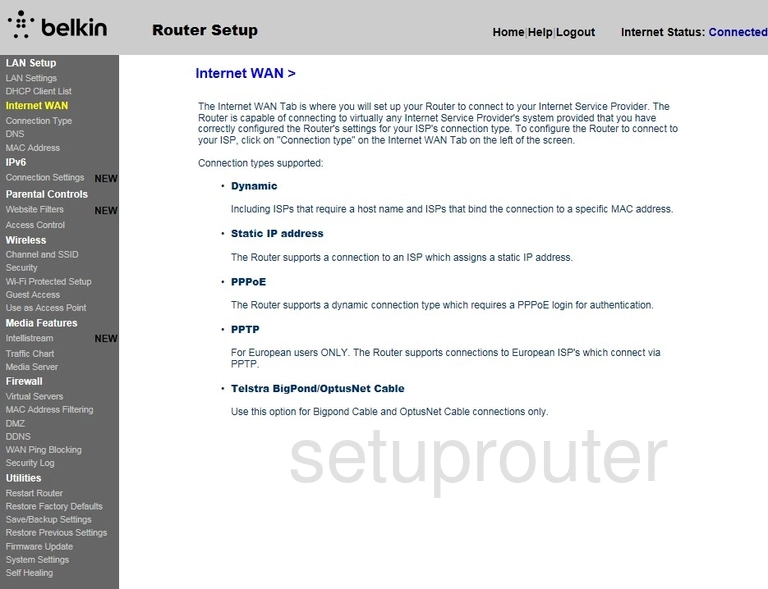
Belkin F9K1112 Qos Screenshot
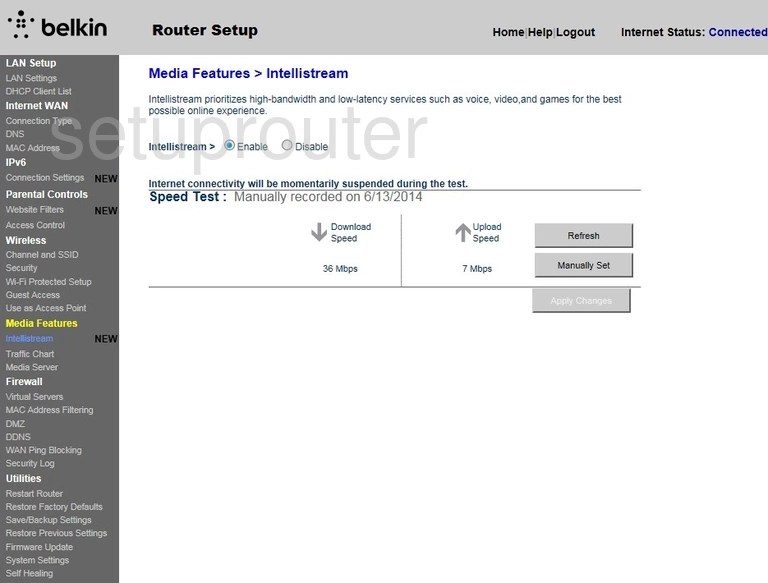
Belkin F9K1112 Firmware Screenshot
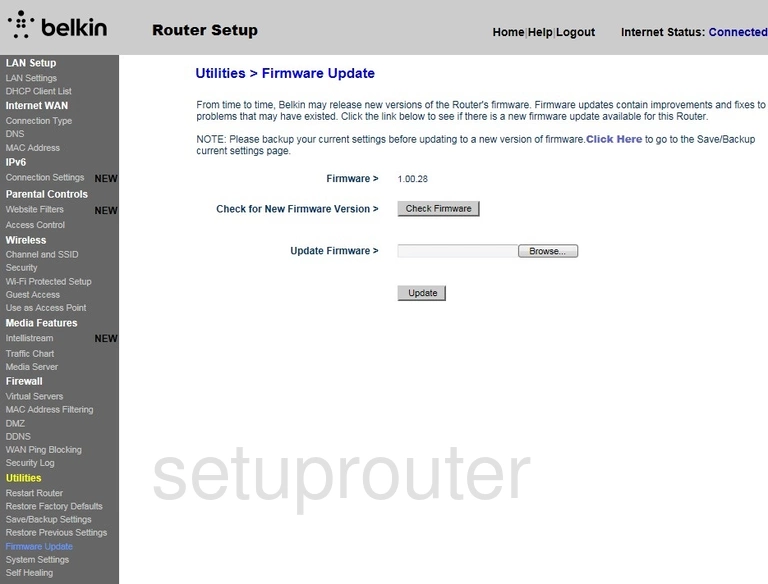
Belkin F9K1112 Firewall Screenshot
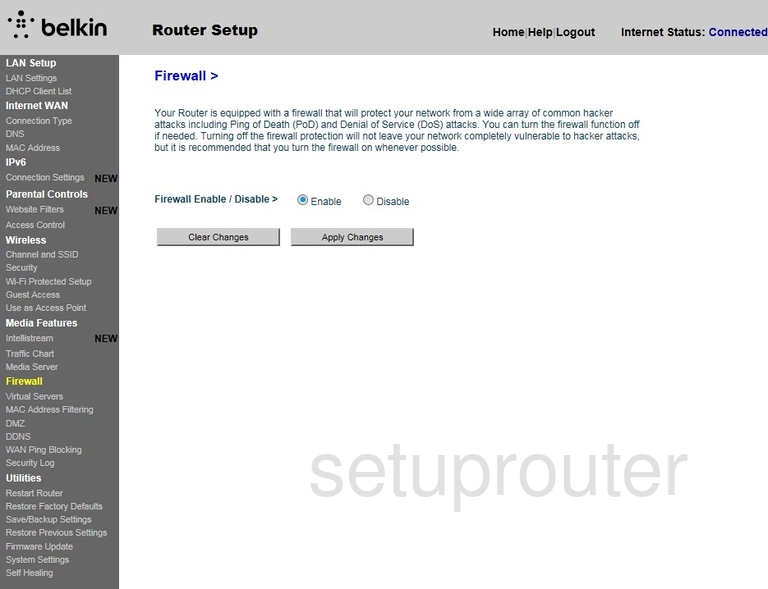
Belkin F9K1112 Dns Screenshot
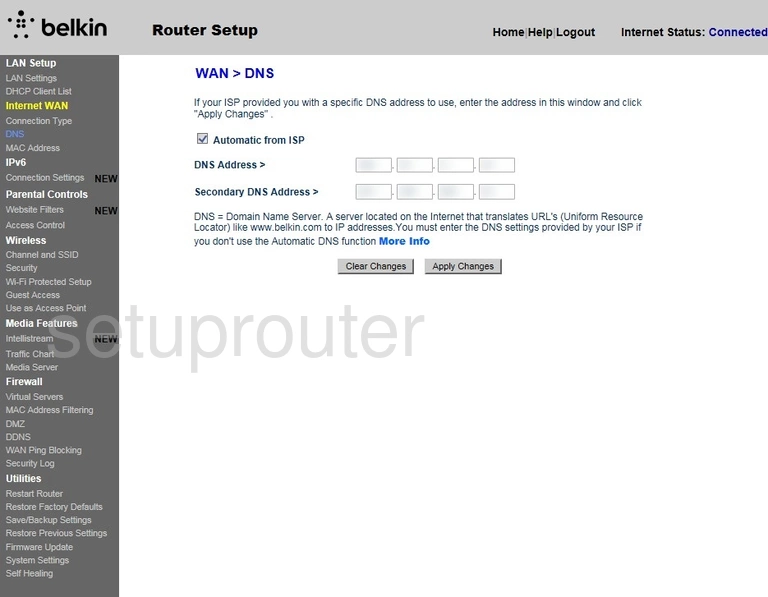
Belkin F9K1112 Dmz Screenshot
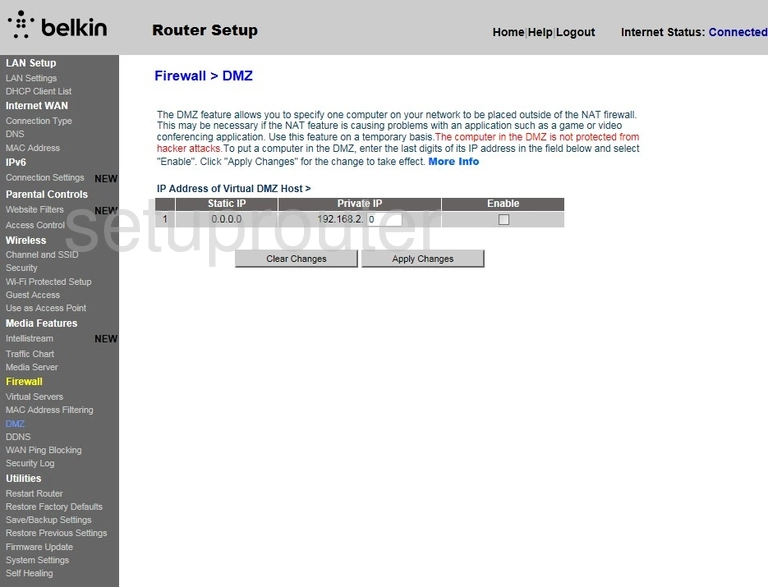
Belkin F9K1112 Dhcp Screenshot
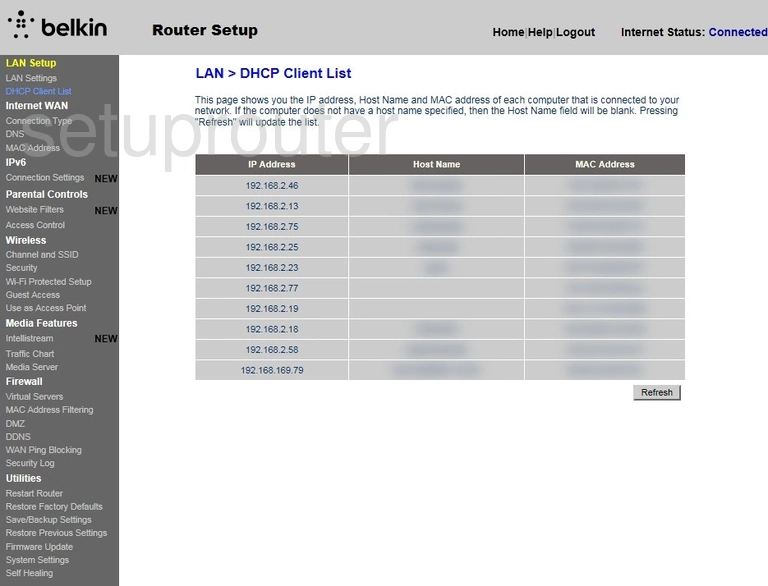
Belkin F9K1112 Dynamic Dns Screenshot
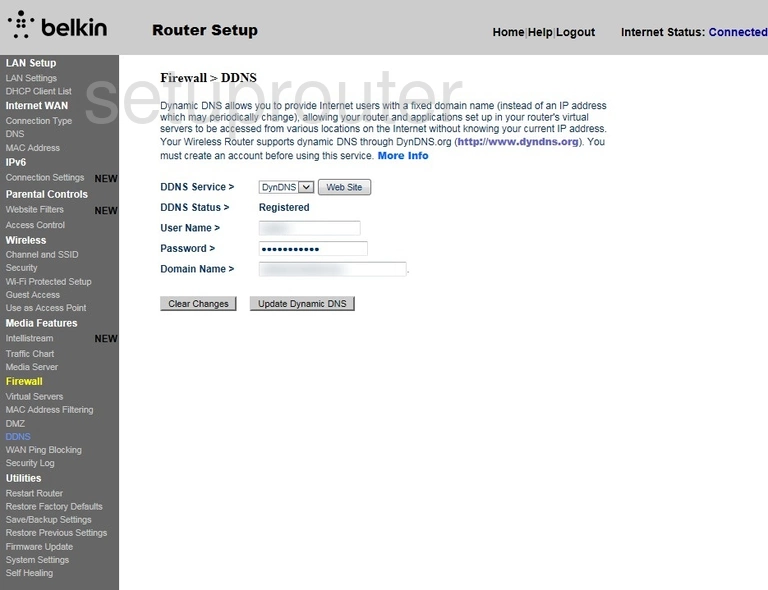
Belkin F9K1112 Access Control Screenshot
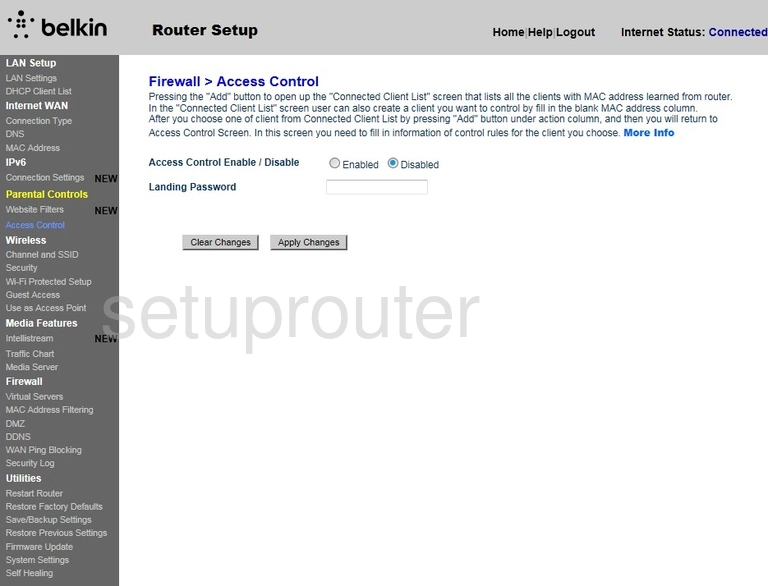
Belkin F9K1112 Device Image Screenshot

Belkin F9K1112 Reset Screenshot

This is the screenshots guide for the Belkin F9K1112 v1. We also have the following guides for the same router:
- Belkin F9K1112 v1 - How to change the IP Address on a Belkin F9K1112 router
- Belkin F9K1112 v1 - Belkin F9K1112 Login Instructions
- Belkin F9K1112 v1 - Belkin F9K1112 User Manual
- Belkin F9K1112 v1 - How to change the DNS settings on a Belkin F9K1112 router
- Belkin F9K1112 v1 - Setup WiFi on the Belkin F9K1112
- Belkin F9K1112 v1 - How to Reset the Belkin F9K1112
- Belkin F9K1112 v1 - Information About the Belkin F9K1112 Router