This page will show you how to setup a port forward on the Belkin ME1004-R router.
If you are not sure what port forwarding is you can read our What is Port Forwarding guide to help get started.
Other Belkin ME1004-R Guides
This is the port forwarding guide for the Belkin ME1004-R. We also have the following guides for the same router:
- Belkin ME1004-R - How to change the IP Address on a Belkin ME1004-R router
- Belkin ME1004-R - Belkin ME1004-R Login Instructions
- Belkin ME1004-R - Belkin ME1004-R User Manual
- Belkin ME1004-R - How to change the DNS settings on a Belkin ME1004-R router
- Belkin ME1004-R - Setup WiFi on the Belkin ME1004-R
- Belkin ME1004-R - How to Reset the Belkin ME1004-R
- Belkin ME1004-R - Information About the Belkin ME1004-R Router
- Belkin ME1004-R - Belkin ME1004-R Screenshots
Configure your Computer to Have a Static IP Address
Port forwarding the Belkin ME1004-R to your computer can be more reliable if you first configure a static IP address on your computer. We have instructions to setup a static IP address for Windows 7, Windows 8, and a variety of other devices on our Static IP Address Settings page.
Please note that while setting up a static IP address on your computer is optional, it is still a very good idea to go ahead and do it. In the long run it will make your port forward much more reliable.
Login To The Belkin ME1004-R
To get started forwarding a port you need to login to your Belkin ME1004-R router. If you are already logged in you can skip this step.
To login to the Belkin ME1004-R, follow our Belkin ME1004-R Login Guide.
Forward a Port on the Belkin ME1004-R router
Find The Port Forwarding Section of the Belkin ME1004-R
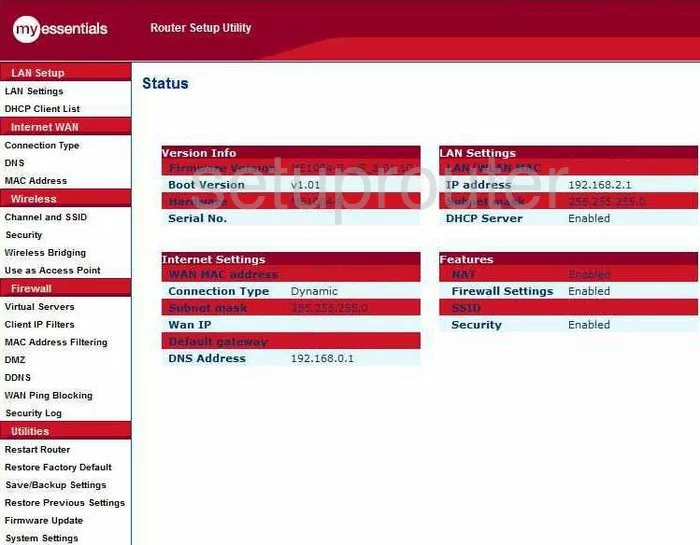
When you have finished logging into the Belkin ME1004-R you are placed on the Status page. Click the choice on the left labeled Virtual Servers.
Configure the Port Forwarding section of your Belkin ME1004-R
Now to forward a port, make the following changes:
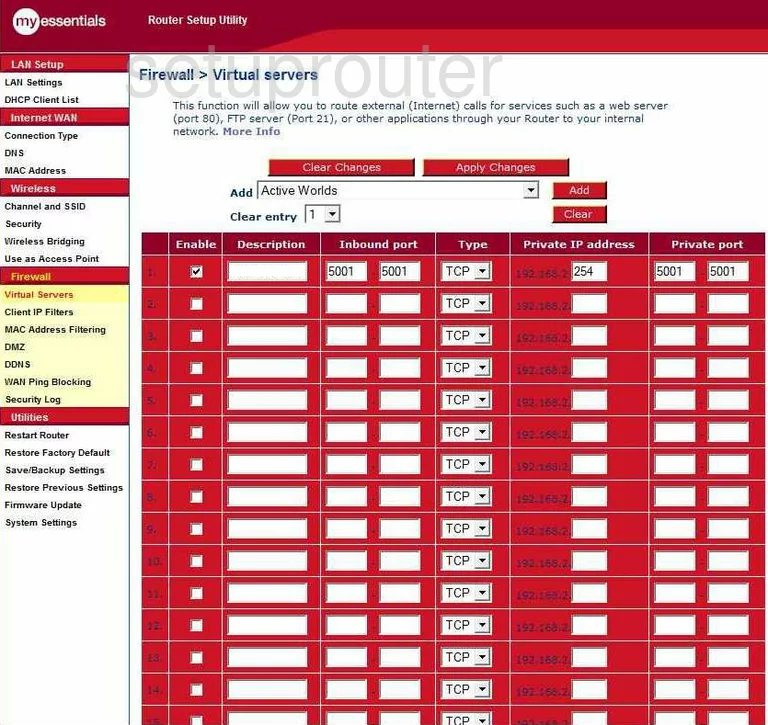
On this new page, put a check in the box labeled Enable.
Next to this on the right is the Description. Enter the name of the program in this box. You don't have to do this, but it is highly recommended that you do this to remember why you forwarded these ports in the future.
If you are forwarding a single port enter this port number into both the boxes under Inbound port and again, the same number in both boxes under the heading of Private port. If you are forwarding a range of ports, enter the lowest number of the range in the left box of both the Inbound port and the Private port. Enter the highest number of the range in the right box of both Inbound and Private port.
Next is the Type drop down menu. Use this menu to choose the type of protocol you want to use when forwarding these ports.
When you're done, click Apply Changes.
Congratulations, you did it!
Test if Your Ports are Open
Now that you have forwarded ports on the Belkin ME1004-R you should test to see if your ports are forwarded correctly.
To test if your ports are forwarded you should use our Open Port Check tool.
Other Belkin ME1004-R Info
Don't forget about our other Belkin ME1004-R info that you might be interested in.
This is the port forwarding guide for the Belkin ME1004-R. We also have the following guides for the same router:
- Belkin ME1004-R - How to change the IP Address on a Belkin ME1004-R router
- Belkin ME1004-R - Belkin ME1004-R Login Instructions
- Belkin ME1004-R - Belkin ME1004-R User Manual
- Belkin ME1004-R - How to change the DNS settings on a Belkin ME1004-R router
- Belkin ME1004-R - Setup WiFi on the Belkin ME1004-R
- Belkin ME1004-R - How to Reset the Belkin ME1004-R
- Belkin ME1004-R - Information About the Belkin ME1004-R Router
- Belkin ME1004-R - Belkin ME1004-R Screenshots