The Belkin ME1004-R router is considered a wireless router because it offers WiFi connectivity. WiFi, or simply wireless, allows you to connect various devices to your router, such as wireless printers, smart televisions, and WiFi enabled smartphones.
Other Belkin ME1004-R Guides
This is the wifi guide for the Belkin ME1004-R. We also have the following guides for the same router:
- Belkin ME1004-R - How to change the IP Address on a Belkin ME1004-R router
- Belkin ME1004-R - Belkin ME1004-R Login Instructions
- Belkin ME1004-R - Belkin ME1004-R User Manual
- Belkin ME1004-R - Belkin ME1004-R Port Forwarding Instructions
- Belkin ME1004-R - How to change the DNS settings on a Belkin ME1004-R router
- Belkin ME1004-R - How to Reset the Belkin ME1004-R
- Belkin ME1004-R - Information About the Belkin ME1004-R Router
- Belkin ME1004-R - Belkin ME1004-R Screenshots
WiFi Terms
Before we get started there is a little bit of background info that you should be familiar with.
Wireless Name
Your wireless network needs to have a name to uniquely identify it from other wireless networks. If you are not sure what this means we have a guide explaining what a wireless name is that you can read for more information.
Wireless Password
An important part of securing your wireless network is choosing a strong password.
Wireless Channel
Picking a WiFi channel is not always a simple task. Be sure to read about WiFi channels before making the choice.
Encryption
You should almost definitely pick WPA2 for your networks encryption. If you are unsure, be sure to read our WEP vs WPA guide first.
Login To The Belkin ME1004-R
To get started configuring the Belkin ME1004-R WiFi settings you need to login to your router. If you are already logged in you can skip this step.
To login to the Belkin ME1004-R, follow our Belkin ME1004-R Login Guide.
Find the WiFi Settings on the Belkin ME1004-R
If you followed our login guide above then you should see this screen.
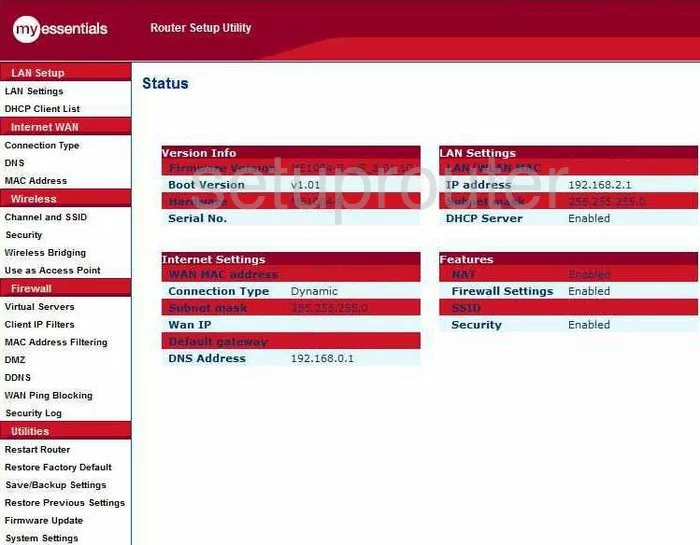
This guide begins on the Status page of the Belkin ME1004-R router. To configure the WiFi settings, click the link in the left side bar labeled Channel and SSID. This is found under the red heading of Wireless.
Change the WiFi Settings on the Belkin ME1004-R
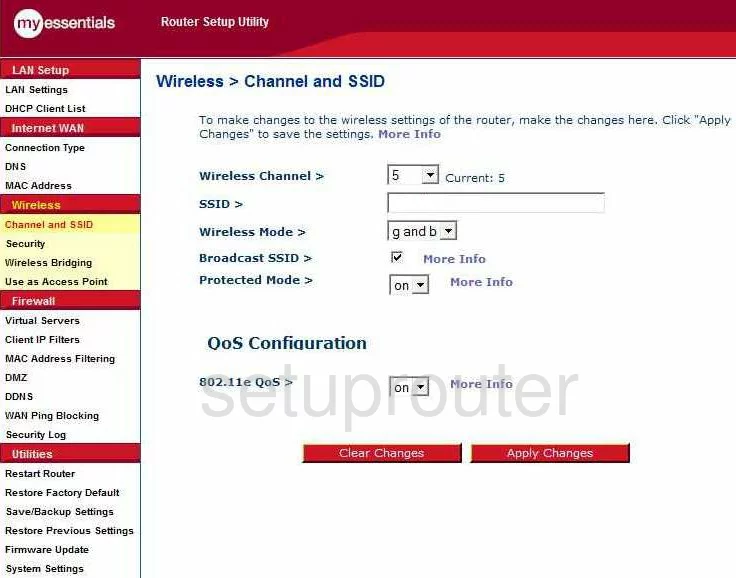
On this page, you need to first check the channel you are on. You should be on channel 1,6, or 11. These three channels are the most you can get out of the spectrum without overlapping channels. Overlapping channels cause a lot of interference. Sharing a channel does not due to channel sharing technology within the router. For more information on this topic, check out our guide titled WiFi channels.
Next is the SSID. This is the name you give your wireless network so you can identify it later on. We recommend entering a unique name but don't use any personal information. For more on this, check out our guide titled Wireless names.
Nothing else has to be changed on this page, just click the red button titled Apply Changes. Then click the link in the left sidebar labeled Security.
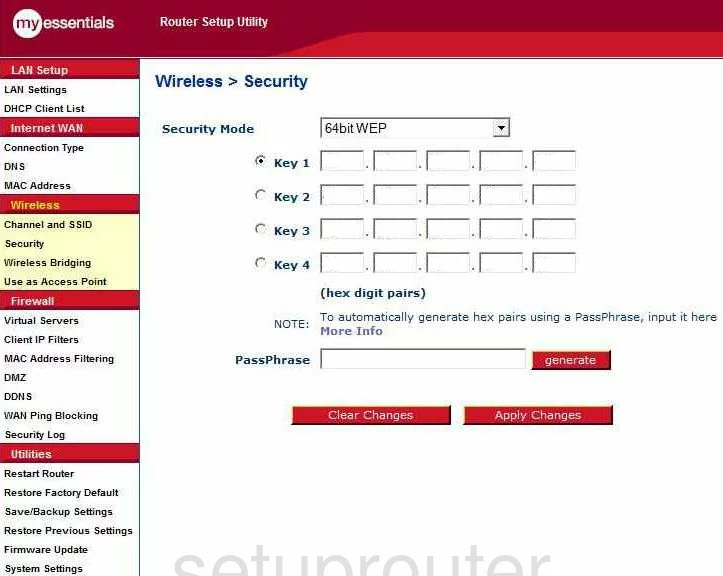
This takes you to a page like the one you see here. First, use the drop down menu to choose the option of WPA/WPA2-Personal(PSK). This is the strongest security mode you can choose here. For more on this topic, check out our guide titled WEP vs. WPA.
Next is the Authentication. This is further narrowing down your choice you made in the previous drop down box. We recommend choosing WPA2-PSK.
The Pre-Shared Key (PSK) is the last thing you need to change. This is the password you are going to use when accessing your network. This password needs to be strong. The longer and more random a password looks, the stronger it is. Create a password of at least 20 characters. Don't use any personal information. Don't use any words that can be found in a dictionary. If you need to use words, misspell them. Do use symbols, numbers, and capital letters within the password. For more on this subject, read our guide titled Choosing a strong password.
That's it, you're done! Don't forget to click the red Apply Changes button before you exit.
Possible Problems when Changing your WiFi Settings
After making these changes to your router you will almost definitely have to reconnect any previously connected devices. This is usually done at the device itself and not at your computer.
Other Belkin ME1004-R Info
Don't forget about our other Belkin ME1004-R info that you might be interested in.
This is the wifi guide for the Belkin ME1004-R. We also have the following guides for the same router:
- Belkin ME1004-R - How to change the IP Address on a Belkin ME1004-R router
- Belkin ME1004-R - Belkin ME1004-R Login Instructions
- Belkin ME1004-R - Belkin ME1004-R User Manual
- Belkin ME1004-R - Belkin ME1004-R Port Forwarding Instructions
- Belkin ME1004-R - How to change the DNS settings on a Belkin ME1004-R router
- Belkin ME1004-R - How to Reset the Belkin ME1004-R
- Belkin ME1004-R - Information About the Belkin ME1004-R Router
- Belkin ME1004-R - Belkin ME1004-R Screenshots