These screenshots were submitted by our users.
When you want to share screenshots for us to use, please use our Router Screenshot Grabber, which is a free tool in Network Utilities. It makes the capture process easy and sends the screenshots to us automatically.
This is the screenshots guide for the Belkin ME1004-R. We also have the following guides for the same router:
- Belkin ME1004-R - How to change the IP Address on a Belkin ME1004-R router
- Belkin ME1004-R - Belkin ME1004-R Login Instructions
- Belkin ME1004-R - Belkin ME1004-R User Manual
- Belkin ME1004-R - Belkin ME1004-R Port Forwarding Instructions
- Belkin ME1004-R - How to change the DNS settings on a Belkin ME1004-R router
- Belkin ME1004-R - Setup WiFi on the Belkin ME1004-R
- Belkin ME1004-R - How to Reset the Belkin ME1004-R
- Belkin ME1004-R - Information About the Belkin ME1004-R Router
All Belkin ME1004-R Screenshots
All screenshots below were captured from a Belkin ME1004-R router.
Belkin ME1004-R Status Screenshot
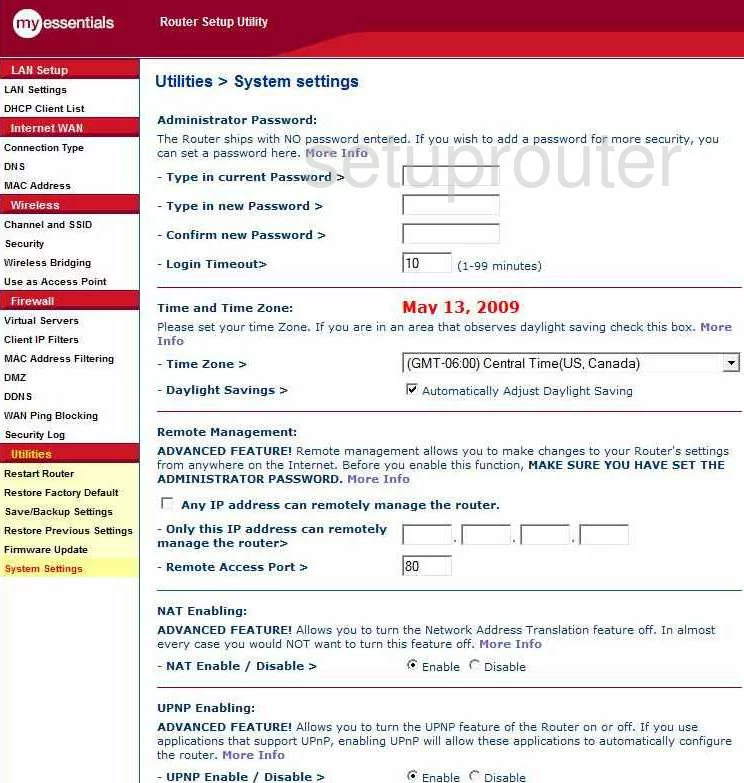
Belkin ME1004-R Dmz Screenshot
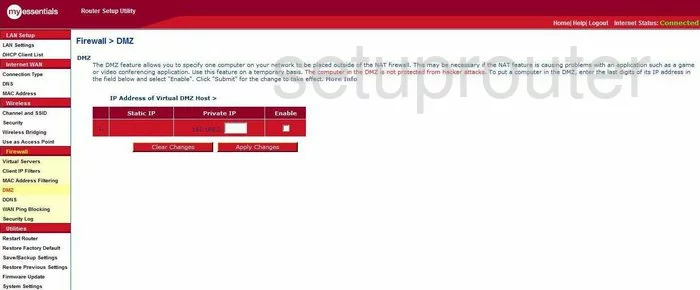
Belkin ME1004-R Status Screenshot
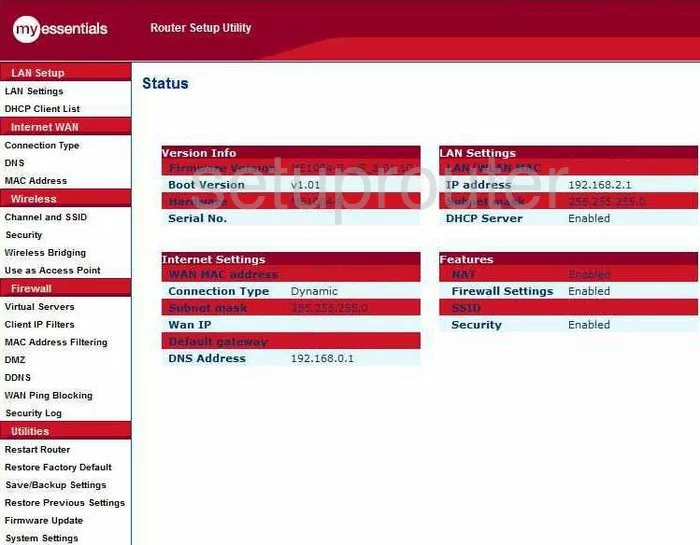
Belkin ME1004-R Dynamic Dns Screenshot
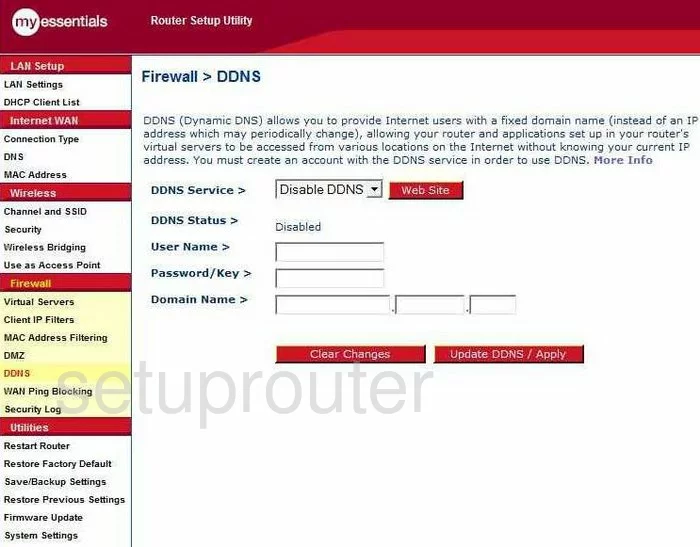
Belkin ME1004-R Wifi Security Screenshot
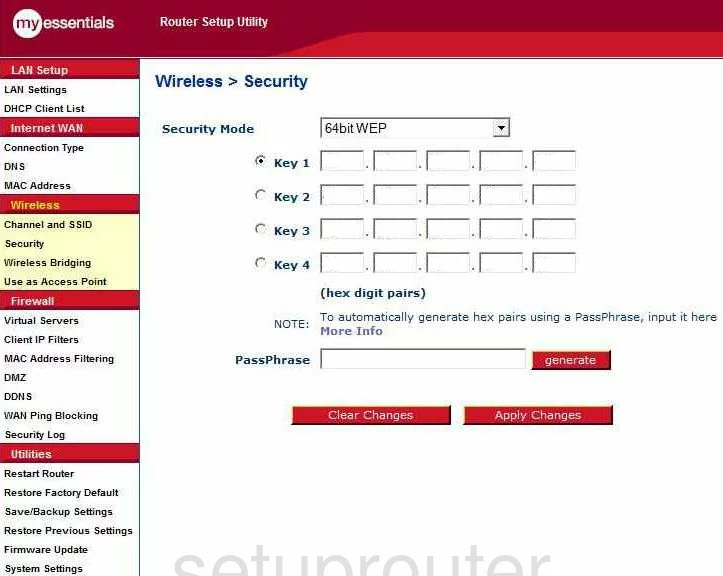
Belkin ME1004-R Setup Screenshot
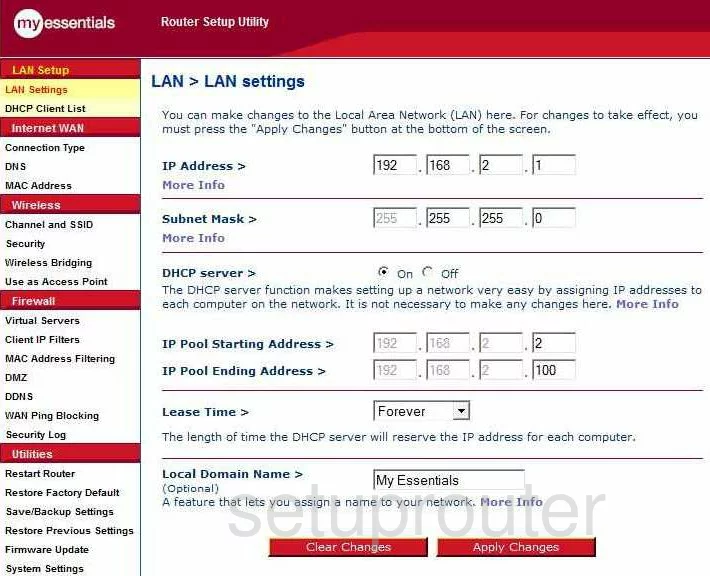
Belkin ME1004-R Port Forwarding Screenshot
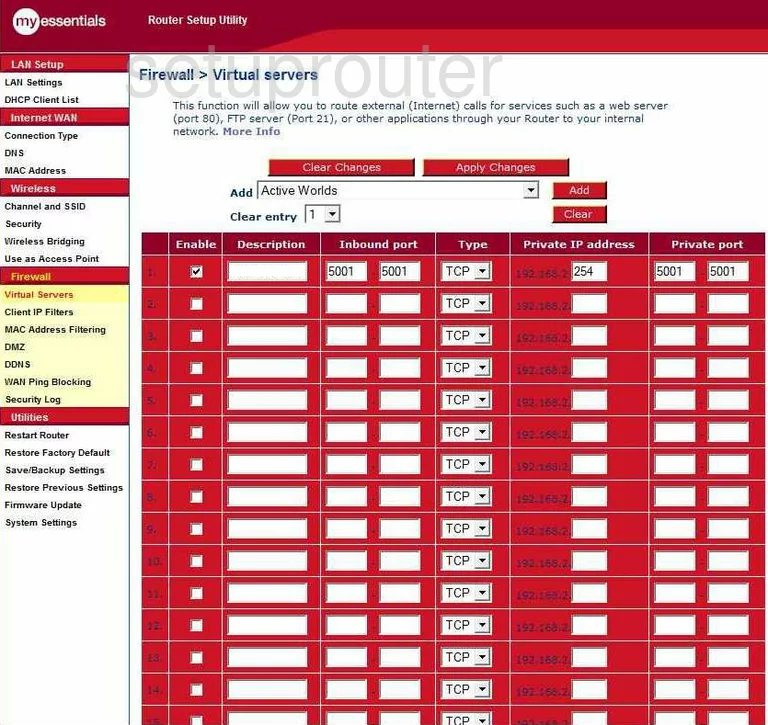
Belkin ME1004-R Dns Screenshot
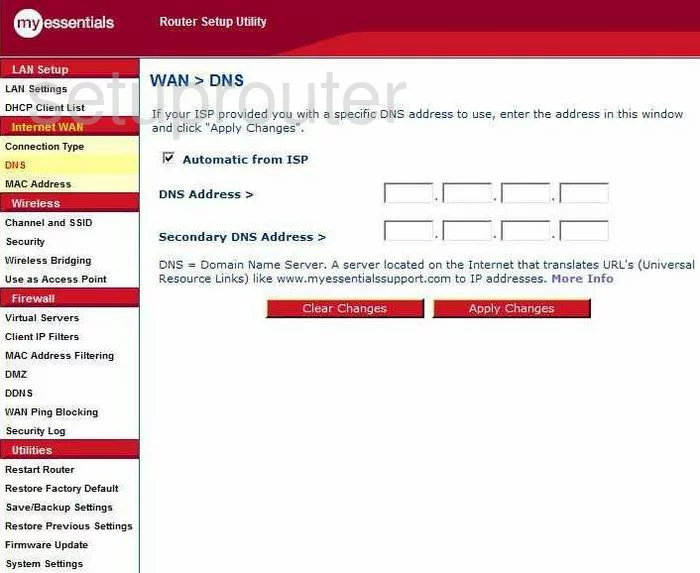
Belkin ME1004-R Log Screenshot
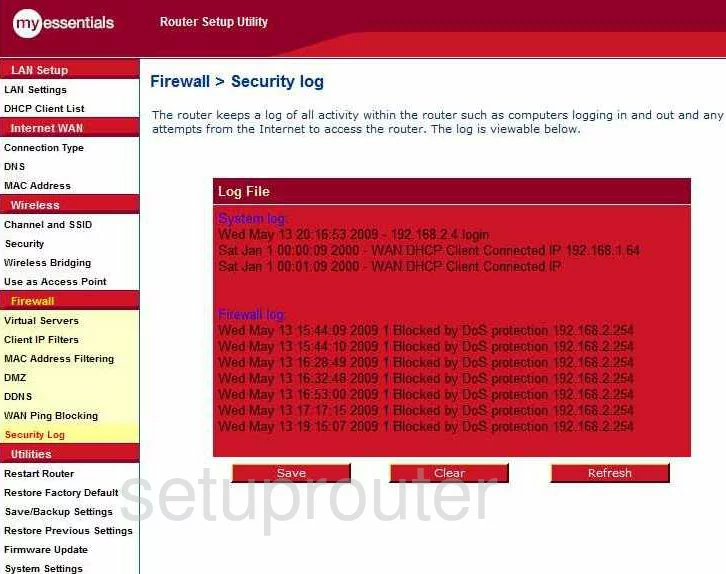
Belkin ME1004-R Dhcp Client Screenshot
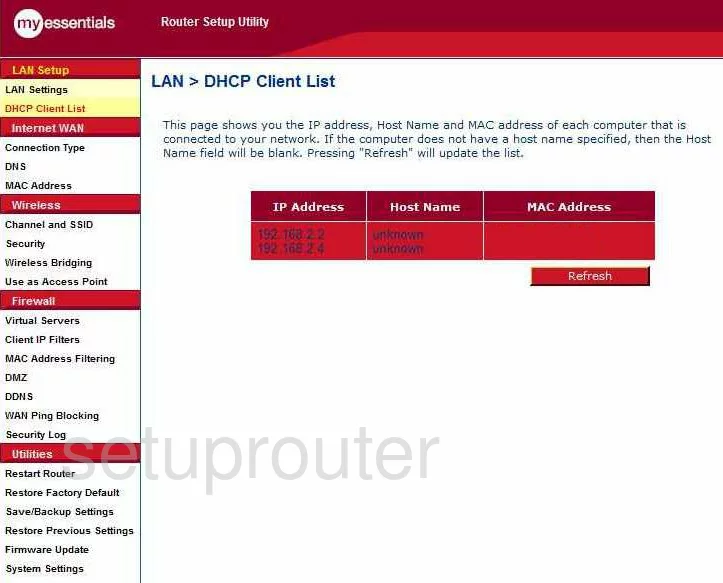
Belkin ME1004-R Wan Screenshot
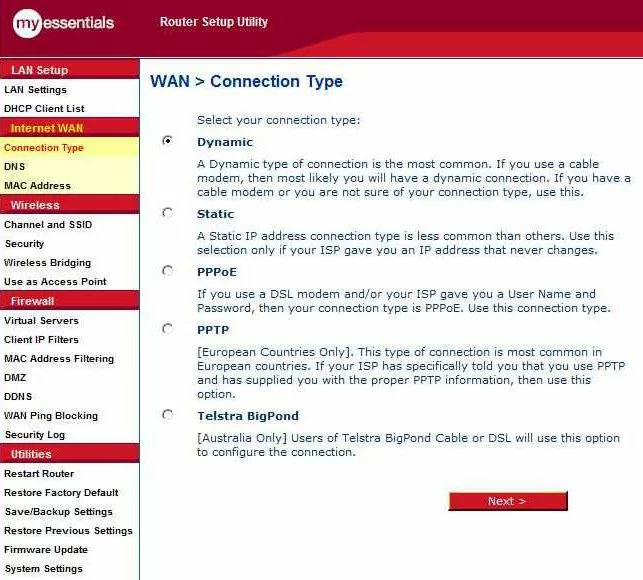
Belkin ME1004-R Reboot Screenshot
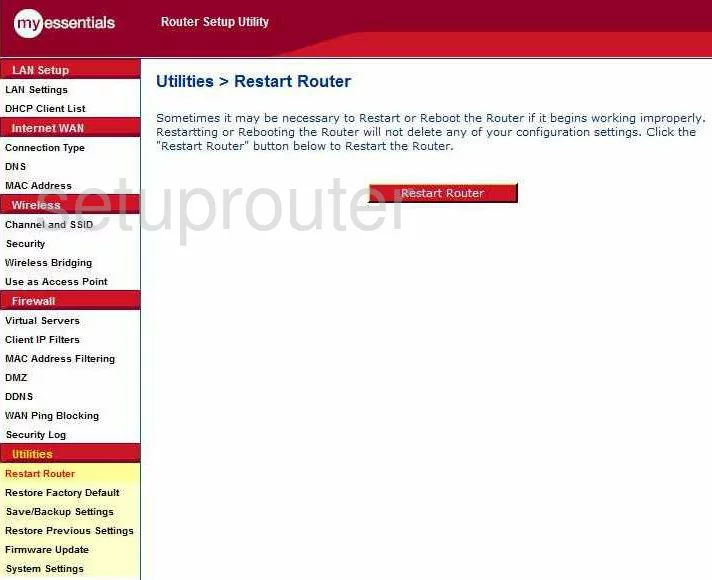
Belkin ME1004-R Ping Blocking Screenshot
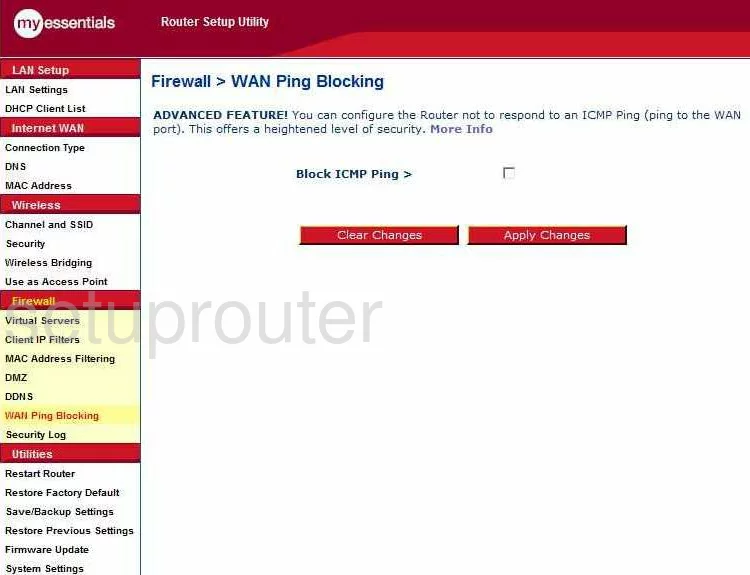
Belkin ME1004-R Mac Filter Screenshot
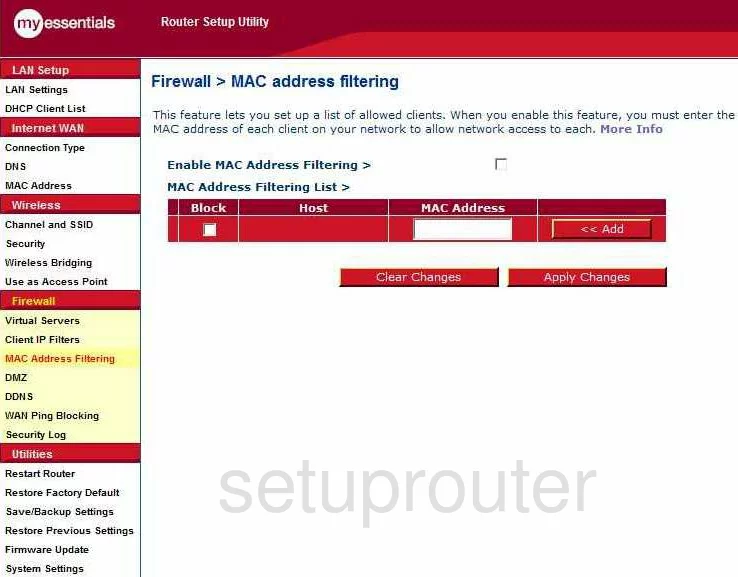
Belkin ME1004-R Reset Screenshot
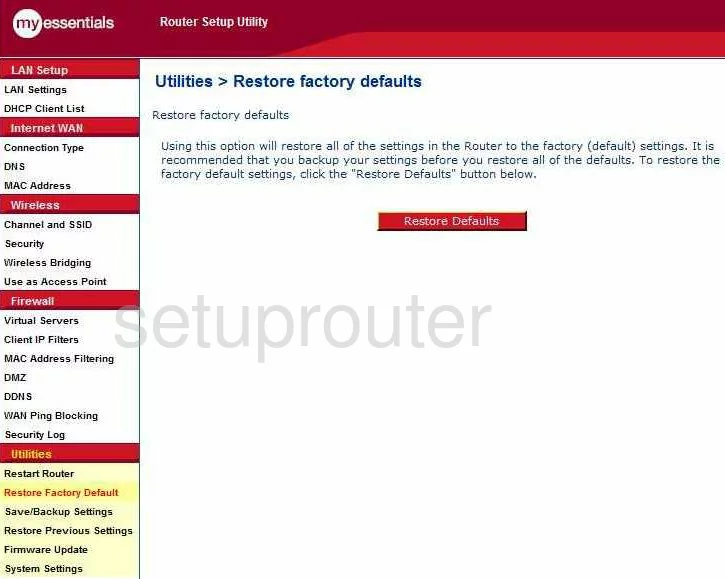
Belkin ME1004-R Wifi Channel Screenshot
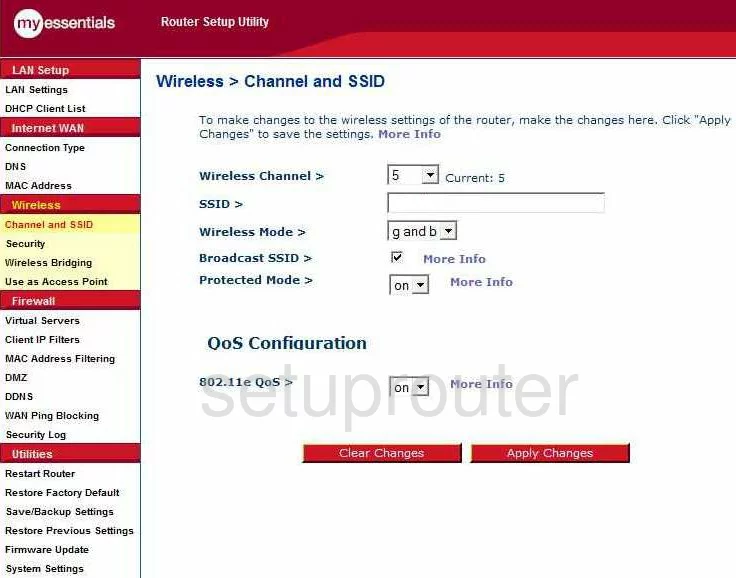
Belkin ME1004-R Mac Address Screenshot
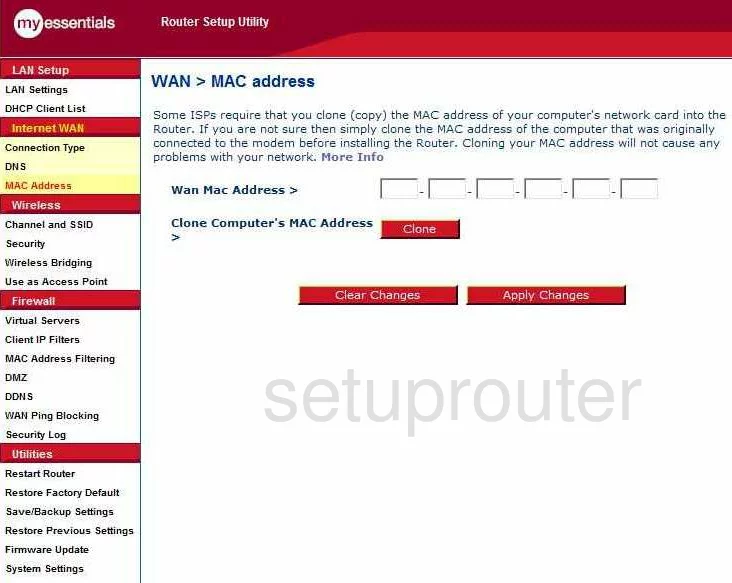
Belkin ME1004-R Ip Filter Screenshot
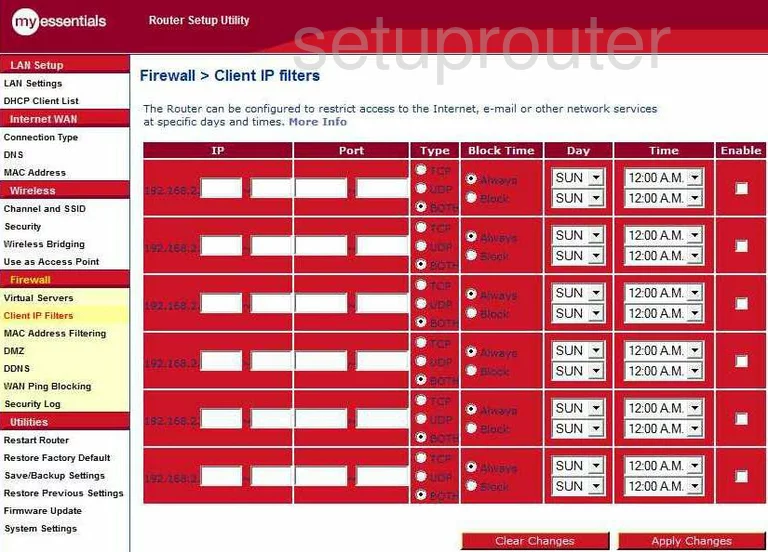
Belkin ME1004-R Wireless Bridge Screenshot
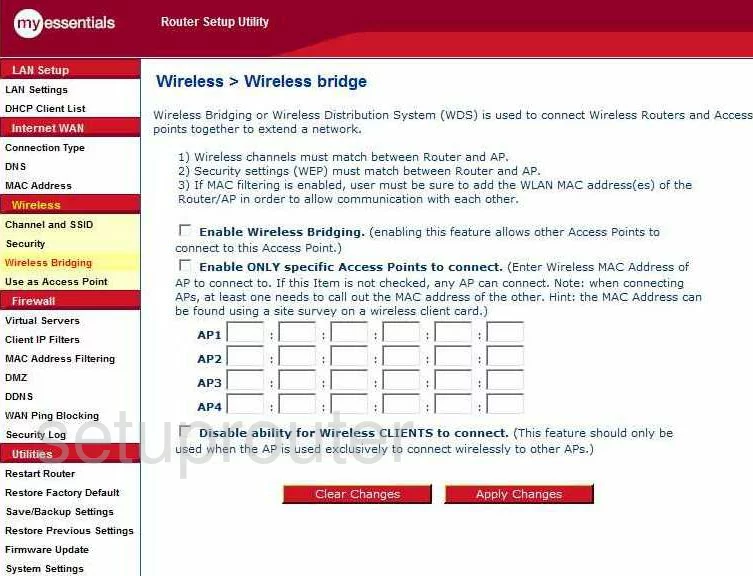
Belkin ME1004-R Wifi Access Point Screenshot
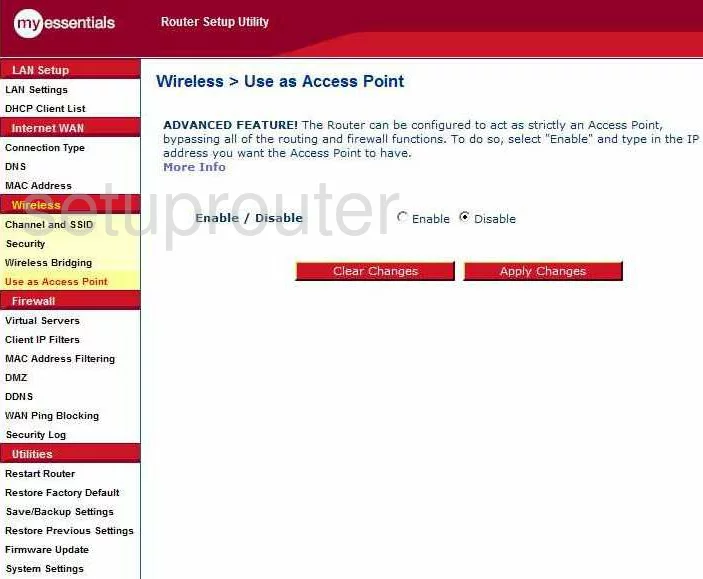
Belkin ME1004-R Device Image Screenshot

Belkin ME1004-R Reset Screenshot
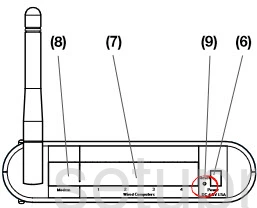
This is the screenshots guide for the Belkin ME1004-R. We also have the following guides for the same router:
- Belkin ME1004-R - How to change the IP Address on a Belkin ME1004-R router
- Belkin ME1004-R - Belkin ME1004-R Login Instructions
- Belkin ME1004-R - Belkin ME1004-R User Manual
- Belkin ME1004-R - Belkin ME1004-R Port Forwarding Instructions
- Belkin ME1004-R - How to change the DNS settings on a Belkin ME1004-R router
- Belkin ME1004-R - Setup WiFi on the Belkin ME1004-R
- Belkin ME1004-R - How to Reset the Belkin ME1004-R
- Belkin ME1004-R - Information About the Belkin ME1004-R Router