Before we begin this guide, there are two terms that need to be clarified. The first is reboot. To reboot a computer means you want to restart the computer. This is done to cycle the power. The second term is reset. To reset your computer means you want to take all the settings and revert them back to factory settings. This guide will show you how to reset your Belkin ME1004-R router back to factory defaults.
Warning: Resetting this router can be problematic if you don't know what settings have been changed. We recommend making a list of settings that you know will change. We have started this list for you:
- The router's interface username and password.
- The Internet name and password.
- If you own DSL you need to re-enter the ISP username and password. To obtain this information you need to call your ISP.
- Any other settings you have changed on your router. This could be anything but some common settings are port forwards, IP addresses, DNS servers, etc.
Other Belkin ME1004-R Guides
This is the reset router guide for the Belkin ME1004-R. We also have the following guides for the same router:
- Belkin ME1004-R - How to change the IP Address on a Belkin ME1004-R router
- Belkin ME1004-R - Belkin ME1004-R Login Instructions
- Belkin ME1004-R - Belkin ME1004-R User Manual
- Belkin ME1004-R - Belkin ME1004-R Port Forwarding Instructions
- Belkin ME1004-R - How to change the DNS settings on a Belkin ME1004-R router
- Belkin ME1004-R - Setup WiFi on the Belkin ME1004-R
- Belkin ME1004-R - Information About the Belkin ME1004-R Router
- Belkin ME1004-R - Belkin ME1004-R Screenshots
Reset the Belkin ME1004-R
Before you start the reset process you need to know where the reset button is located. This small recessed button is normally found on the back or side panel of the device. We have found it for you and circled it for you in the image below.
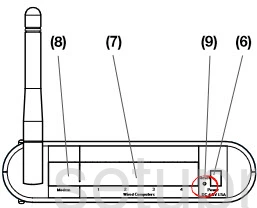
Due to the small size of the button you need to take a small object such as a pin or unwound paperclip to press and hold the button down for at least 10 seconds. If you happen to just press and release this button you will only reboot the device instead of resetting it.
Login to the Belkin ME1004-R
The next step in this guide is to login using the appropriate default IP address, username and password. We already have these and have included them in our Login Guide for the Belkin ME1004-R router.
Change Your Password
After you have successfully logged into the Belkin ME1004-R router you need to change the default password. It is never a good idea to leave a password as it's original default. When creating this new password check out our guide on the topic for ideas and tips. The guide is found here.
Tip: After creating a new password, you need to keep it safe where you won't lose it. If you keep your router in a safe place it's okay to write this new password down on a piece of paper and attach it to the bottom of the router.
Setup WiFi on the Belkin ME1004-R
Finally, you need to check on the WiFi settings. These are the SSID, the passw3ord, and the security method. To have a truly secure network you should use WPA2 with a strong password. To learn more read our How to Setup WiFi on the Belkin ME1004-R guide.
Belkin ME1004-R Help
Be sure to check out our other Belkin ME1004-R info that you might be interested in.
This is the reset router guide for the Belkin ME1004-R. We also have the following guides for the same router:
- Belkin ME1004-R - How to change the IP Address on a Belkin ME1004-R router
- Belkin ME1004-R - Belkin ME1004-R Login Instructions
- Belkin ME1004-R - Belkin ME1004-R User Manual
- Belkin ME1004-R - Belkin ME1004-R Port Forwarding Instructions
- Belkin ME1004-R - How to change the DNS settings on a Belkin ME1004-R router
- Belkin ME1004-R - Setup WiFi on the Belkin ME1004-R
- Belkin ME1004-R - Information About the Belkin ME1004-R Router
- Belkin ME1004-R - Belkin ME1004-R Screenshots