This page will show you how to setup a port forward on the Belkin WRTR-159G router.
If you are not sure what port forwarding is you can read our What is Port Forwarding guide to help get started.
Other Belkin WRTR-159G Guides
This is the port forwarding guide for the Belkin WRTR-159G v1. We also have the following guides for the same router:
- Belkin WRTR-159G v1 - How to change the IP Address on a Belkin WRTR-159G router
- Belkin WRTR-159G v1 - Belkin WRTR-159G Login Instructions
- Belkin WRTR-159G v1 - Belkin WRTR-159G User Manual
- Belkin WRTR-159G v1 - How to change the DNS settings on a Belkin WRTR-159G router
- Belkin WRTR-159G v1 - Setup WiFi on the Belkin WRTR-159G
- Belkin WRTR-159G v1 - How to Reset the Belkin WRTR-159G
- Belkin WRTR-159G v1 - Information About the Belkin WRTR-159G Router
- Belkin WRTR-159G v1 - Belkin WRTR-159G Screenshots
Configure your Computer to Have a Static IP Address
Port forwarding the Belkin WRTR-159G to your computer can be more reliable if you first configure a static IP address on your computer. We have instructions to setup a static IP address for Windows 7, Windows 8, and a variety of other devices on our Static IP Address Settings page.
Please note that while setting up a static IP address on your computer is optional, it is still a very good idea to go ahead and do it. In the long run it will make your port forward much more reliable.
Login To The Belkin WRTR-159G
To get started forwarding a port you need to login to your Belkin WRTR-159G router. If you are already logged in you can skip this step.
To login to the Belkin WRTR-159G, follow our Belkin WRTR-159G Login Guide.
Forward a Port on the Belkin WRTR-159G router
Find The Port Forwarding Section of the Belkin WRTR-159G
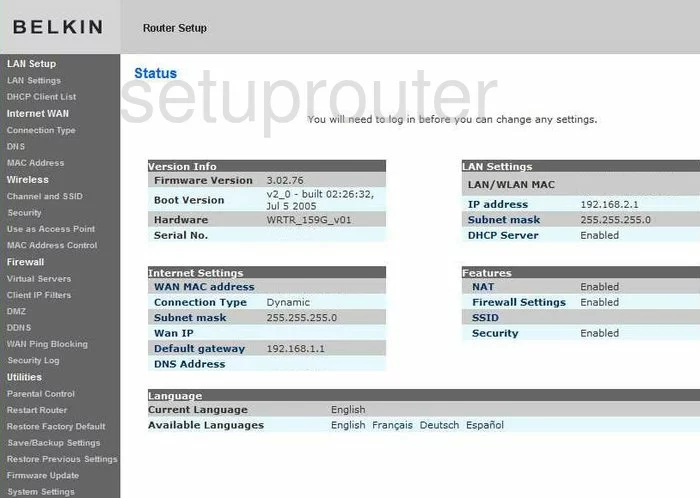
Starting on the Status page of the Belkin WRTR-159Gv1, click the link on the left side of the page, in gray, labeled Virtual Servers, found under Firewall.
Configure the Port Forwarding section of your Belkin WRTR-159G
Now to forward a port, make the following changes:
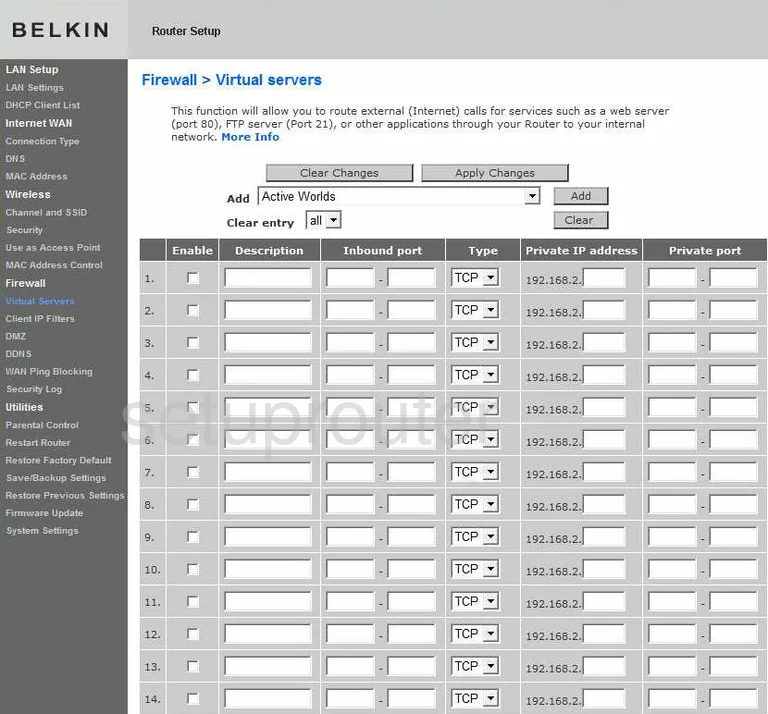
On this new page, find the first empty row of boxes, and place a check mark in the small box labeled Enable.
Then, enter the name of the program you are forwarding these ports for in the box labeled Description. It is not important what you enter here, but entering something that reminds you why you forwarded these ports would be a good idea.
If you are forwarding only one port, enter that number in both the Inbound port boxes, and both the Private port boxes. If you are forwarding a range of ports, enter the lowest number of the range in the left boxes of both the Inbound port, and Private port. Enter the highest number of the range in the right hand box of both the Inbound port, and Private port.
Next is the Private IP address box. Here you need to enter the LAN IP address of the computer or device you are forwarding the ports to.
Lastly, click the Apply Changes button near the top of the page and you are finished!
Test if Your Ports are Open
Now that you have forwarded ports on the Belkin WRTR-159G you should test to see if your ports are forwarded correctly.
To test if your ports are forwarded you should use our Open Port Check tool.
Other Belkin WRTR-159G Info
Don't forget about our other Belkin WRTR-159G info that you might be interested in.
This is the port forwarding guide for the Belkin WRTR-159G v1. We also have the following guides for the same router:
- Belkin WRTR-159G v1 - How to change the IP Address on a Belkin WRTR-159G router
- Belkin WRTR-159G v1 - Belkin WRTR-159G Login Instructions
- Belkin WRTR-159G v1 - Belkin WRTR-159G User Manual
- Belkin WRTR-159G v1 - How to change the DNS settings on a Belkin WRTR-159G router
- Belkin WRTR-159G v1 - Setup WiFi on the Belkin WRTR-159G
- Belkin WRTR-159G v1 - How to Reset the Belkin WRTR-159G
- Belkin WRTR-159G v1 - Information About the Belkin WRTR-159G Router
- Belkin WRTR-159G v1 - Belkin WRTR-159G Screenshots