We have a collection of user-submitted screenshots to share.
When you want to share screenshots for us to use, please use our Router Screenshot Grabber, which is a free tool in Network Utilities. It makes the capture process easy and sends the screenshots to us automatically.
This is the screenshots guide for the Belkin WRTR-159G v1. We also have the following guides for the same router:
- Belkin WRTR-159G v1 - How to change the IP Address on a Belkin WRTR-159G router
- Belkin WRTR-159G v1 - Belkin WRTR-159G Login Instructions
- Belkin WRTR-159G v1 - Belkin WRTR-159G User Manual
- Belkin WRTR-159G v1 - Belkin WRTR-159G Port Forwarding Instructions
- Belkin WRTR-159G v1 - How to change the DNS settings on a Belkin WRTR-159G router
- Belkin WRTR-159G v1 - Setup WiFi on the Belkin WRTR-159G
- Belkin WRTR-159G v1 - How to Reset the Belkin WRTR-159G
- Belkin WRTR-159G v1 - Information About the Belkin WRTR-159G Router
All Belkin WRTR-159G Screenshots
All screenshots below were captured from a Belkin WRTR-159G router.
Belkin WRTR-159G Status Screenshot
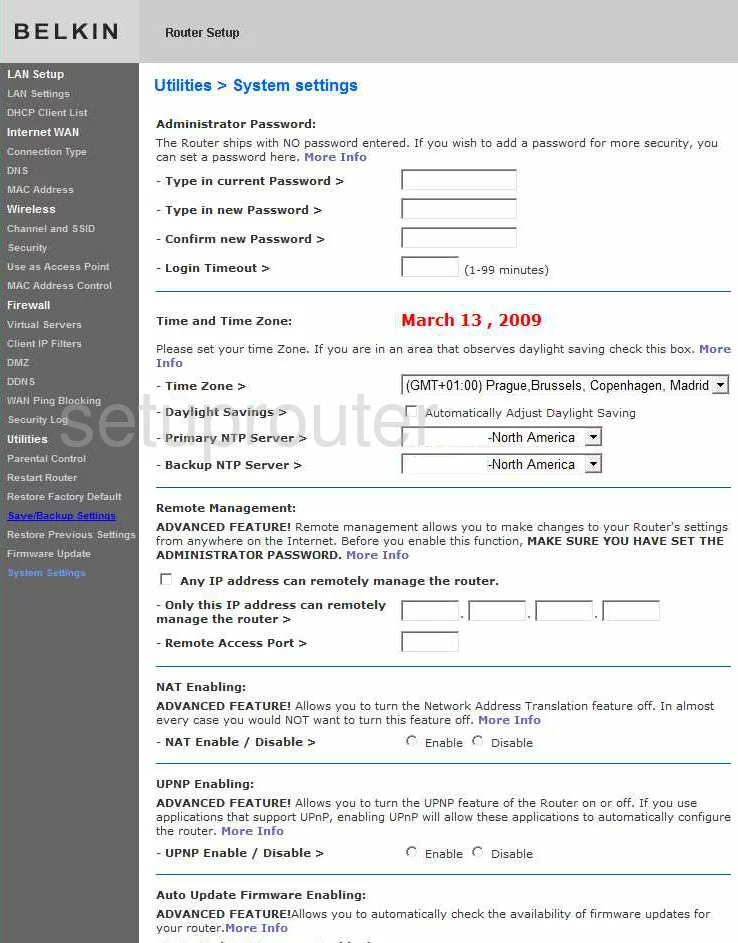
Belkin WRTR-159G Dmz Screenshot
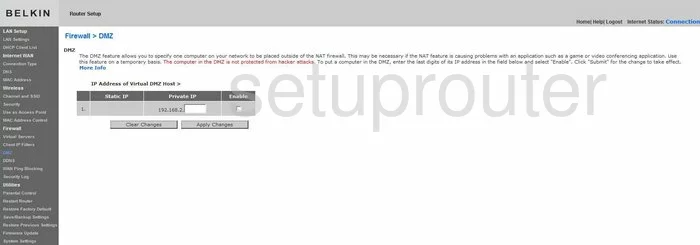
Belkin WRTR-159G Status Screenshot
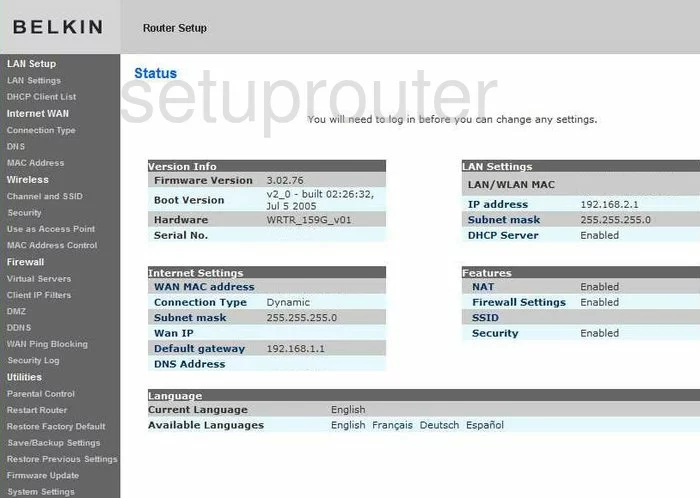
Belkin WRTR-159G Login Screenshot
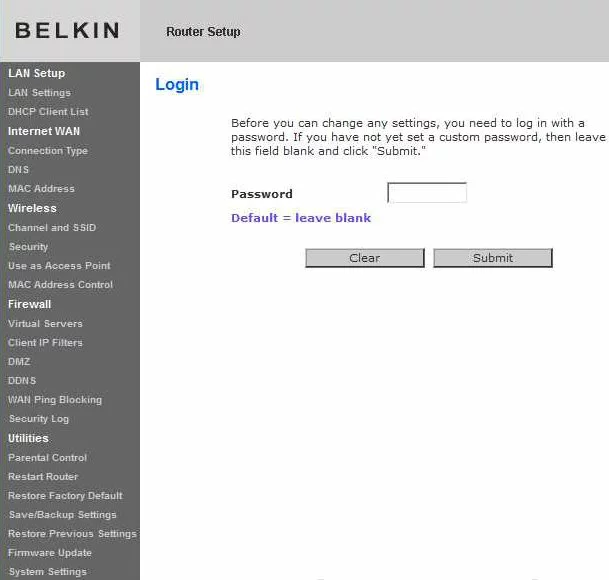
Belkin WRTR-159G Dynamic Dns Screenshot
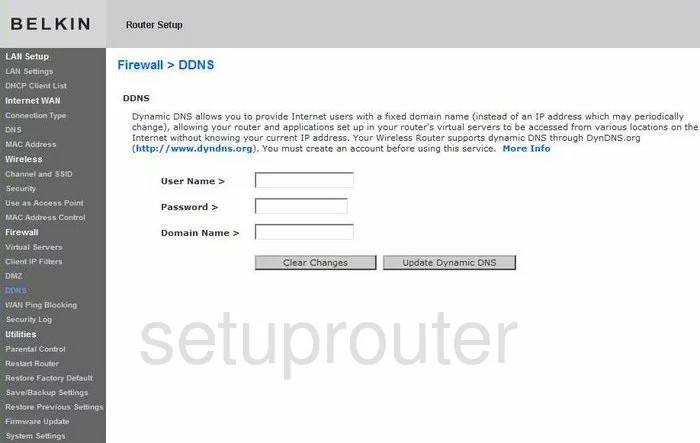
Belkin WRTR-159G Setup Screenshot
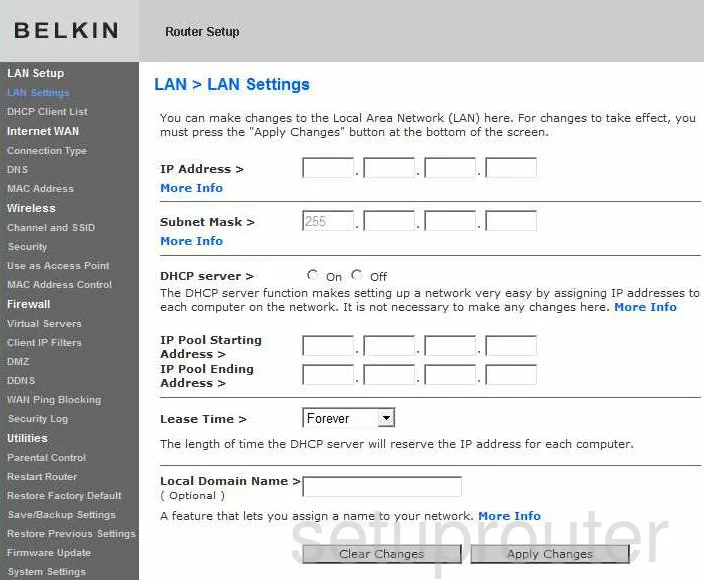
Belkin WRTR-159G Port Forwarding Screenshot
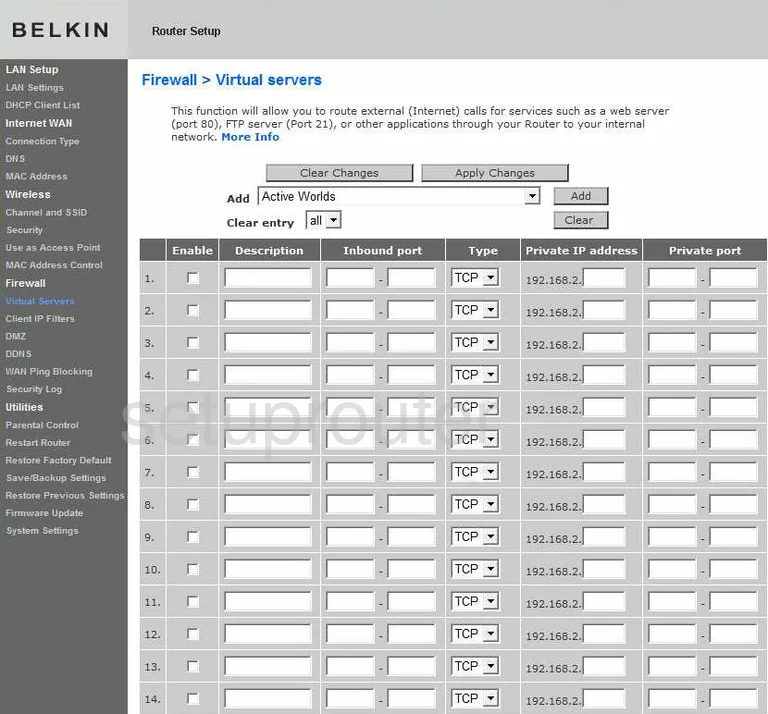
Belkin WRTR-159G Log Screenshot
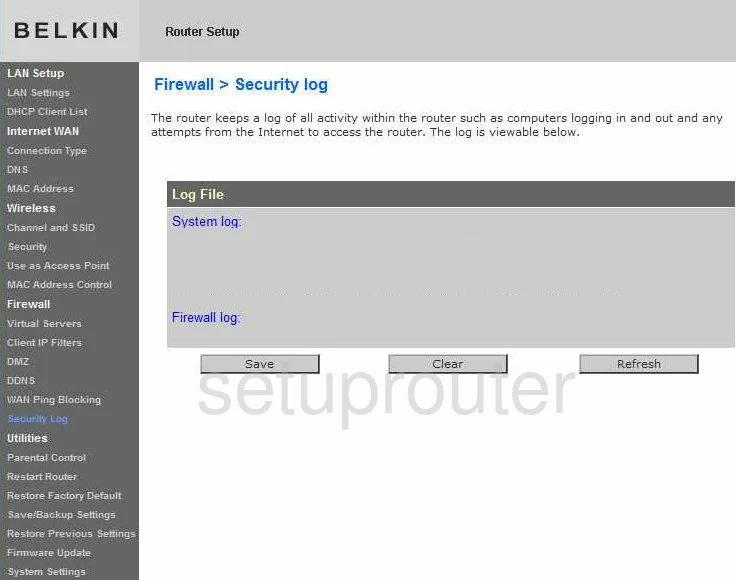
Belkin WRTR-159G Security Screenshot
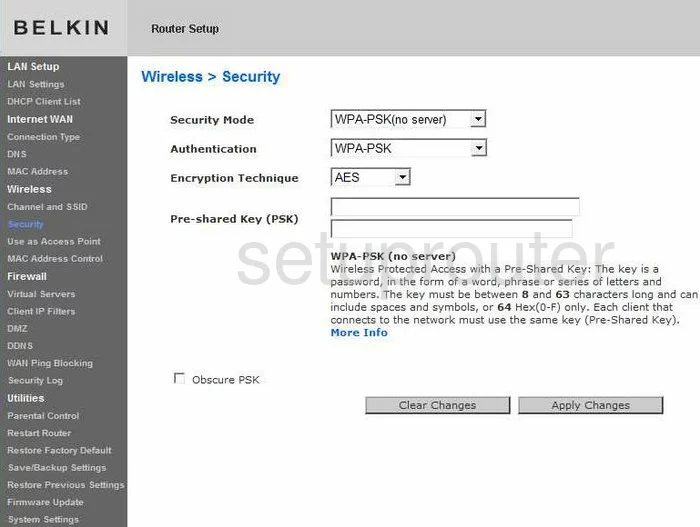
Belkin WRTR-159G Dhcp Client Screenshot
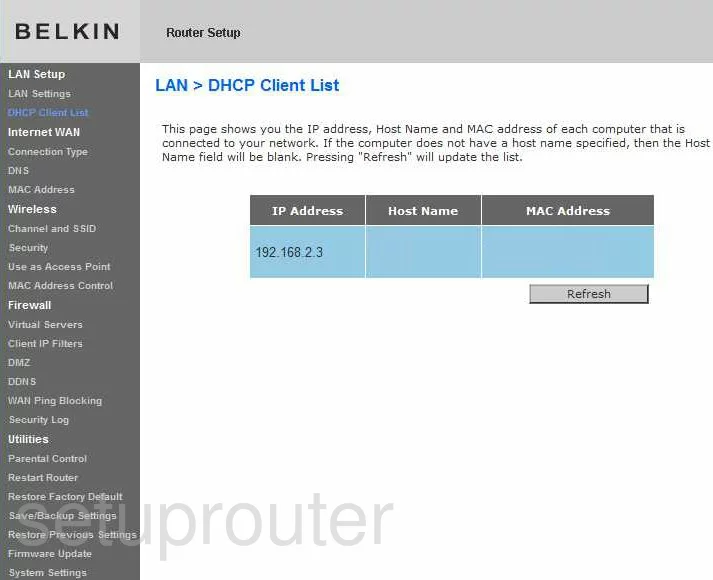
Belkin WRTR-159G Access Control Screenshot
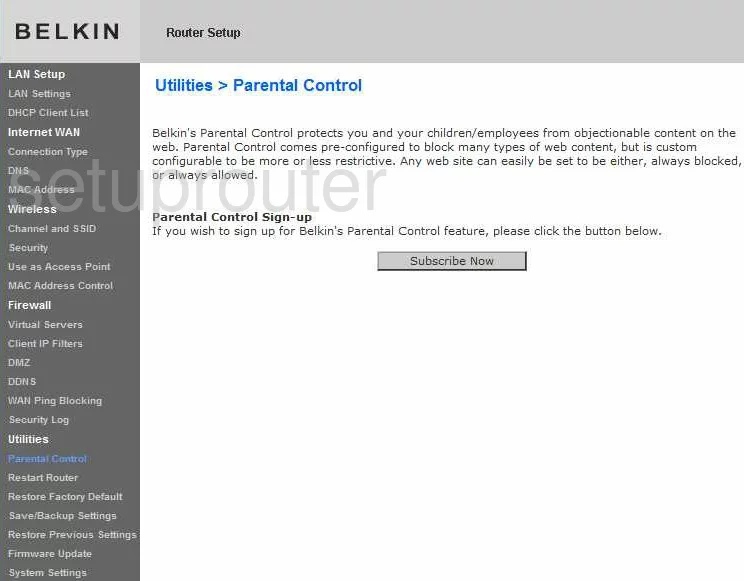
Belkin WRTR-159G Wan Screenshot
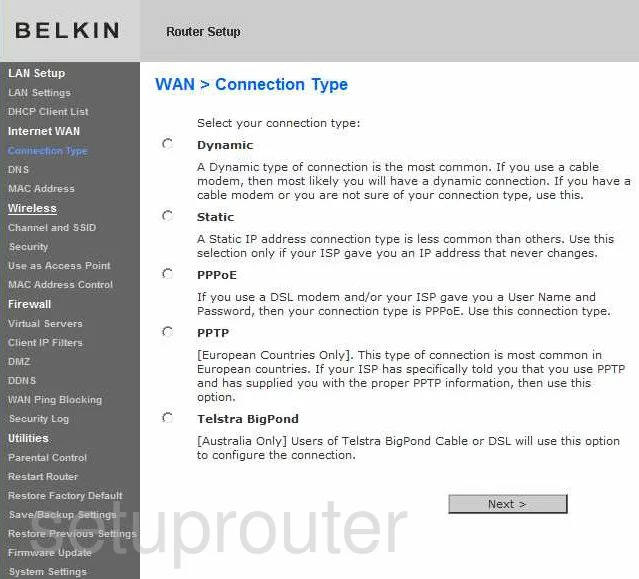
Belkin WRTR-159G Ping Blocking Screenshot
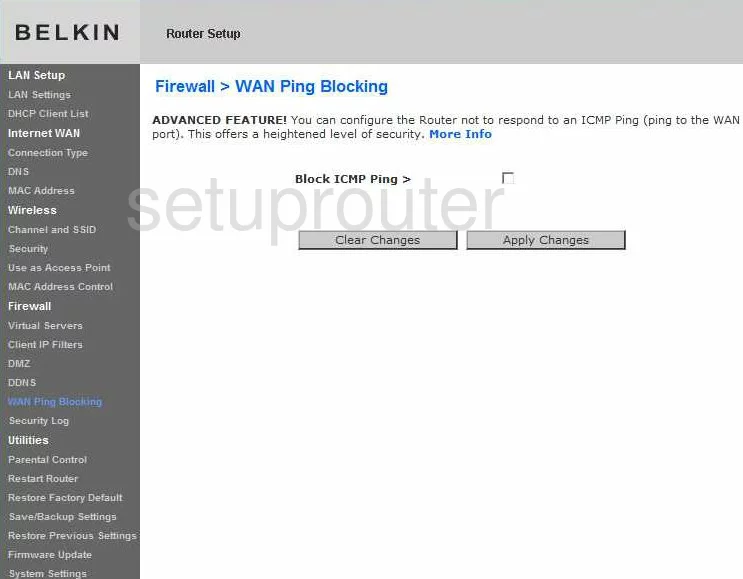
Belkin WRTR-159G Ip Filter Screenshot
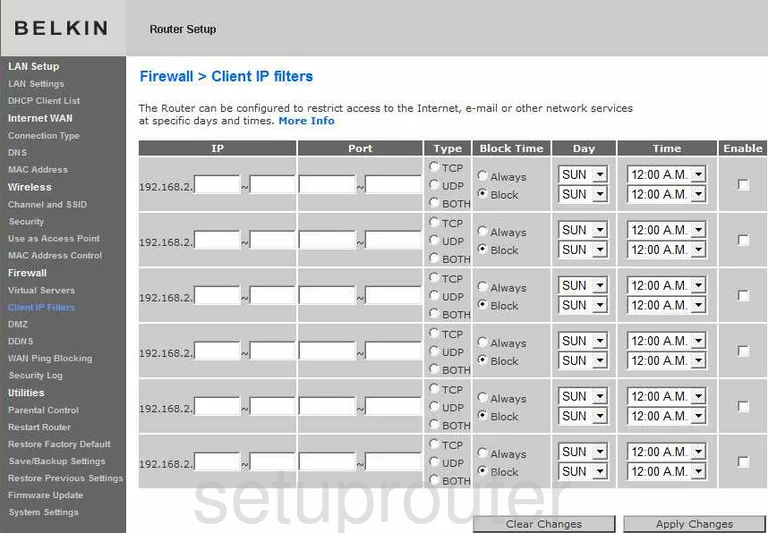
Belkin WRTR-159G Wifi Channel Screenshot
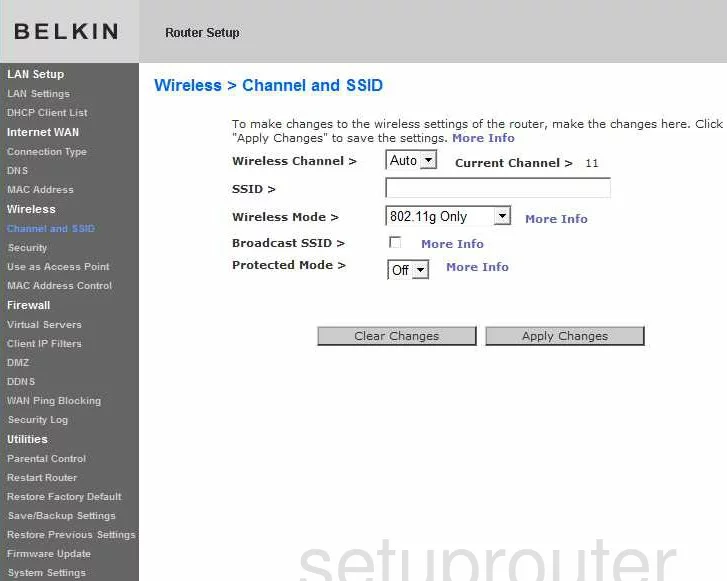
Belkin WRTR-159G Wifi Access Point Screenshot
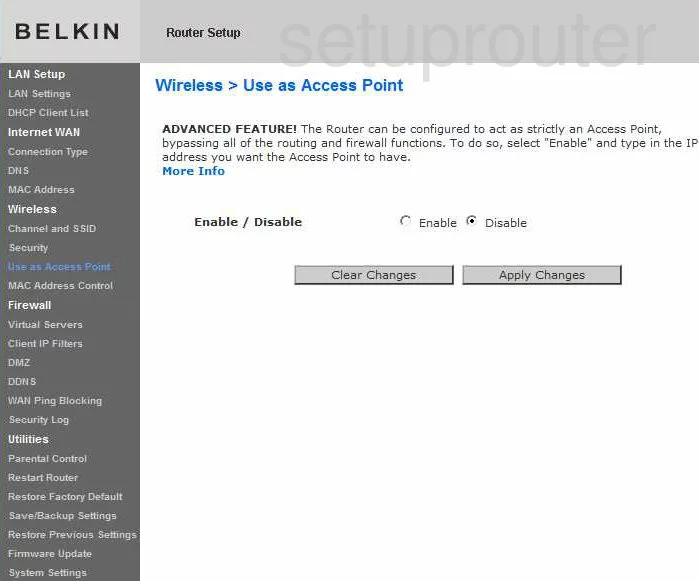
Belkin WRTR-159G Dns Screenshot
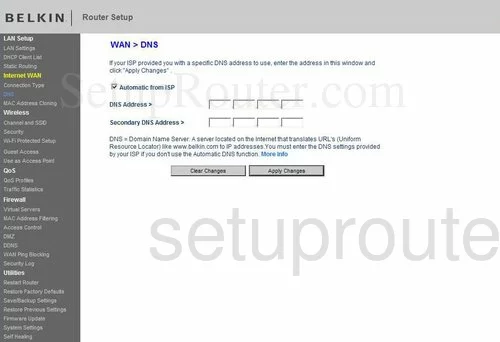
Belkin WRTR-159G Device Image Screenshot

Belkin WRTR-159G Reset Screenshot
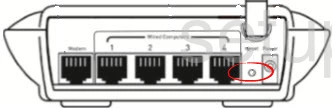
This is the screenshots guide for the Belkin WRTR-159G v1. We also have the following guides for the same router:
- Belkin WRTR-159G v1 - How to change the IP Address on a Belkin WRTR-159G router
- Belkin WRTR-159G v1 - Belkin WRTR-159G Login Instructions
- Belkin WRTR-159G v1 - Belkin WRTR-159G User Manual
- Belkin WRTR-159G v1 - Belkin WRTR-159G Port Forwarding Instructions
- Belkin WRTR-159G v1 - How to change the DNS settings on a Belkin WRTR-159G router
- Belkin WRTR-159G v1 - Setup WiFi on the Belkin WRTR-159G
- Belkin WRTR-159G v1 - How to Reset the Belkin WRTR-159G
- Belkin WRTR-159G v1 - Information About the Belkin WRTR-159G Router