Before we start this guide let's cover a couple of terms that are easily confused. The first word is reboot. When we reboot something we are cycling the power by turning the device off, waiting a bit, then turning it back on. This does solve some minor problems you might be having with your router. The other word is reset. To reset something means you take all of the settings and return them to original factory defaults. This guide will cover how to reset the Belkin WRTR-159Gv1 router.
Warning: Resetting this router is serious and should not be taken lightly. We recommend making a list of the items that will change from this reset. We have started this list for you:
- The router's main username and password.
- The Wireless SSID/network name and password.
- The ISP username and password if you have a DSL router. Call your ISP (Internet Service Provider) for more details.
- Any other settings such as port forwards or IP address changes.
Other Belkin WRTR-159G Guides
This is the reset router guide for the Belkin WRTR-159G v1. We also have the following guides for the same router:
- Belkin WRTR-159G v1 - How to change the IP Address on a Belkin WRTR-159G router
- Belkin WRTR-159G v1 - Belkin WRTR-159G Login Instructions
- Belkin WRTR-159G v1 - Belkin WRTR-159G User Manual
- Belkin WRTR-159G v1 - Belkin WRTR-159G Port Forwarding Instructions
- Belkin WRTR-159G v1 - How to change the DNS settings on a Belkin WRTR-159G router
- Belkin WRTR-159G v1 - Setup WiFi on the Belkin WRTR-159G
- Belkin WRTR-159G v1 - Information About the Belkin WRTR-159G Router
- Belkin WRTR-159G v1 - Belkin WRTR-159G Screenshots
Reset the Belkin WRTR-159G
Now before you begin you need to find the reset button. Typically this button is located on the side or back panel of the device. We have circled it's general location for you in the image below.
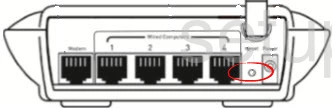
Due to the recessed nature of the button you probably need to take a pin or unfolded paperclip to press and hold the reset button for about 10 seconds. If you don't hold down the reset button for long enough it will only reboot the router instead of resetting it.
Remember this reset is going to erase every setting you have ever changed in the history of owning this router. It's a good idea to try other troubleshooting methods before going ahead with this reset.
Login to the Belkin WRTR-159G
Once you have finished resetting the router you need to login using the appropriate factory default IP address, username, and password. If you don't already know these we have them. Just click on the link titled Belkin WRTR-159Gv1 Login Guide.
Change Your Password
Now go ahead and change that router password to something you create. It is not wise to leave a default password alone. As you can tell from the link above it's very easy to find default router passwords. Change this immediately. If you need help or ideas check out this Choosing a Strong Password guide.
Setup WiFi on the Belkin WRTR-159Gv1
Finally, you need to check on the WiFi settings. In that section of the router's interface you should be able to change the SSID, security method, and Internet password. We recommend using WPA2 as your security with a very strong password. For more on this topic, check out our How to Setup WiFi on the Belkin WRTR-159Gv1 guide.
Belkin WRTR-159G Help
Be sure to check out our other Belkin WRTR-159G info that you might be interested in.
This is the reset router guide for the Belkin WRTR-159G v1. We also have the following guides for the same router:
- Belkin WRTR-159G v1 - How to change the IP Address on a Belkin WRTR-159G router
- Belkin WRTR-159G v1 - Belkin WRTR-159G Login Instructions
- Belkin WRTR-159G v1 - Belkin WRTR-159G User Manual
- Belkin WRTR-159G v1 - Belkin WRTR-159G Port Forwarding Instructions
- Belkin WRTR-159G v1 - How to change the DNS settings on a Belkin WRTR-159G router
- Belkin WRTR-159G v1 - Setup WiFi on the Belkin WRTR-159G
- Belkin WRTR-159G v1 - Information About the Belkin WRTR-159G Router
- Belkin WRTR-159G v1 - Belkin WRTR-159G Screenshots