This page shows you how to login to the Cisco DPC3941B router.
Other Cisco DPC3941B Guides
This is the login guide for the Cisco DPC3941B DPC3941B_3.9p15s1_PROD_sey Comcast. We also have the following guides for the same router:
- Cisco DPC3941B DPC3941B_3.9p15s1_PROD_sey Comcast - Information About the Cisco DPC3941B Router
- Cisco DPC3941B DPC3941B_3.9p15s1_PROD_sey Comcast - Reset the Cisco DPC3941B
- Cisco DPC3941B DPC3941B_3.9P35s1_PROD_sey Comcast - Login to the Cisco DPC3941B
- Cisco DPC3941B DPC3941B_3.9P35s1_PROD_sey Comcast - Information About the Cisco DPC3941B Router
- Cisco DPC3941B DPC3941B_3.9P35s1_PROD_sey Comcast - Reset the Cisco DPC3941B
- Cisco DPC3941B DPC3941B_4.8p11s1_PROD_sey Comcast - Login to the Cisco DPC3941B
- Cisco DPC3941B DPC3941B_4.8p11s1_PROD_sey Comcast - Information About the Cisco DPC3941B Router
- Cisco DPC3941B DPC3941B_4.8p11s1_PROD_sey Comcast - Reset the Cisco DPC3941B
- Cisco DPC3941B v303r2042173-151003a-CMCST Comcast - How to change the IP Address on a Cisco DPC3941B router
- Cisco DPC3941B v303r2042173-151003a-CMCST Comcast - Cisco DPC3941B Login Instructions
- Cisco DPC3941B v303r2042173-151003a-CMCST Comcast - Cisco DPC3941B User Manual
- Cisco DPC3941B v303r2042173-151003a-CMCST Comcast - How to change the DNS settings on a Cisco DPC3941B router
- Cisco DPC3941B v303r2042173-151003a-CMCST Comcast - Setup WiFi on the Cisco DPC3941B
- Cisco DPC3941B v303r2042173-151003a-CMCST Comcast - How to Reset the Cisco DPC3941B
- Cisco DPC3941B v303r2042173-151003a-CMCST Comcast - Cisco DPC3941B Screenshots
- Cisco DPC3941B v303r2042173-151003a-CMCST Comcast - Information About the Cisco DPC3941B Router
Find Your Cisco DPC3941B Router IP Address
The first thing that we need to know in order to login to the Cisco DPC3941B router is it's internal IP address.
| Known DPC3941B IP Addresses |
|---|
| 10.1.10.1 |
Choose an IP address from the list above and then follow the rest of this guide.
If later on in this guide you do not find your router using the IP address that you pick, then you can try different IP addresses until you get logged in. I will not hurt anything to try different IP addresses.
If, after trying all of the above IP addresses, you still cannot find your router, then try the following:
- Follow our Find Your Router's Internal IP Address guide.
- Use our free Router Detector software.
The next step is to try logging in to your router.
Login to the Cisco DPC3941B Router
The Cisco DPC3941B router has a web-based interface. In order to log in to it, you need to use a web browser, such as Chrome, Firefox, or Edge.
Enter Cisco DPC3941B Internal IP Address
Put the internal IP Address of your Cisco DPC3941B in the address bar of your web browser. The address bar will look like this:

Press the Enter key on your keyboard. You will see a window asking for your Cisco DPC3941B password.
Cisco DPC3941B Default Username and Password
In order to login to your Cisco DPC3941B you are going to need to know your username and password. Just in case the router's username and password have never been changed, you may want to try the factory defaults. Here is a list of all known factory default usernames and passwords for the Cisco DPC3941B router.
| Cisco DPC3941B Default Usernames and Passwords | |
|---|---|
| Username | Password |
| cusadmin | highspeed |
Enter your username and password in the window that pops up. Put your username and password in the appropriate boxes.
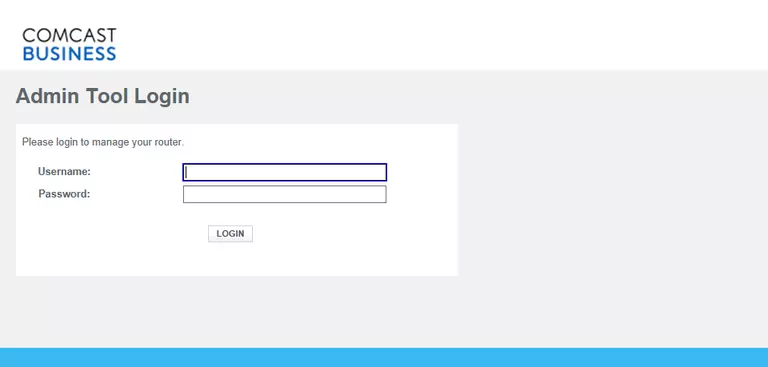
Cisco DPC3941B Home Screen
You should now see the Cisco DPC3941B home Screen, which looks similar to this:
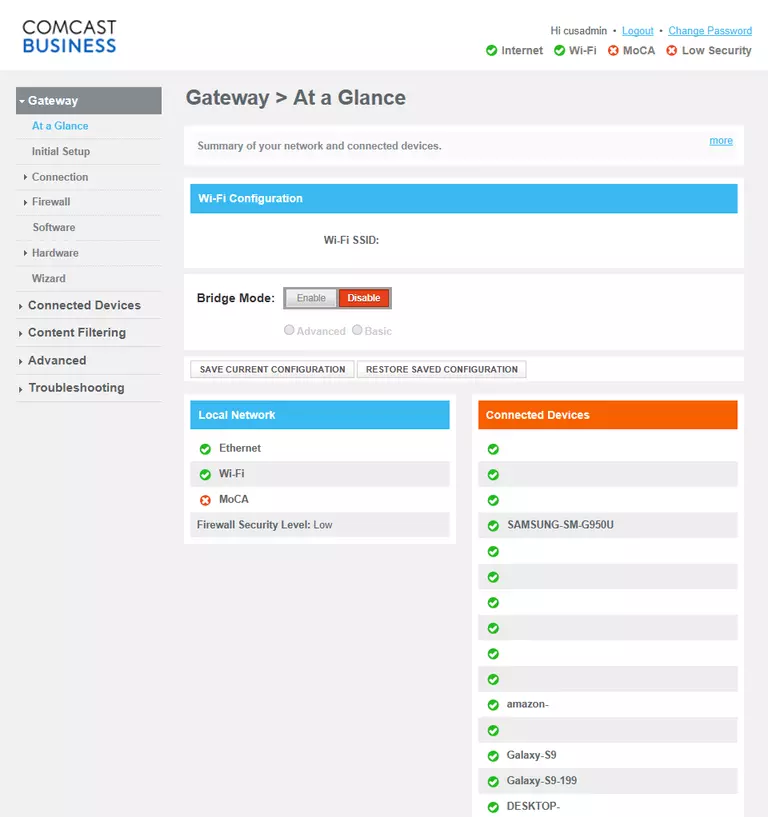
When you see this screen, then you are logged in to your Cisco DPC3941B router. You are ready to follow any of our other guides for this router.
Solutions To Cisco DPC3941B Login Problems
Here are some ideas to help if you are having problems getting logged in to your router.
Cisco DPC3941B Password Doesn't Work
Perhaps your router's default password is different than what we have listed here. Be sure to try other Cisco passwords. Head over to our list of all Cisco Passwords.
Forgot Password to Cisco DPC3941B Router
If your Internet Service Provider supplied you with your router, then you might want to try giving them a call and see if they either know what your router's username and password are, or maybe they can reset it for you.
How to Reset the Cisco DPC3941B Router To Default Settings
If all else fails and you are unable to login to your router, then you may have to reset it to its factory default settings. As a last resort, you can reset your router to factory defaults.
Other Cisco DPC3941B Guides
Here are some of our other Cisco DPC3941B info that you might be interested in.
This is the login guide for the Cisco DPC3941B DPC3941B_3.9p15s1_PROD_sey Comcast. We also have the following guides for the same router:
- Cisco DPC3941B DPC3941B_3.9p15s1_PROD_sey Comcast - Information About the Cisco DPC3941B Router
- Cisco DPC3941B DPC3941B_3.9p15s1_PROD_sey Comcast - Reset the Cisco DPC3941B
- Cisco DPC3941B DPC3941B_3.9P35s1_PROD_sey Comcast - Login to the Cisco DPC3941B
- Cisco DPC3941B DPC3941B_3.9P35s1_PROD_sey Comcast - Information About the Cisco DPC3941B Router
- Cisco DPC3941B DPC3941B_3.9P35s1_PROD_sey Comcast - Reset the Cisco DPC3941B
- Cisco DPC3941B DPC3941B_4.8p11s1_PROD_sey Comcast - Login to the Cisco DPC3941B
- Cisco DPC3941B DPC3941B_4.8p11s1_PROD_sey Comcast - Information About the Cisco DPC3941B Router
- Cisco DPC3941B DPC3941B_4.8p11s1_PROD_sey Comcast - Reset the Cisco DPC3941B
- Cisco DPC3941B v303r2042173-151003a-CMCST Comcast - How to change the IP Address on a Cisco DPC3941B router
- Cisco DPC3941B v303r2042173-151003a-CMCST Comcast - Cisco DPC3941B Login Instructions
- Cisco DPC3941B v303r2042173-151003a-CMCST Comcast - Cisco DPC3941B User Manual
- Cisco DPC3941B v303r2042173-151003a-CMCST Comcast - How to change the DNS settings on a Cisco DPC3941B router
- Cisco DPC3941B v303r2042173-151003a-CMCST Comcast - Setup WiFi on the Cisco DPC3941B
- Cisco DPC3941B v303r2042173-151003a-CMCST Comcast - How to Reset the Cisco DPC3941B
- Cisco DPC3941B v303r2042173-151003a-CMCST Comcast - Cisco DPC3941B Screenshots
- Cisco DPC3941B v303r2042173-151003a-CMCST Comcast - Information About the Cisco DPC3941B Router