This guide shows you exactly how to login to the Cisco DPC3941B router.
Other Cisco DPC3941B Guides
This is the login guide for the Cisco DPC3941B v303r2042173-151003a-CMCST Comcast. We also have the following guides for the same router:
- Cisco DPC3941B DPC3941B_3.9p15s1_PROD_sey Comcast - Login to the Cisco DPC3941B
- Cisco DPC3941B DPC3941B_3.9p15s1_PROD_sey Comcast - Information About the Cisco DPC3941B Router
- Cisco DPC3941B DPC3941B_3.9p15s1_PROD_sey Comcast - Reset the Cisco DPC3941B
- Cisco DPC3941B DPC3941B_3.9P35s1_PROD_sey Comcast - Login to the Cisco DPC3941B
- Cisco DPC3941B DPC3941B_3.9P35s1_PROD_sey Comcast - Information About the Cisco DPC3941B Router
- Cisco DPC3941B DPC3941B_3.9P35s1_PROD_sey Comcast - Reset the Cisco DPC3941B
- Cisco DPC3941B DPC3941B_4.8p11s1_PROD_sey Comcast - Login to the Cisco DPC3941B
- Cisco DPC3941B DPC3941B_4.8p11s1_PROD_sey Comcast - Information About the Cisco DPC3941B Router
- Cisco DPC3941B DPC3941B_4.8p11s1_PROD_sey Comcast - Reset the Cisco DPC3941B
- Cisco DPC3941B v303r2042173-151003a-CMCST Comcast - How to change the IP Address on a Cisco DPC3941B router
- Cisco DPC3941B v303r2042173-151003a-CMCST Comcast - Cisco DPC3941B User Manual
- Cisco DPC3941B v303r2042173-151003a-CMCST Comcast - How to change the DNS settings on a Cisco DPC3941B router
- Cisco DPC3941B v303r2042173-151003a-CMCST Comcast - Setup WiFi on the Cisco DPC3941B
- Cisco DPC3941B v303r2042173-151003a-CMCST Comcast - How to Reset the Cisco DPC3941B
- Cisco DPC3941B v303r2042173-151003a-CMCST Comcast - Cisco DPC3941B Screenshots
- Cisco DPC3941B v303r2042173-151003a-CMCST Comcast - Information About the Cisco DPC3941B Router
Find Your Cisco DPC3941B Router IP Address
Before you can log in to your Cisco DPC3941B router, you need to figure out it's internal IP address.
| Known DPC3941B IP Addresses |
|---|
| 10.1.10.1 |
You may have to try using a few different IP addresses from the list above. Just pick one and then follow the rest of this guide.
If you do not find your router's interface later in this guide, then try a different IP address. Keep trying different IP addresses until you find your router. It is harmless to try different IP addresses.
If, after trying all of the above IP addresses, you still cannot find your router, then do one of the following:
- Check our out Find Your Router's Internal IP Address guide.
- Download and install our free Router Detector software.
After you find your router's internal IP Address, it is time to try logging in to it.
Login to the Cisco DPC3941B Router
Your Cisco DPC3941B is managed through a web-based interface. You can manage it by using a web browser such as Chrome, Firefox, or Edge.
Enter Cisco DPC3941B Internal IP Address
Type the internal IP address that you picked above in the address bar of your web browser. The address bar looks like this:

Press the Enter key on your keyboard. You will be prompted for your Cisco DPC3941B password.
Cisco DPC3941B Default Username and Password
You need to know your username and password to login to your Cisco DPC3941B. It's possible that the router's password is still set to the factory default. All of the default usernames and passwords for the Cisco DPC3941B are listed below.
| Cisco DPC3941B Default Usernames and Passwords | |
|---|---|
| Username | Password |
| cusadmin | highspeed |
Put your username and password in the appropriate boxes. You can try them all.
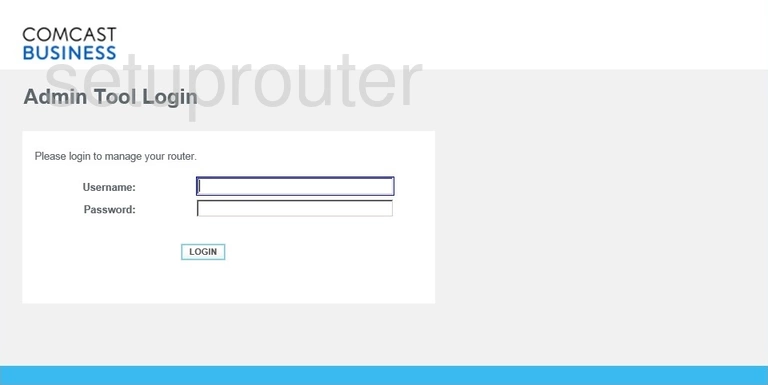
Cisco DPC3941B Home Screen
You should now see the Cisco DPC3941B home Screen, which looks similar to this:
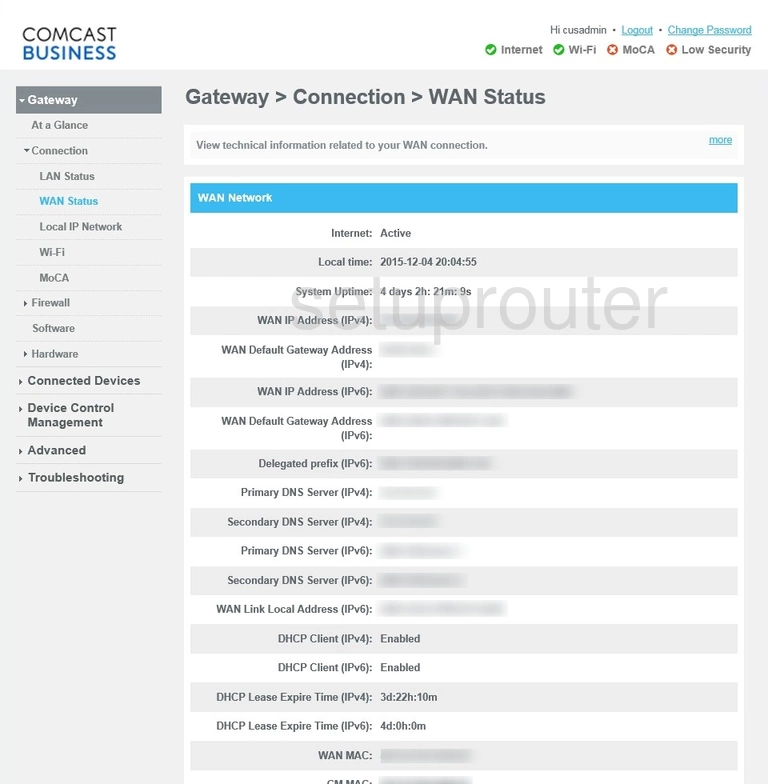
If you see this screen, then congratulations, you are now logged in to your Cisco DPC3941B. Now you can follow any of our other guides for this router.
Solutions To Cisco DPC3941B Login Problems
If you cannot get logged in to your router, here a few possible solutions you can try.
Cisco DPC3941B Password Doesn't Work
Perhaps your router's default password is different than what we have listed here. Be sure to try other Cisco passwords. Here is our list of all Cisco Passwords.
Forgot Password to Cisco DPC3941B Router
If your ISP provided your router, then you may have to call them to get your login information. They will most likely have it on file.
How to Reset the Cisco DPC3941B Router To Default Settings
Your last option when you are unable to get logged in is to reset your router to factory default settings. Our How To Reset your Router guide can help you reset your router to factory defaults.
Other Cisco DPC3941B Guides
Here are some of our other Cisco DPC3941B info that you might be interested in.
This is the login guide for the Cisco DPC3941B v303r2042173-151003a-CMCST Comcast. We also have the following guides for the same router:
- Cisco DPC3941B DPC3941B_3.9p15s1_PROD_sey Comcast - Login to the Cisco DPC3941B
- Cisco DPC3941B DPC3941B_3.9p15s1_PROD_sey Comcast - Information About the Cisco DPC3941B Router
- Cisco DPC3941B DPC3941B_3.9p15s1_PROD_sey Comcast - Reset the Cisco DPC3941B
- Cisco DPC3941B DPC3941B_3.9P35s1_PROD_sey Comcast - Login to the Cisco DPC3941B
- Cisco DPC3941B DPC3941B_3.9P35s1_PROD_sey Comcast - Information About the Cisco DPC3941B Router
- Cisco DPC3941B DPC3941B_3.9P35s1_PROD_sey Comcast - Reset the Cisco DPC3941B
- Cisco DPC3941B DPC3941B_4.8p11s1_PROD_sey Comcast - Login to the Cisco DPC3941B
- Cisco DPC3941B DPC3941B_4.8p11s1_PROD_sey Comcast - Information About the Cisco DPC3941B Router
- Cisco DPC3941B DPC3941B_4.8p11s1_PROD_sey Comcast - Reset the Cisco DPC3941B
- Cisco DPC3941B v303r2042173-151003a-CMCST Comcast - How to change the IP Address on a Cisco DPC3941B router
- Cisco DPC3941B v303r2042173-151003a-CMCST Comcast - Cisco DPC3941B User Manual
- Cisco DPC3941B v303r2042173-151003a-CMCST Comcast - How to change the DNS settings on a Cisco DPC3941B router
- Cisco DPC3941B v303r2042173-151003a-CMCST Comcast - Setup WiFi on the Cisco DPC3941B
- Cisco DPC3941B v303r2042173-151003a-CMCST Comcast - How to Reset the Cisco DPC3941B
- Cisco DPC3941B v303r2042173-151003a-CMCST Comcast - Cisco DPC3941B Screenshots
- Cisco DPC3941B v303r2042173-151003a-CMCST Comcast - Information About the Cisco DPC3941B Router