The Cisco DPC3941B router is considered a wireless router because it offers WiFi connectivity. WiFi, or simply wireless, allows you to connect various devices to your router, such as wireless printers, smart televisions, and WiFi enabled smartphones.
Other Cisco DPC3941B Guides
This is the wifi guide for the Cisco DPC3941B v303r2042173-151003a-CMCST Comcast. We also have the following guides for the same router:
- Cisco DPC3941B DPC3941B_3.9p15s1_PROD_sey Comcast - Login to the Cisco DPC3941B
- Cisco DPC3941B DPC3941B_3.9p15s1_PROD_sey Comcast - Information About the Cisco DPC3941B Router
- Cisco DPC3941B DPC3941B_3.9p15s1_PROD_sey Comcast - Reset the Cisco DPC3941B
- Cisco DPC3941B DPC3941B_3.9P35s1_PROD_sey Comcast - Login to the Cisco DPC3941B
- Cisco DPC3941B DPC3941B_3.9P35s1_PROD_sey Comcast - Information About the Cisco DPC3941B Router
- Cisco DPC3941B DPC3941B_3.9P35s1_PROD_sey Comcast - Reset the Cisco DPC3941B
- Cisco DPC3941B DPC3941B_4.8p11s1_PROD_sey Comcast - Login to the Cisco DPC3941B
- Cisco DPC3941B DPC3941B_4.8p11s1_PROD_sey Comcast - Information About the Cisco DPC3941B Router
- Cisco DPC3941B DPC3941B_4.8p11s1_PROD_sey Comcast - Reset the Cisco DPC3941B
- Cisco DPC3941B v303r2042173-151003a-CMCST Comcast - How to change the IP Address on a Cisco DPC3941B router
- Cisco DPC3941B v303r2042173-151003a-CMCST Comcast - Cisco DPC3941B Login Instructions
- Cisco DPC3941B v303r2042173-151003a-CMCST Comcast - Cisco DPC3941B User Manual
- Cisco DPC3941B v303r2042173-151003a-CMCST Comcast - How to change the DNS settings on a Cisco DPC3941B router
- Cisco DPC3941B v303r2042173-151003a-CMCST Comcast - How to Reset the Cisco DPC3941B
- Cisco DPC3941B v303r2042173-151003a-CMCST Comcast - Cisco DPC3941B Screenshots
- Cisco DPC3941B v303r2042173-151003a-CMCST Comcast - Information About the Cisco DPC3941B Router
WiFi Terms
Before we get started there is a little bit of background info that you should be familiar with.
Wireless Name
Your wireless network needs to have a name to uniquely identify it from other wireless networks. If you are not sure what this means we have a guide explaining what a wireless name is that you can read for more information.
Wireless Password
An important part of securing your wireless network is choosing a strong password.
Wireless Channel
Picking a WiFi channel is not always a simple task. Be sure to read about WiFi channels before making the choice.
Encryption
You should almost definitely pick WPA2 for your networks encryption. If you are unsure, be sure to read our WEP vs WPA guide first.
Login To The Cisco DPC3941B
To get started configuring the Cisco DPC3941B WiFi settings you need to login to your router. If you are already logged in you can skip this step.
To login to the Cisco DPC3941B, follow our Cisco DPC3941B Login Guide.
Find the WiFi Settings on the Cisco DPC3941B
If you followed our login guide above then you should see this screen.
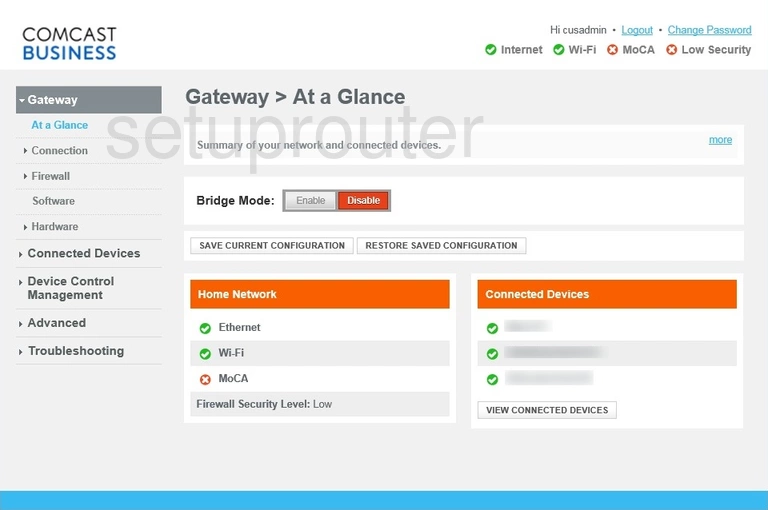
We begin this guide on the Home page of the Cisco DPC3941B router. To change your wireless network settings click Connection on the left hand side of the page and then WiFi just beneath that. If this doesn't immediately take you to the Edit 2.4 GHz page then click Edit 2.4 GHz on the given page.
Change the WiFi Settings on the Cisco DPC3941B
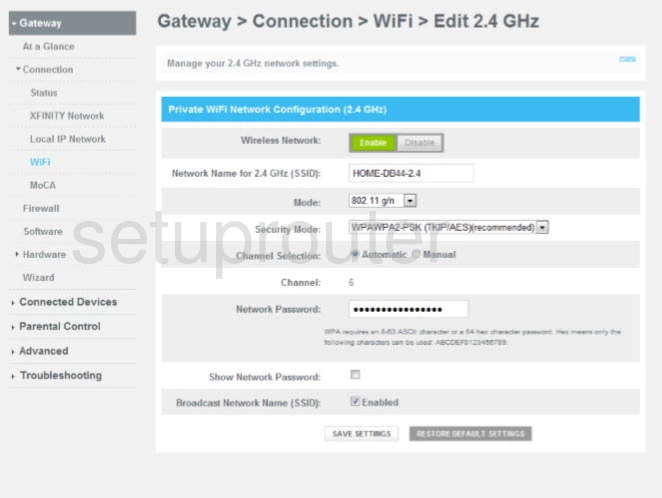
This brings you to the page shown above.
Start off by making sure that the Wireless Network option is set to Enable.
Next you'll need to set a Network Name for 2.4GHz (SSID). This can be whatever you like. However, due to security reasons, we strongly recommend that you avoid using any kind of personal information. For more on this topic be sure to take a look at our Wireless Names Guide.
After that make sure to set the Security Mode to WPA2-PSK (AES). This will provide you with the strongest security. Want to learn more? Check out our WEP vs. WPA Guide.
Now for the channel. First, set the Channel Selection to Manual. Then set the Channel to either 1, 6, or 11 for the best results. Why are these the best options? Read our WiFi Channels Guide to find out.
This leaves the Network Password. When choosing a password keep in mind that a strong one consists of 14-20 characters and includes no personal information. Fore help in creating a password check out our Choosing a Strong Password Guide.
Congratulations! You're finished. Just be sure to click Save Settings before leaving the page.
Possible Problems when Changing your WiFi Settings
After making these changes to your router you will almost definitely have to reconnect any previously connected devices. This is usually done at the device itself and not at your computer.
Other Cisco DPC3941B Info
Don't forget about our other Cisco DPC3941B info that you might be interested in.
This is the wifi guide for the Cisco DPC3941B v303r2042173-151003a-CMCST Comcast. We also have the following guides for the same router:
- Cisco DPC3941B DPC3941B_3.9p15s1_PROD_sey Comcast - Login to the Cisco DPC3941B
- Cisco DPC3941B DPC3941B_3.9p15s1_PROD_sey Comcast - Information About the Cisco DPC3941B Router
- Cisco DPC3941B DPC3941B_3.9p15s1_PROD_sey Comcast - Reset the Cisco DPC3941B
- Cisco DPC3941B DPC3941B_3.9P35s1_PROD_sey Comcast - Login to the Cisco DPC3941B
- Cisco DPC3941B DPC3941B_3.9P35s1_PROD_sey Comcast - Information About the Cisco DPC3941B Router
- Cisco DPC3941B DPC3941B_3.9P35s1_PROD_sey Comcast - Reset the Cisco DPC3941B
- Cisco DPC3941B DPC3941B_4.8p11s1_PROD_sey Comcast - Login to the Cisco DPC3941B
- Cisco DPC3941B DPC3941B_4.8p11s1_PROD_sey Comcast - Information About the Cisco DPC3941B Router
- Cisco DPC3941B DPC3941B_4.8p11s1_PROD_sey Comcast - Reset the Cisco DPC3941B
- Cisco DPC3941B v303r2042173-151003a-CMCST Comcast - How to change the IP Address on a Cisco DPC3941B router
- Cisco DPC3941B v303r2042173-151003a-CMCST Comcast - Cisco DPC3941B Login Instructions
- Cisco DPC3941B v303r2042173-151003a-CMCST Comcast - Cisco DPC3941B User Manual
- Cisco DPC3941B v303r2042173-151003a-CMCST Comcast - How to change the DNS settings on a Cisco DPC3941B router
- Cisco DPC3941B v303r2042173-151003a-CMCST Comcast - How to Reset the Cisco DPC3941B
- Cisco DPC3941B v303r2042173-151003a-CMCST Comcast - Cisco DPC3941B Screenshots
- Cisco DPC3941B v303r2042173-151003a-CMCST Comcast - Information About the Cisco DPC3941B Router