This guide shows you exactly how to login to the Cisco DPC3941B router.
Other Cisco DPC3941B Guides
This is the login guide for the Cisco DPC3941B DPC3941B_4.8p11s1_PROD_sey Comcast. We also have the following guides for the same router:
- Cisco DPC3941B DPC3941B_3.9p15s1_PROD_sey Comcast - Login to the Cisco DPC3941B
- Cisco DPC3941B DPC3941B_3.9p15s1_PROD_sey Comcast - Information About the Cisco DPC3941B Router
- Cisco DPC3941B DPC3941B_3.9p15s1_PROD_sey Comcast - Reset the Cisco DPC3941B
- Cisco DPC3941B DPC3941B_3.9P35s1_PROD_sey Comcast - Login to the Cisco DPC3941B
- Cisco DPC3941B DPC3941B_3.9P35s1_PROD_sey Comcast - Information About the Cisco DPC3941B Router
- Cisco DPC3941B DPC3941B_3.9P35s1_PROD_sey Comcast - Reset the Cisco DPC3941B
- Cisco DPC3941B DPC3941B_4.8p11s1_PROD_sey Comcast - Information About the Cisco DPC3941B Router
- Cisco DPC3941B DPC3941B_4.8p11s1_PROD_sey Comcast - Reset the Cisco DPC3941B
- Cisco DPC3941B v303r2042173-151003a-CMCST Comcast - How to change the IP Address on a Cisco DPC3941B router
- Cisco DPC3941B v303r2042173-151003a-CMCST Comcast - Cisco DPC3941B Login Instructions
- Cisco DPC3941B v303r2042173-151003a-CMCST Comcast - Cisco DPC3941B User Manual
- Cisco DPC3941B v303r2042173-151003a-CMCST Comcast - How to change the DNS settings on a Cisco DPC3941B router
- Cisco DPC3941B v303r2042173-151003a-CMCST Comcast - Setup WiFi on the Cisco DPC3941B
- Cisco DPC3941B v303r2042173-151003a-CMCST Comcast - How to Reset the Cisco DPC3941B
- Cisco DPC3941B v303r2042173-151003a-CMCST Comcast - Cisco DPC3941B Screenshots
- Cisco DPC3941B v303r2042173-151003a-CMCST Comcast - Information About the Cisco DPC3941B Router
Find Your Cisco DPC3941B Router IP Address
In order to login to the Cisco DPC3941B router, we need to know it's internal IP address.
| Known DPC3941B IP Addresses |
|---|
| 10.1.10.1 |
Start with the first IP address in the list and then follow the rest of this guide.
If later on in this guide you do not find your router using the IP address that you pick, then you can try different IP addresses until you get logged in. It should be completely harmless to try different IP addresses.
If you try all of the above IP addresses and still cannot find your router, then you have the following options:
- Follow our Find Your Router's Internal IP Address guide.
- Download and install our free Router Detector software.
Now that you have your router's internal IP Address, we are ready to login to it.
Login to the Cisco DPC3941B Router
The Cisco DPC3941B router has a web-based interface. The way you manage it is by using a web browser like Firefox, Edge, or Chrome.
Enter Cisco DPC3941B Internal IP Address
Put the internal IP Address of your Cisco DPC3941B in the address bar of your web browser. Your address bar should look something like this:

Press the Enter key on your keyboard. You will see a window asking for your Cisco DPC3941B password.
Cisco DPC3941B Default Username and Password
In order to login to your Cisco DPC3941B you are going to need to know your username and password. If you are not sure what the username and password are, then perhaps they are still set to the factory defaults. Below is a list of all known Cisco DPC3941B default usernames and passwords.
| Cisco DPC3941B Default Usernames and Passwords | |
|---|---|
| Username | Password |
| cusadmin | highspeed |
Put your username and password in the appropriate boxes. You can try them all.
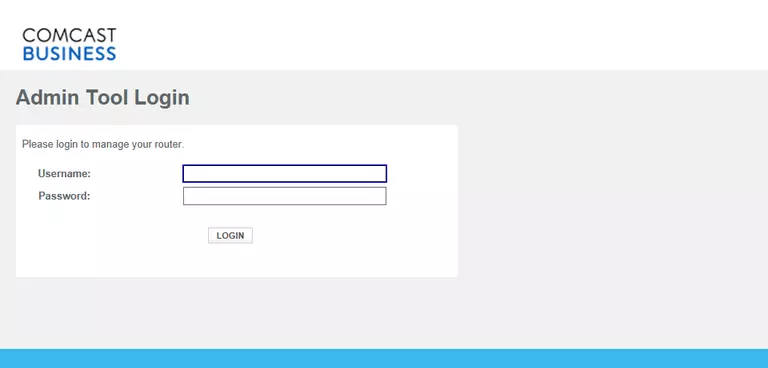
Cisco DPC3941B Home Screen
Once you are logged in you will see the Cisco DPC3941B home screen, like this:
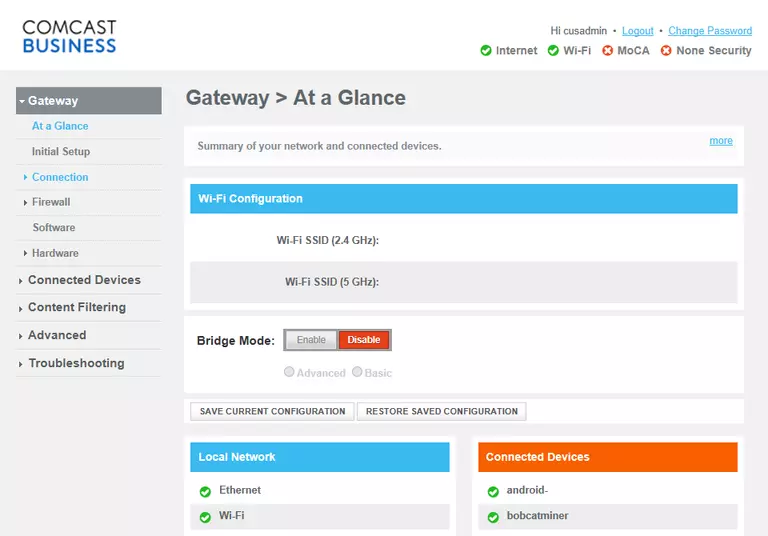
If you see this screen, then good job, you are now logged in to your Cisco DPC3941B router. At this point, you can follow any of our other guides for this router.
Solutions To Cisco DPC3941B Login Problems
If you are having problems getting logged in to your router, here are a few ideas for you to try.
Cisco DPC3941B Password Doesn't Work
Your router's factory default password might be different than what we have listed here. You can try other Cisco passwords. Here is our list of all Cisco Passwords.
Forgot Password to Cisco DPC3941B Router
If you are using an ISP provided router, then you may need to call their support desk and ask for your login information. Most of the time they will have it on file for you.
How to Reset the Cisco DPC3941B Router To Default Settings
The last option when you are unable to get logged in to your router is to reset it to the factory defaults. The last option when you are unable to get logged in to your router is to reset it to the factory defaults.
Other Cisco DPC3941B Guides
Here are some of our other Cisco DPC3941B info that you might be interested in.
This is the login guide for the Cisco DPC3941B DPC3941B_4.8p11s1_PROD_sey Comcast. We also have the following guides for the same router:
- Cisco DPC3941B DPC3941B_3.9p15s1_PROD_sey Comcast - Login to the Cisco DPC3941B
- Cisco DPC3941B DPC3941B_3.9p15s1_PROD_sey Comcast - Information About the Cisco DPC3941B Router
- Cisco DPC3941B DPC3941B_3.9p15s1_PROD_sey Comcast - Reset the Cisco DPC3941B
- Cisco DPC3941B DPC3941B_3.9P35s1_PROD_sey Comcast - Login to the Cisco DPC3941B
- Cisco DPC3941B DPC3941B_3.9P35s1_PROD_sey Comcast - Information About the Cisco DPC3941B Router
- Cisco DPC3941B DPC3941B_3.9P35s1_PROD_sey Comcast - Reset the Cisco DPC3941B
- Cisco DPC3941B DPC3941B_4.8p11s1_PROD_sey Comcast - Information About the Cisco DPC3941B Router
- Cisco DPC3941B DPC3941B_4.8p11s1_PROD_sey Comcast - Reset the Cisco DPC3941B
- Cisco DPC3941B v303r2042173-151003a-CMCST Comcast - How to change the IP Address on a Cisco DPC3941B router
- Cisco DPC3941B v303r2042173-151003a-CMCST Comcast - Cisco DPC3941B Login Instructions
- Cisco DPC3941B v303r2042173-151003a-CMCST Comcast - Cisco DPC3941B User Manual
- Cisco DPC3941B v303r2042173-151003a-CMCST Comcast - How to change the DNS settings on a Cisco DPC3941B router
- Cisco DPC3941B v303r2042173-151003a-CMCST Comcast - Setup WiFi on the Cisco DPC3941B
- Cisco DPC3941B v303r2042173-151003a-CMCST Comcast - How to Reset the Cisco DPC3941B
- Cisco DPC3941B v303r2042173-151003a-CMCST Comcast - Cisco DPC3941B Screenshots
- Cisco DPC3941B v303r2042173-151003a-CMCST Comcast - Information About the Cisco DPC3941B Router