With this guide I will show you how to reset the Cisco DPC3941B router back to factory defaults. It's important to know the difference between a reset and reboot. When you reboot you cycle the power to the device. When you reset the router you take all the settings and return them all to how they were originally from the factory.
Warning: This reset has a lot of consequences to it. Please consider the following before you decide to reset the Cisco DPC3941B router:
- The router's main username and password are reverted to factory settings.
- The ISP username and password are erased. If you use a DSL router you need to re-enter these values. Call your local Internet Service Provider for this information.
- The Internet name and password are reverted to factory settings.
- If you have made any other changes to your router you need to reconfigure them after the reset is complete.
Other Cisco DPC3941B Guides
This is the reset router guide for the Cisco DPC3941B v303r2042173-151003a-CMCST Comcast. We also have the following guides for the same router:
- Cisco DPC3941B DPC3941B_3.9p15s1_PROD_sey Comcast - Login to the Cisco DPC3941B
- Cisco DPC3941B DPC3941B_3.9p15s1_PROD_sey Comcast - Information About the Cisco DPC3941B Router
- Cisco DPC3941B DPC3941B_3.9p15s1_PROD_sey Comcast - Reset the Cisco DPC3941B
- Cisco DPC3941B DPC3941B_3.9P35s1_PROD_sey Comcast - Login to the Cisco DPC3941B
- Cisco DPC3941B DPC3941B_3.9P35s1_PROD_sey Comcast - Information About the Cisco DPC3941B Router
- Cisco DPC3941B DPC3941B_3.9P35s1_PROD_sey Comcast - Reset the Cisco DPC3941B
- Cisco DPC3941B DPC3941B_4.8p11s1_PROD_sey Comcast - Login to the Cisco DPC3941B
- Cisco DPC3941B DPC3941B_4.8p11s1_PROD_sey Comcast - Information About the Cisco DPC3941B Router
- Cisco DPC3941B DPC3941B_4.8p11s1_PROD_sey Comcast - Reset the Cisco DPC3941B
- Cisco DPC3941B v303r2042173-151003a-CMCST Comcast - How to change the IP Address on a Cisco DPC3941B router
- Cisco DPC3941B v303r2042173-151003a-CMCST Comcast - Cisco DPC3941B Login Instructions
- Cisco DPC3941B v303r2042173-151003a-CMCST Comcast - Cisco DPC3941B User Manual
- Cisco DPC3941B v303r2042173-151003a-CMCST Comcast - How to change the DNS settings on a Cisco DPC3941B router
- Cisco DPC3941B v303r2042173-151003a-CMCST Comcast - Setup WiFi on the Cisco DPC3941B
- Cisco DPC3941B v303r2042173-151003a-CMCST Comcast - Cisco DPC3941B Screenshots
- Cisco DPC3941B v303r2042173-151003a-CMCST Comcast - Information About the Cisco DPC3941B Router
Reset the Cisco DPC3941B
Okay, now that you've determined a reset is right for you, you need to find the reset button. We have circled it in the image below for reference.
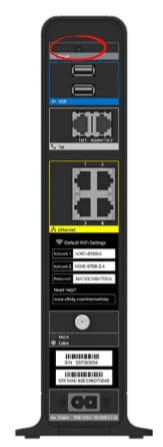
Take the end of an unwound paperclip and press down on the reset button for about 10 seconds. If you don't hold this button down for long enough you may only reboot the router instead of the desired reset.
Please be aware that this is going to erase every personal setting you have ever changed. If you want to try and avoid re-configuring the router afterwards you should try other troubleshooting methods first.
Login to the Cisco DPC3941B
After the reset process is complete you need to login to the Cisco DPC3941B router using the appropriate default values. These can be found in our Cisco DPC3941B Login Guide.
Change Your Password
Next you need to change the password you just used to access the router setup pages. These default passwords are very easy to guess which make them terrible passwords. If you need help coming up with an original password check out our guide titled Choosing a Strong Password.
Tip: If this router is in your home, write this new password down on a sticky note and attach it to the underside of the device.
Setup WiFi on the Cisco DPC3941B
It's also important to check on your WiFi settings. The network name, the Internet password, and the security method should be checked. For the strongest security method on a wireless router choose WPA2 along with a strong password. If you need help with this check on our How to Setup WiFi on the Cisco DPC3941B.
Cisco DPC3941B Help
Be sure to check out our other Cisco DPC3941B info that you might be interested in.
This is the reset router guide for the Cisco DPC3941B v303r2042173-151003a-CMCST Comcast. We also have the following guides for the same router:
- Cisco DPC3941B DPC3941B_3.9p15s1_PROD_sey Comcast - Login to the Cisco DPC3941B
- Cisco DPC3941B DPC3941B_3.9p15s1_PROD_sey Comcast - Information About the Cisco DPC3941B Router
- Cisco DPC3941B DPC3941B_3.9p15s1_PROD_sey Comcast - Reset the Cisco DPC3941B
- Cisco DPC3941B DPC3941B_3.9P35s1_PROD_sey Comcast - Login to the Cisco DPC3941B
- Cisco DPC3941B DPC3941B_3.9P35s1_PROD_sey Comcast - Information About the Cisco DPC3941B Router
- Cisco DPC3941B DPC3941B_3.9P35s1_PROD_sey Comcast - Reset the Cisco DPC3941B
- Cisco DPC3941B DPC3941B_4.8p11s1_PROD_sey Comcast - Login to the Cisco DPC3941B
- Cisco DPC3941B DPC3941B_4.8p11s1_PROD_sey Comcast - Information About the Cisco DPC3941B Router
- Cisco DPC3941B DPC3941B_4.8p11s1_PROD_sey Comcast - Reset the Cisco DPC3941B
- Cisco DPC3941B v303r2042173-151003a-CMCST Comcast - How to change the IP Address on a Cisco DPC3941B router
- Cisco DPC3941B v303r2042173-151003a-CMCST Comcast - Cisco DPC3941B Login Instructions
- Cisco DPC3941B v303r2042173-151003a-CMCST Comcast - Cisco DPC3941B User Manual
- Cisco DPC3941B v303r2042173-151003a-CMCST Comcast - How to change the DNS settings on a Cisco DPC3941B router
- Cisco DPC3941B v303r2042173-151003a-CMCST Comcast - Setup WiFi on the Cisco DPC3941B
- Cisco DPC3941B v303r2042173-151003a-CMCST Comcast - Cisco DPC3941B Screenshots
- Cisco DPC3941B v303r2042173-151003a-CMCST Comcast - Information About the Cisco DPC3941B Router