Here I will show you how to reset the Dlink DIR-625 router back to the original factory defaults.
First, I need to explain the difference between a reset and a reboot. When I refer to a reboot I am referring to a power cycle to the device. This is done manually by turning the router off and back on again after about 30 seconds. When I refer to a reset I am referring to a complete factory restore of all settings. This means every single setting you have ever changed is erased and put back to how it was from the factory.
Warning: Resetting this router is a big step in troubleshooting your router. Our recommendation is to make a list of all the settings you have changed in the past. Consider the following list we have made:
- The router's setup username and password are erased and reverted back to factory defaults.
- The Internet name and password are also reverted back to factory defaults.
- If you use a DSL connection you need to re-enter the ISP or Internet Service Provider username and password. These details can be gotten by calling your local ISP.
- Have you ever made any other changes to your router? If so they need to written down so you can reconfigure them later.
Other Dlink DIR-625 Guides
This is the reset router guide for the Dlink DIR-625. We also have the following guides for the same router:
- Dlink DIR-625 - How to change the IP Address on a Dlink DIR-625 router
- Dlink DIR-625 - Dlink DIR-625 Login Instructions
- Dlink DIR-625 - Dlink DIR-625 User Manual
- Dlink DIR-625 - Dlink DIR-625 Port Forwarding Instructions
- Dlink DIR-625 - Setup WiFi on the Dlink DIR-625
- Dlink DIR-625 - Information About the Dlink DIR-625 Router
- Dlink DIR-625 - Dlink DIR-625 Screenshots
- Dlink DIR-625 v3 - How to change the IP Address on a Dlink DIR-625 router
- Dlink DIR-625 v3 - Dlink DIR-625 Login Instructions
- Dlink DIR-625 v3 - Dlink DIR-625 User Manual
- Dlink DIR-625 v3 - Dlink DIR-625 Port Forwarding Instructions
- Dlink DIR-625 v3 - Setup WiFi on the Dlink DIR-625
- Dlink DIR-625 v3 - How to Reset the Dlink DIR-625
- Dlink DIR-625 v3 - Information About the Dlink DIR-625 Router
- Dlink DIR-625 v3 - Dlink DIR-625 Screenshots
Reset the Dlink DIR-625
As you can see from the image below the reset button is located on the back panel of the Dlink DIR-625 router. I have circled it's location for you in red.
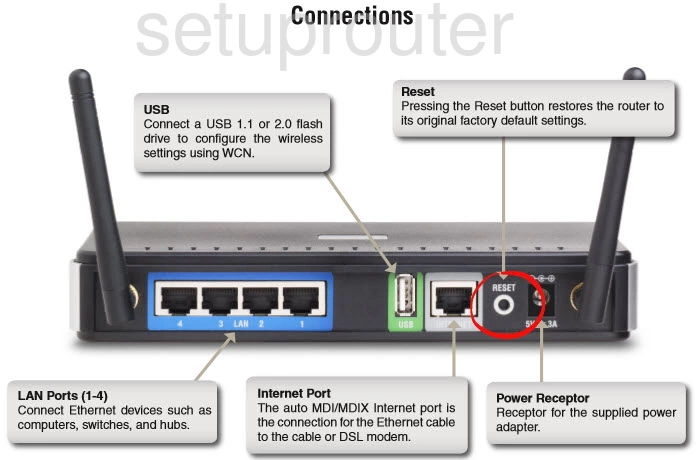
Take the end of an unfolded paperclip and press down on the reset button for about 10 seconds. This begins the reset process. If you don't hold this reset button down for the entire amount of time required you may end up only rebooting the router instead of resetting it like you wanted.
Remember a reset like this one causes complete erasure of all settings you have changed in the past. If you want to avoid this type of loss you should consider other troubleshooting methods first.
Login to the Dlink DIR-625
Now that you've reset the Dlink DIR-625 router you'll need to log into it. This is done by using the default username and password. We have these provided for you in our Login Guide.
Tip: Defaults not logging you in? It could be because the reset button wasn't held down for long enough.
Change Your Password
After logging into your router we suggest setting a new password. This can be anything you like, however keep in mind that a strong password contains no personal information and is 14-20 characters in length. For more help be sure to check out our Choosing a Strong Password Guide.
Tip: If you're afraid of losing your new password try writing it on a sticky note and putting in on the underside of your router.
Setup WiFi on the Dlink DIR-625
Don't forget to check on the WiFi settings as well. If you want a guide on that topic, I have one for you titled How to Setup WiFi on the Dlink DIR-625.
Dlink DIR-625 Help
Be sure to check out our other Dlink DIR-625 info that you might be interested in.
This is the reset router guide for the Dlink DIR-625. We also have the following guides for the same router:
- Dlink DIR-625 - How to change the IP Address on a Dlink DIR-625 router
- Dlink DIR-625 - Dlink DIR-625 Login Instructions
- Dlink DIR-625 - Dlink DIR-625 User Manual
- Dlink DIR-625 - Dlink DIR-625 Port Forwarding Instructions
- Dlink DIR-625 - Setup WiFi on the Dlink DIR-625
- Dlink DIR-625 - Information About the Dlink DIR-625 Router
- Dlink DIR-625 - Dlink DIR-625 Screenshots
- Dlink DIR-625 v3 - How to change the IP Address on a Dlink DIR-625 router
- Dlink DIR-625 v3 - Dlink DIR-625 Login Instructions
- Dlink DIR-625 v3 - Dlink DIR-625 User Manual
- Dlink DIR-625 v3 - Dlink DIR-625 Port Forwarding Instructions
- Dlink DIR-625 v3 - Setup WiFi on the Dlink DIR-625
- Dlink DIR-625 v3 - How to Reset the Dlink DIR-625
- Dlink DIR-625 v3 - Information About the Dlink DIR-625 Router
- Dlink DIR-625 v3 - Dlink DIR-625 Screenshots