On this page I will explain how to reset the Dlink DIR-625v3 router. This is not the same thing as a reboot. When you reboot your router you cycle the power to the device. When you reset a router you take all the settings and return them to factory defaults.
Warning: Resetting this router is a big step and should not be taken lightly. Make sure you are aware of what settings are changed and what ones are not. Consider the following:
- The router's setup username and password are reverted back to factory defaults.
- The Internet name and password are reverted back to factory defaults.
- If you use a DSL connection you need to re-enter the ISP (Internet Service Provider) username and password. Call your ISP for the details.
- If you have ever made any other changes to this router you need to write them down so you don't forget to reconfigure them after the reset is complete.
Other Dlink DIR-625 Guides
This is the reset router guide for the Dlink DIR-625 v3. We also have the following guides for the same router:
- Dlink DIR-625 - How to change the IP Address on a Dlink DIR-625 router
- Dlink DIR-625 - Dlink DIR-625 Login Instructions
- Dlink DIR-625 - Dlink DIR-625 User Manual
- Dlink DIR-625 - Dlink DIR-625 Port Forwarding Instructions
- Dlink DIR-625 - Setup WiFi on the Dlink DIR-625
- Dlink DIR-625 - How to Reset the Dlink DIR-625
- Dlink DIR-625 - Information About the Dlink DIR-625 Router
- Dlink DIR-625 - Dlink DIR-625 Screenshots
- Dlink DIR-625 v3 - How to change the IP Address on a Dlink DIR-625 router
- Dlink DIR-625 v3 - Dlink DIR-625 Login Instructions
- Dlink DIR-625 v3 - Dlink DIR-625 User Manual
- Dlink DIR-625 v3 - Dlink DIR-625 Port Forwarding Instructions
- Dlink DIR-625 v3 - Setup WiFi on the Dlink DIR-625
- Dlink DIR-625 v3 - Information About the Dlink DIR-625 Router
- Dlink DIR-625 v3 - Dlink DIR-625 Screenshots
Reset the Dlink DIR-625
Take a look at the image below. I have circled the location of the reset button.
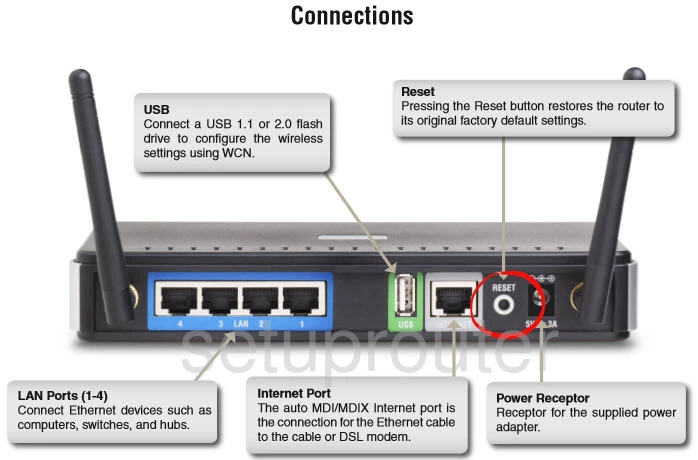
Take a paperclip or pin and press down on the reset button for about 10 seconds. This starts the reset process. If you don't hold the reset button for long enough you end up only rebooting the router instead of resetting it like you wanted.
Remember this reset erases every single setting you have ever changed in your router. To avoid this loss we recommend trying other methods of troubleshooting before you decide to reset.
Login to the Dlink DIR-625
Once you've reset the Dlink DIR-625v3 router you should log into it. This is accomplished by using the factory default username and password found in our Login Guide.
Tip: Defaults not working for you? Don't panic. It could be because the reset button wasn't held down for long enough.
Change Your Password
After you've logged into your router we recommend setting a new password for it. Remember that this password only protects your router settings, not your wireless network. All the same, setting a strong password is always a good idea. For help in doing so check out our Choosing a Strong Password Guide.
Tip: Avoid losing your new password by writing it on a note and taping it to the bottom of your router.
Setup WiFi on the Dlink DIR-625v3
Now you need to check on your WiFi settings. These settings should include the SSID, the Internet Password, and the encryption style. For a full guide on that topic please take a look at our page labeled How to Setup WiFi on the Dlink DIR-625v3.
Dlink DIR-625 Help
Be sure to check out our other Dlink DIR-625 info that you might be interested in.
This is the reset router guide for the Dlink DIR-625 v3. We also have the following guides for the same router:
- Dlink DIR-625 - How to change the IP Address on a Dlink DIR-625 router
- Dlink DIR-625 - Dlink DIR-625 Login Instructions
- Dlink DIR-625 - Dlink DIR-625 User Manual
- Dlink DIR-625 - Dlink DIR-625 Port Forwarding Instructions
- Dlink DIR-625 - Setup WiFi on the Dlink DIR-625
- Dlink DIR-625 - How to Reset the Dlink DIR-625
- Dlink DIR-625 - Information About the Dlink DIR-625 Router
- Dlink DIR-625 - Dlink DIR-625 Screenshots
- Dlink DIR-625 v3 - How to change the IP Address on a Dlink DIR-625 router
- Dlink DIR-625 v3 - Dlink DIR-625 Login Instructions
- Dlink DIR-625 v3 - Dlink DIR-625 User Manual
- Dlink DIR-625 v3 - Dlink DIR-625 Port Forwarding Instructions
- Dlink DIR-625 v3 - Setup WiFi on the Dlink DIR-625
- Dlink DIR-625 v3 - Information About the Dlink DIR-625 Router
- Dlink DIR-625 v3 - Dlink DIR-625 Screenshots