These screenshots were submitted by our users.
Please feel free to share screenshots with us using our Router Screenshot Grabber, which is a free tool in Network Utilities. It makes the capture process easy and sends the screenshots to us automatically.
This is the screenshots guide for the Dlink DIR-625 v3. We also have the following guides for the same router:
- Dlink DIR-625 - How to change the IP Address on a Dlink DIR-625 router
- Dlink DIR-625 - Dlink DIR-625 Login Instructions
- Dlink DIR-625 - Dlink DIR-625 User Manual
- Dlink DIR-625 - Dlink DIR-625 Port Forwarding Instructions
- Dlink DIR-625 - Setup WiFi on the Dlink DIR-625
- Dlink DIR-625 - How to Reset the Dlink DIR-625
- Dlink DIR-625 - Information About the Dlink DIR-625 Router
- Dlink DIR-625 - Dlink DIR-625 Screenshots
- Dlink DIR-625 v3 - How to change the IP Address on a Dlink DIR-625 router
- Dlink DIR-625 v3 - Dlink DIR-625 Login Instructions
- Dlink DIR-625 v3 - Dlink DIR-625 User Manual
- Dlink DIR-625 v3 - Dlink DIR-625 Port Forwarding Instructions
- Dlink DIR-625 v3 - Setup WiFi on the Dlink DIR-625
- Dlink DIR-625 v3 - How to Reset the Dlink DIR-625
- Dlink DIR-625 v3 - Information About the Dlink DIR-625 Router
All Dlink DIR-625 Screenshots
All screenshots below were captured from a Dlink DIR-625 router.
Dlink DIR-625 Port Forwarding Screenshot
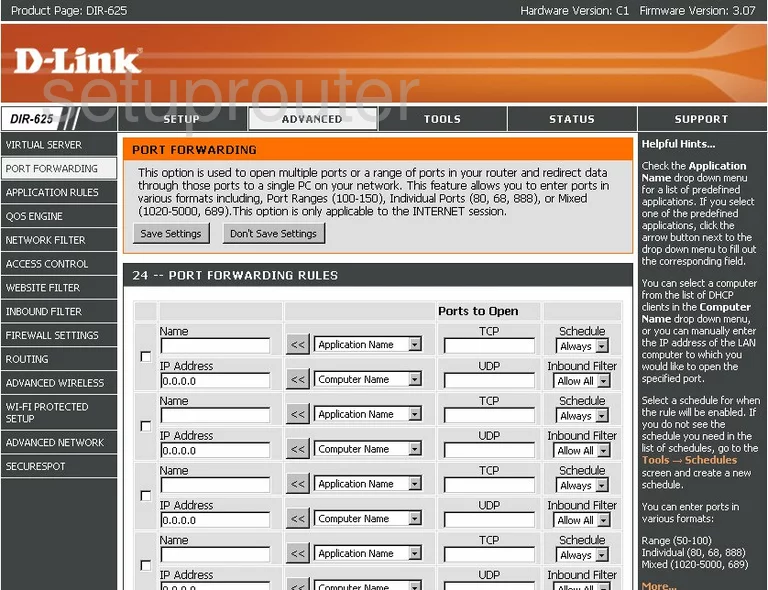
Dlink DIR-625 Status Screenshot
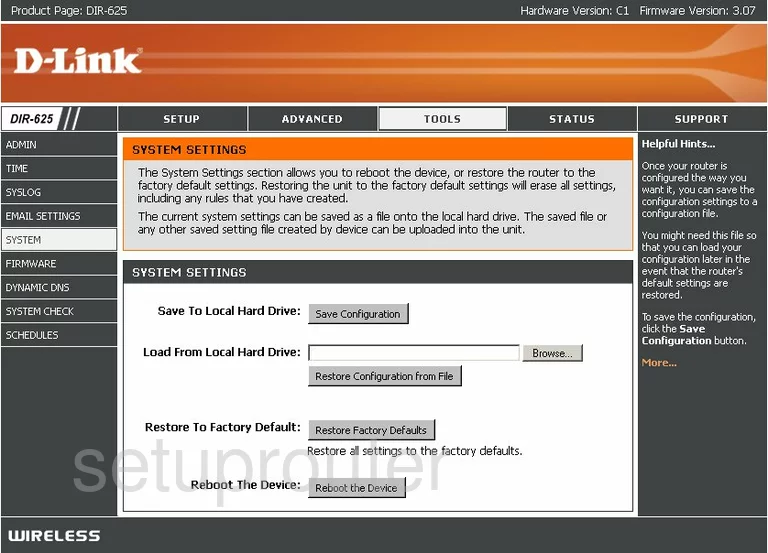
Dlink DIR-625 Dynamic Dns Screenshot
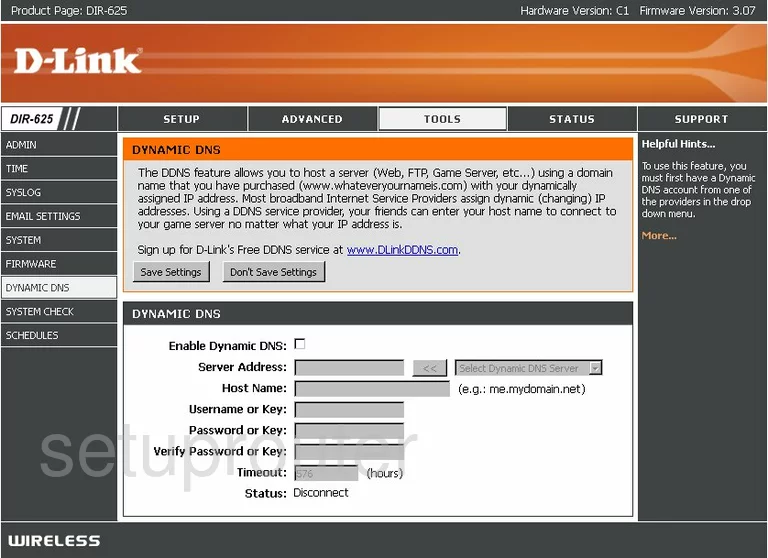
Dlink DIR-625 Login Screenshot
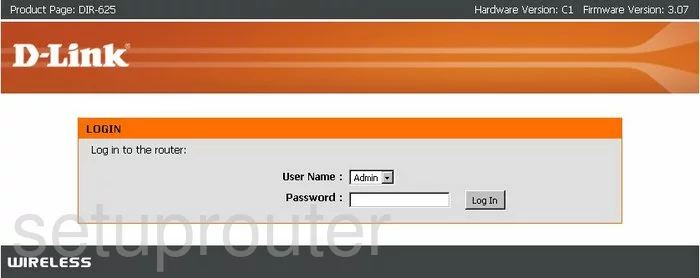
Dlink DIR-625 Wifi Setup Screenshot
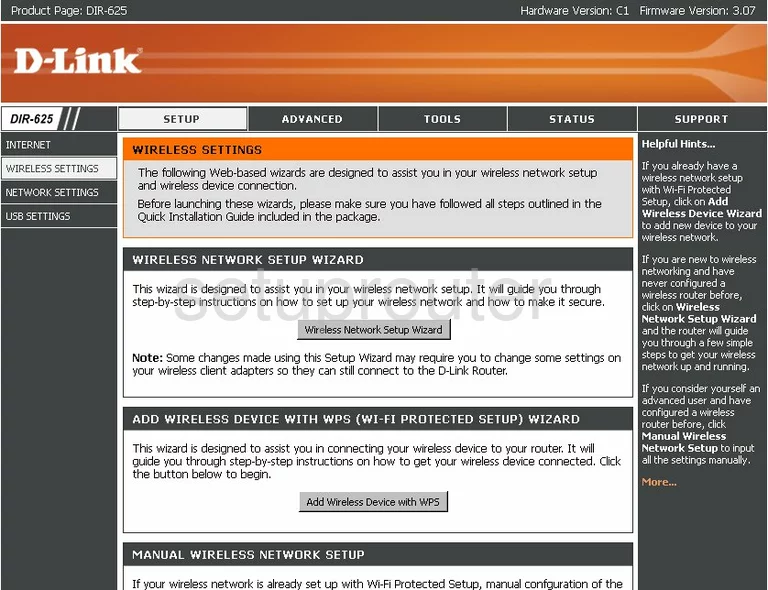
Dlink DIR-625 Port Forwarding Screenshot
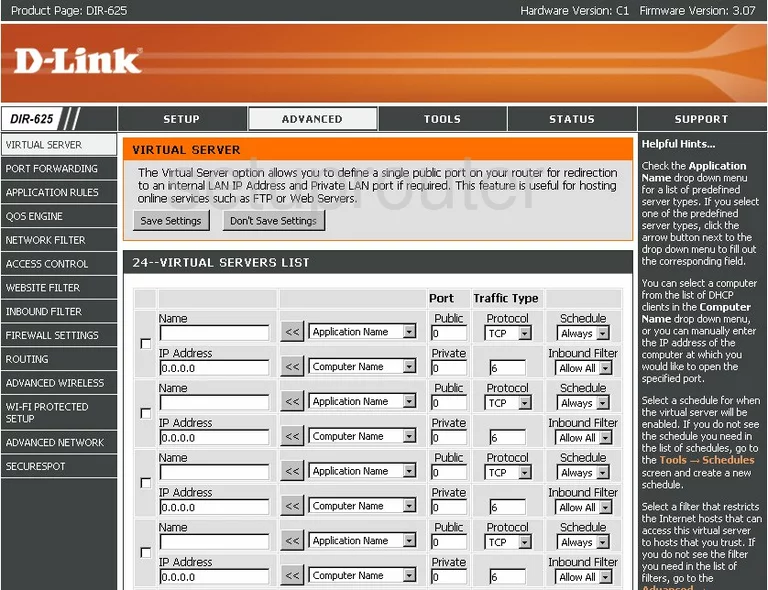
Dlink DIR-625 Status Screenshot
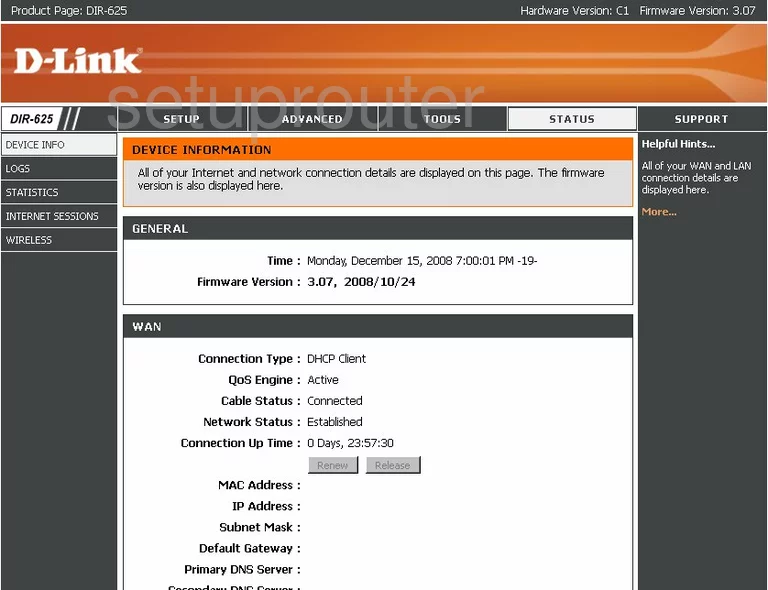
Dlink DIR-625 Log Screenshot
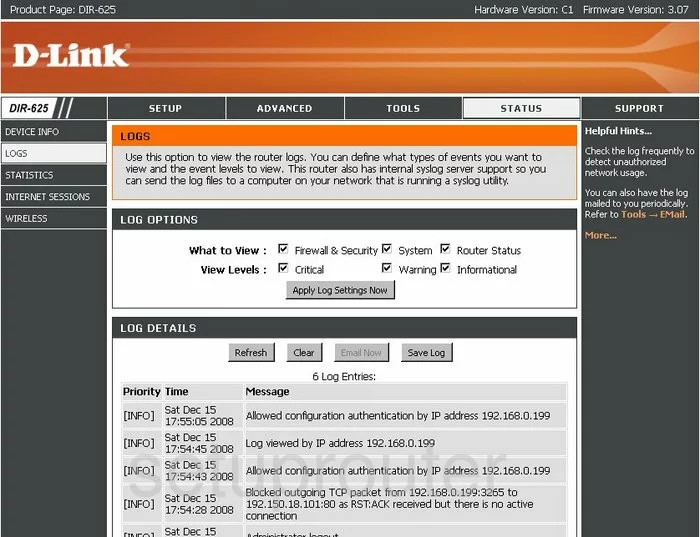
Dlink DIR-625 Access Control Screenshot
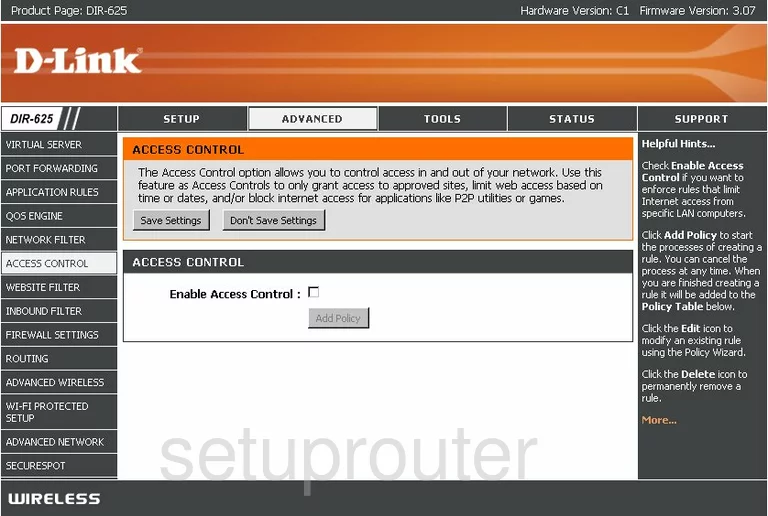
Dlink DIR-625 Traffic Statistics Screenshot
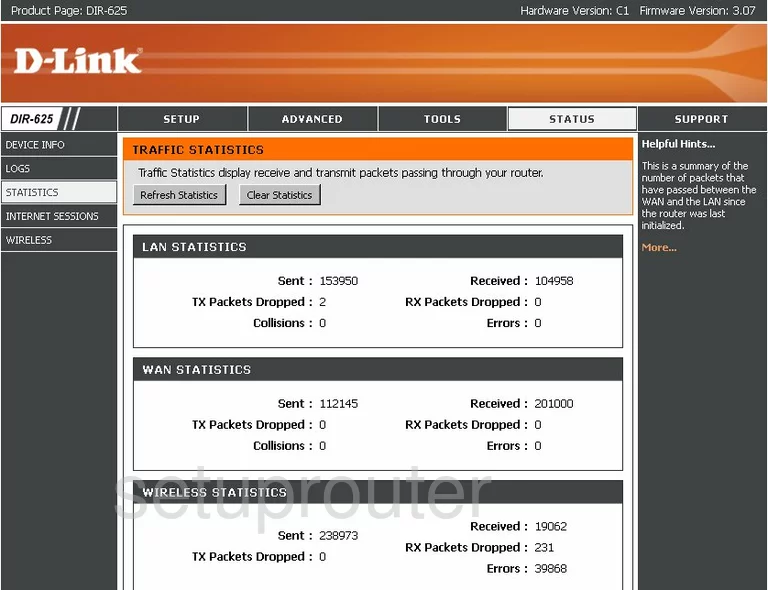
Dlink DIR-625 Setup Screenshot
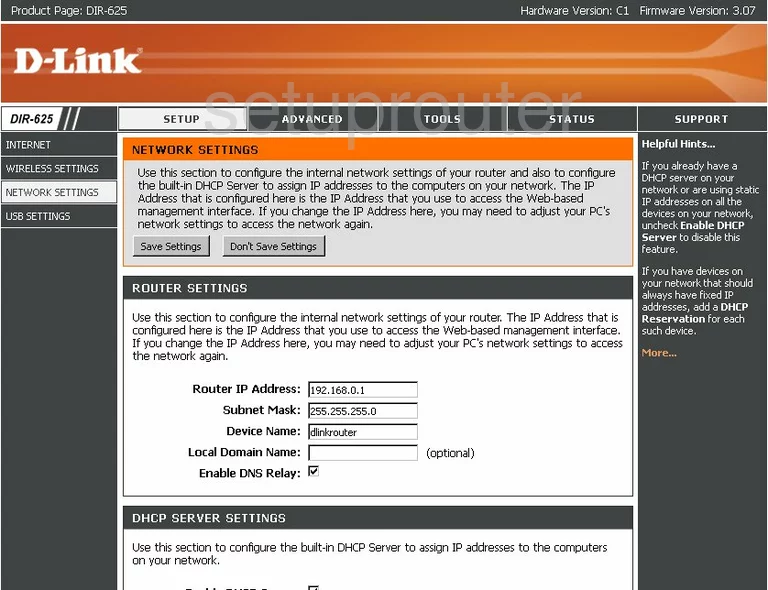
Dlink DIR-625 Setup Screenshot
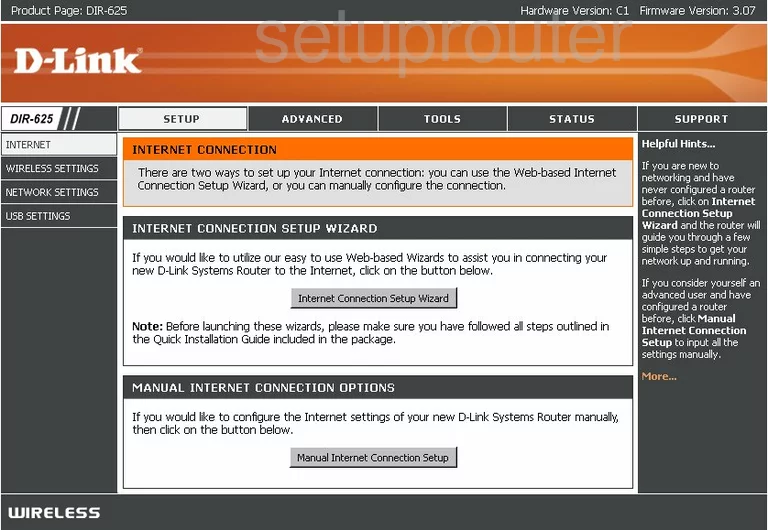
Dlink DIR-625 Firmware Screenshot
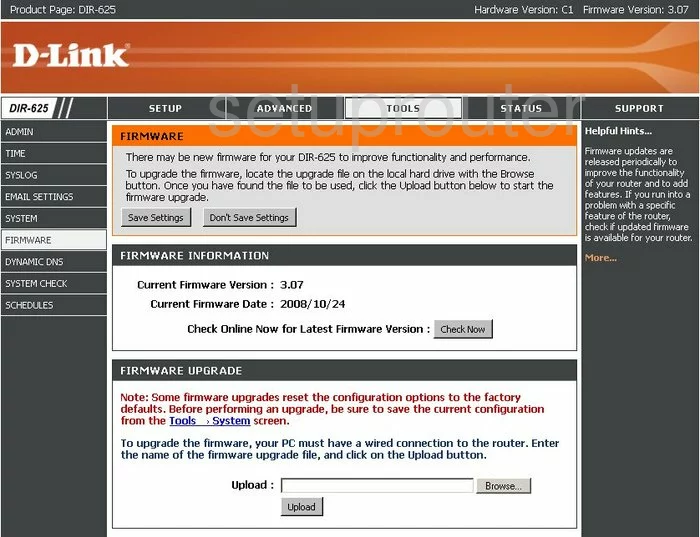
Dlink DIR-625 Wifi Advanced Screenshot
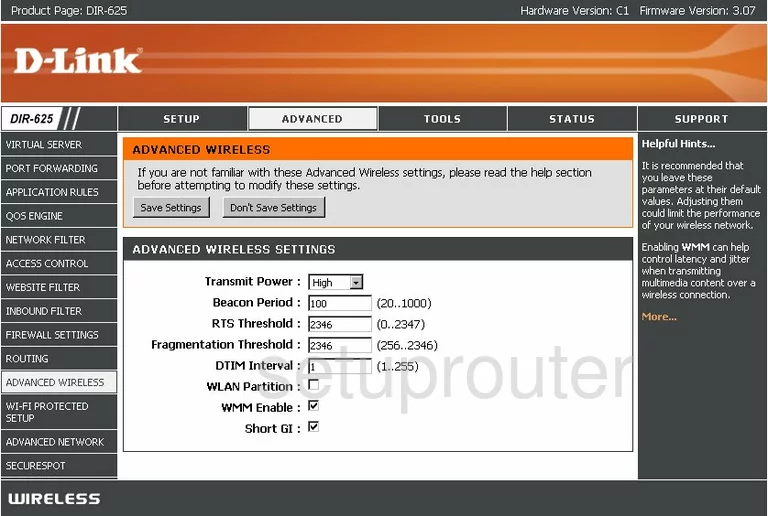
Dlink DIR-625 Firewall Screenshot
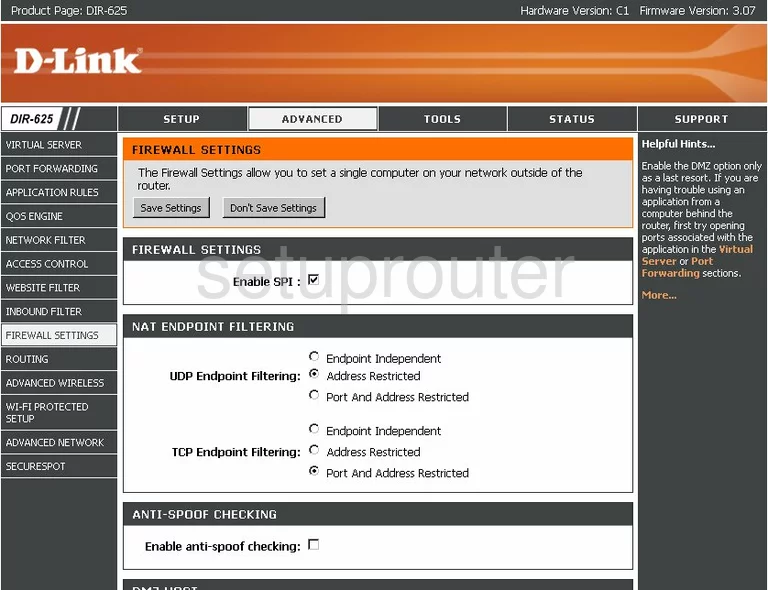
Dlink DIR-625 Schedule Screenshot
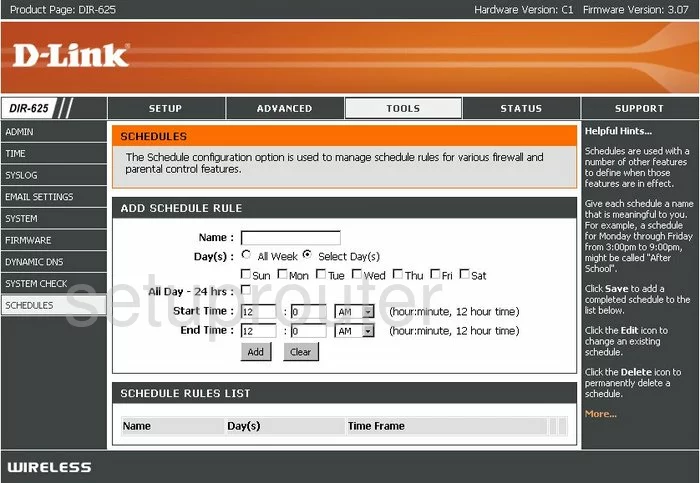
Dlink DIR-625 Time Setup Screenshot
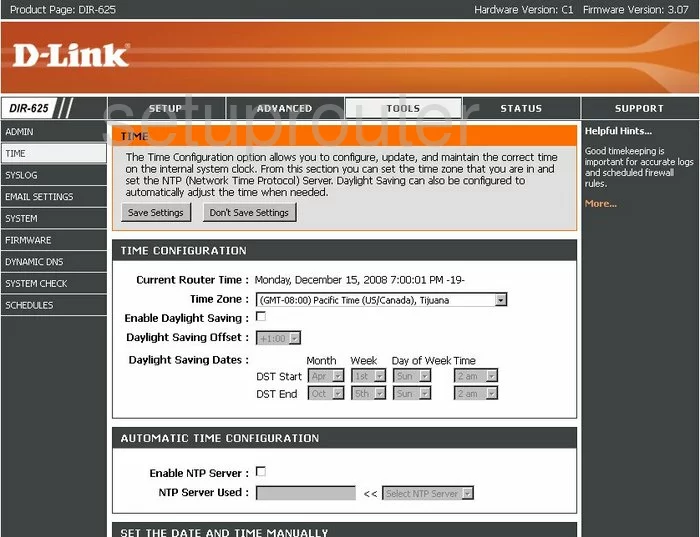
Dlink DIR-625 Wifi Wps Screenshot
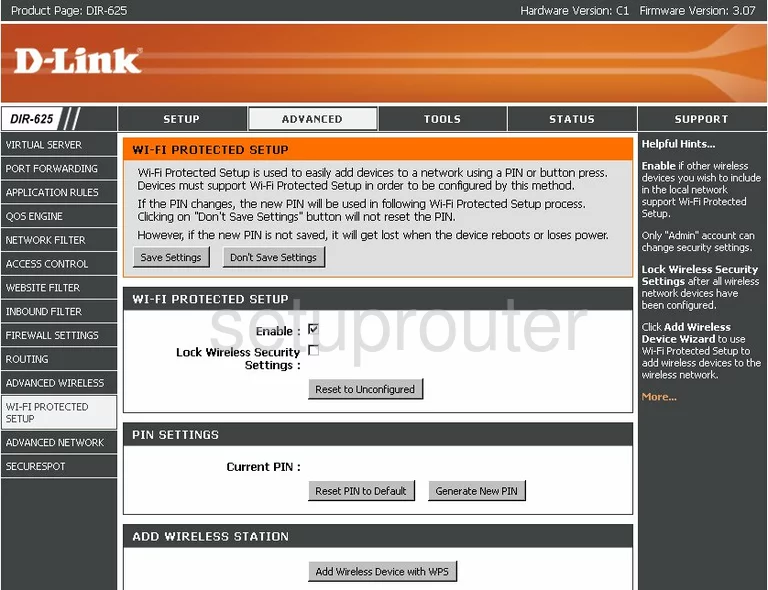
Dlink DIR-625 Email Screenshot
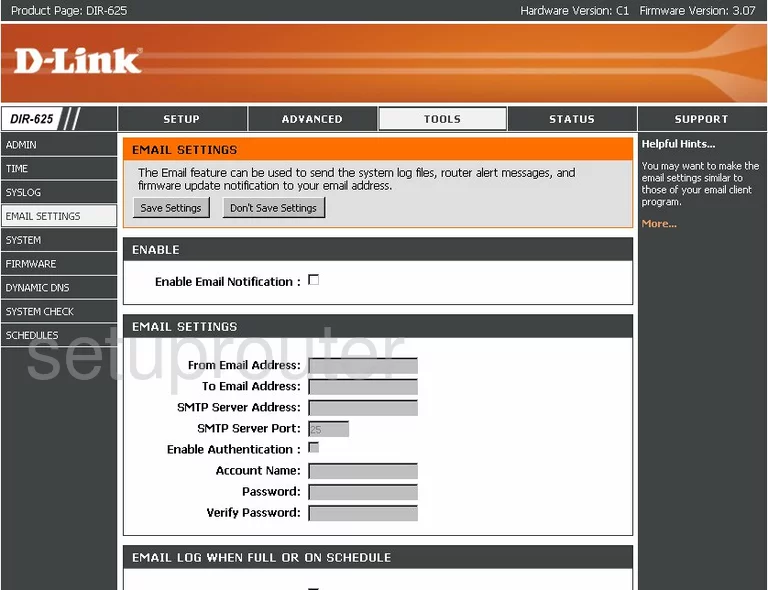
Dlink DIR-625 Upnp Screenshot
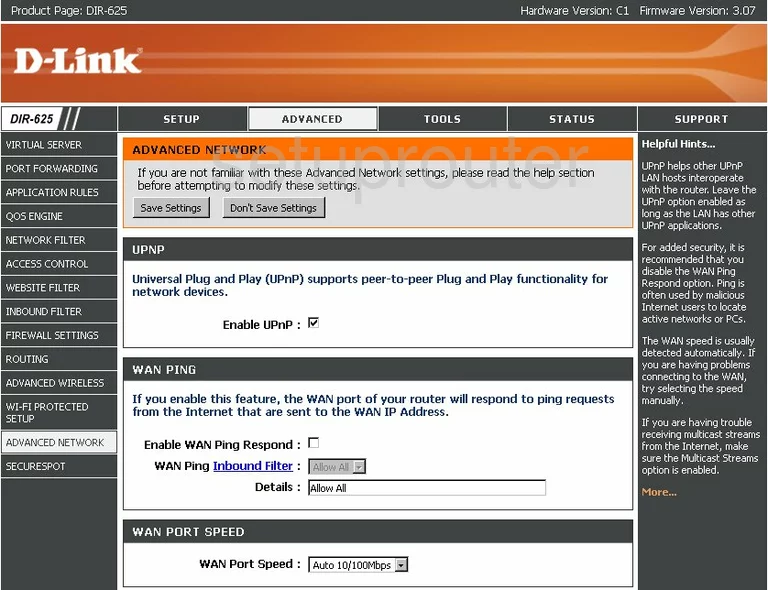
Dlink DIR-625 Password Screenshot
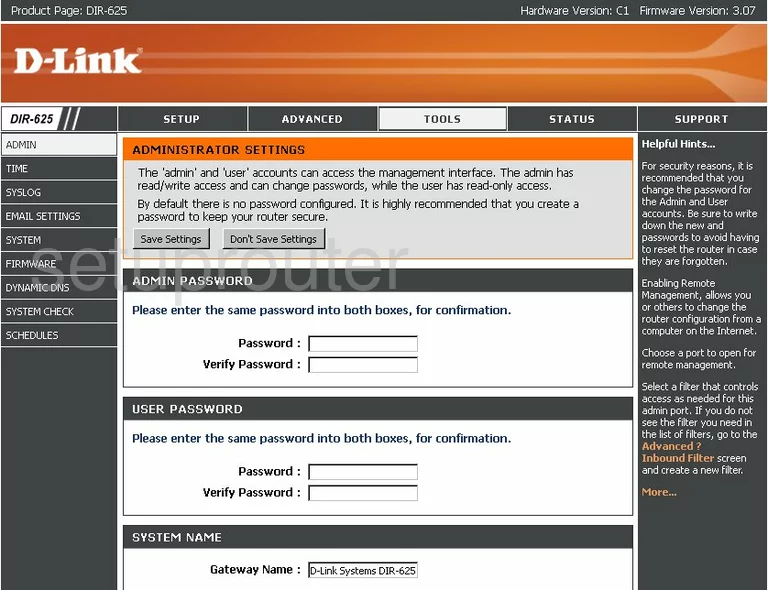
Dlink DIR-625 Open Port Screenshot
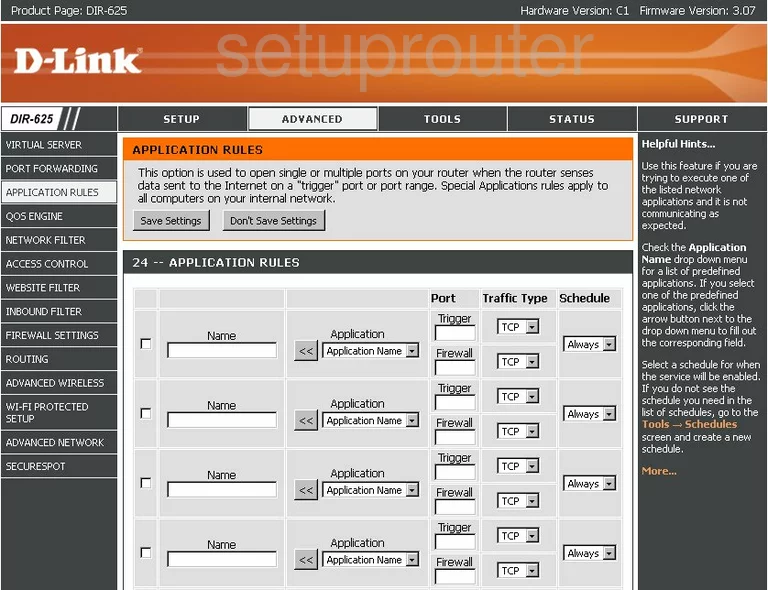
Dlink DIR-625 Log Screenshot
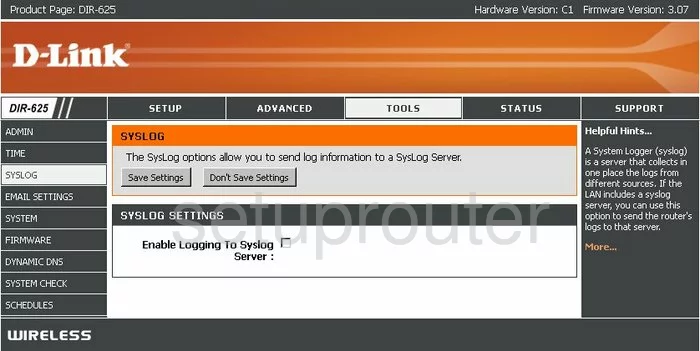
Dlink DIR-625 Ping Screenshot
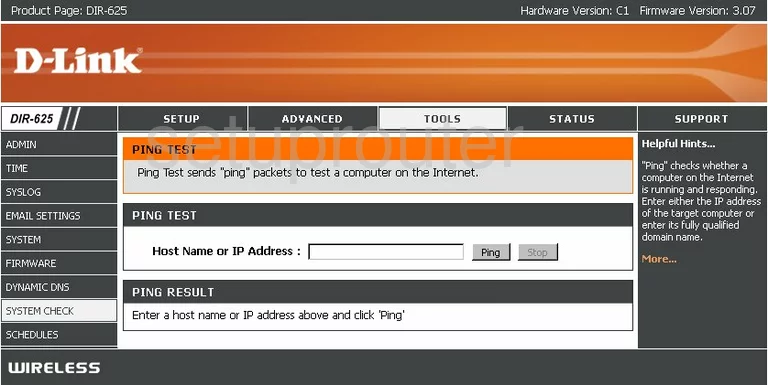
Dlink DIR-625 Block Screenshot

Dlink DIR-625 General Screenshot
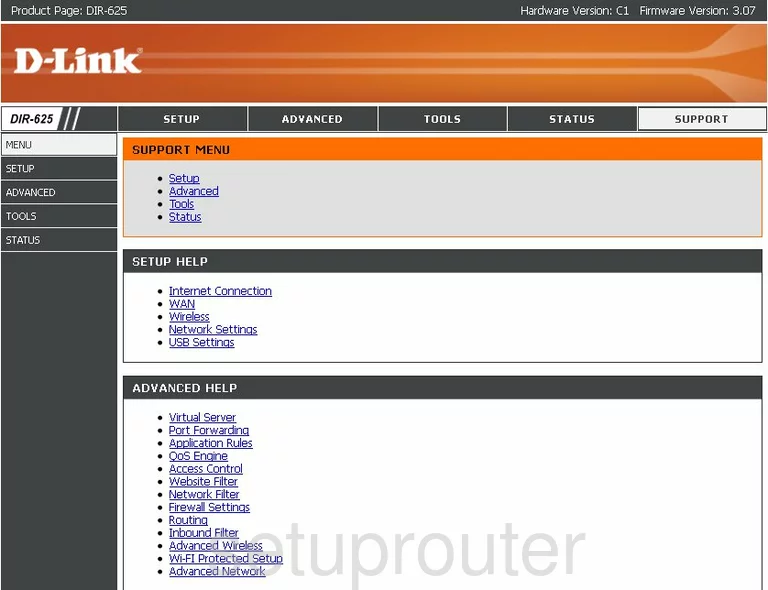
Dlink DIR-625 Url Filter Screenshot
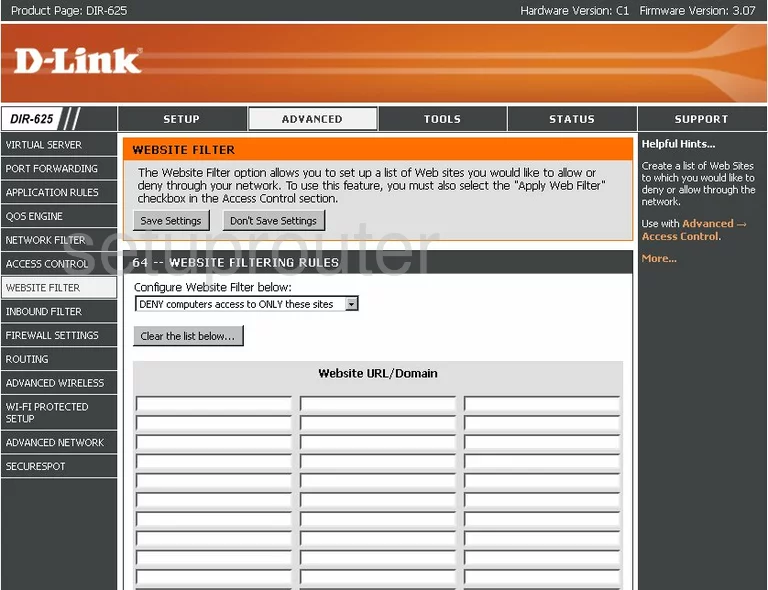
Dlink DIR-625 Mac Filter Screenshot
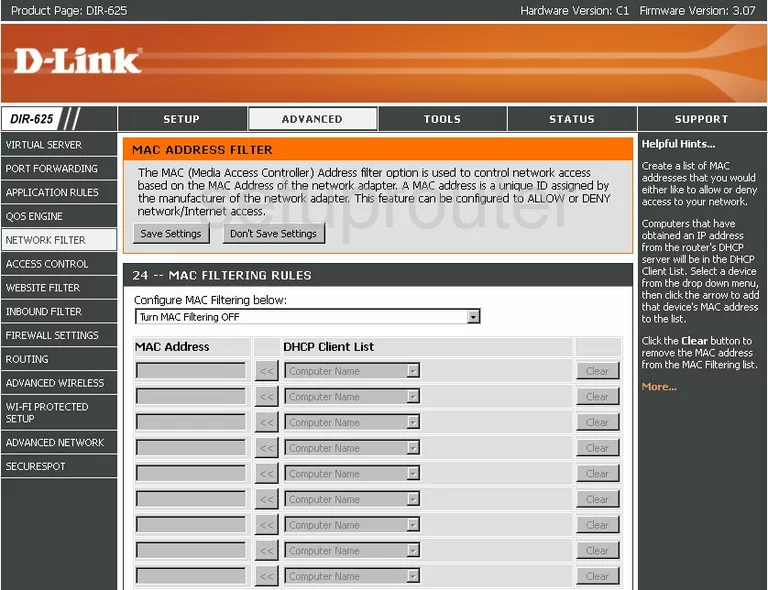
Dlink DIR-625 Usb Screenshot
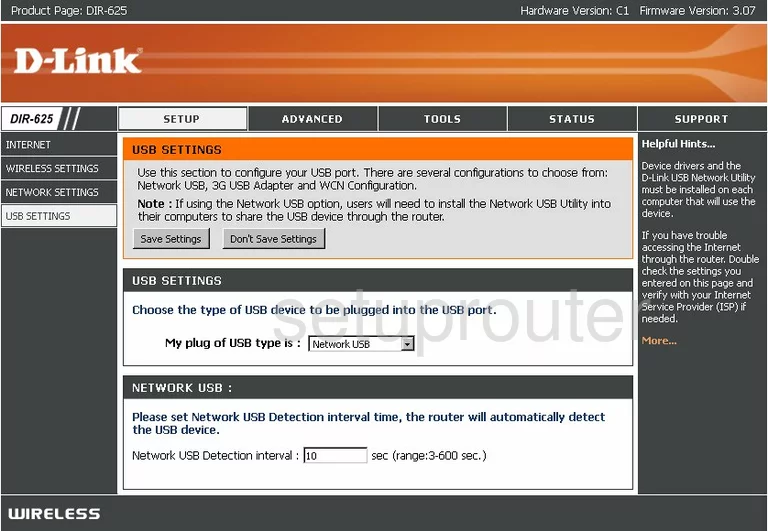
Dlink DIR-625 Qos Screenshot
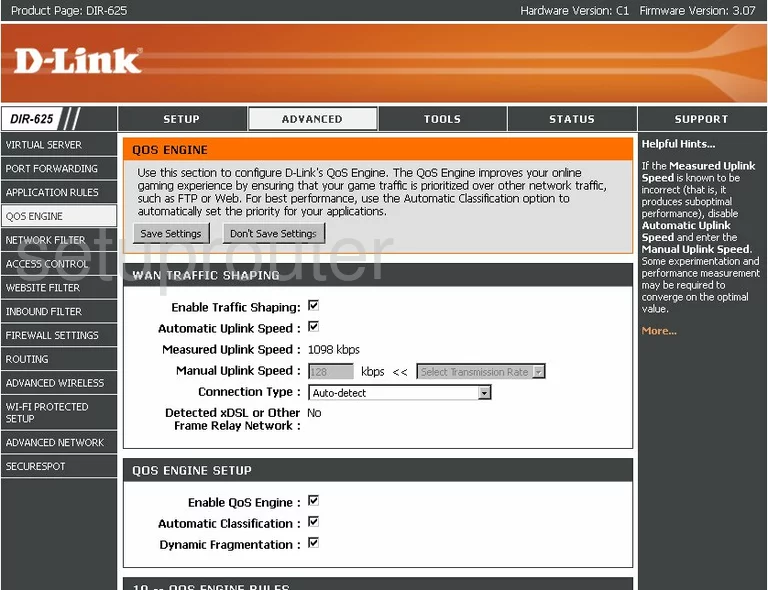
Dlink DIR-625 Lan Status Screenshot
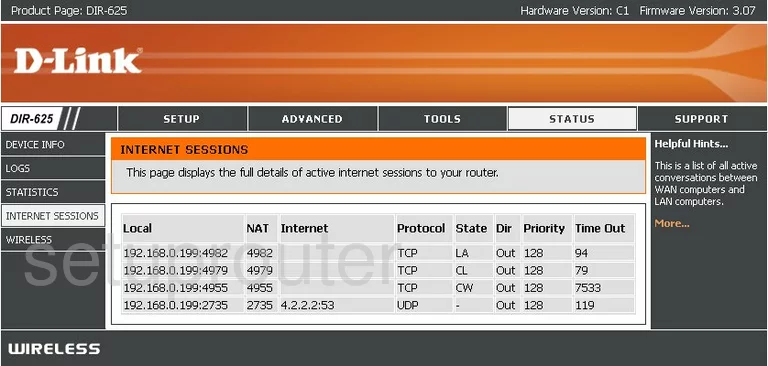
Dlink DIR-625 Wifi Status Screenshot

Dlink DIR-625 General Screenshot
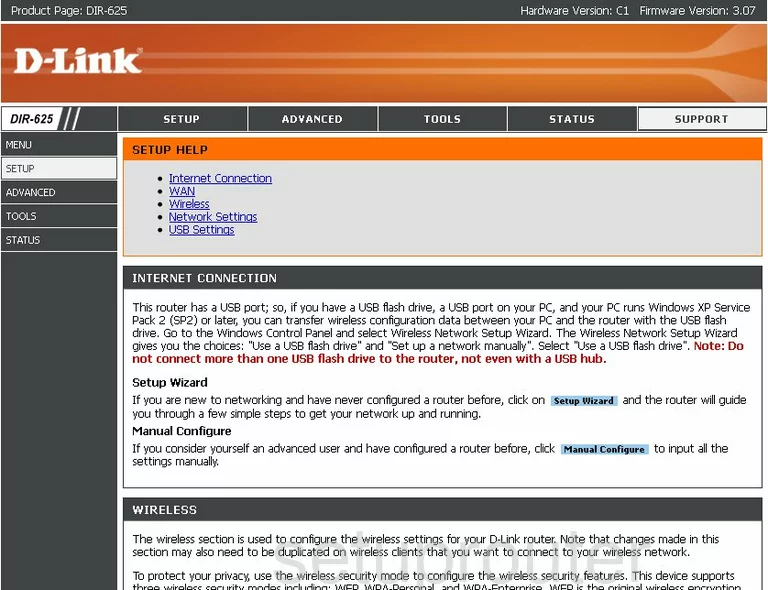
Dlink DIR-625 General Screenshot
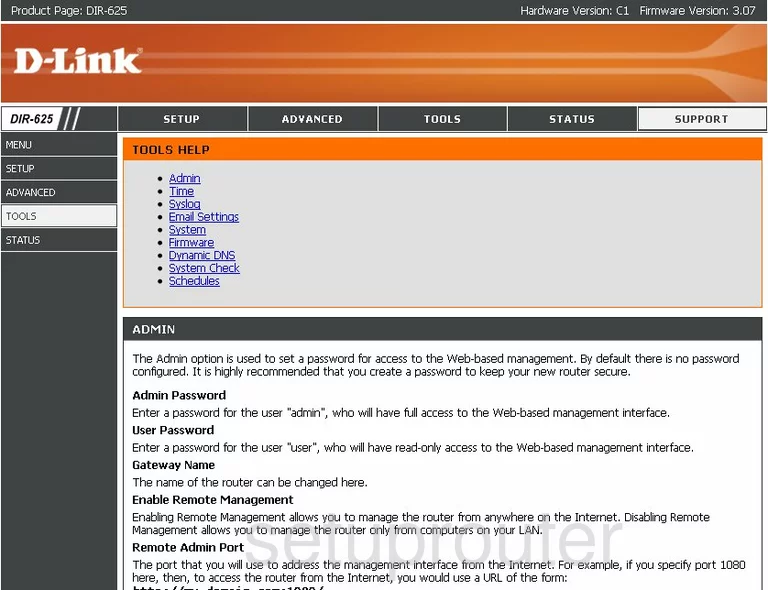
Dlink DIR-625 General Screenshot
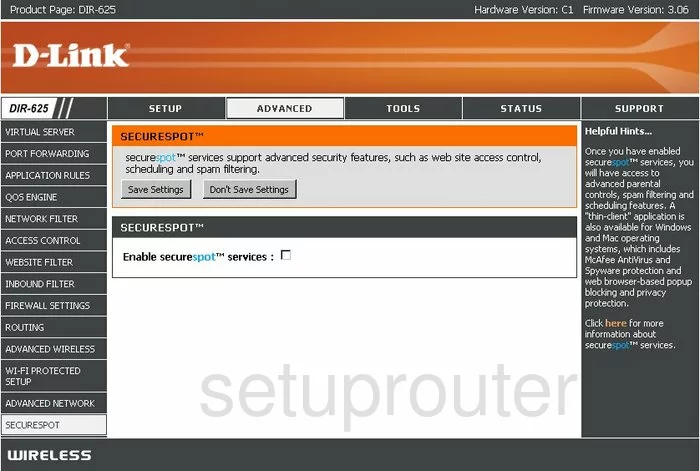
Dlink DIR-625 General Screenshot
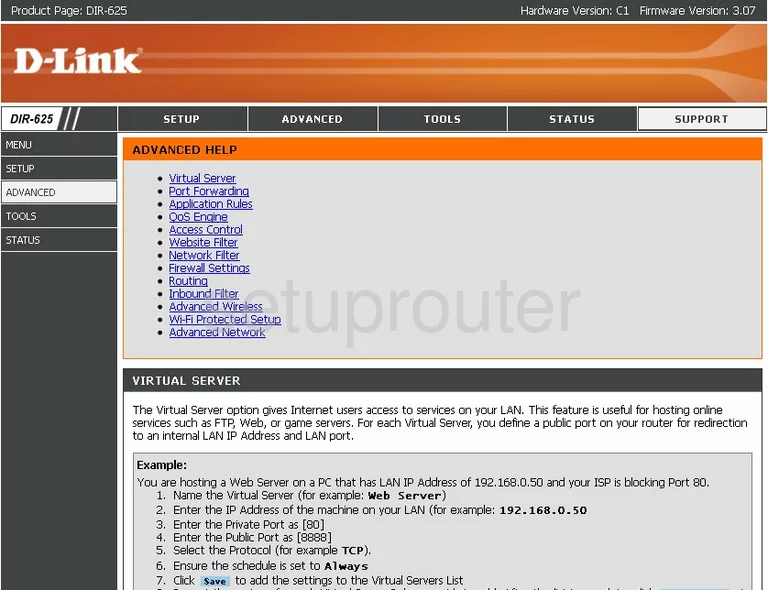
Dlink DIR-625 Device Image Screenshot

Dlink DIR-625 Reset Screenshot
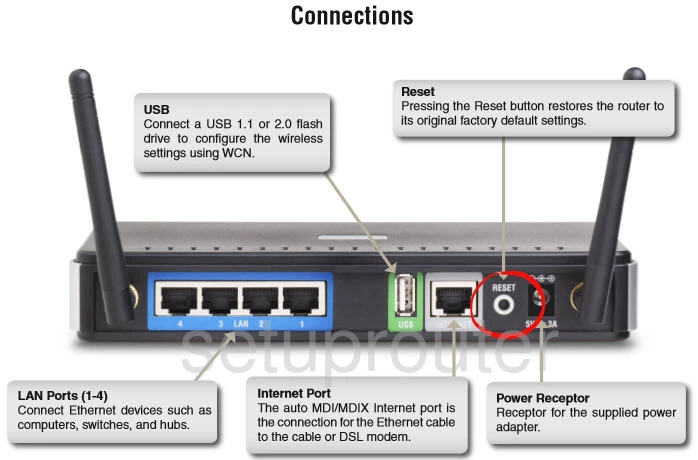
This is the screenshots guide for the Dlink DIR-625 v3. We also have the following guides for the same router:
- Dlink DIR-625 - How to change the IP Address on a Dlink DIR-625 router
- Dlink DIR-625 - Dlink DIR-625 Login Instructions
- Dlink DIR-625 - Dlink DIR-625 User Manual
- Dlink DIR-625 - Dlink DIR-625 Port Forwarding Instructions
- Dlink DIR-625 - Setup WiFi on the Dlink DIR-625
- Dlink DIR-625 - How to Reset the Dlink DIR-625
- Dlink DIR-625 - Information About the Dlink DIR-625 Router
- Dlink DIR-625 - Dlink DIR-625 Screenshots
- Dlink DIR-625 v3 - How to change the IP Address on a Dlink DIR-625 router
- Dlink DIR-625 v3 - Dlink DIR-625 Login Instructions
- Dlink DIR-625 v3 - Dlink DIR-625 User Manual
- Dlink DIR-625 v3 - Dlink DIR-625 Port Forwarding Instructions
- Dlink DIR-625 v3 - Setup WiFi on the Dlink DIR-625
- Dlink DIR-625 v3 - How to Reset the Dlink DIR-625
- Dlink DIR-625 v3 - Information About the Dlink DIR-625 Router