The Dlink DIR-625 router is considered a wireless router because it offers WiFi connectivity. WiFi, or simply wireless, allows you to connect various devices to your router, such as wireless printers, smart televisions, and WiFi enabled smartphones.
Other Dlink DIR-625 Guides
This is the wifi guide for the Dlink DIR-625. We also have the following guides for the same router:
- Dlink DIR-625 - How to change the IP Address on a Dlink DIR-625 router
- Dlink DIR-625 - Dlink DIR-625 Login Instructions
- Dlink DIR-625 - Dlink DIR-625 User Manual
- Dlink DIR-625 - Dlink DIR-625 Port Forwarding Instructions
- Dlink DIR-625 - How to Reset the Dlink DIR-625
- Dlink DIR-625 - Information About the Dlink DIR-625 Router
- Dlink DIR-625 - Dlink DIR-625 Screenshots
- Dlink DIR-625 v3 - How to change the IP Address on a Dlink DIR-625 router
- Dlink DIR-625 v3 - Dlink DIR-625 Login Instructions
- Dlink DIR-625 v3 - Dlink DIR-625 User Manual
- Dlink DIR-625 v3 - Dlink DIR-625 Port Forwarding Instructions
- Dlink DIR-625 v3 - Setup WiFi on the Dlink DIR-625
- Dlink DIR-625 v3 - How to Reset the Dlink DIR-625
- Dlink DIR-625 v3 - Information About the Dlink DIR-625 Router
- Dlink DIR-625 v3 - Dlink DIR-625 Screenshots
WiFi Terms
Before we get started there is a little bit of background info that you should be familiar with.
Wireless Name
Your wireless network needs to have a name to uniquely identify it from other wireless networks. If you are not sure what this means we have a guide explaining what a wireless name is that you can read for more information.
Wireless Password
An important part of securing your wireless network is choosing a strong password.
Wireless Channel
Picking a WiFi channel is not always a simple task. Be sure to read about WiFi channels before making the choice.
Encryption
You should almost definitely pick WPA2 for your networks encryption. If you are unsure, be sure to read our WEP vs WPA guide first.
Login To The Dlink DIR-625
To get started configuring the Dlink DIR-625 WiFi settings you need to login to your router. If you are already logged in you can skip this step.
To login to the Dlink DIR-625, follow our Dlink DIR-625 Login Guide.
Find the WiFi Settings on the Dlink DIR-625
If you followed our login guide above then you should see this screen.
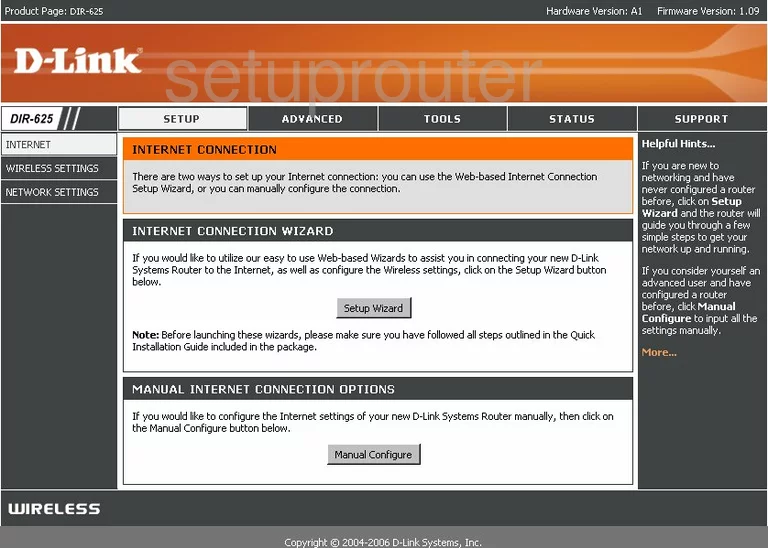
Starting on the INTERNET CONNECTION page of the Dlink DIR-625 router click the link on the left side of the page labeled WIRELESS SETTINGS.
Change the WiFi Settings on the Dlink DIR-625
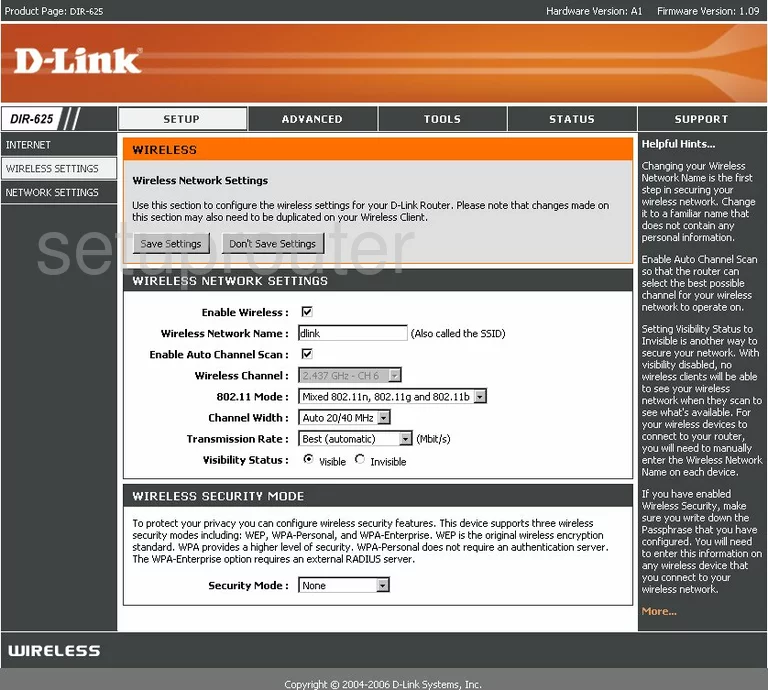
On this new page, click the button labeled Manual Wireless Network Setup. This takes you to a new page where there are several things that need to be changed.
The first is the Wireless Network Name. This is the name you give your wireless network so that you can identify it later on. Don't use personal information in this name. For more information, read our guide by clicking this link.
Next is the Wireless Channel. To change it, uncheck the box next to Enable Auto Channel Scan. Then, in the Wireless Channel drop down menu choose from channel 1,6, or 11. To learn why these channels are important, read the guide by clicking this link..
Now find the Security Mode. Choose WPA-Personal from the drop down list. To learn more about the different security modes, read our WEP vs. WPA Guide.
Set the WPA Mode to WPA2 Only.
Next to Cipher Mode, select TKIP, AES, or Auto. We recommend using AES. This is the best encryption for home networks.
The last thing you need to change is the Pre-Shared Key. This is the password you use to gain access to your network. Create a strong password using letters, symbols, and numbers. To learn more about this topic, read Choosing a Strong Password Guide.
That's all there is to it, just click the Save Settings button before exiting.
Possible Problems when Changing your WiFi Settings
After making these changes to your router you will almost definitely have to reconnect any previously connected devices. This is usually done at the device itself and not at your computer.
Other Dlink DIR-625 Info
Don't forget about our other Dlink DIR-625 info that you might be interested in.
This is the wifi guide for the Dlink DIR-625. We also have the following guides for the same router:
- Dlink DIR-625 - How to change the IP Address on a Dlink DIR-625 router
- Dlink DIR-625 - Dlink DIR-625 Login Instructions
- Dlink DIR-625 - Dlink DIR-625 User Manual
- Dlink DIR-625 - Dlink DIR-625 Port Forwarding Instructions
- Dlink DIR-625 - How to Reset the Dlink DIR-625
- Dlink DIR-625 - Information About the Dlink DIR-625 Router
- Dlink DIR-625 - Dlink DIR-625 Screenshots
- Dlink DIR-625 v3 - How to change the IP Address on a Dlink DIR-625 router
- Dlink DIR-625 v3 - Dlink DIR-625 Login Instructions
- Dlink DIR-625 v3 - Dlink DIR-625 User Manual
- Dlink DIR-625 v3 - Dlink DIR-625 Port Forwarding Instructions
- Dlink DIR-625 v3 - Setup WiFi on the Dlink DIR-625
- Dlink DIR-625 v3 - How to Reset the Dlink DIR-625
- Dlink DIR-625 v3 - Information About the Dlink DIR-625 Router
- Dlink DIR-625 v3 - Dlink DIR-625 Screenshots