Thank you to the users of this site who have submitted the screenshots below.
If you would like to submit screenshots for us to use, please use our Router Screenshot Grabber, which is a free tool in Network Utilities. It makes the capture process easy and sends the screenshots to us automatically.
This is the screenshots guide for the Dlink DIR-890L 1.20. We also have the following guides for the same router:
- Dlink DIR-890L 1.03 - How to change the IP Address on a Dlink DIR-890L router
- Dlink DIR-890L 1.03 - Dlink DIR-890L Login Instructions
- Dlink DIR-890L 1.03 - Dlink DIR-890L User Manual
- Dlink DIR-890L 1.03 - How to change the DNS settings on a Dlink DIR-890L router
- Dlink DIR-890L 1.03 - Setup WiFi on the Dlink DIR-890L
- Dlink DIR-890L 1.03 - How to Reset the Dlink DIR-890L
- Dlink DIR-890L 1.03 - Dlink DIR-890L Screenshots
- Dlink DIR-890L 1.03 - Information About the Dlink DIR-890L Router
All Dlink DIR-890L Screenshots
All screenshots below were captured from a Dlink DIR-890L router.
Dlink DIR-890L Login Screenshot
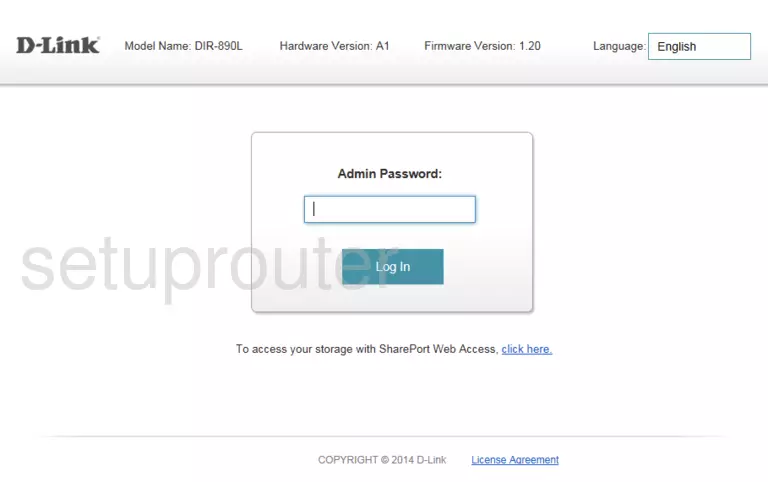
This is the screenshots guide for the Dlink DIR-890L 1.20. We also have the following guides for the same router:
- Dlink DIR-890L 1.03 - How to change the IP Address on a Dlink DIR-890L router
- Dlink DIR-890L 1.03 - Dlink DIR-890L Login Instructions
- Dlink DIR-890L 1.03 - Dlink DIR-890L User Manual
- Dlink DIR-890L 1.03 - How to change the DNS settings on a Dlink DIR-890L router
- Dlink DIR-890L 1.03 - Setup WiFi on the Dlink DIR-890L
- Dlink DIR-890L 1.03 - How to Reset the Dlink DIR-890L
- Dlink DIR-890L 1.03 - Dlink DIR-890L Screenshots
- Dlink DIR-890L 1.03 - Information About the Dlink DIR-890L Router