On this page I will be showing you how to reset the Dlink DIR-890L router back to factory defaults. This is not the same thing as a reboot. When you reboot a router you cycle the power to the device. When you reset a router you take all the settings and return them all to factory defaults.
Warning: A router reset is a big step and should not be taken lightly. We recommend making a list of any settings you have changed in the past. Consider the following:
- The router's main username and password are reverted back to factory defaults.
- The Internet name and password are also returned to factory defaults.
- If you use a DSL router you need to re-enter the ISP username and password. This info can be gotten by calling your local Internet Service Provider.
- If you have made any other changes to this router they will be erased. Write these down so you don't forget to reconfigure them.
Other Dlink DIR-890L Guides
This is the reset router guide for the Dlink DIR-890L 1.03. We also have the following guides for the same router:
- Dlink DIR-890L 1.03 - How to change the IP Address on a Dlink DIR-890L router
- Dlink DIR-890L 1.03 - Dlink DIR-890L Login Instructions
- Dlink DIR-890L 1.03 - Dlink DIR-890L User Manual
- Dlink DIR-890L 1.03 - How to change the DNS settings on a Dlink DIR-890L router
- Dlink DIR-890L 1.03 - Setup WiFi on the Dlink DIR-890L
- Dlink DIR-890L 1.03 - Dlink DIR-890L Screenshots
- Dlink DIR-890L 1.03 - Information About the Dlink DIR-890L Router
Reset the Dlink DIR-890L
The first step in this reset is to find that tiny little pin hole called a reset button. For this Dlink DIR-890L router you can find it on the back panel of the device. I have circled it's location for you in the image below.
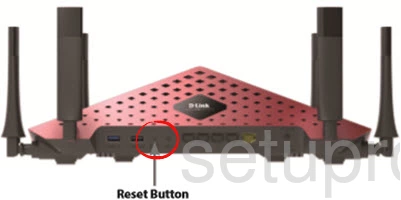
While the router is on, take an unwound paperclip or pin and press down on the reset button for about 10 seconds. This begins the reset process. If you don't hold the reset button down for a long enough period of time you may only reboot the router instead of resetting it like you wanted.
Don't forget that this erases every single setting you have ever changed on your router. To avoid this loss you should try other methods of fixing your problem.
Login to the Dlink DIR-890L
Next you should log into your Dlink DIR-890L router. This is accomplished by using the default username and password found in our Login Guide.
Tip: Defaults not logging you in? It could be because the reset button wasn't held down for long enough.
Change Your Password
Now that you've logged into your router you should set a new password for it. Keep in mind that this password will only protect your router settings and not your wireless network. For more help be sure to take a look at our Choosing a Strong Password Guide.
Tip: To prevent yourself from losing your new password try writing it on a note and taping it to the bottom of your router.
Setup WiFi on the Dlink DIR-890L
Finally it is time to reconfigure the device back to the way you want it. This includes the wireless settings. To make your network as secure as possible we have made a guide walking you through all the steps. Click this link to take you to our How to Setup WiFi on the Dlink DIR-890L guide.
Dlink DIR-890L Help
Be sure to check out our other Dlink DIR-890L info that you might be interested in.
This is the reset router guide for the Dlink DIR-890L 1.03. We also have the following guides for the same router:
- Dlink DIR-890L 1.03 - How to change the IP Address on a Dlink DIR-890L router
- Dlink DIR-890L 1.03 - Dlink DIR-890L Login Instructions
- Dlink DIR-890L 1.03 - Dlink DIR-890L User Manual
- Dlink DIR-890L 1.03 - How to change the DNS settings on a Dlink DIR-890L router
- Dlink DIR-890L 1.03 - Setup WiFi on the Dlink DIR-890L
- Dlink DIR-890L 1.03 - Dlink DIR-890L Screenshots
- Dlink DIR-890L 1.03 - Information About the Dlink DIR-890L Router