This page shows you how to login to the Dlink DIR-890L router.
Other Dlink DIR-890L Guides
This is the login guide for the Dlink DIR-890L 1.03. We also have the following guides for the same router:
- Dlink DIR-890L 1.03 - How to change the IP Address on a Dlink DIR-890L router
- Dlink DIR-890L 1.03 - Dlink DIR-890L User Manual
- Dlink DIR-890L 1.03 - How to change the DNS settings on a Dlink DIR-890L router
- Dlink DIR-890L 1.03 - Setup WiFi on the Dlink DIR-890L
- Dlink DIR-890L 1.03 - How to Reset the Dlink DIR-890L
- Dlink DIR-890L 1.03 - Dlink DIR-890L Screenshots
- Dlink DIR-890L 1.03 - Information About the Dlink DIR-890L Router
Find Your Dlink DIR-890L Router IP Address
In order to login to the Dlink DIR-890L router, we need to know it's internal IP address.
| Known DIR-890L IP Addresses |
|---|
| 192.168.0.1 |
Pick one of these IP addresses and then follow the rest of this guide.
If later on in this guide you do not find your router using the IP address that you pick, then you can try different IP addresses until you get logged in. I will not hurt anything to try different IP addresses.
If you try all of the above IP addresses and still cannot find your router, then do one of the following:
- Follow our guide called Find Your Router's Internal IP Address.
- Use our free Router Detector software.
The next step is to try logging in to your router.
Login to the Dlink DIR-890L Router
The Dlink DIR-890L is managed through a web-based interface. The way you manage it is by using a web browser like Firefox, Edge, or Chrome.
Enter Dlink DIR-890L Internal IP Address
Type the internal IP address that you picked above in the address bar of your web browser. The address bar looks like this:

Press the Enter key on your keyboard. You should see a window pop up asking you for your Dlink DIR-890L password.
Dlink DIR-890L Default Username and Password
You must know your Dlink DIR-890L username and password in order to log in. It's possible that the router's password is still set to the factory default. Try all of the Dlink DIR-890L factory default usernames and passwords below.
| Dlink DIR-890L Default Usernames and Passwords | |
|---|---|
| Username | Password |
| admin | blank |
| none | blank |
Put your username and password in the appropriate boxes. You can try them all.
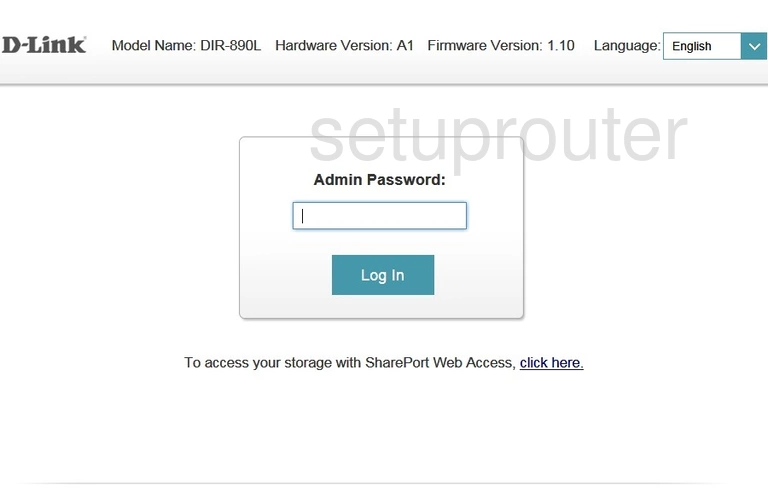
Dlink DIR-890L Home Screen
Once you are logged in you will see the Dlink DIR-890L home screen, like this:
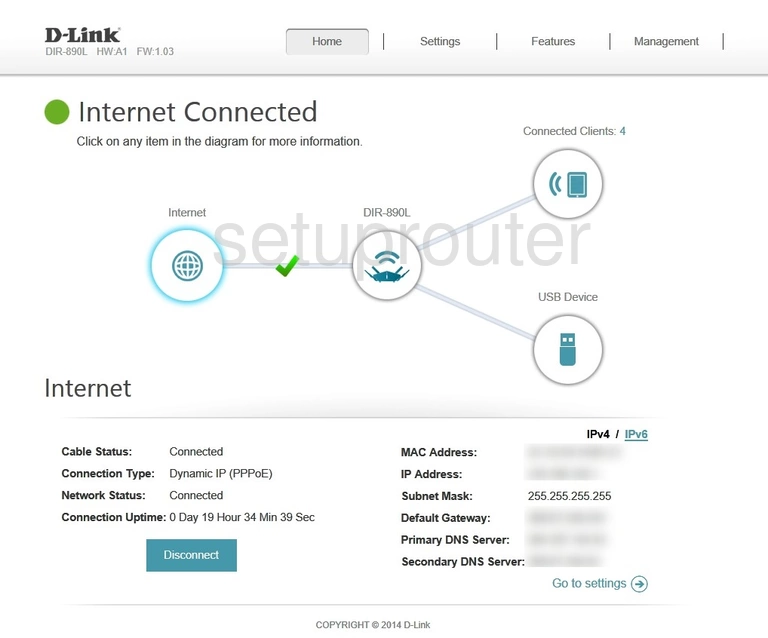
If you see this screen, then good job, you are now logged in to your Dlink DIR-890L router. At this point, you can follow any of our other guides for this router.
Solutions To Dlink DIR-890L Login Problems
If you cannot get logged in to your router, here a few possible solutions you can try.
Dlink DIR-890L Password Doesn't Work
Perhaps your router's default password is different than what we have listed here. Start by trying all of the other known Dlink passwords. Head over to our list of all Dlink Passwords.
Forgot Password to Dlink DIR-890L Router
If your ISP provided your router, then you may have to call them to get your login information. They will most likely have it on file.
How to Reset the Dlink DIR-890L Router To Default Settings
As a last resort, you can reset your router to factory defaults. Your last option when you are unable to get logged in is to reset your router to factory default settings.
Other Dlink DIR-890L Guides
Here are some of our other Dlink DIR-890L info that you might be interested in.
This is the login guide for the Dlink DIR-890L 1.03. We also have the following guides for the same router:
- Dlink DIR-890L 1.03 - How to change the IP Address on a Dlink DIR-890L router
- Dlink DIR-890L 1.03 - Dlink DIR-890L User Manual
- Dlink DIR-890L 1.03 - How to change the DNS settings on a Dlink DIR-890L router
- Dlink DIR-890L 1.03 - Setup WiFi on the Dlink DIR-890L
- Dlink DIR-890L 1.03 - How to Reset the Dlink DIR-890L
- Dlink DIR-890L 1.03 - Dlink DIR-890L Screenshots
- Dlink DIR-890L 1.03 - Information About the Dlink DIR-890L Router