We have a collection of user-submitted screenshots to share.
When you want to share screenshots for us to use, please use our Router Screenshot Grabber, which is a free tool in Network Utilities. It makes the capture process easy and sends the screenshots to us automatically.
This is the screenshots guide for the Dlink DIR-890L 1.03. We also have the following guides for the same router:
- Dlink DIR-890L 1.03 - How to change the IP Address on a Dlink DIR-890L router
- Dlink DIR-890L 1.03 - Dlink DIR-890L Login Instructions
- Dlink DIR-890L 1.03 - Dlink DIR-890L User Manual
- Dlink DIR-890L 1.03 - How to change the DNS settings on a Dlink DIR-890L router
- Dlink DIR-890L 1.03 - Setup WiFi on the Dlink DIR-890L
- Dlink DIR-890L 1.03 - How to Reset the Dlink DIR-890L
- Dlink DIR-890L 1.03 - Information About the Dlink DIR-890L Router
All Dlink DIR-890L Screenshots
All screenshots below were captured from a Dlink DIR-890L router.
Dlink DIR-890L Wifi Setup Screenshot
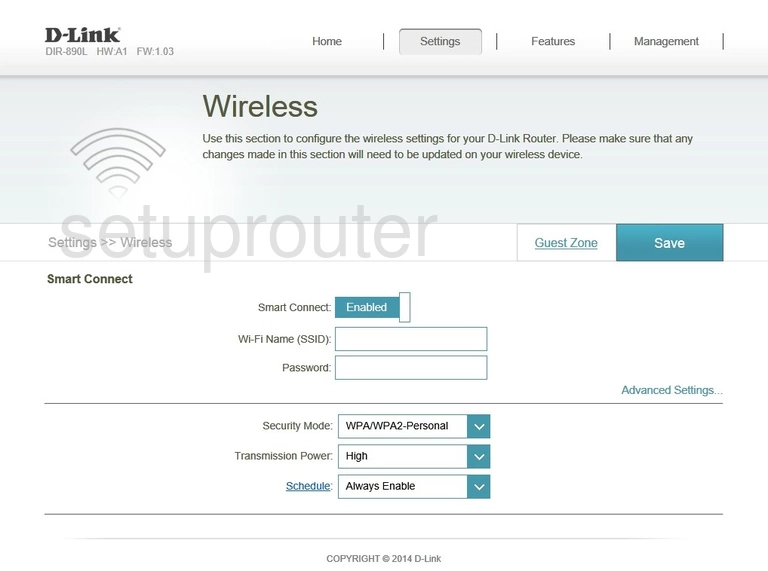
Dlink DIR-890L Url Filter Screenshot
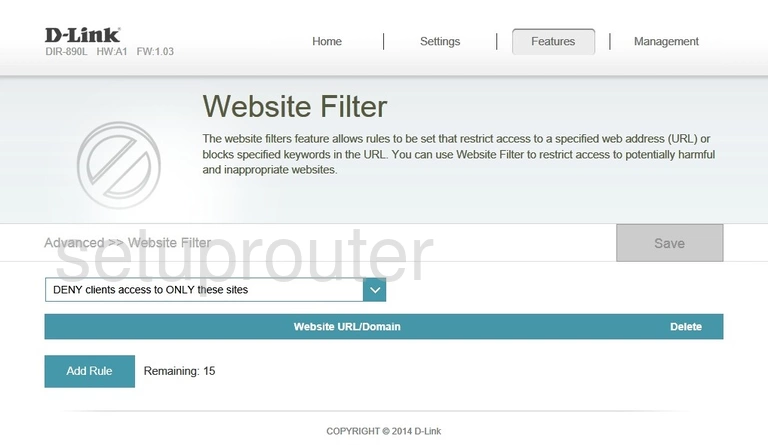
Dlink DIR-890L Virtual Server Screenshot
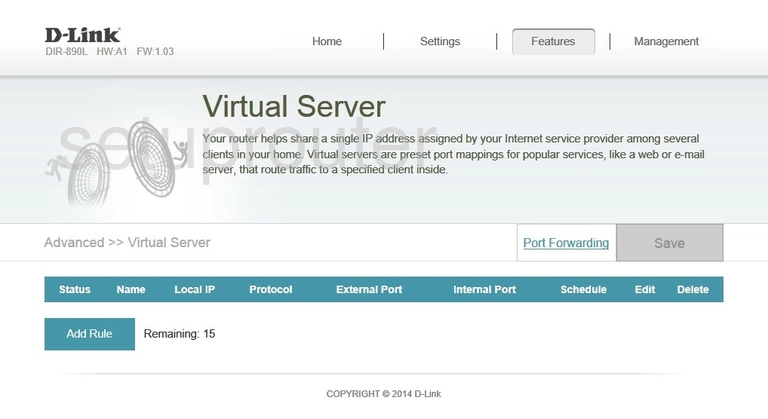
Dlink DIR-890L Firmware Screenshot
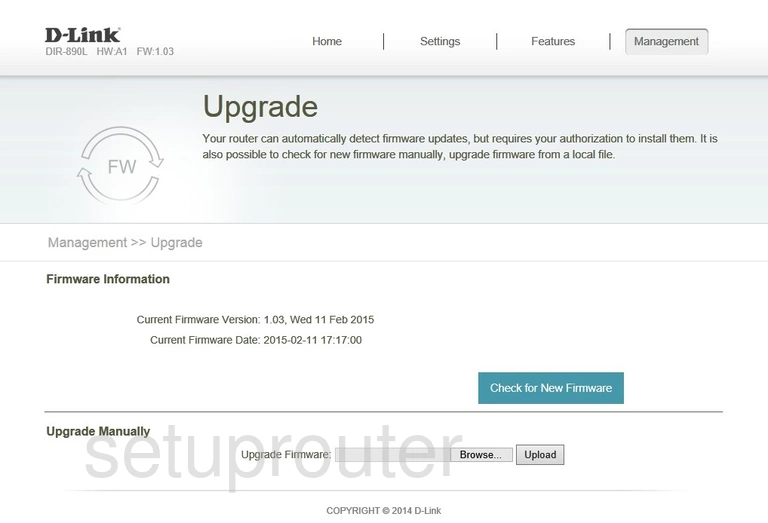
Dlink DIR-890L Log Screenshot
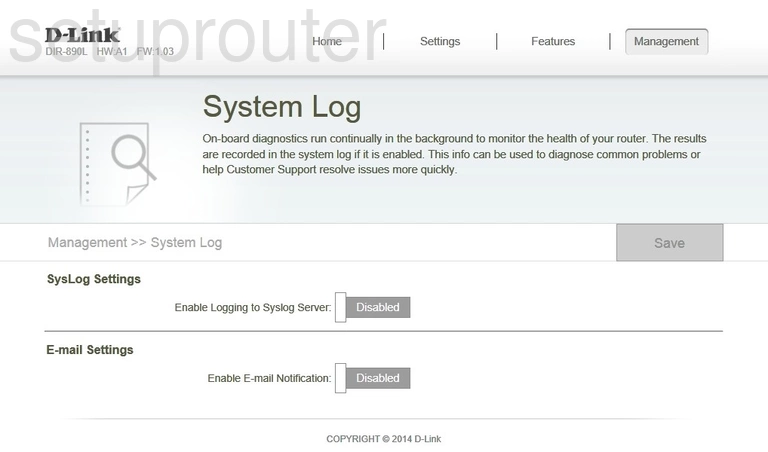
Dlink DIR-890L Routing Screenshot
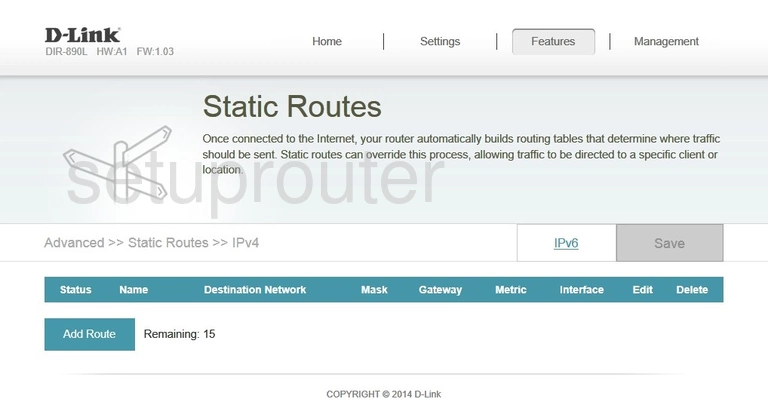
Dlink DIR-890L Usb Screenshot
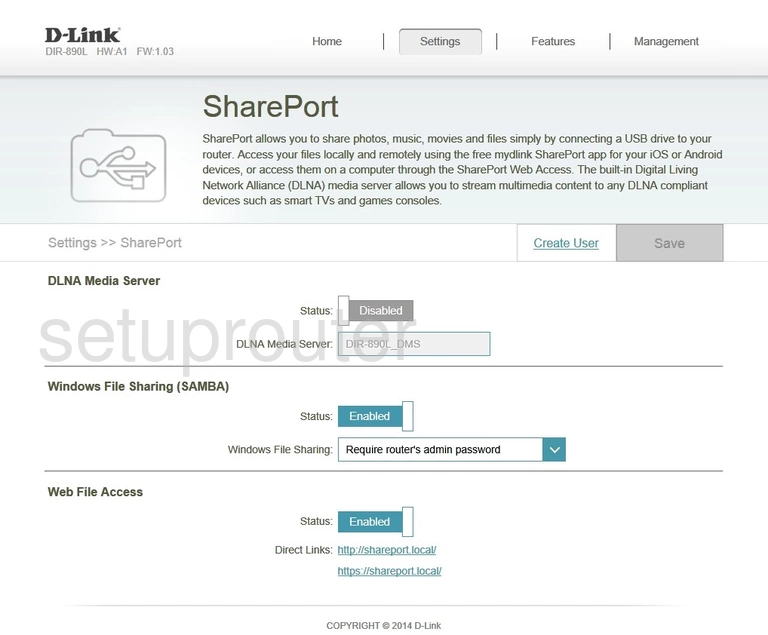
Dlink DIR-890L Vpn Screenshot
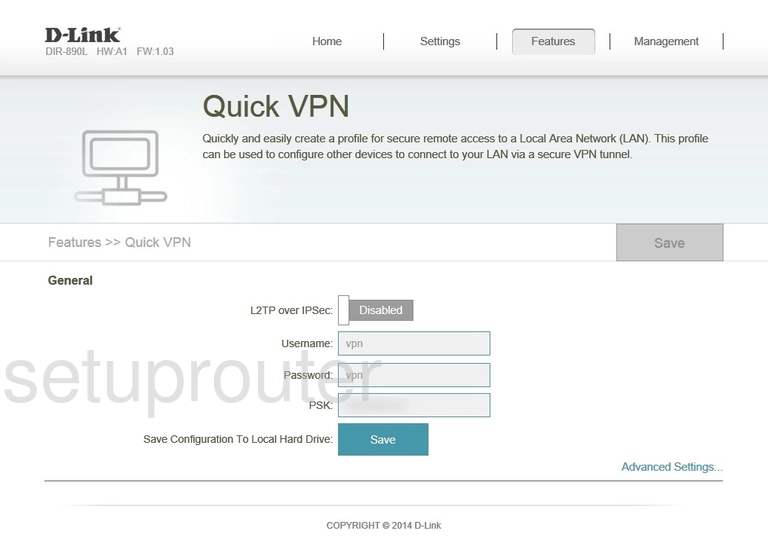
Dlink DIR-890L Qos Screenshot
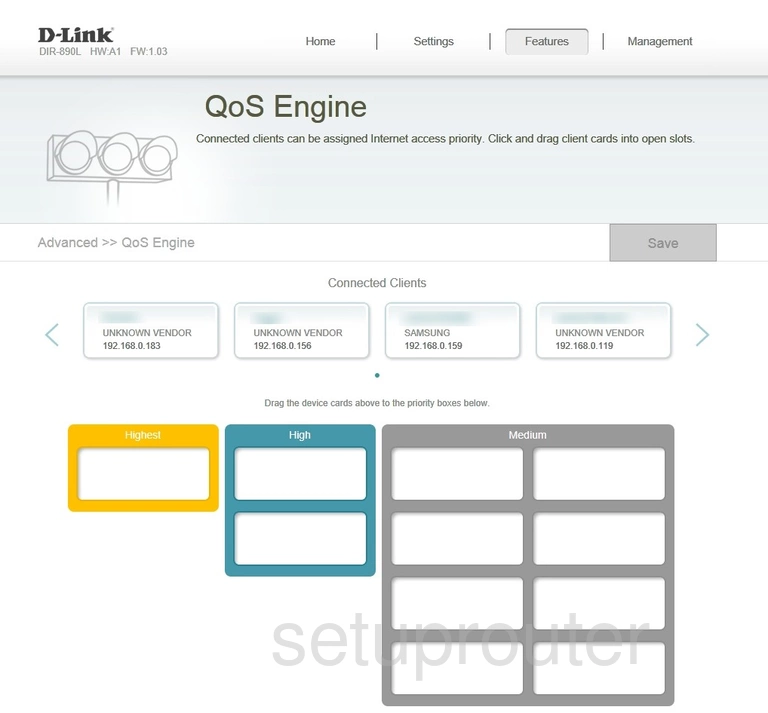
Dlink DIR-890L Port Forwarding Screenshot
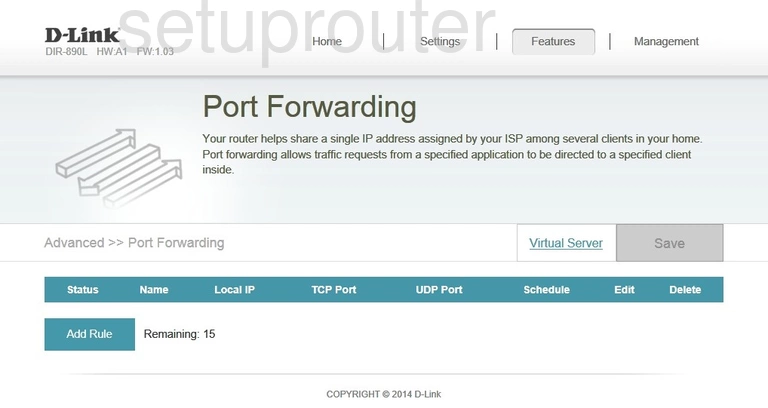
Dlink DIR-890L Lan Screenshot
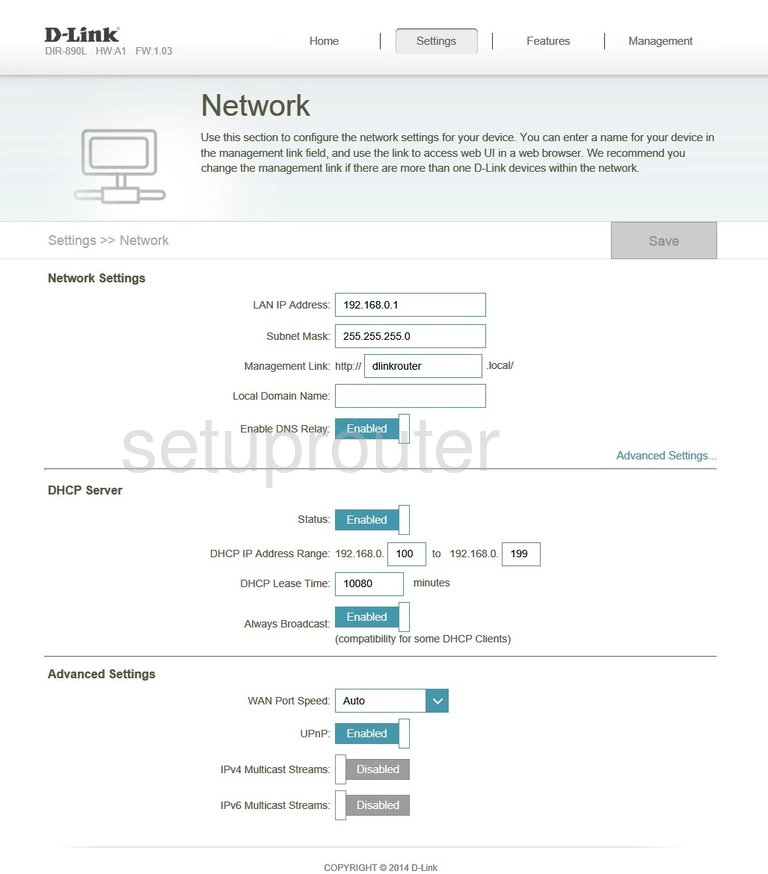
Dlink DIR-890L General Screenshot
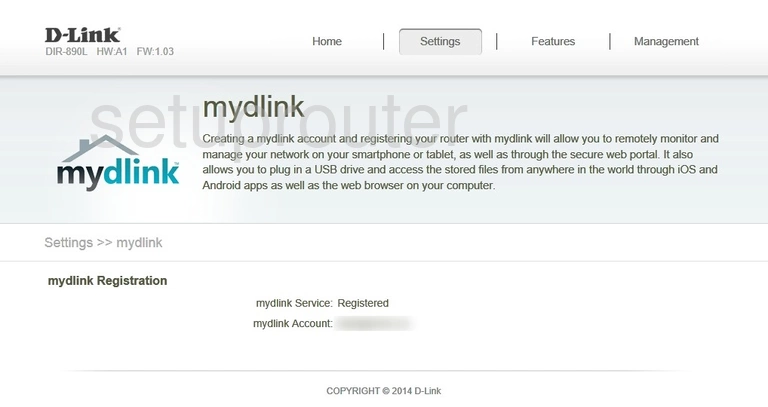
Dlink DIR-890L Traffic Statistics Screenshot
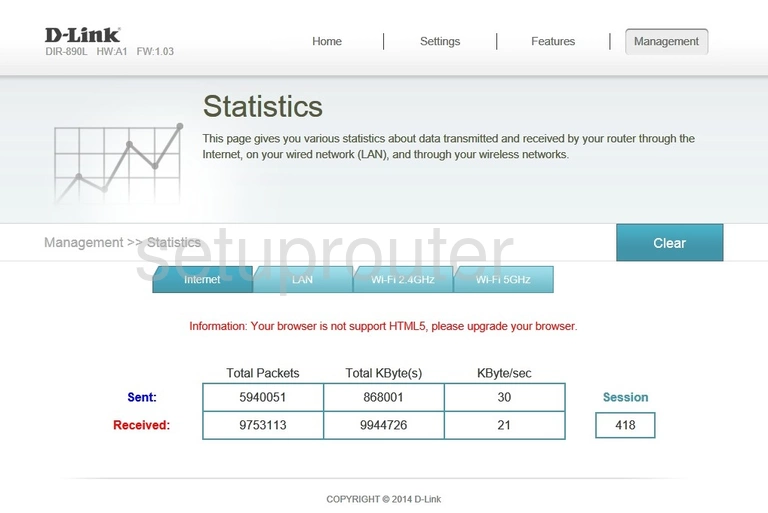
Dlink DIR-890L Wan Screenshot
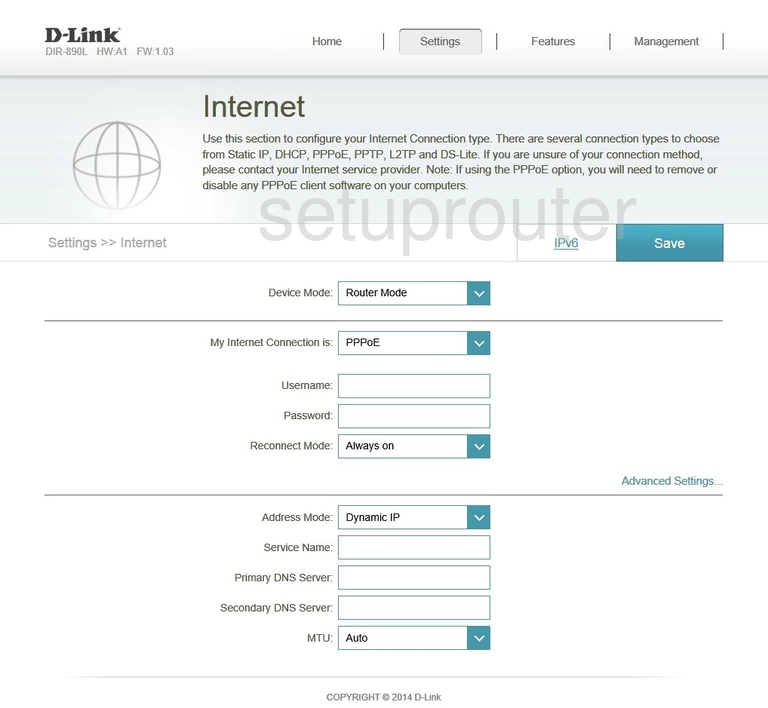
Dlink DIR-890L Status Screenshot
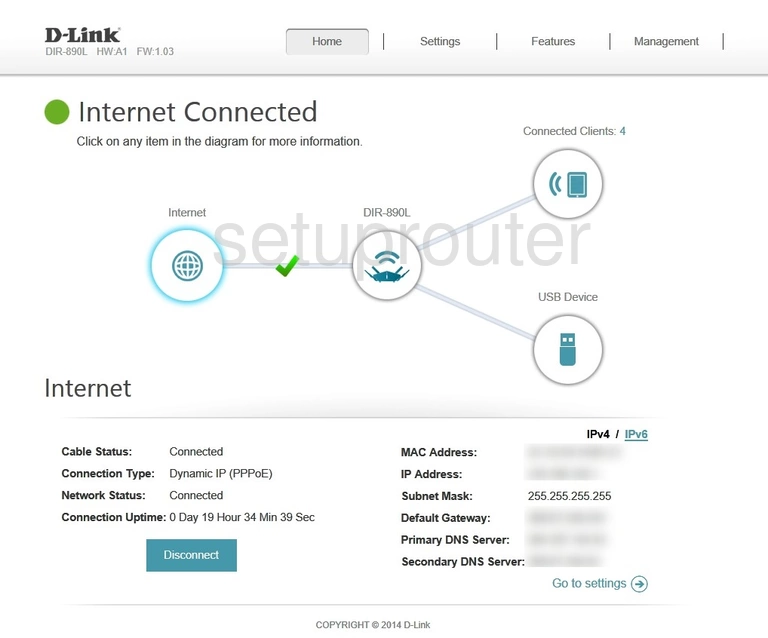
Dlink DIR-890L Firewall Screenshot
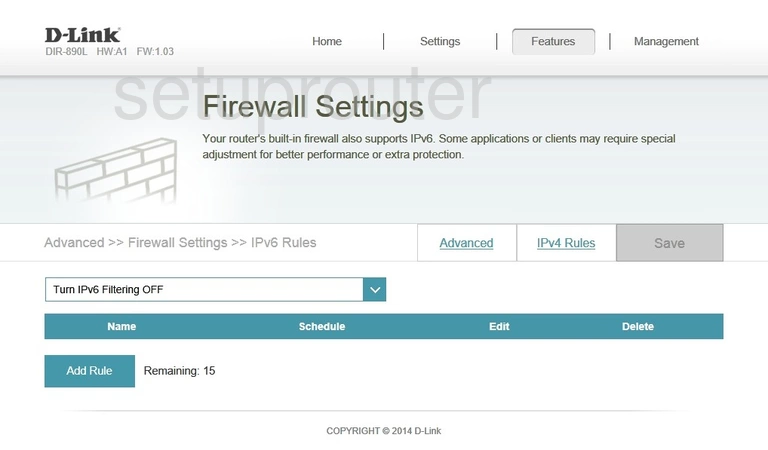
Dlink DIR-890L Firewall Screenshot
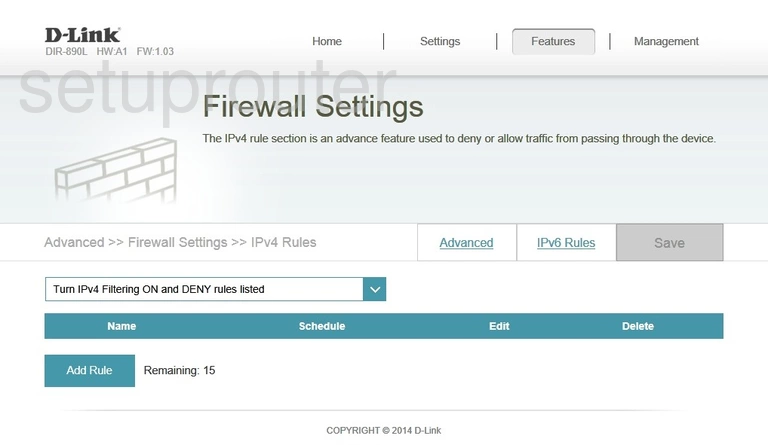
Dlink DIR-890L Firewall Screenshot
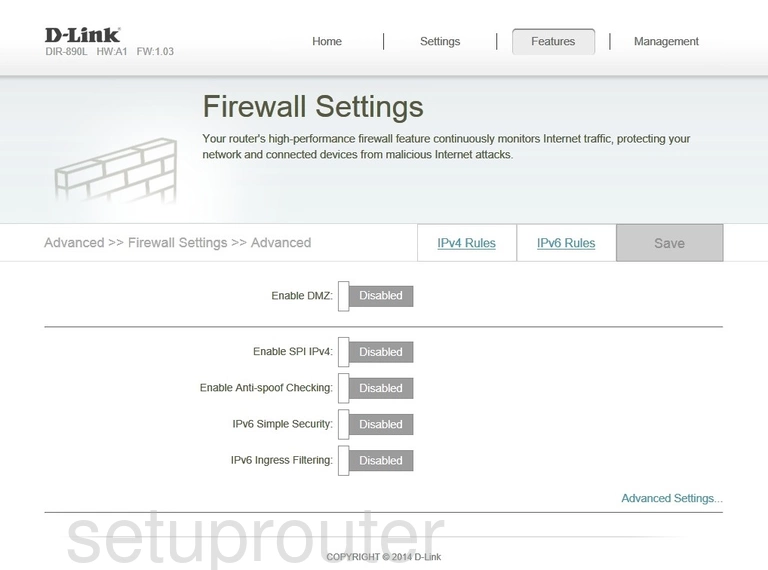
Dlink DIR-890L Dynamic Dns Screenshot
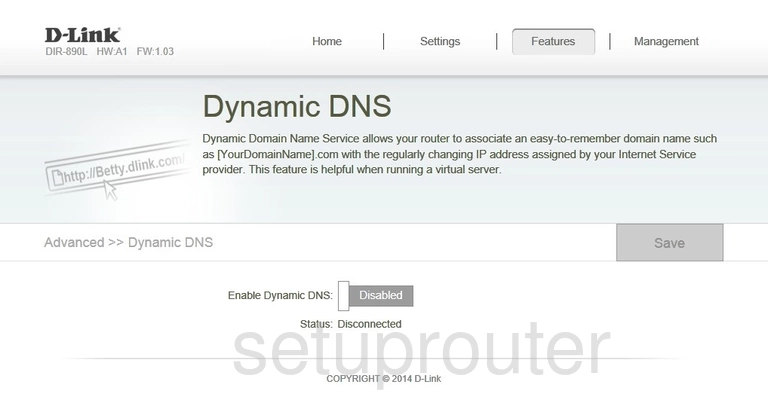
Dlink DIR-890L Password Screenshot
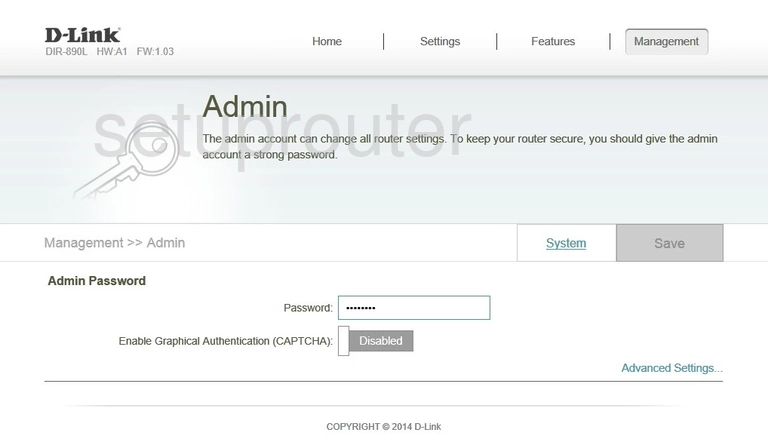
Dlink DIR-890L Device Image Screenshot

Dlink DIR-890L Reset Screenshot
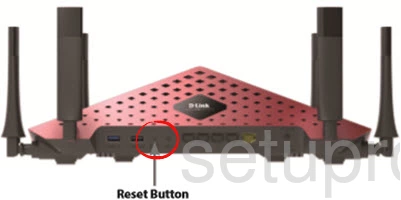
Dlink DIR-890L Port Forwarding Screenshot
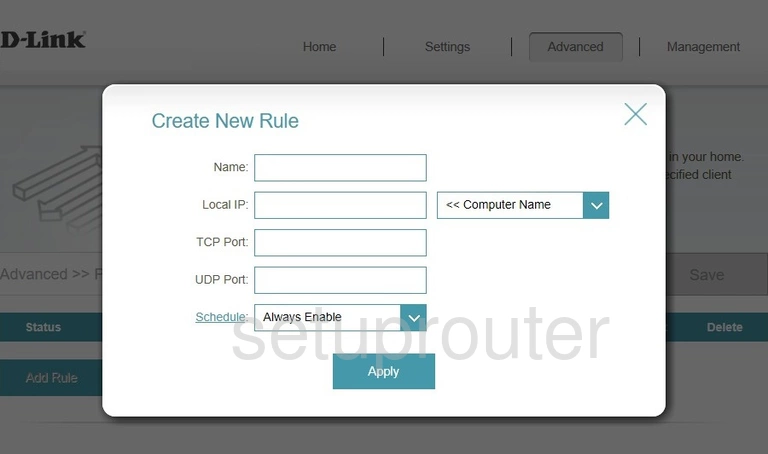
Dlink DIR-890L Login Screenshot
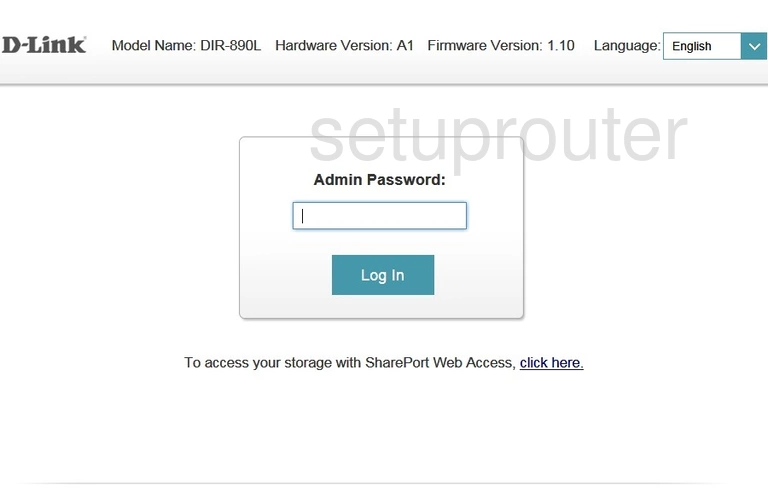
Dlink DIR-890L Traffic Statistics Screenshot
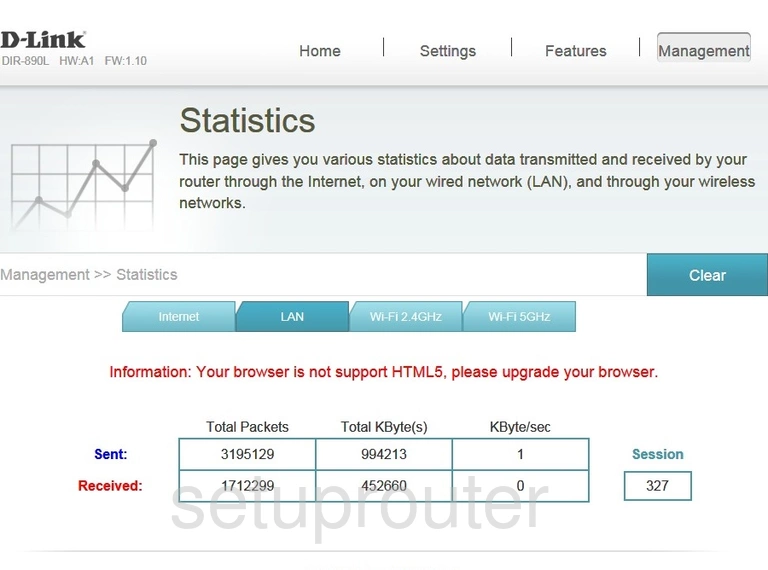
This is the screenshots guide for the Dlink DIR-890L 1.03. We also have the following guides for the same router:
- Dlink DIR-890L 1.03 - How to change the IP Address on a Dlink DIR-890L router
- Dlink DIR-890L 1.03 - Dlink DIR-890L Login Instructions
- Dlink DIR-890L 1.03 - Dlink DIR-890L User Manual
- Dlink DIR-890L 1.03 - How to change the DNS settings on a Dlink DIR-890L router
- Dlink DIR-890L 1.03 - Setup WiFi on the Dlink DIR-890L
- Dlink DIR-890L 1.03 - How to Reset the Dlink DIR-890L
- Dlink DIR-890L 1.03 - Information About the Dlink DIR-890L Router