The Dlink DIR-890L router is considered a wireless router because it offers WiFi connectivity. WiFi, or simply wireless, allows you to connect various devices to your router, such as wireless printers, smart televisions, and WiFi enabled smartphones.
Other Dlink DIR-890L Guides
This is the wifi guide for the Dlink DIR-890L 1.03. We also have the following guides for the same router:
- Dlink DIR-890L 1.03 - How to change the IP Address on a Dlink DIR-890L router
- Dlink DIR-890L 1.03 - Dlink DIR-890L Login Instructions
- Dlink DIR-890L 1.03 - Dlink DIR-890L User Manual
- Dlink DIR-890L 1.03 - How to change the DNS settings on a Dlink DIR-890L router
- Dlink DIR-890L 1.03 - How to Reset the Dlink DIR-890L
- Dlink DIR-890L 1.03 - Dlink DIR-890L Screenshots
- Dlink DIR-890L 1.03 - Information About the Dlink DIR-890L Router
WiFi Terms
Before we get started there is a little bit of background info that you should be familiar with.
Wireless Name
Your wireless network needs to have a name to uniquely identify it from other wireless networks. If you are not sure what this means we have a guide explaining what a wireless name is that you can read for more information.
Wireless Password
An important part of securing your wireless network is choosing a strong password.
Wireless Channel
Picking a WiFi channel is not always a simple task. Be sure to read about WiFi channels before making the choice.
Encryption
You should almost definitely pick WPA2 for your networks encryption. If you are unsure, be sure to read our WEP vs WPA guide first.
Login To The Dlink DIR-890L
To get started configuring the Dlink DIR-890L WiFi settings you need to login to your router. If you are already logged in you can skip this step.
To login to the Dlink DIR-890L, follow our Dlink DIR-890L Login Guide.
Find the WiFi Settings on the Dlink DIR-890L
If you followed our login guide above then you should see this screen.
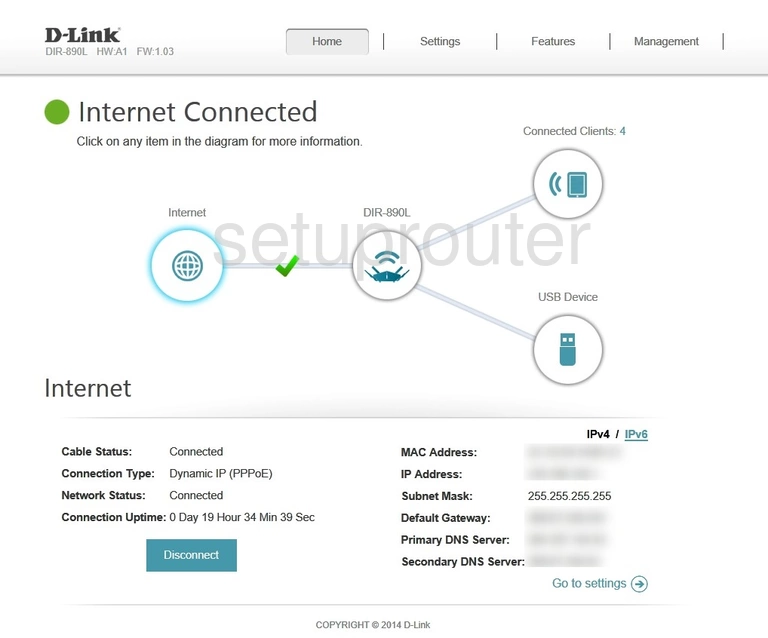
This guide starts on the Internet Connected page of the Dlink DIR-890L router. To change the wifi settings click the option at the top of the page labeled Settings then Wireless.
Change the WiFi Settings on the Dlink DIR-890L
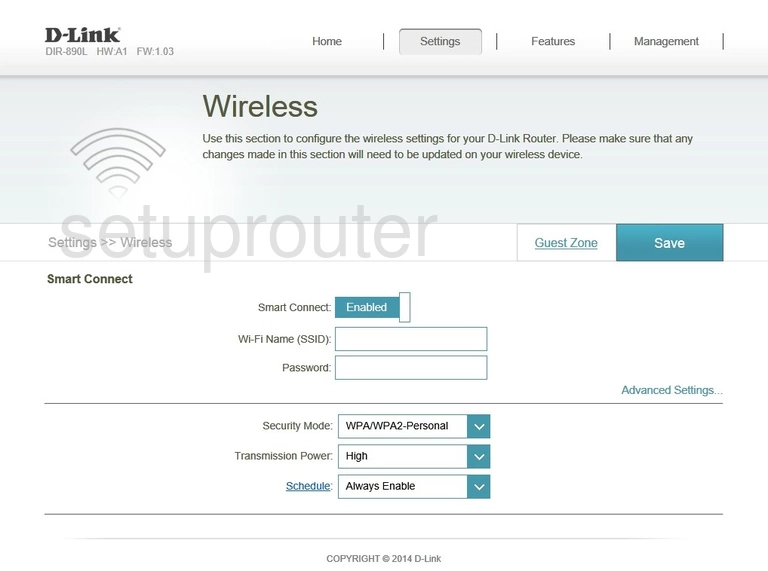
You are then taken to a page like the one you see here.
- First, enter a new name for your network in the box labeled Wi-Fi Name(SSID). This name should be unique and not contain personal or router specific info. Learn more in this guide.
- Just below that is the Password. This is referring to the internet password and should be strong. We recommend using a minimum of 14 characters and some symbols, numbers, or capital letters. For further help on this topic, check out our Password Guide.
- Next is the Security Mode. If the option of WPA2-Personal by itself is not an option, we recommend updating your firmware to get this option. Find out why WPA2 is the best in this guide.
- That's it, the only thing left to do is click the blue Save button near the top of the page.
Possible Problems when Changing your WiFi Settings
After making these changes to your router you will almost definitely have to reconnect any previously connected devices. This is usually done at the device itself and not at your computer.
Other Dlink DIR-890L Info
Don't forget about our other Dlink DIR-890L info that you might be interested in.
This is the wifi guide for the Dlink DIR-890L 1.03. We also have the following guides for the same router:
- Dlink DIR-890L 1.03 - How to change the IP Address on a Dlink DIR-890L router
- Dlink DIR-890L 1.03 - Dlink DIR-890L Login Instructions
- Dlink DIR-890L 1.03 - Dlink DIR-890L User Manual
- Dlink DIR-890L 1.03 - How to change the DNS settings on a Dlink DIR-890L router
- Dlink DIR-890L 1.03 - How to Reset the Dlink DIR-890L
- Dlink DIR-890L 1.03 - Dlink DIR-890L Screenshots
- Dlink DIR-890L 1.03 - Information About the Dlink DIR-890L Router