If you need to login to the Dlink DSL-2750B router, then this guide shows you how.
Other Dlink DSL-2750B Guides
This is the login guide for the Dlink DSL-2750B AU_1.01. We also have the following guides for the same router:
- Dlink DSL-2750B AU_1.01 - Information About the Dlink DSL-2750B Router
- Dlink DSL-2750B AU_1.01 - Reset the Dlink DSL-2750B
- Dlink DSL-2750B AU_3.00 - Login to the Dlink DSL-2750B
- Dlink DSL-2750B AU_3.00 - Information About the Dlink DSL-2750B Router
- Dlink DSL-2750B AU_3.00 - Reset the Dlink DSL-2750B
- Dlink DSL-2750B DSL-2750B_E1_WI_20150713 - Dlink DSL-2750B Login Instructions
- Dlink DSL-2750B DSL-2750B_E1_WI_20150713 - Dlink DSL-2750B User Manual
- Dlink DSL-2750B DSL-2750B_E1_WI_20150713 - Setup WiFi on the Dlink DSL-2750B
- Dlink DSL-2750B DSL-2750B_E1_WI_20150713 - How to Reset the Dlink DSL-2750B
- Dlink DSL-2750B DSL-2750B_E1_WI_20150713 - Information About the Dlink DSL-2750B Router
- Dlink DSL-2750B DSL-2750B_E1_WI_20150713 - Dlink DSL-2750B Screenshots
Find Your Dlink DSL-2750B Router IP Address
Before you can log in to your Dlink DSL-2750B router, you need to figure out it's internal IP address.
| Known DSL-2750B IP Addresses |
|---|
| 192.168.1.1 |
Pick one of these IP addresses and then follow the rest of this guide.
If you do not find your router's interface later in this guide, then try a different IP address. Keep trying different IP addresses until you find your router. I will not hurt anything to try different IP addresses.
If you try all of the above IP addresses and still cannot find your router, then you can try one of the following steps:
- Use our Find Your Router's Internal IP Address guide.
- Use our free Router Detector software.
Choose an internal IP Address using one of the above methods and then try to login to your router.
Login to the Dlink DSL-2750B Router
Your Dlink DSL-2750B is managed through a web-based interface. In order to log in to it, you need to use a web browser, such as Chrome, Firefox, or Edge.
Enter Dlink DSL-2750B Internal IP Address
Either copy/paste or type the internal IP address of your Dlink DSL-2750B router into the address bar of your web browser. The address bar looks like this:

Press the Enter key on your keyboard. A window will show asking for your Dlink DSL-2750B password.
Dlink DSL-2750B Default Username and Password
In order to login to your Dlink DSL-2750B you are going to need to know your username and password. It's possible that the router's password is still set to the factory default. All of the default usernames and passwords for the Dlink DSL-2750B are listed below.
| Dlink DSL-2750B Default Usernames and Passwords | |
|---|---|
| Username | Password |
| admin | admin |
Put your username and password in the appropriate boxes. You should be able to try them all.
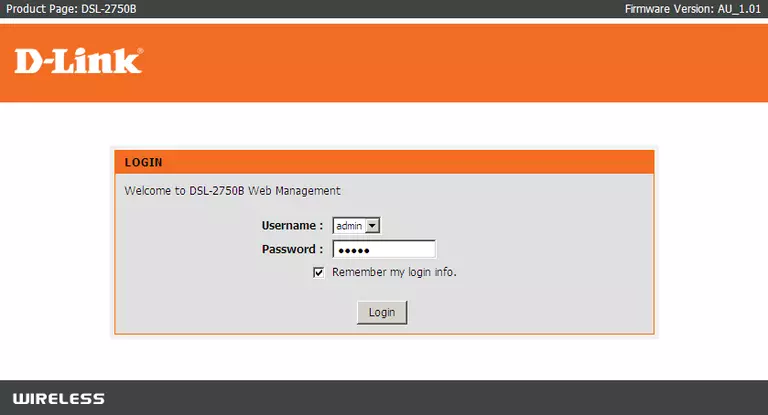
Dlink DSL-2750B Home Screen
You should now see the Dlink DSL-2750B home Screen, which looks similar to this:
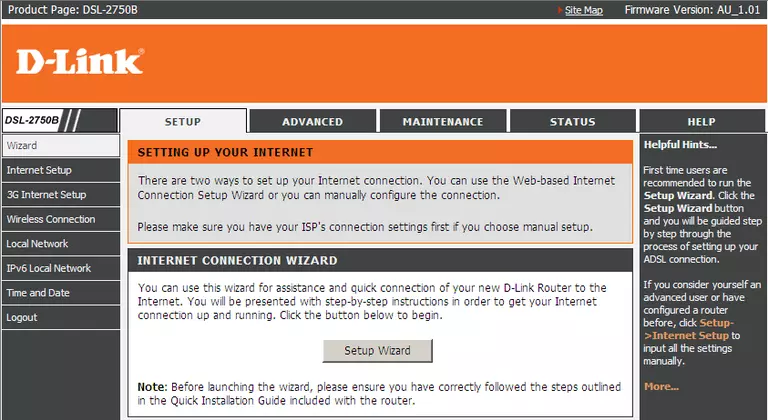
If you see this screen, then good job, you are now logged in to your Dlink DSL-2750B router. At this point, you can follow any of our other guides for this router.
Solutions To Dlink DSL-2750B Login Problems
If things are not going right and you are unable to login to your router, then here are some other things that you can try.
Dlink DSL-2750B Password Doesn't Work
Your router's factory default password might be different than what we have listed here. You should try other Dlink passwords. Head over to our list of all Dlink Passwords.
Forgot Password to Dlink DSL-2750B Router
If your Internet Service Provider supplied you with your router, then you might want to try giving them a call and see if they either know what your router's username and password are, or maybe they can reset it for you.
How to Reset the Dlink DSL-2750B Router To Default Settings
The last option when you are unable to get logged in to your router is to reset it to the factory defaults. Your last option when you are unable to get logged in is to reset your router to factory default settings.
Other Dlink DSL-2750B Guides
Here are some of our other Dlink DSL-2750B info that you might be interested in.
This is the login guide for the Dlink DSL-2750B AU_1.01. We also have the following guides for the same router:
- Dlink DSL-2750B AU_1.01 - Information About the Dlink DSL-2750B Router
- Dlink DSL-2750B AU_1.01 - Reset the Dlink DSL-2750B
- Dlink DSL-2750B AU_3.00 - Login to the Dlink DSL-2750B
- Dlink DSL-2750B AU_3.00 - Information About the Dlink DSL-2750B Router
- Dlink DSL-2750B AU_3.00 - Reset the Dlink DSL-2750B
- Dlink DSL-2750B DSL-2750B_E1_WI_20150713 - Dlink DSL-2750B Login Instructions
- Dlink DSL-2750B DSL-2750B_E1_WI_20150713 - Dlink DSL-2750B User Manual
- Dlink DSL-2750B DSL-2750B_E1_WI_20150713 - Setup WiFi on the Dlink DSL-2750B
- Dlink DSL-2750B DSL-2750B_E1_WI_20150713 - How to Reset the Dlink DSL-2750B
- Dlink DSL-2750B DSL-2750B_E1_WI_20150713 - Information About the Dlink DSL-2750B Router
- Dlink DSL-2750B DSL-2750B_E1_WI_20150713 - Dlink DSL-2750B Screenshots